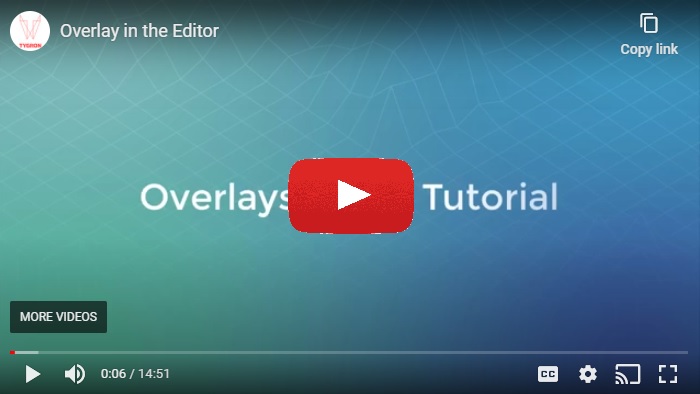Overlay: Difference between revisions
No edit summary |
|||
| Line 70: | Line 70: | ||
* Some overlays store multiple [[Timeframes_(Water_Overlay)|timeframes]] of results. Examples are the [[Water Overlay]] and the [[Heat Overlay]]. Each timeframe is a complete snapshot of results of the entire project area. These results can be viewed in sequence. When these overlays are visualized in the [[Web_Interface|2D map]], the last timeframe is shown. | * Some overlays store multiple [[Timeframes_(Water_Overlay)|timeframes]] of results. Examples are the [[Water Overlay]] and the [[Heat Overlay]]. Each timeframe is a complete snapshot of results of the entire project area. These results can be viewed in sequence. When these overlays are visualized in the [[Web_Interface|2D map]], the last timeframe is shown. | ||
}} | }} | ||
==See Also== | |||
* [[File:Overlays_VT.jpg| link=https://youtu.be/bvWuS1Al2Rs|left|thumb|Overlays]] | |||
{{Overlay nav}} | {{Overlay nav}} | ||
{{Editor current situation nav}} | {{Editor current situation nav}} | ||
[[Category:Items]] | [[Category:Items]] | ||
Revision as of 14:57, 28 January 2021
An overlay is a layer drawn over the 3D world to illustrate different properties. They do not contain all the information of a given visualization, but serve as a supplement. By adding these properties onto the same view, the additional information can immediately be made understandable in the same way. A reason to split information off into other layers in this fashion can be to avoid overwhelming a user with too much information.
How do overlays relate to the Tygron Platform interface
Overlays are implemented in the Tygron Platform as part of the interface. Properties such as ownership and zoning are important pieces of information to the user, but would be very overwhelming to display at all times. Instead, a user can activate on overlay to make these pieces of information visible. In principle, all spatially varied information is accessible as an overlay.
How to access overlays in a project
Overlays available to stakeholders appear as buttons on the right side of the interface. Clicking on any of these buttons will switch the view to the specific overlay. Clicking on the "City" overlay will switch the view back to default. Some overlays are automatically added when a project is created. Some overlays are closely related to indicators, such as Heatstress and Livability.
Parent Overlay
Overlays can be grouped together as multiple Child Overlays under a single Parent Overlay. This allows for a large amount of Overlays to be organized into an easier-to-use hierarchy. Hovering over any of the Overlays in the Overlay menu will show additional icons for the Child Overlays of that Overlay, if any exist.
Every Overlay is considered a Parent Overlay, unless it has a Parent Overlay set, in which case it becomes a Child Overlay of that Parent Overlay. Overlays with Child Overlays cannot be a Child Overlay to another Overlay. Result child type Overlays are always Child Overlays of other Overlays.
When a parent overlay is removed, it's child overlays are not removed, unless the child overlay is a result child type overlay. Otherwise, they simply have no parent overlay set anymore and become a parent overlay themselves.
List of available Overlays
| Icon | Name | Category | Type | Displays |
|---|---|---|---|---|
| |
City | Default | None | The default view without any overlay |
| |
Ownership | Default | Feature | Ownership of constructions/ plots |
| |
Municipalities | Administrative | Feature | Municipalities in the project area |
| |
Neighborhoods | Administrative | Feature | Neighborhoods in the project area |
| |
Vacancy | Administrative | Feature | Constructions marked as vacant are highlighted |
| |
ZipCodes | Administrative | Feature | Postal codes |
| |
Zoning | Administrative | Feature | Zoning (related to zoning plans) |
| |
Aerius | Environmental | Grid | Impact of traffic on NOX and NH3 polution on Natura 2000 areas in the Netherlands |
| |
Heat | Environmental | Grid | Urban heat stress |
| |
Livability | Environmental | Grid | Livability score |
| |
Traffic Density | Environmental | Grid | Traffic density |
| |
Traffic Noise | Environmental | Grid | Impact of traffic noise polution on surrounding area |
| |
Traffic NO2 | Environmental | Grid | Impact of traffic NO2 polution on surrounding area |
| |
Flooding | Water | Grid | Impact of flooding on inundation |
| |
Groundwater | Water | Grid | Underground water tables |
| |
Rainfall | Water | Grid | Impact of rainfall on inundation |
| |
Subsidence | Water | Grid | Areas subject to subsidence |
| |
Watershed | Water | Grid | Discharge areas based on DTM or Water overlay's flow direction. |
| |
Waterwijzer | Water | Grid | Crop yield loss based on ground water levels and type of soil. |
| |
Average | Distance | Grid | Smoothened values of grid cells |
| File:Overlay icon distance sight.png | Distance Sight | Distance | Grid | Combined distance zone with line of sight |
| |
Distance Zone | Distance | Grid | Defined contour around an object |
| |
Disturbance Distance | Distance | Grid | Contour based on sound disturbance |
| |
Safety Distance | Distance | Grid | Contour based on safety distance |
| |
Travel Distance | Distance | Grid | Contour based on travel distance |
| File:Overlay icon areas.png | Areas | Custom | Feature | Selection of Areas |
| |
Attribute | Custom | Feature | Presence of a specific attribute in a data layer |
| |
Combo | Custom | Grid | Combines up to three grid overlays using mathematical functions and boolean operators. |
| |
Custom Color Area | Custom | Feature | One or more areas for which a separate color and name can be set |
| |
Geotiff | Custom | Grid | External data in Geotiff format |
| |
Image | Custom | Grid | A custom image |
| |
Source | Custom | Feature | Datasets/sources currently in use for generating the project |
| File:Overlay icon function highlight.png | Function Highlight | Landscape | Feature | Highlights specified functions/ constructions |
| |
Digital Surface Model | Landscape | Grid | Height of the terrain and building heights (DSM) |
| |
Digital Terrain Model | Landscape | Grid | Height of the terrain (DTM) |
| |
Underground | Landscape | Feature | Underground composition |
| |
Network Overview | Networks | Feature | Lines, loads and cluster topography of a network |
| |
Network Ownership | Networks | Feature | Ownership of lines, loads and clusters of a network |
Notes
- The following overlays are available by default when creating a new project: City, Neighborhoods, Ownership and Zoning
- Grid overlays have the ability to show the difference between the maquette and the original state. The difference visualization uses its own legend. The option to show the difference can be turned on or off per Grid Overlay.
- Overlays can be given Attributes. Some of these Attributes are used by their calculation model.
- Some overlays can have visulizations of different results of one calculation, which are the result types. For example, for the Water Overlay the result types include the surface last value result type and the groundwater result type for water above and below ground respectively.
- Some overlays store multiple timeframes of results. Examples are the Water Overlay and the Heat Overlay. Each timeframe is a complete snapshot of results of the entire project area. These results can be viewed in sequence. When these overlays are visualized in the 2D map, the last timeframe is shown.
How-to's
See Also