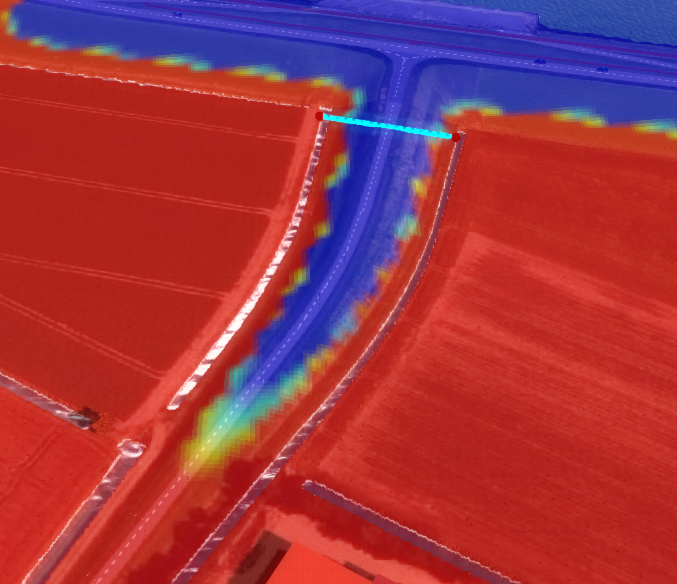|
|
| (74 intermediate revisions by 6 users not shown) |
| Line 1: |
Line 1: |
| The groundwater overlay is an implementation of the [[Water model]] optimized for calculating the flow of underground watertables. This implementation focuses on water flowing at a low speed, and on the functioning of the water system without calamitous events such as [[Water model#Breach|breaches]]. | | [[File:GroundwaterOverlay2.png|left|thumb|200px|Groundwater overlay]] |
| | The Groundwater Overlay is a variant of the [[Water Overlay]], which in turn is a [[Grid overlay|grid overlay]]. Water overlays are connected to the [[Water Module]], a complex hydrological calculation module within the {{software}}. |
|
| |
|
| ==Use cases==
| | The Groundwater overlay calculates and visualizes the movement of water underground and the resulting [[Ground watertable result type (Water Overlay)|watertable]]. |
| The groundwater overlay can be used and is recommended when exploring the following use-cases: | |
| * Modeling a static, low-speed water system
| |
| * Modeling the long-term effects of excessive rain or excessive drought on the water table
| |
| * Modeling the spread of chemicals through the underground, carried along by water
| |
|
| |
|
| ==Preparing to use the overlay==
| | In order to get more familiar with the different components of the Groundwater Overlay check out Quadrant 4 of the [[Testbed_water_module|Water Module Testbed]]. This Testbed is available to you as a project in the {{software}}. |
| To use the overlay, it is recommended that the project meets a number of prerequisites. Next, data can be prepared which define the functioning and flow of the water model. This includes a clear idea of what kind of output is desired. After the data is prepared, you can begin the actual steps of adding the overlay.
| |
|
| |
|
| It is important to model a fully functional static water system for any relevant use of the groundwater overlay. After setting up the static water model, additional effects can be modeled to account for special circumstances. This has the added benefit of creating a control-state, to which results of modifications or calamities can be compared.
| | ==Groundwater overlay results== |
| | The Groundwater Overlay is a Water Overlay that is connected to the Water Module. This Water Module performs two dimensional grid based water simulations for a large set of input data and parameters, configured mostly through a related [[Water Overlay Wizard]]. When a simulation finishes, the module stores the result in the Groundwater overlay based on the selected result type. Only one result type can be stored per Groundwater overlay. |
|
| |
|
| ===Prerequisites===
| | The Water Module however, is not restricted to generating only one type of result. Instead it can produce multiple unique result types for one single simulation. |
| When creating your [[project]], make sure it meets the following [[Water model#Usage|criteria]]:
| | Fortunately it is possible to add additional result type overlays which relate to a particular Groundwater overlay. These are known as [[Result Child Overlay]]s. Again, each child overlay only stores one particular result type. |
| * Your project has been loaded in with a high-resolution DEM. This can be configured during the [[Terrain_height#Terrain_height_in_the_Tygron_Platform|new project wizard]].
| |
| * Your project is large enough to account for [[edge effects]].
| |
| <!--* The project's eventual use does not require immediate results. The calculations will take longer than most other calculations in the {{software}}, so sessions with live interaction are discouraged.-->
| |
|
| |
|
| ===Data===
| | Apart from multiple result types, the Groundwater overlay can also store result data of multiple, intermediate simulation results, instead of just a single end result. These intermediate simulation results are known as [[timeframes (Water Overlay)|timeframes]]. |
| It is advised to prepare the data you wish to use in your model before creating and configuring the overlay.
| |
|
| |
|
| ====Geographical data====
| | For the full list of result types, see [[Result type (Water Overlay)#List of Result Types|List of Result Types]]. |
| The following data needs to be prepared, so that it can be loaded in and used by the water model's calculations:
| |
| {{OverlayChecklist|table=true}}
| |
| {{OverlayChecklist|Water areas|link=Water model#Water_area|
| |
| importance=Required for proper water levels|
| |
| load=Wizard|
| |
| description=Water areas set the water level of all open water in the area they envelop.}}
| |
| {{OverlayChecklist|Ground water|link=Water model#Groundwater_geotiff|
| |
| importance=Required for proper water levels|
| |
| load=Wizard|
| |
| description=The ground water geotiff sets the underground water level.}}
| |
| {{OverlayChecklist|Weirs|link=Water model#Weir|
| |
| importance=Required for proper water flow|
| |
| load=Wizard|
| |
| description=Weirs connect otherwise separate sections of open water, allowing water to flow over the weir.}}
| |
| {{OverlayChecklist|Culverts|link=Water model#Culvert|
| |
| importance=Required for proper water flow|
| |
| load=Wizard|
| |
| description=Culverts connect otherwise separate sections of open water, allowing water to flow through the culvert.}}
| |
| {{OverlayChecklist|Pumps|link=Water model#Pump|
| |
| importance=Required for proper water flow|
| |
| load=Wizard|
| |
| description=Pumps connect otherwise separate sections of open water, moving water unidirectionally from the lower terrain level to the higher terrain level.}}
| |
| {{OverlayChecklist|Inlets|link=Water model#Inlet|
| |
| importance=Required for proper water flow into and out of the project area|
| |
| load=Wizard|
| |
| description=Inlets are points in the water model where water is added or removed from the hydrological system.}}
| |
| {{OverlayChecklist|Sewer areas|link=Water model#Sewer|
| |
| importance=Recommended for proper water levels|
| |
| load=Wizard|
| |
| description=Sewer areas intersect with [[sewered]] [[constructions]] in the area they envelop to form sewers which can store water.}}
| |
| {{OverlayChecklist|Sewer overflows|link=Water model#Sewer_overflow|
| |
| importance=Recommended for proper water flow|
| |
| load=Wizard|
| |
| description=Sewer overflows allow water to flow from a sewer to open water.}}
| |
| {{OverlayChecklist|Chemical producers/scrubbers|link=Water model#Chemical_hotspots|
| |
| importance=Required for modelling chemical flows, optional, otherwise|
| |
| load=Seperately|
| |
| description=Chemical producers create some quantity of chloride, phosphorus, or nitrogen, which can then flow through the model.}}
| |
| {{OverlayChecklist|table-end=true}}
| |
|
| |
|
| ====Calculation properties====
| | For other results, which are not overlay results, but still related to the simulation for a particular Rainfall overlay, see [[Results (Water Overlay)|Groundwater overlay results]]. |
| Consider the duration you want your simulation to last, and whether you wish to account for rainfall in your model. The following environmental data needs to be prepared, so that it can be configured and used by the water model's calculations:
| |
| {{OverlayChecklist|table=true}}
| |
| {{OverlayChecklist|Simulation time|link=Water model#Simulation_time|
| |
| importance=Required|
| |
| load=Wizard|
| |
| description=How long should the simulation last in total. Groundwater calculations often look at timespans of weeks or months.}}
| |
| {{OverlayChecklist|Timeframes|link=Water model#Timeframes|
| |
| importance=Recommended|
| |
| load=Wizard|
| |
| description=How many result snapshots should be generated by the calculation, for inspection after the calculation completes.}}
| |
| {{OverlayChecklist|Evaporation|link=Water model#Evaporation|
| |
| importance=Recommended|
| |
| load=Wizard|
| |
| description=How quickly water evaporates. For longer simulations with little water flowing in or out, evaporation can have a large effect over time.}}
| |
| {{OverlayChecklist|Rain|link=Water model#Weather|
| |
| importance=Optional|
| |
| load=Wizard|
| |
| description=How long should rain last at the start of the simulation, and how much rain should fall in total.}}
| |
| {{OverlayChecklist|table-end=true}}
| |
|
| |
|
| ====Result types====
| | [[File:YoutubeLogo1.jpg|thumb|left|link=https://youtu.be/H0ewNjJ6P8c&feature=youtu.be|Improvements year round groundwater calculations.]]{{clear}} |
| After the calculation completes, consider what kind of output is relevant to your use-case. The following [[Water model#Result_types|result types]] can be considered, so that it can be configured and used by the water model's calculations:
| |
| {{OverlayChecklist|table=true}}
| |
| {{OverlayChecklist|SURFACE_LAST_VALUE|link=Water model#Result_types|
| |
| importance=Required for insight into amount of water|
| |
| load=Wizard|
| |
| description=The amount of water in any given location.}}
| |
| {{OverlayChecklist|UNDERGROUND_LAST_VALUE|link=Water model#Result_types|
| |
| importance=Required for insight into amount of water|
| |
| load=Wizard|
| |
| description=The groundwater level rise in any given location.}}
| |
| {{OverlayChecklist|SURFACE_FLOW|link=Water model#Result_types|
| |
| importance=Recommended for insight into movement of water|
| |
| load=Wizard|
| |
| description=The flow of water across the land and water in total.}}
| |
| {{OverlayChecklist|EVAPORATED|link=Water model#Result_types|
| |
| importance=Recommended for insight into water leaving the system|
| |
| load=Wizard|
| |
| description=The amount of water which evaporated in total.}}
| |
| {{OverlayChecklist|UNDERGROUND_WATERTABLE|link=Water model#Result_types|
| |
| importance=Optional for insight into groundwater|
| |
| load=Wizard|
| |
| description=The groundwater level in any given location, relative to NAP.}}
| |
| {{OverlayChecklist|CHLORIDE, NITROGEN, PHOSPHORUS|link=Water model#Result_types|
| |
| importance=Required for insight into chemical flow and impact|
| |
| load=Wizard|
| |
| description=The amount of certain compounds present in any location.}}
| |
| {{OverlayChecklist|table-end=true}} | |
|
| |
|
| ==Adding and configuring the overlay==
| |
| {{Editor ribbon|header=current situation|bar=Overlays|dropdown=Groundwater overlay}}
| |
|
| |
|
| The groundwater overlay can be added to the project, either by using the overlays dropdown in the editor ribbon, or by selecting the overlays editing option in the ribbon, and then opting to add it via the [[left panel]]. The overlay can then be configured using the [[Water model#Configuration_wizard|configuration wizard]]. In general, if all steps in the configuration wizard are followed, no further editing outside of the wizard is required to configure the overlay.
| | ==Module== |
| | A Groundwater Overlay can be configured by opening the Groundwater Overlay Wizard. More in-depth information can be found under each of the categories below. |
| | {{Water Module buttons}} |
|
| |
|
| {{Editor steps|title=use the groundwater overlay | | {{WaterOverlay output nav}} |
| |Check that your project sufficiently matches the stated {{inlink|prerequisites}}
| | {{Overlay nav}} |
| |Make sure that you have prepared all {{inlink|data}} you wish to use
| |
| |Add the groundwater overlay to your project
| |
| |Start and follow the steps in the [[Water model#Configuration_wizard|configuration wizard]]
| |
| |When the configuration wizard is completed, the overlay will automatically recalculate. (If it does not, select [[Grid_overlay#Grid_recalculation|refresh grid]].)
| |
| |When the recalculation has completed, you can inspect the results
| |
| }}
| |
| | |
| ==Data analysis==
| |
| When the calculation has completed, results of the calculation inspected by selecting the overlay in the [[session interface]]. The quickest means of inspecting the results are listed here. For a more complete overview, see [[Water_Overlays#Result_analysis|result analysis]].
| |
| | |
| ===Overlay map===
| |
| To check directly whether the model functions as expected, you can activate the overlay, and see the end-results directly. If multiple [[Water_model#Timeframes|timeframes]] have been recorded, the results can be replayed, to see the progression of the results over time.
| |
| | |
| ===Measure tool===
| |
| While inspecting the overlay, you can use the [[measure tool]] to get a detailed view of exact values in specific locations. By saving the point of measurement, it's possible to rerun the model after adjusting the calculation parameters and see the effects on the exact same location.
| |
| | |
| ===Water balance===
| |
| Besides directly inspecting the results geographically, when verifying the functioning of a hydrological model it can be insightful to check the [[Water_model#Water balance|water balance]]. This option allows a net tally of where water ends up in the hydrological system.
| |
| | |
| ==Refining the model==
| |
| Based on the results from the initial calculation, you can tweak your data to refine your model. You can update your relevant datasets, and then step through the configuration wizard again.
| |
| | |
| {{Editor steps|title=refine the groundwater overlay
| |
| |Reopen the configuration wizard of the overlay
| |
| |In any step where you want to update your data, either change the individual values or clear, and reupload the data
| |
| |Skip through all steps which concern data you do not wish to change
| |
| |When you finish the configuration wizard, the overlay will automatically recalculate. (If it does not, select [[Grid_overlay#Grid_recalculation|refresh grid]].)
| |
| |When the recalculation has completed, you can inspect the results
| |
| }} | |
| | |
| Every step where no data has changed can be skipped, and the dataset which has been uploaded can be reuploaded in the relevant step. Alternatively, you can do this directly by changing the relevant data in your project. For example, it is possible to directly change the [[attributes]] of [[constructions]].
| |
| | |
| ===Common refinements===
| |
| {{stub|type=section}}
| |
| * '''Ground water''': The functioning of groundwater is commonly strongly influenced not only by the groundwater level but also the [[water model#GROUND_BOTTOM_DISTANCE_M|assumed distance to the impenetrable layer]] below ground. That layer is effectively the lowest the groundwater level can be.
| |
| | |
| ===Saving the results===
| |
| If the results of the calculation provide a proper baseline hydrological model, the result of the overlay can be [[Grid_overlay#Save_overlay_result|saved]] as an inactive copy. This means that the overlay, including its direct settings and its results, are duplicated into a new overlay. The duplicate is then set to "inactive". This means the data in that overlay won't change as further changes are made. This means you can set up a new scenario in your original overlay, and after performing another calculation compare the results of the first and the second situation.
| |