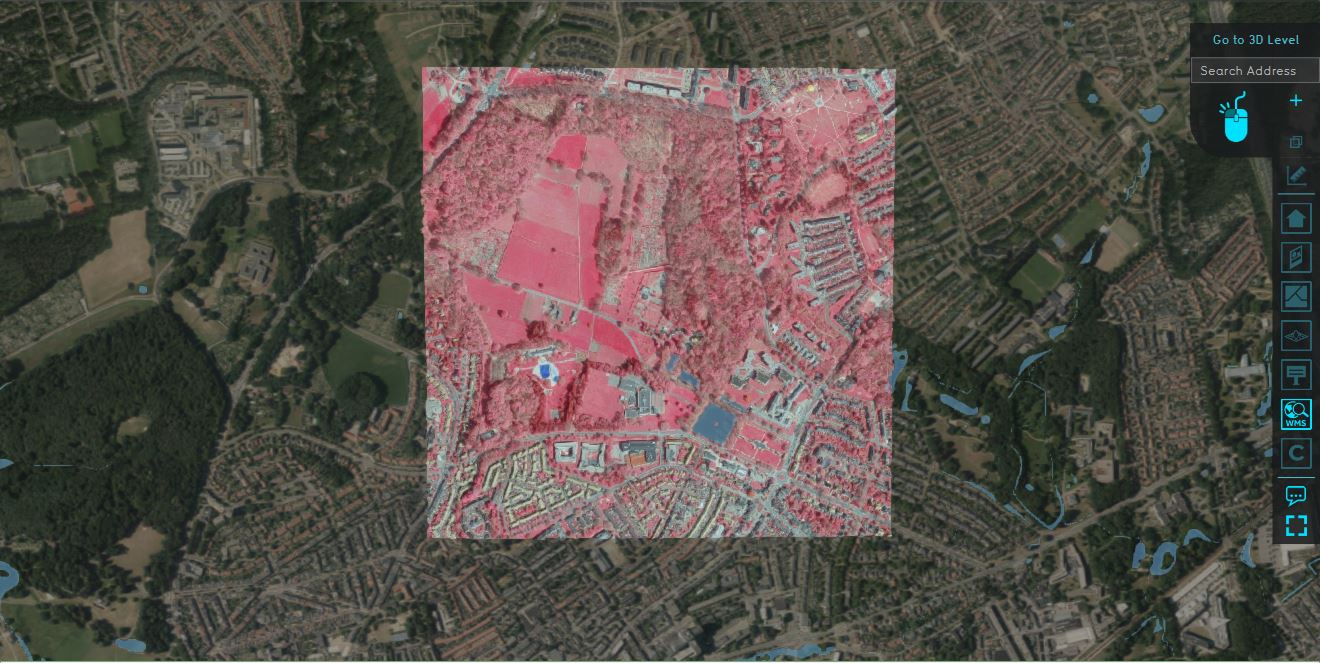WMS Overlay: Difference between revisions
No edit summary |
(→Source) |
||
| (21 intermediate revisions by 2 users not shown) | |||
| Line 1: | Line 1: | ||
[[File:WMS overlay.jpg|right|thumb|400px|A WMS Overlay, where image data from a Web Map Service is displayed.]] | [[File:WMS overlay.jpg|right|thumb|400px|A WMS Overlay, where image data from a Web Map Service is displayed.]] | ||
The WMS Overlay is a [[Grid overlay]] which can display an image result of a Web Map Service query of the project area. Because a Web Map service provides image data, this image data can be | The WMS Overlay is a [[Grid overlay]] which can display an image result of a Web Map Service query of the project area. Because a Web Map service provides image data, this image data can be displayed as an [[Overlay]] in the [[3D Visualization]]. | ||
The main intent of the WMS Overlay is to offer the ability to expose the color channels of the image data as rasterized data. Each color channel is available as a separate result type. This means the WMS Overlay allows the images to serve as [[prequel|input for other Overlays]] such as the [[Combo Overlay]]. | The main intent of the WMS Overlay is to offer the ability to expose the color channels of the image data as rasterized data. Each color channel is available as a separate result type. This means the WMS Overlay allows the images to serve as [[prequel|input for other Overlays]] such as the [[Combo Overlay]]. | ||
However, the WMS Overlay can also be used to interpret floating point data of [[GeoTiff]]s hosted by [[GeoShare Viewer]]s on the [[GeoShare]], by accessing its WMS endpoint. | |||
{{clear}} | {{clear}} | ||
==Additional information displayed in hover panel== | ==Additional information displayed in hover panel== | ||
When clicking on a specific location in the map of the WMS Overlay, the hover panel gives additional information on the color (channel) value in that specific grid cell, depending on the result type. | When clicking on a specific location in the map of the WMS Overlay, the hover panel gives additional information on the color (channel) value in that specific grid cell, depending on the result type. | ||
==Source== | |||
A WMS Overlay obtains its data using the [[Source]] that is configured for it. If this source is a Web Map Service, it can communicate with it. Currently only OGC Web Map Services are supported, ArcGIS Map services are not. Follow this [[How to select a Web Map Service for a WMS Overlay|how-to to configure a source for a WMS Overlay]]. | |||
==Layers== | |||
A Web Map Service often provides more than one layer. A WMS Overlay can be configured to obtain data from more than one layer. Each configured layer will be stored in a separate timeframe. Web Map Service layers can be inspected using the Get_Capabilities request. The {{software}} client provides easier means to inspect and add available layers to a WMS Overlay. | |||
==Result Types== | ==Result Types== | ||
The WMS Overlay allows the | The WMS Overlay allows the ARGB color channels of the image data to be accessed as separate grids of data. | ||
{| | {{result types| | ||
{{:Red result type (WMS Overlay)}} | |||
{{:Green result type (WMS Overlay)}} | |||
{{:Blue result type (WMS Overlay)}} | |||
{{:Alpha result type (WMS Overlay)}} | |||
{{:Color result type (WMS Overlay)}} | |||
{{:Float32 result type (WMS Overlay)}} | |||
}} | |||
{{article end | {{article end | ||
|notes= | |notes= | ||
* When set to use the Color result type, the [[Overlay]]'s colors are not | * A [[WMS]] hosted by the [[GeoShare]] for a [[GeoTIFF]] can provide float value rasters as WMS images. By using the Float32 format, the WMS images of these rasters are correctly interpreted and converted to float values and ready to use as [[prequel]]s for other [[Grid Overlay]]s. | ||
* When set to use the Color result type, the [[Overlay]]'s colors are not derived from the [[Grid Overlay legend]]. Instead, the float values are converted to ARGB Integer color values. | |||
* Although the Color result type outputs numerical values, these values are not intended to be re-interpreted in further calculations. | |||
* The [[WMS]] must conform to the following requirement before it can be loaded properly into the {{software}}: the WMS must have PNG as output format. | |||
* When [[recalculate|recalculating]], the WMS is queried for the latest version of the data. This occurs with each recalculation. | * When [[recalculate|recalculating]], the WMS is queried for the latest version of the data. This occurs with each recalculation. | ||
|seealso= | |seealso= | ||
* [[Project Sources]] | * [[Project Sources]] | ||
* [[WMS]] | |||
|howtos= | |howtos= | ||
* [[How to add and remove an Overlay]] | * [[How to add and remove an Overlay]] | ||
* [[How to edit an overlay legend]] | * [[How to edit an overlay legend]] | ||
* [[How to add a WMS as an WMS Overlay]] | |||
* [[How to select a Web Map Service for a WMS Overlay]] | * [[How to select a Web Map Service for a WMS Overlay]] | ||
* [[How to use a WMS to estimate foliage (Heat Overlay)]] | |||
* [[How to load grid values from a GeoShare WMS]] | |||
}} | }} | ||
{{WMSOverlay nav}} | |||
{{Overlay nav}} | {{Overlay nav}} | ||
[[Category:WMS]] | |||
Latest revision as of 15:11, 2 February 2024
The WMS Overlay is a Grid overlay which can display an image result of a Web Map Service query of the project area. Because a Web Map service provides image data, this image data can be displayed as an Overlay in the 3D Visualization.
The main intent of the WMS Overlay is to offer the ability to expose the color channels of the image data as rasterized data. Each color channel is available as a separate result type. This means the WMS Overlay allows the images to serve as input for other Overlays such as the Combo Overlay.
However, the WMS Overlay can also be used to interpret floating point data of GeoTiffs hosted by GeoShare Viewers on the GeoShare, by accessing its WMS endpoint.
Additional information displayed in hover panel
When clicking on a specific location in the map of the WMS Overlay, the hover panel gives additional information on the color (channel) value in that specific grid cell, depending on the result type.
Source
A WMS Overlay obtains its data using the Source that is configured for it. If this source is a Web Map Service, it can communicate with it. Currently only OGC Web Map Services are supported, ArcGIS Map services are not. Follow this how-to to configure a source for a WMS Overlay.
Layers
A Web Map Service often provides more than one layer. A WMS Overlay can be configured to obtain data from more than one layer. Each configured layer will be stored in a separate timeframe. Web Map Service layers can be inspected using the Get_Capabilities request. The Tygron Platform client provides easier means to inspect and add available layers to a WMS Overlay.
Result Types
The WMS Overlay allows the ARGB color channels of the image data to be accessed as separate grids of data.
| Icon | Result type | Unit | Mode | Description |
|---|---|---|---|---|
| |
RED | byte | 0-255 (0 is no red, 255 is maximum red) | Value of the red color channel. |
| |
GREEN | byte | 0-255 (0 is no red, 255 is maximum green) | Value of the green color channel. |
| |
BLUE | byte | 0-255 (0 is no red, 255 is maximum blue) | Value of the blue color channel. |
| |
ALPHA | byte | 0-255 (0 is transparent, 255 is fully opaque) | Value of the opacity channel. |
| |
COLOR | byte | (0,0,0,0) to (255,255,255,255) | Float representation of the ARGB Integer color value. |
| |
FLOAT32 | byte | -3.4028235e+38 to 3.4028235e+38 | Float represented by integer bits. |
Notes
- A WMS hosted by the GeoShare for a GeoTIFF can provide float value rasters as WMS images. By using the Float32 format, the WMS images of these rasters are correctly interpreted and converted to float values and ready to use as prequels for other Grid Overlays.
- When set to use the Color result type, the Overlay's colors are not derived from the Grid Overlay legend. Instead, the float values are converted to ARGB Integer color values.
- Although the Color result type outputs numerical values, these values are not intended to be re-interpreted in further calculations.
- The WMS must conform to the following requirement before it can be loaded properly into the Tygron Platform: the WMS must have PNG as output format.
- When recalculating, the WMS is queried for the latest version of the data. This occurs with each recalculation.
How-to's
- How to add and remove an Overlay
- How to edit an overlay legend
- How to add a WMS as an WMS Overlay
- How to select a Web Map Service for a WMS Overlay
- How to use a WMS to estimate foliage (Heat Overlay)
- How to load grid values from a GeoShare WMS
See also