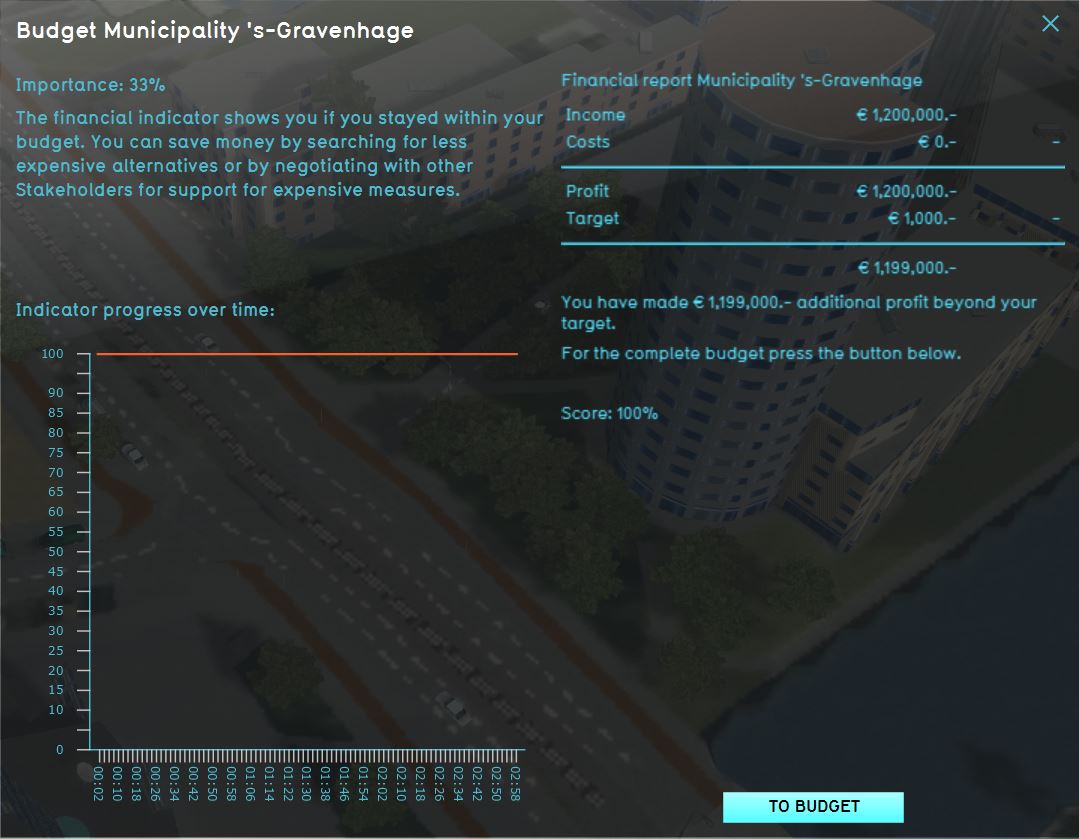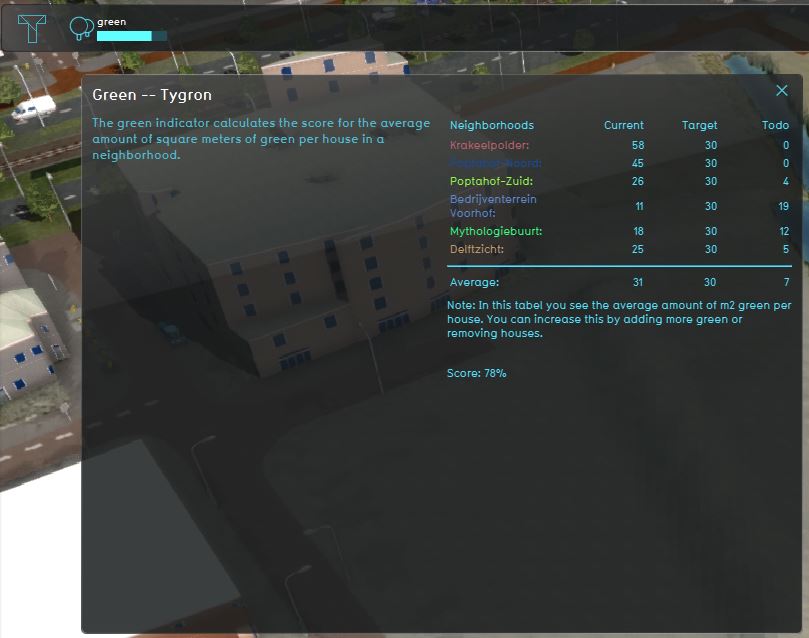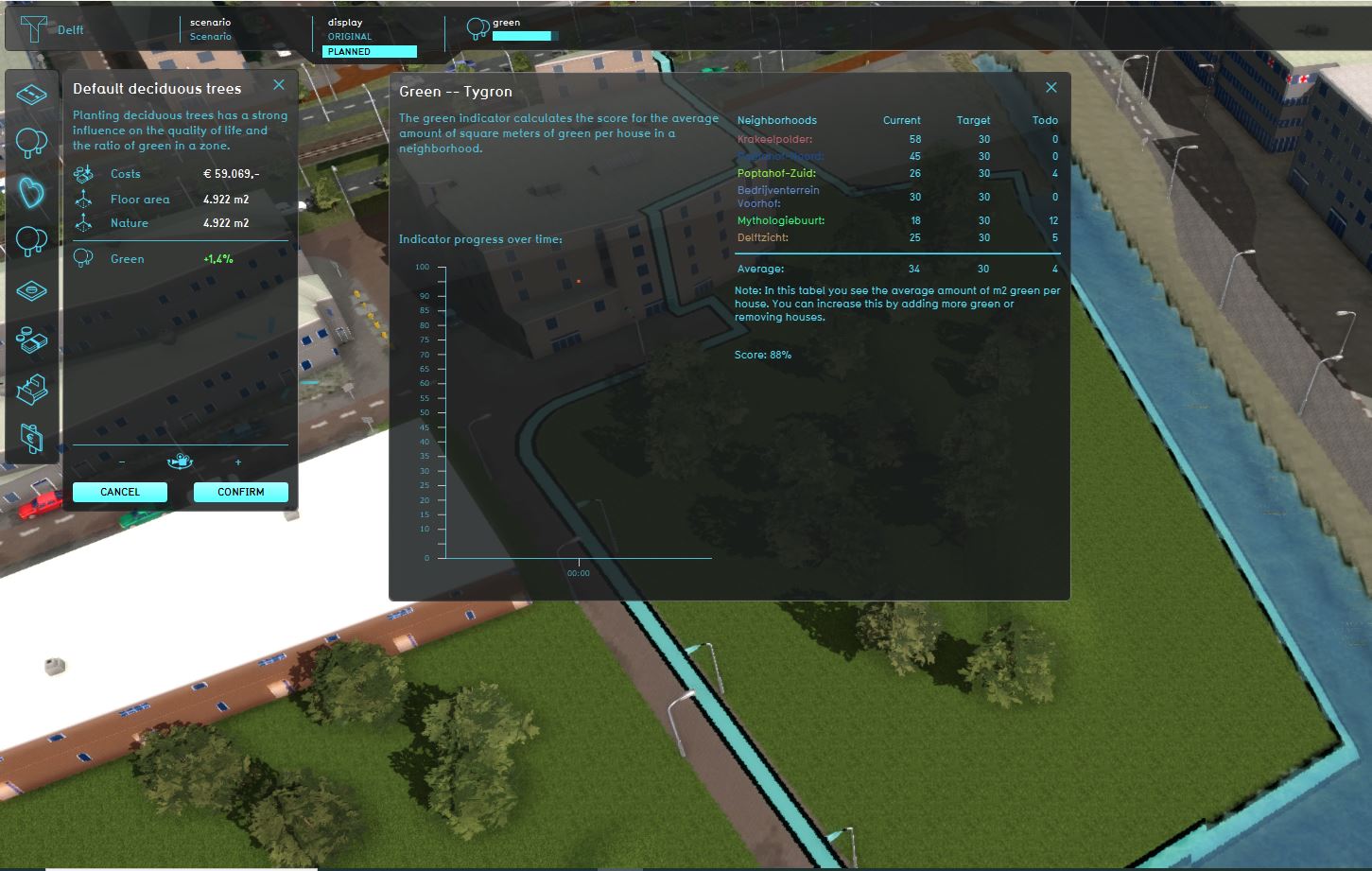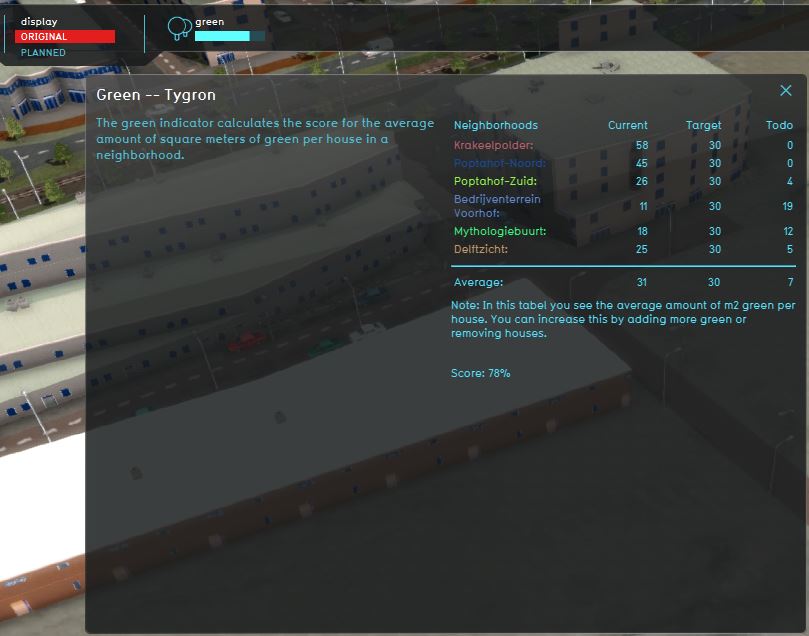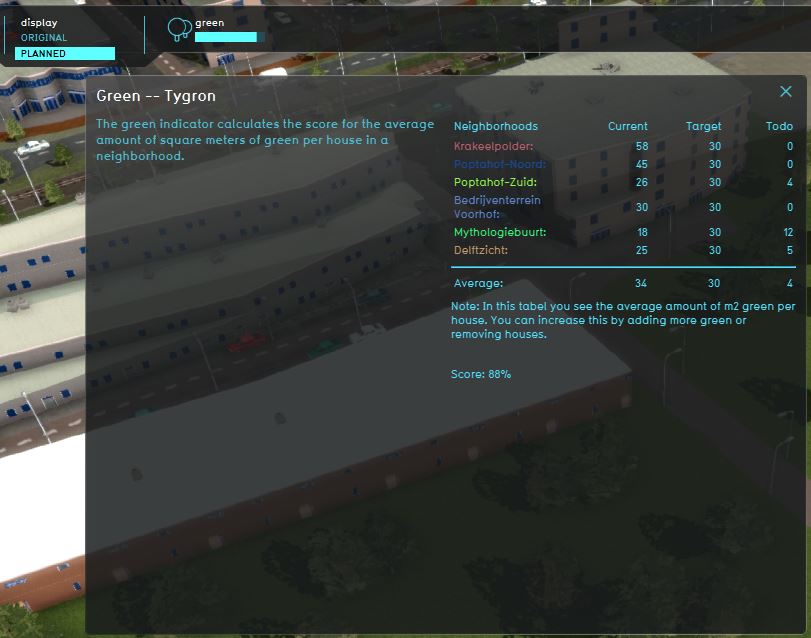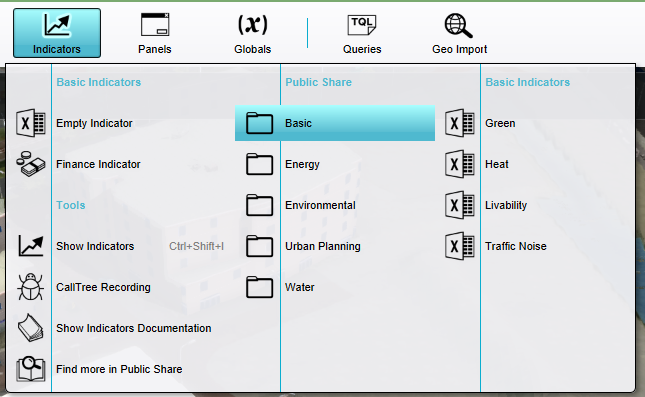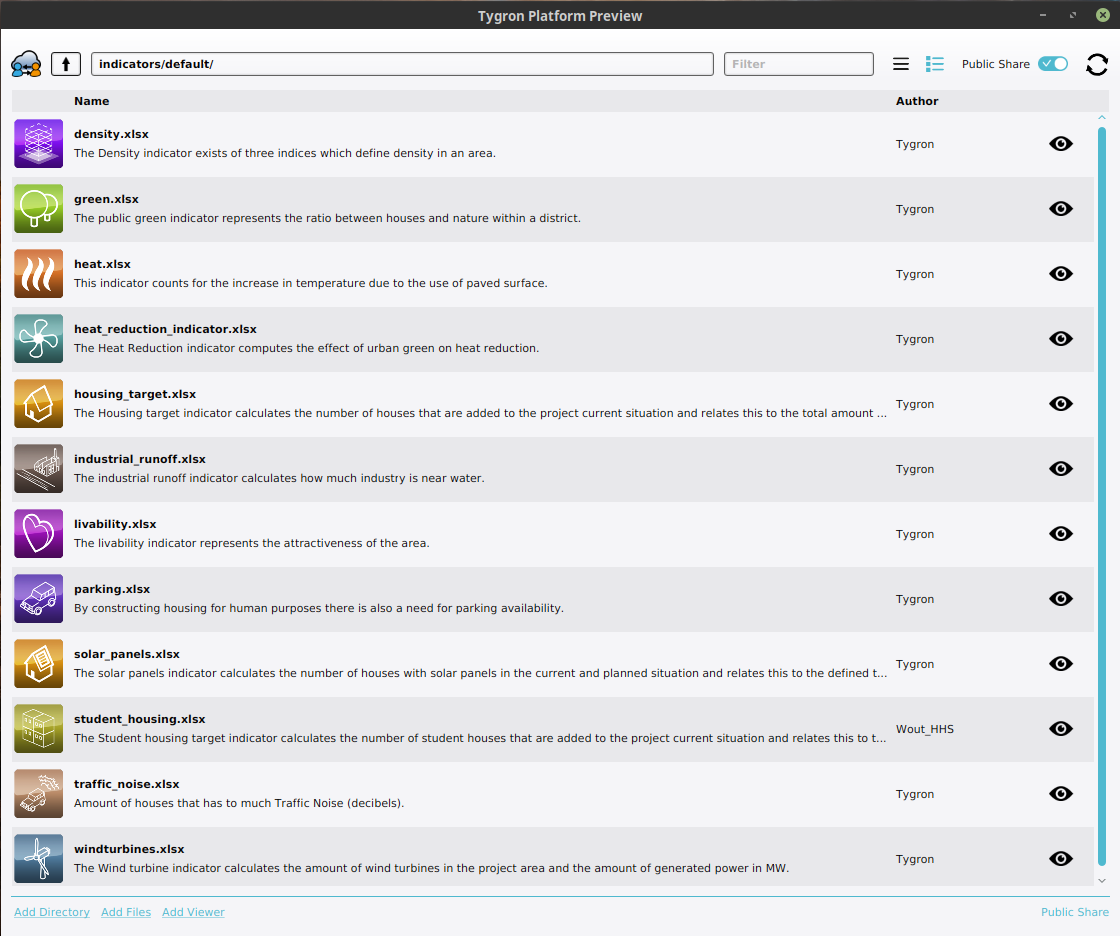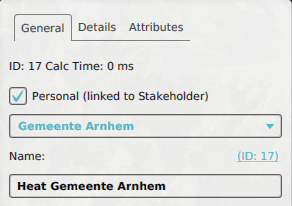|
|
| (290 intermediate revisions by 12 users not shown) |
| Line 1: |
Line 1: |
| {{learned|what indicators are|which indicators exist in the Tygron Engine|what other parts of a game can influence indicators|how to alter existing indicators in your game|how to add and remove indicators}}
| | [[File:Api_current_situation_calculation.png|thumb|right|400px|[[Overlay]] in comparison to [[Measurement]]s, [[Indicator]]s and [[Global]]s]] |
| | Indicators are named after Key Performance Indicators, which serve as a means to identify potential improvements and as a metric for the degree to which those improvements have been successful. |
|
| |
|
| ==Indicators==
| | Indicators are visible at the top of the [[interface]]. Each indicator is represented by a short name, and (with exception of the budget) is accompanied by a small progress bar to indicate how well you are performing on that indicator. Indicators can also be inspected by clicking on its element in the top bar, which opens the [[indicator panel]]. |
|
| |
|
| Indicators are the themes for which targets exist in a [[3D World]]. They are named after Key Performance Indicators, by which organizations evaluate their success. Key Performance Indicators serve as a means to identify potential improvements, and as a metric for the degree to which those improvements have been successful.
| | The progress made on an indicator depends on the ''absolute score'' setting of the indicator: |
| | * When selected, the progress is based on the absolute score. |
| | * When not selected, the progress is relative to the calculate score in the current situation. Such an indicator will measure the relative improvements. |
|
| |
|
| ==How indicators relate to the Tygron Engine==
| | In the indicator panel, the indicator's full name is shown in the title, along with a description and indicator progress on the left. On the right part of this panel a calculated score and an ''explanation'' are shown. The score and ''explanation'' are produced by the indicator's [[Excel Sheet]]. Basically, this excel sheet should be able to calculate a score and an ''explanation'' and place this in designated excel sheet cells. The excel sheet is also able to obtain information from a project using [[TQL|Tygron Query Language (TQL)]] statements. For more in depth information on indicator excel sheets, see [[Excel]] and [[Excel indicator]]. |
| <!--[[{{TALKPAGENAME}}|>>> See discussion]]<br>-->
| |
| Indicators are a primary part of your game, and serve as the guiding element by which [[Player|players]] can determine whether they are making progress. Just like Key Performance Indicators, indicators in the Tygron Engine serve as a means to identify how to improve the situation for your [[stakeholders|stakeholder]], and to what degree those improvements are affected by specific [[actions]]. By having the right indicators in a game, players are encouraged to take actions which would match the actions of the stakeholder in real life, and to quickly recognize the effects actions have on their own goals and the goals of other players.
| |
|
| |
|
| ==Indicators in the Tygron Engine==
| | [[File:Interface_game_indicator_panel.jpg|250px|left|thumb|The [[indicator panel]]. The left side displays the name, importance, and description of the indicator, as well as a graph showing its progress over time. The right side displays more information on the current situation and how to improve it.]] |
| Indicators are visible in-game at the top of the [[interface]]. Each indicator is represented by a short name, and (with exception of the budget) is accompanied by a small progress bar to indicate how well you are performing on that indicator.
| |
|
| |
|
| Each indicator has a name, a description, a color and a target. The target is the most important part of the indicator, because that is what drives a stakeholder to perform (or abstain from) an action. Each action a stakeholder takes is meant to advance their indicators.
| | [[File:Interface_indicator_panel_green.jpg|250px|thumb|center|The [[indicator panel]] of a green indicator from the [[GeoShare]]. For this indicator, the score graph is turned off. The indicator only calculates a score for [[Neighborhoods]] that are active.]] |
| | {{clear}} |
| | ==Influencing Indicators== |
| | During a session, users' actions can influence Indicators, directly by spatial adjustments and [[TQL|spatial TQL statements]] and indirectly through [[Grid Overlay]] results and subsequent [[TQL|Grid TQL statements]]. It is up to the users to adjust their actions to improve the score on their Indicators. Also note that an action can also have effects on personal indicators of other stakeholders. For example, if a project developer creates a large office park where there previously was a forest, the amount of green will go down, which will negatively affect the goals of a municipality. |
|
| |
|
| It is not necessarily so that each player can see each indicator. Indicators which are not relevant to a player are not displayed. For example, a project developer has very specific business driven goals, which differ from (or even conflict with) the goals of a municipality.
| | [[File:Improving_green_indicator.jpg|thumb|left|250px|Improving the green indicator by planning a forest of deciduous trees. The improvement is shown in green in the [[Action log panel]].]] |
| [[File:Ui_-_topbar.jpg|framed|left|The top bar of the interface. The indicators are Budget, Building and Progress.]] | | {{clear}} |
| <br clear=all>
| | The current situation (original) and maquette (planned) situation can be compared by switching between these situations using the buttons in the [[top bar]]. |
| | [[File:Current_situation_green_indicator.jpg|thumb|left|250px|Current situation of the green indicator when planning a forest of deciduous trees. Notice the selected ''original'' button in the [[top bar]].]] |
| | [[File:Maquette_situation_green_indicator.jpg|thumb|center|250px|Maquette situation of the green indicator when planning a forest of deciduous trees. Notice the selected ''planned'' button in the [[top bar]].]] |
| | {{clear}} |
|
| |
|
| ===Indicator types=== | | ==Indicators on the GeoShare== |
| | You can also import indicators from the {{geoshare}}. There is a set of indicators made available in the {{Public Share}}. It is also possible to import indicators from {{geoshare}} of your [[domain]]. All indicators from the default public share have a page on the wiki with an additional explanation, which indicates if you need to add or edit something to your project when you import that indicator. For Example, some indicators make use of multiple [[Global]]s, an [[Overlay]] or [[Area]]s that needs to be implemented in order for the indicator to work. |
| | <gallery heights=300px widths=300px> |
| | File:Share_public_indicators_editor.png|The default indicators shown in the indicators tab in the editor. |
| | File:Share_public_indicators.png|The indicators shown in the public {{geoshare}}. |
| | </gallery> |
|
| |
|
| A number of indicator types are available in the Tygron Engine. The available indicator types are dividable into 2 groups, namely indicators that are predefined indicators, and indicators that are custom indicators.
| | The available default indicators are listed below. |
| | Some of these indicators already perform specific calculations and can be directly used in the project. They can also be [[Excel indicator|modified and extended with adjusted calculation]]s. |
|
| |
|
| ====Predefined indicators====
| | It is also possible to implement your own indicator, using an [[Excel|Excel file]]. This Excel file should be imported into your project and assigned to an indicator. Each added indicator is initially empty, and will require some work to set up, but it is highly customizable. |
| A number of indicators are readily available in the Tygron Engine, and perform specific calculations. These are predefined indicators.
| |
|
| |
|
| =====Budget===== | | ==Relation to stakeholders== |
| : '' Main article: [[Budget (Indicator)]].''
| | By default, when adding an indicator, it is visible to and accessible by all stakeholders, through an icon in the [[top bar]]. Access to an indicator can be restricted when it is made personal; a link to a stakeholder can be configured for an indicator. This stakeholder is then considered the owner of the indicator. |
| :
| |
| : ''The amount of money available to a stakeholder. Most actions in the Tygron Engine require money by default. Actions which require spending more money than the stakeholder has available is not allowed. Should the stakeholder end up with a negative budget, their final score will be 0 until their budget has restored.''
| |
|
| |
|
| =====Building=====
| | For more information on adding and removing indicators to stakeholders, see [[stakeholders]]. |
| : '' Main article: [[Building (Indicator)]].''
| |
| :
| |
| : ''The amount of constructions that a stakeholder must reach. The targets for this indicator are subdivided into different types of constructions, such as luxury housing, offices, green and leisure. This indicator is unique in that a player will be penalized for exceeding their goal.''
| |
|
| |
|
| =====Green=====
| | This relationship between an indicator and its personal stakeholder can be queried using TQL with the [[Relation (TQL Param)|Relation parameter]]: |
| : '' Main article: [[Green (Indicator)]].''
| | * Stakeholder name: <code>SELECT_NAME_WHERE_INDICATOR_IS_17_AND_RELATION_IS_OWNER</code> |
| :
| | * Stakeholder id: <code>SELECT_ID_WHERE_INDICATOR_IS_17_AND_RELATION_IS_OWNER</code> |
| : ''Green is the amount of green in an area. More trees and open (grassland) areas increase the score for green. Buildings and concrete decrease the score for green.''
| |
| =====Parking=====
| |
| : '' Main article: [[Parking (Indicator)]].''
| |
| :
| |
| : ''Parking is the amount of parking spaces in an area. Many buildings have an associated need for parking spaces in the area. By building parking facilities, the score on the parking indicator can be increased.''
| |
| =====Livability=====
| |
| : '' Main article: [[Livability (Indicator)]].''
| |
| :
| |
| : ''Livability is the extent to which an area is pleasant to live in. More open spaces, luxury buildings and green increase livability. Densification, poor quality buildings and lack of nature decrease livability.''
| |
| =====Water Storage=====
| |
| : '' Main article: [[Water Storage (Indicator)]].'' | |
| : | |
| : ''The amount of water storage capacity in an area. A greater capacity for storing water means an area becomes more resilient when faced with rain. Areas of open water, water-permeable surfaces and other means of storage increase the score for water storage.'' | |
|
| |
|
| ====Customized indicators====
| | When using an excel for an Excel Indicator, you can also access the stakeholder directly using: |
| It is also possible to implement your own indicators, with your own defined calculations. These require more work to set up than the predefined indicators, but also allow for more customization.
| | * Stakeholder name: <code>SELECT_NAME_WHERE_STAKEHOLDER_IS_ID</code> |
| | * Stakeholder id: <code>SELECT_ID_WHERE_STAKEHOLDER_IS_ID</code> |
|
| |
|
| =====Qualitative Indicator=====
| | [[File:Personal_heat_indicator.png|thumb|right| A personal heat indicator for the municipality. It is only visible in the top bar for this specific stakeholder.]] |
| : '' Main article: [[Custom (Indicator)|Qualitative (Indicator)]].''
| |
| :
| |
| : ''This is an indicator which calculates the sum of a particular custom effect. When a project uses one or more custom indicators, the effects that actions have on the custom indicators must be explicitly defined. This custom effect can be attached to a function and a measure. Furthermore, for each function and measure it is attached to, a unique value can be set. Multiple instances of this global indicator can be added to a project.
| |
| ''
| |
|
| |
|
| =====API Indicator===== | | {{article end |
| : '' Main article: [[API Indicator]].''
| | |seealso= |
| :
| | * [[Excel Indicator]] |
| : ''This is an indicator which retrieves its value from an external application, via the Tygron Engine API. When something happens in the game (like the creation of a building, the transfer of money or the sending of a message), the API Indicator is updated by sending details about the current session to the external application. The external application can then perform a calculation for the current score of the indicator, and send that score back to the Tygron Engine. This provides the greatest degree of freedom, but requires the development of (a connection with) an external application. This will likely require a programmer.''
| | * [[TQL]] |
| ''
| | |howtos= |
| | * [[How to add, remove and duplicate an Indicator]] |
| | * [[How to edit Indicator properties]] |
| | * [[How to edit Indicator targets]] |
| | * [[How to configure a Query for an Excel Indicator]] |
| | * [[How to implement an Excel Indicator]] |
| | * [[How to make the Green Garden Indicator]] |
| | * [[How to manually adjust Indicators in Excel]] |
| | * [[How to use the Query Tool to test queries from an Excel Indicator spreadsheet]] |
| | * [[How to change Function Values for a Function]], to adjust the effects actions have on Indicators. |
| | * [[How to make an Indicator visible to only one stakeholder]] |
| | |videos= |
| | {{video|youtube=Vv1XA3HCOyQ&t=734s}} |
| | |external= |
| | * [https://www.youtube.com/watch?v=Vv1XA3HCOyQ&t=734s TQL and Indicators Webinar] |
| | }} |
|
| |
|
| =====Excel Indicator=====
| | {{Editor current situation nav}} |
| : '' Main article: [[Excel (Indicator)|Excel (Indicator)]].''
| | {{Indicator nav}} |
| :
| | [[Category:Items]][[Category:Indicator]] |
| : ''This is an indicator which calculates a score and explanation using a Microsoft Excel file. This file can be written locally and uploaded to the Tygron Engine. In order to obtain information from a running game session on the Tygron Engine, a [[TQL | query language]] has been developed. By using the [https://support.office.com/en-sg/article/Define-and-use-names-in-formulas-2d9abce7-42cf-4a21-a6b4-f02786f690b7 'named cell'] functionality of Microsoft Excel, information can be send back and forth to the Tygron Engine.
| |
| ''
| |
| | |
| ====Progress indicator====
| |
| Lastly, each player also has a [[Progress (Indicator)|progress indicator]]. This indicator cannot be altered directly. It sums up the scores achieved on the other indicators, based on their [[importance]]. The progress indicator is a stakeholder's total score.
| |
| | |
| ===Influencing indicators===
| |
| | |
| During the game, players are able to influence indicators by taking actions. Almost every action has an effect on at least one indicator. It is up to the players to apply their actions appropriately to increase the score on their indicators. It is important to note that the effects of an action may extend to indicators which are not relevant to the acting player. For example, if a project developer creates a large office park where there previously was a forest, the amount of green will go down, which will negatively affect the goals of a municipality.
| |
| | |
| ===Indicator targets===
| |
| The most important aspect of an indicator is its target. By working towards reaching the target of an indicator, a player can increase their total score. Reaching their indicator targets is the reason players take actions in the game. When a player has reached the target for a specific indicator, they no longer need to perform actions for that specific target. Most games have a balance wherein it is difficult, but not impossible, to reach the targets for all indicators. Together with the indicator's [[importance]] and a stakeholder's [[assignment]], they form a stakeholder's [[objective]].
| |
| | |
| ==Changing Indicators==
| |
| | |
| {{Editor location|||Indicators|Indicators}} | |
| | |
| In the editor, you can add and remove indicators, and you can change indicators as desired. To perform either task, you can open the "Indicators" panel from the "Indicators" menu in the editor.
| |
| | |
| [[File:Editor - indicators.jpg|framed|none|The indicator screen of the editor.]]
| |
| | |
| ===Adding/removing indicators===
| |
| | |
| {{Editor location|||Indicators|Indicators}} | |
| | |
| Adding and removing indicators can be done by following these steps:
| |
| | |
| {{Editor steps|title=add an indicator|Right click in the list of indicators on the left.|Select the type of indicator.|If applicable, select the desired type in the submenu.|If applicable, select the stakeholder in the next submenu.|Click on the selection to add the indicator.}}
| |
| | |
| {{Editor steps|title=remove an indicator|Right click on an indicator in the list of indicators on the left.|Click on "Delete indicator" to remove the indicator.}}
| |
| | |
| Adding an indicator means the indicator exists in the game, but may still need to be connected to a stakeholder before the indicator can be found in-game. It is important to make sure the indicators are added to the stakeholders for whom they are applicable. For more information, please see [[stakeholders#Stakeholder Indicators|stakeholders]]. When an indicator is removed, it is also automatically removed from all stakeholders. When a stakeholder is removed, no indicators are removed from the game.
| |
| | |
| ===Changing indicators===
| |
| | |
| {{Editor location|||Indicators|Indicators}}
| |
| | |
| Changing indicators can be done by following these steps:
| |
| | |
| {{Editor steps|title=change an indicator|Select the indicator you wish to edit from the list on the left|Change the [[#Name|full name]] of the indicator by changing the text in the "Name" field as desired.|Change the [[#Short name|short name]] of the indicator by changing the text in the "Short name" field as desired.|Change the [[#Color|color]] used to display the indicator by holding down the left mouse button over the "color" square.|When dealing with a stakeholder-specific indicator, change the [[#Stakeholder|stakeholder]] of the indicator by selecting a different stakeholder from the dropdown menu.|Change the [[#Description|description]] by changing the text in the "Description" field.|Change the [[#Target|target]] of the indicator by altering the values in the "Target" column of the "Target for current level" table.|If not already so, make sure the "[[#Active|Active]]" check box is checked.}}
| |
| | |
| ====Name====
| |
| [[File:Indicators_overview_-_name.jpg|frame|right|The field for the "name".]] | |
| : ''The full name of indicator. This is the name that will appear as the title of the indicator in game. You can change this by altering the text in the "Name" field.''<br clear=all>
| |
| | |
| ====Short name====
| |
| [[File:Indicators_overview_-_short_name.jpg|frame|right|The field for the "short name".]] | |
| : ''The short name of indicator. This will appear in areas where multiple indicators are summed up. You can change this by altering the text in the "Short name" field.''<br clear=all>
| |
| | |
| ====Color====
| |
| [[File:Indicators_overview_-_color.jpg|frame|right|The "color" square.]]
| |
| : ''The color of the indicator. The color will be used to display the indicator in graphs and charts. You can change this by holding down the left mouse button over the "color" square. A context menu will appear for color selection.''<br clear=all>
| |
| | |
| ====Stakeholder====
| |
| [[File:Indicators_overview_-_stakeholder.jpg|frame|right|The dropdown menu for the stakeholder.]]
| |
| : ''The stakeholder of the indicator. Stakeholder-specific indicators have a connection with a single stakeholder. When editing a stakeholder-specific indicator, you can change this by selecting a different stakeholder from the dropdown menu.''<br clear=all>
| |
| | |
| ====Description====
| |
| [[File:Indicators_overview_-_description.jpg|frame|right|The text area for the "description".]]
| |
| : ''The description of the indicator. Most indicators have a default description, but by customizing this text it is possible to guide the players towards specific actions, provide hints or refer to other sources of information. You can change this by altering the text in the "Description" area.''<br clear=all>
| |
| | |
| ====Target====
| |
| [[File:Indicators_overview_-_targets.jpg|frame|right|The "targets" table. note the scroll bar]]
| |
| : ''The goal to reach for this indicator. This is the most important property, because by setting the target, you are directly instructing the stakeholder what they should strive for in the game. Depending on the selected indicator type, one or more values can be entered for targets. For example: for a budget indicator, you only need to set the amount of money the stakeholder should have remaining. For the building indicator, you can enter a separate target for each type of building. You can change the targets of an indicator in the "Target for current level" table. In the "Description" column, you can see the description of which row represents which aspect of the target of an indicator. You can enter a numeric target value in the "Target" column. This value must lie within the range indicated by the "Minimum" and "Maximum" columns.''<br clear=all>
| |
| | |
| ====Active====
| |
| [[File:Indicators_overview_-_active.jpg|frame|right|The "active" checkbox.]]
| |
| : ''Whether the indicator is active. Inactive indicators remain connected to stakeholders, but are unseen and have no effect in the game. You will most likely want this checkbox checked. Toggle between the indicator being active and inactive by clicking the check box.''<br clear=all>
| |
| | |
| ===Changing the effect of actions on indicators===
| |
| It is possible to adjust the effects actions have on indicators. For more information on this, please see [[functions]].
| |
Indicators are named after Key Performance Indicators, which serve as a means to identify potential improvements and as a metric for the degree to which those improvements have been successful.
Indicators are visible at the top of the interface. Each indicator is represented by a short name, and (with exception of the budget) is accompanied by a small progress bar to indicate how well you are performing on that indicator. Indicators can also be inspected by clicking on its element in the top bar, which opens the indicator panel.
The progress made on an indicator depends on the absolute score setting of the indicator:
- When selected, the progress is based on the absolute score.
- When not selected, the progress is relative to the calculate score in the current situation. Such an indicator will measure the relative improvements.
In the indicator panel, the indicator's full name is shown in the title, along with a description and indicator progress on the left. On the right part of this panel a calculated score and an explanation are shown. The score and explanation are produced by the indicator's Excel Sheet. Basically, this excel sheet should be able to calculate a score and an explanation and place this in designated excel sheet cells. The excel sheet is also able to obtain information from a project using Tygron Query Language (TQL) statements. For more in depth information on indicator excel sheets, see Excel and Excel indicator.
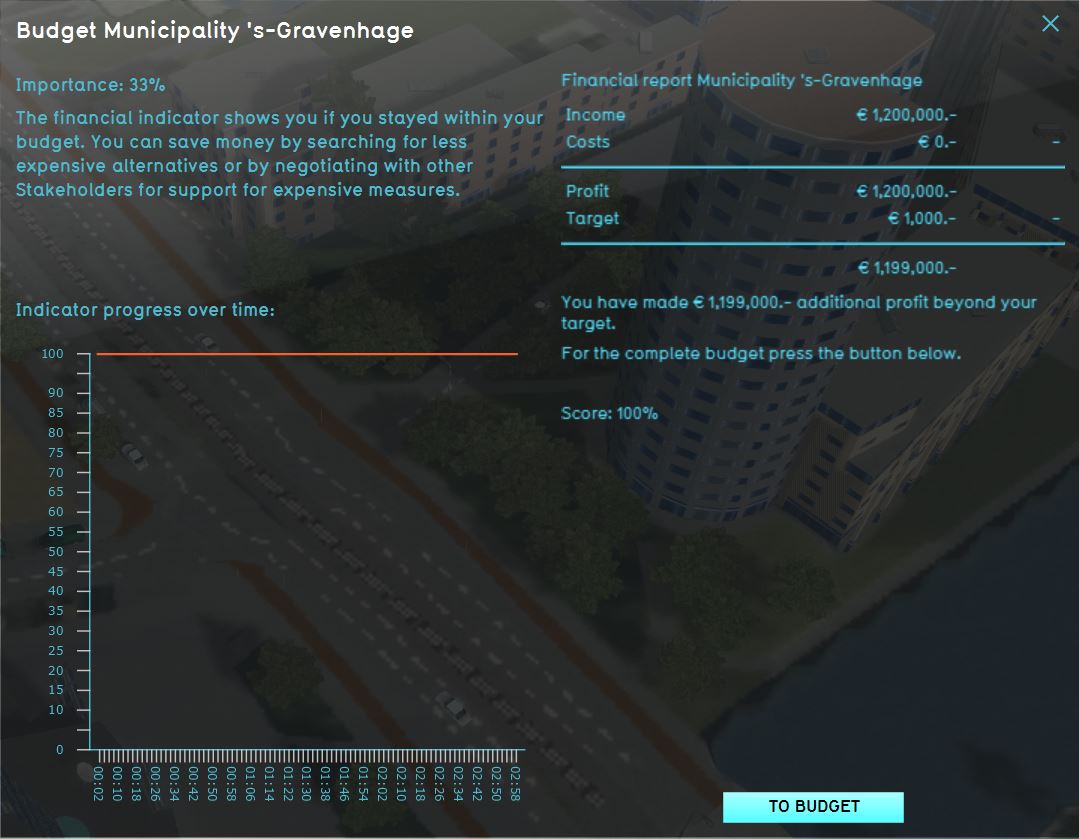
The
indicator panel. The left side displays the name, importance, and description of the indicator, as well as a graph showing its progress over time. The right side displays more information on the current situation and how to improve it.
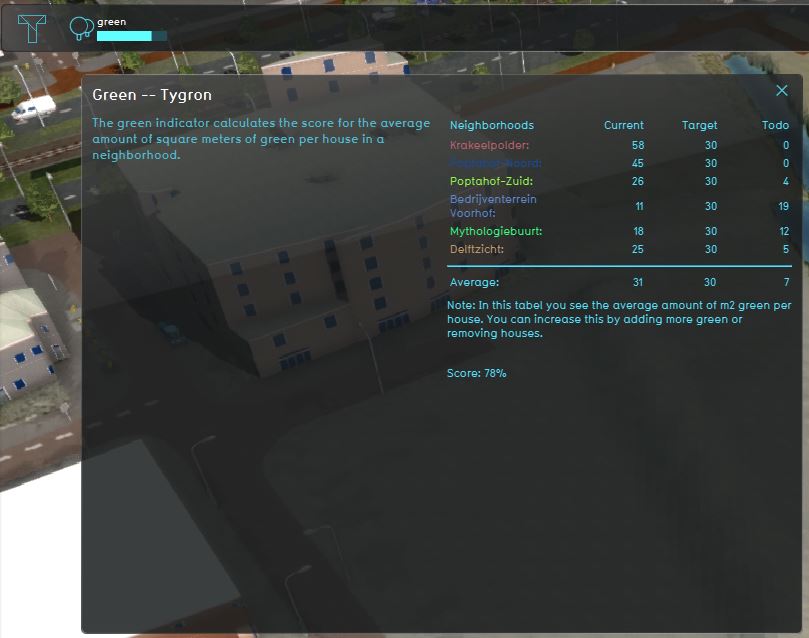
The
indicator panel of a green indicator from the
GeoShare. For this indicator, the score graph is turned off. The indicator only calculates a score for
Neighborhoods that are active.
Influencing Indicators
During a session, users' actions can influence Indicators, directly by spatial adjustments and spatial TQL statements and indirectly through Grid Overlay results and subsequent Grid TQL statements. It is up to the users to adjust their actions to improve the score on their Indicators. Also note that an action can also have effects on personal indicators of other stakeholders. For example, if a project developer creates a large office park where there previously was a forest, the amount of green will go down, which will negatively affect the goals of a municipality.
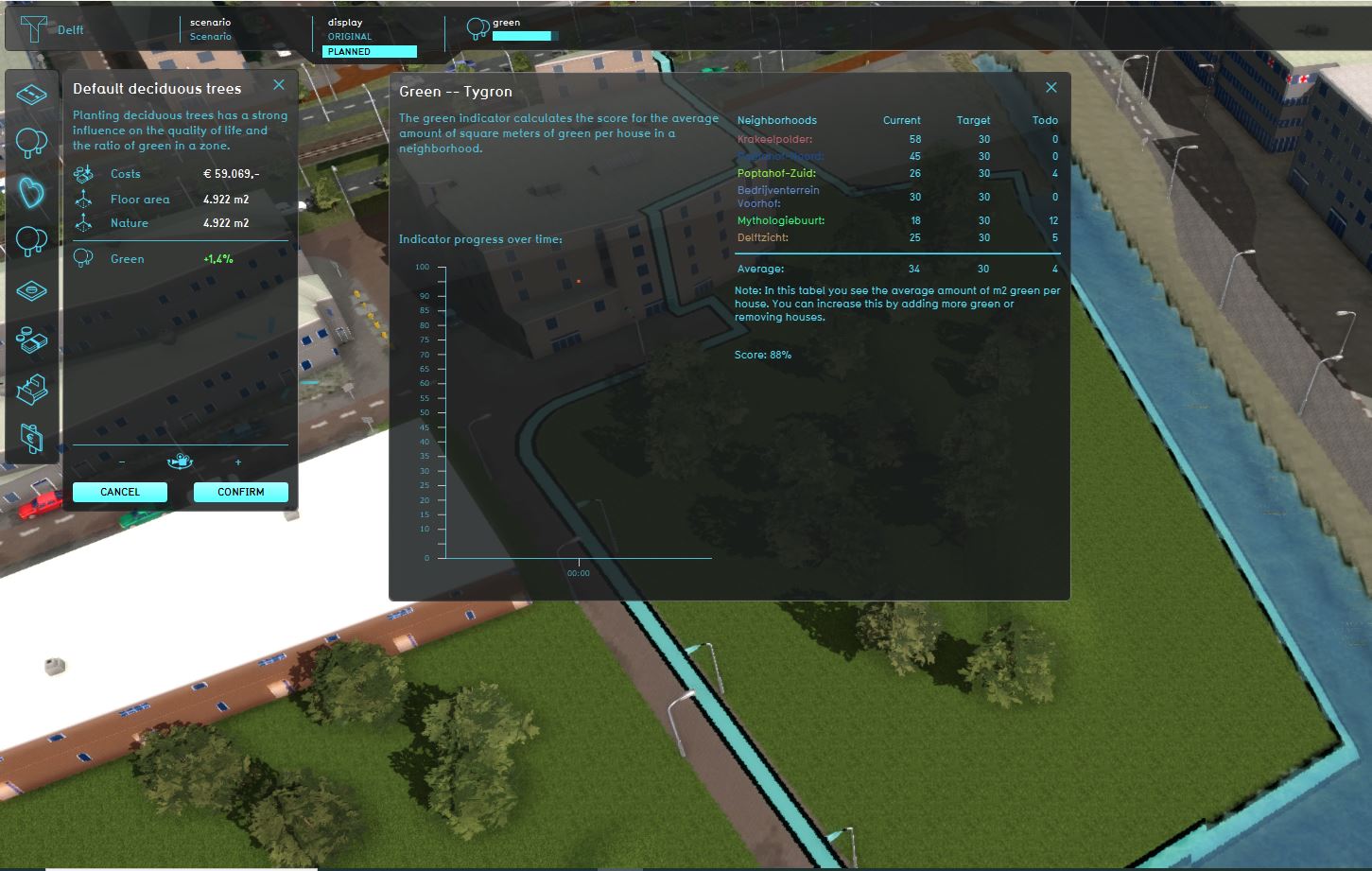
Improving the green indicator by planning a forest of deciduous trees. The improvement is shown in green in the
Action log panel.
The current situation (original) and maquette (planned) situation can be compared by switching between these situations using the buttons in the top bar.
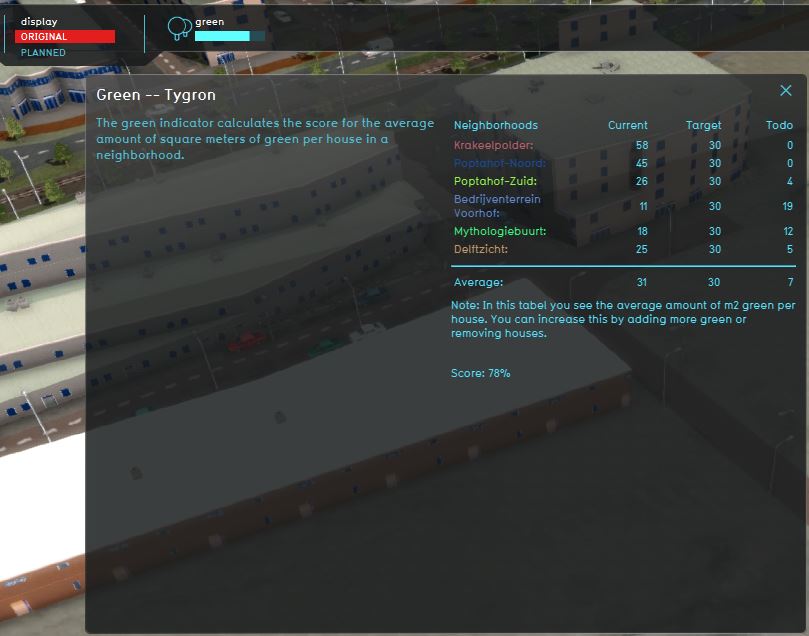
Current situation of the green indicator when planning a forest of deciduous trees. Notice the selected
original button in the
top bar.
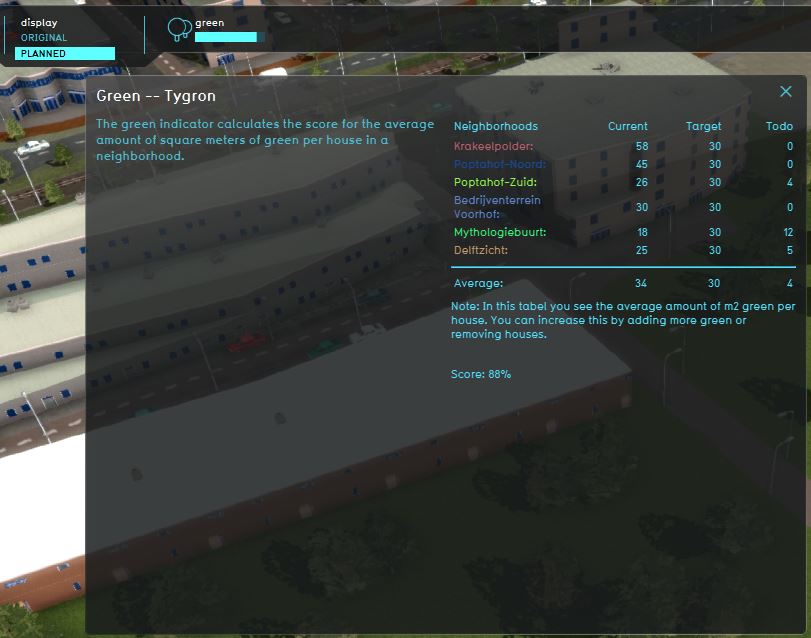
Maquette situation of the green indicator when planning a forest of deciduous trees. Notice the selected
planned button in the
top bar.
Indicators on the GeoShare
You can also import indicators from the GeoShare. There is a set of indicators made available in the Public Share. It is also possible to import indicators from GeoShare of your domain. All indicators from the default public share have a page on the wiki with an additional explanation, which indicates if you need to add or edit something to your project when you import that indicator. For Example, some indicators make use of multiple Globals, an Overlay or Areas that needs to be implemented in order for the indicator to work.
The default indicators shown in the indicators tab in the editor.
The indicators shown in the public GeoShare.
The available default indicators are listed below.
Some of these indicators already perform specific calculations and can be directly used in the project. They can also be modified and extended with adjusted calculations.
It is also possible to implement your own indicator, using an Excel file. This Excel file should be imported into your project and assigned to an indicator. Each added indicator is initially empty, and will require some work to set up, but it is highly customizable.
Relation to stakeholders
By default, when adding an indicator, it is visible to and accessible by all stakeholders, through an icon in the top bar. Access to an indicator can be restricted when it is made personal; a link to a stakeholder can be configured for an indicator. This stakeholder is then considered the owner of the indicator.
For more information on adding and removing indicators to stakeholders, see stakeholders.
This relationship between an indicator and its personal stakeholder can be queried using TQL with the Relation parameter:
- Stakeholder name:
SELECT_NAME_WHERE_INDICATOR_IS_17_AND_RELATION_IS_OWNER
- Stakeholder id:
SELECT_ID_WHERE_INDICATOR_IS_17_AND_RELATION_IS_OWNER
When using an excel for an Excel Indicator, you can also access the stakeholder directly using:
- Stakeholder name:
SELECT_NAME_WHERE_STAKEHOLDER_IS_ID
- Stakeholder id:
SELECT_ID_WHERE_STAKEHOLDER_IS_ID
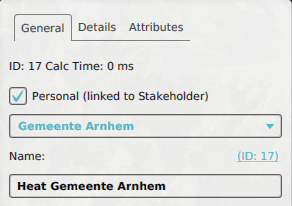
A personal heat indicator for the municipality. It is only visible in the top bar for this specific stakeholder.
How-to's
Videos
See also
External links