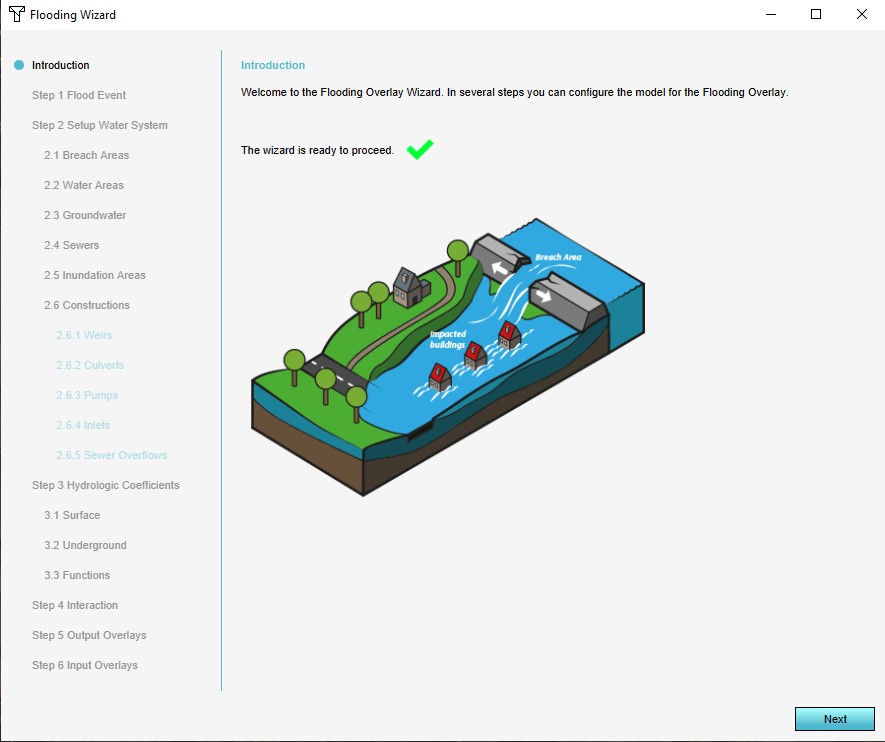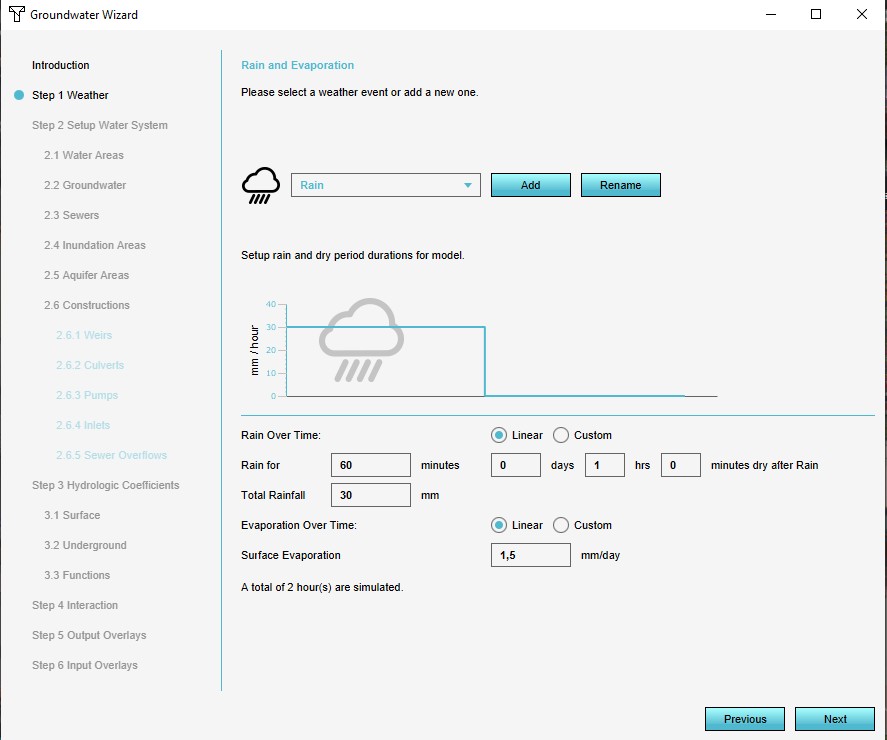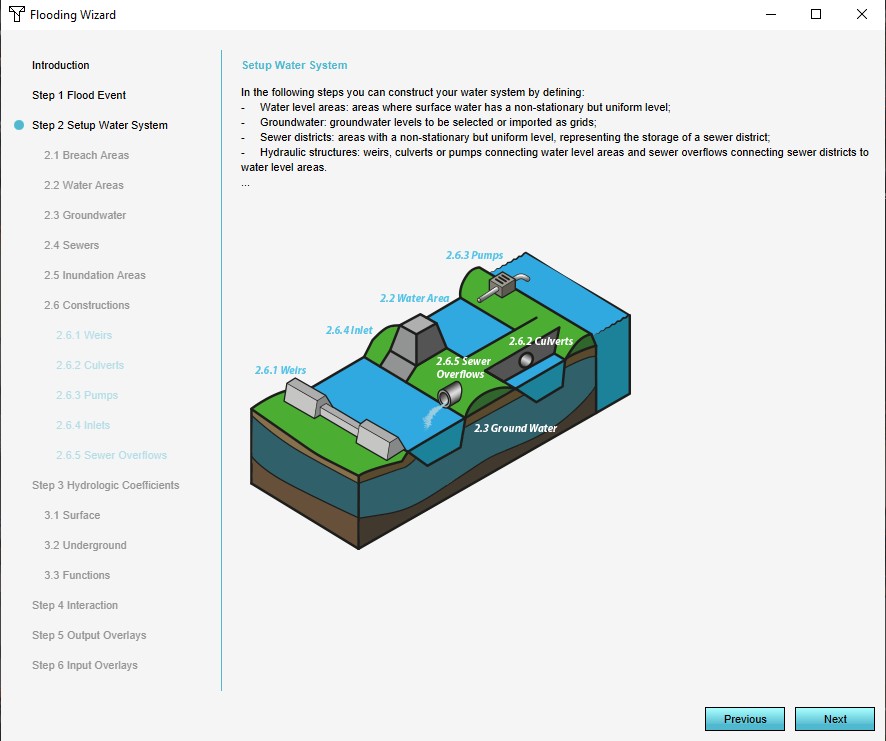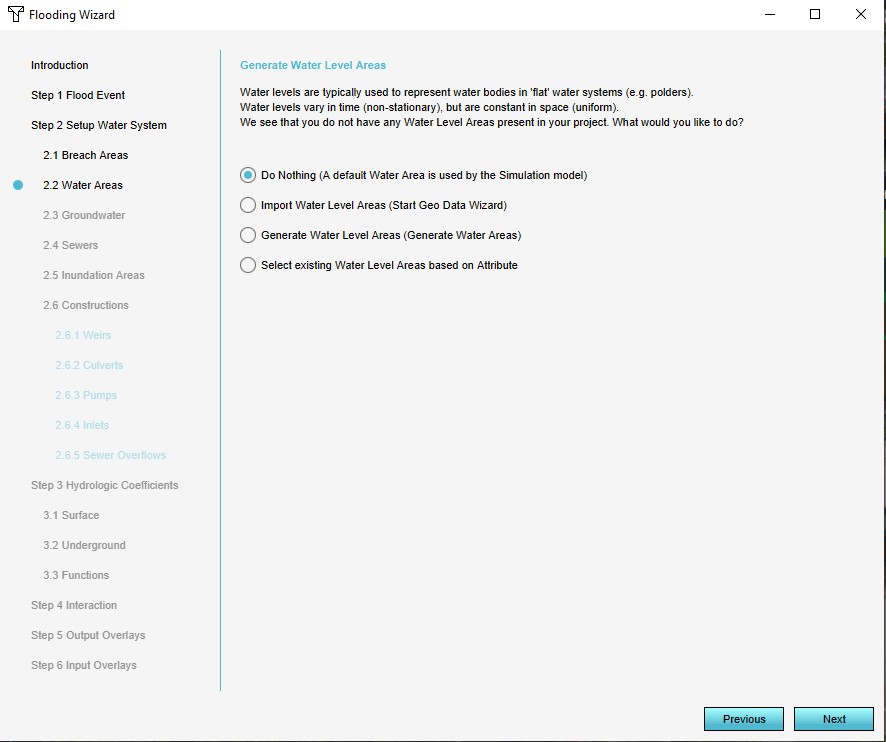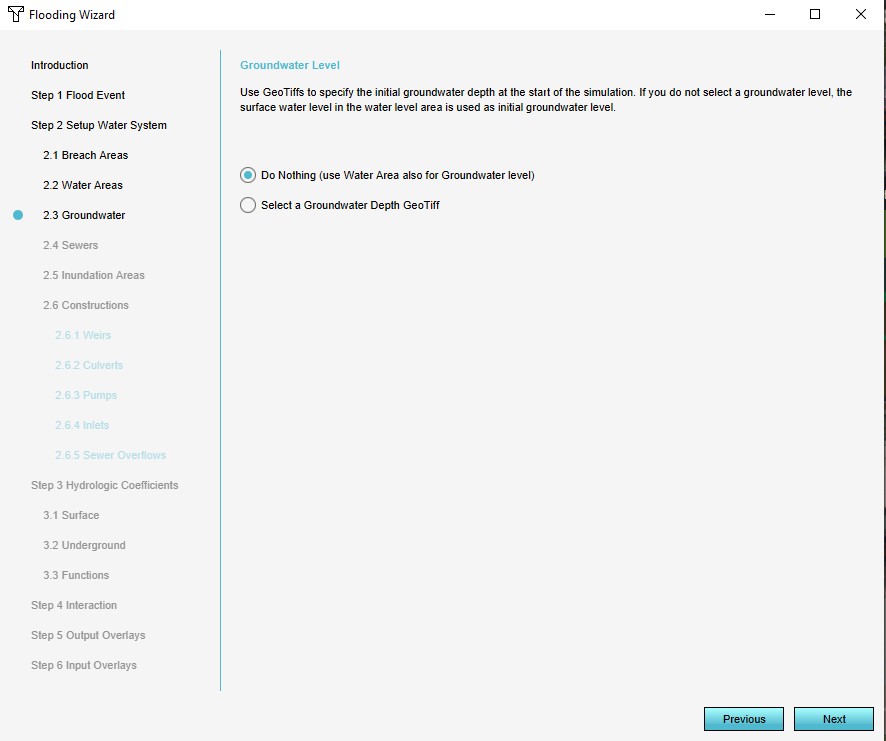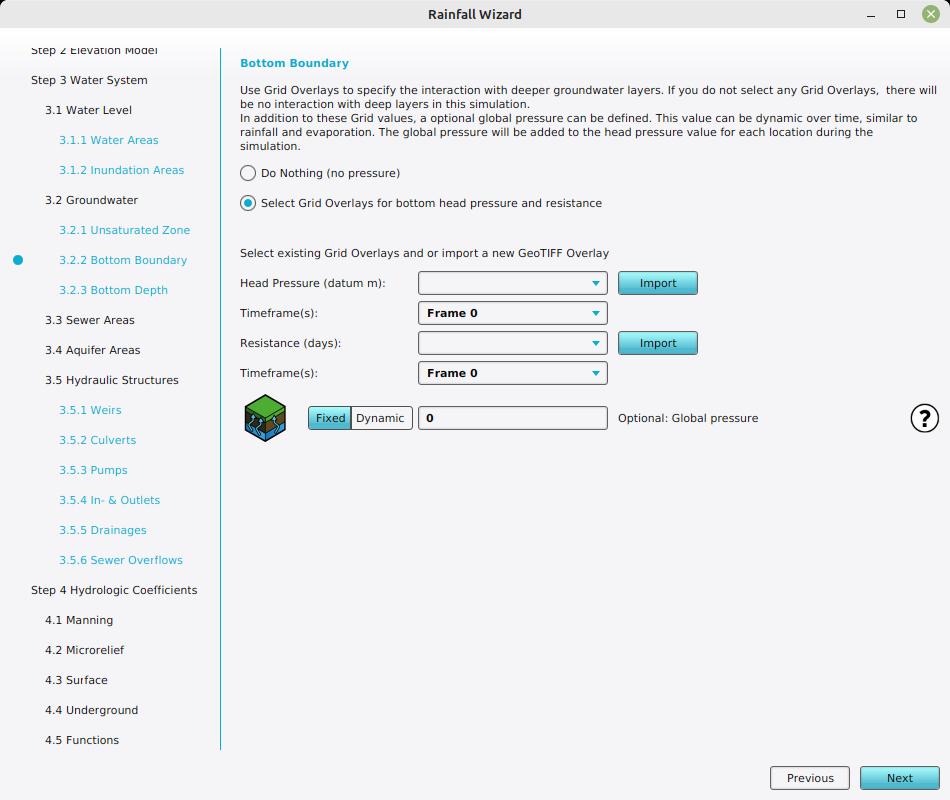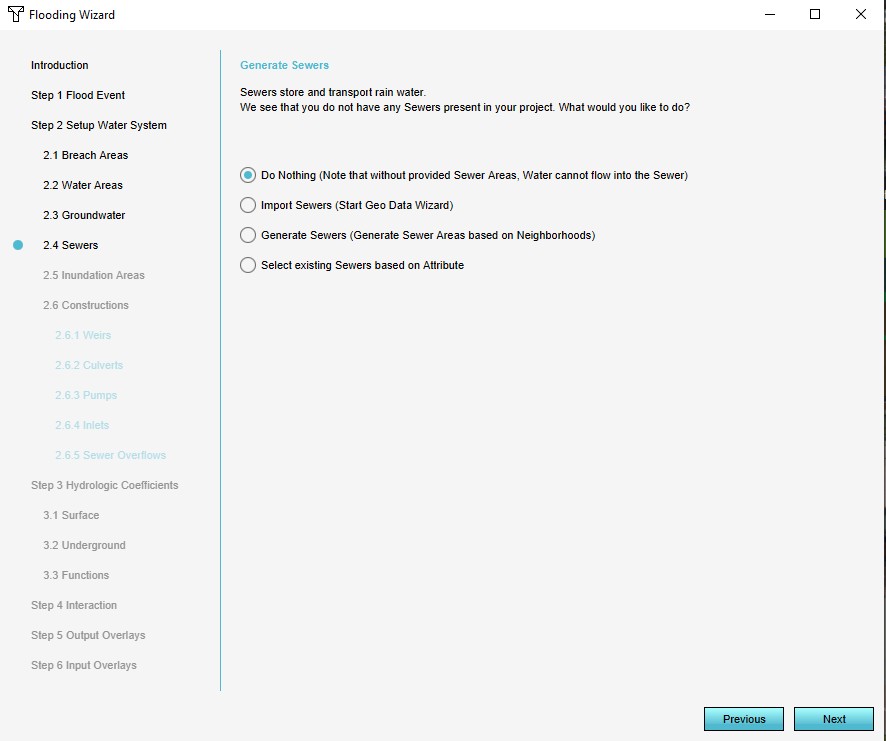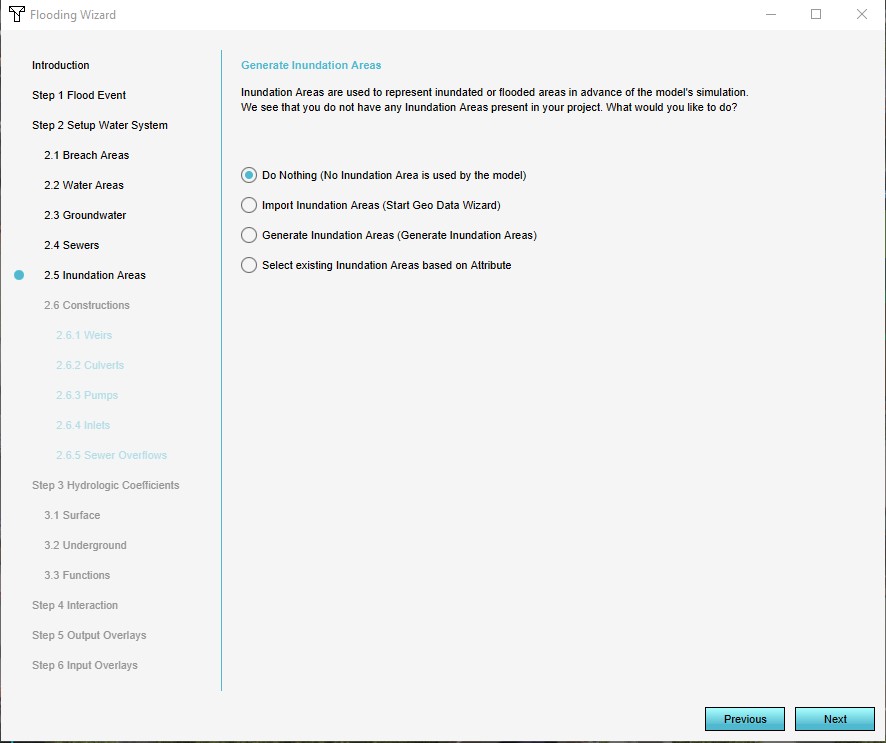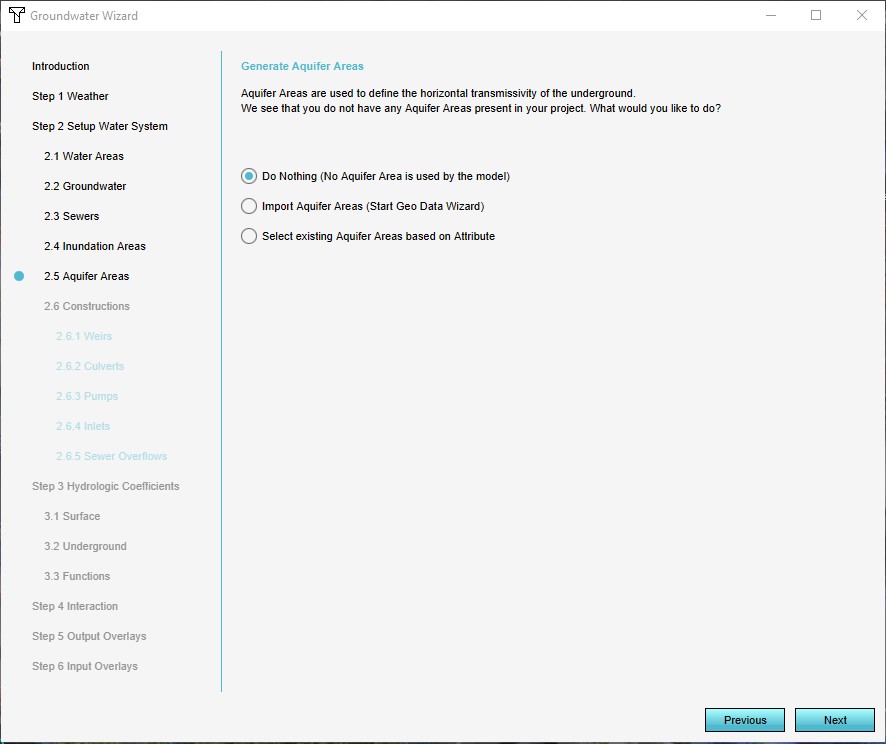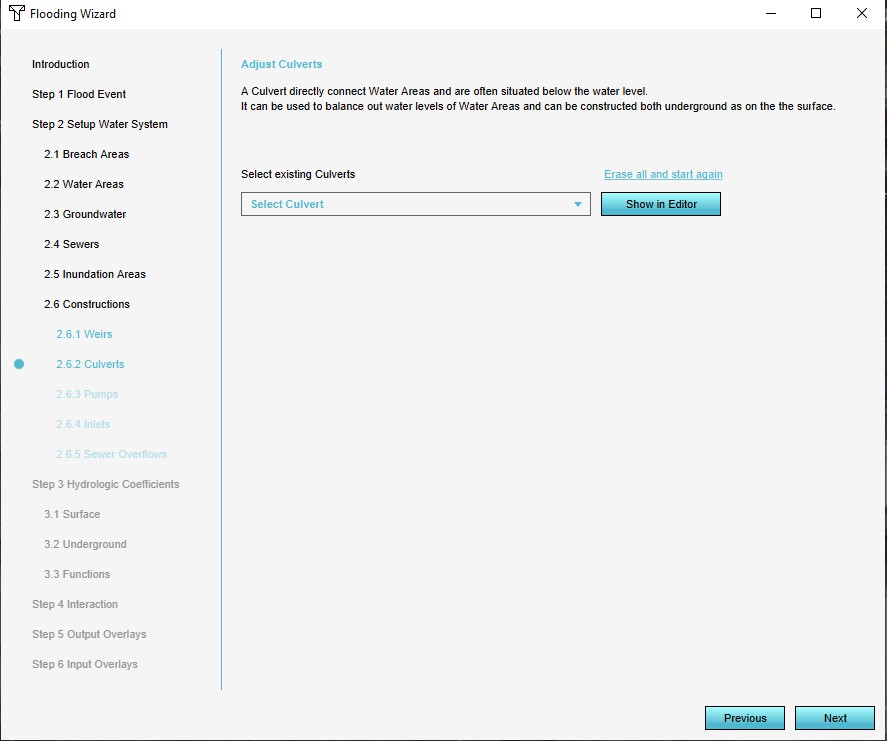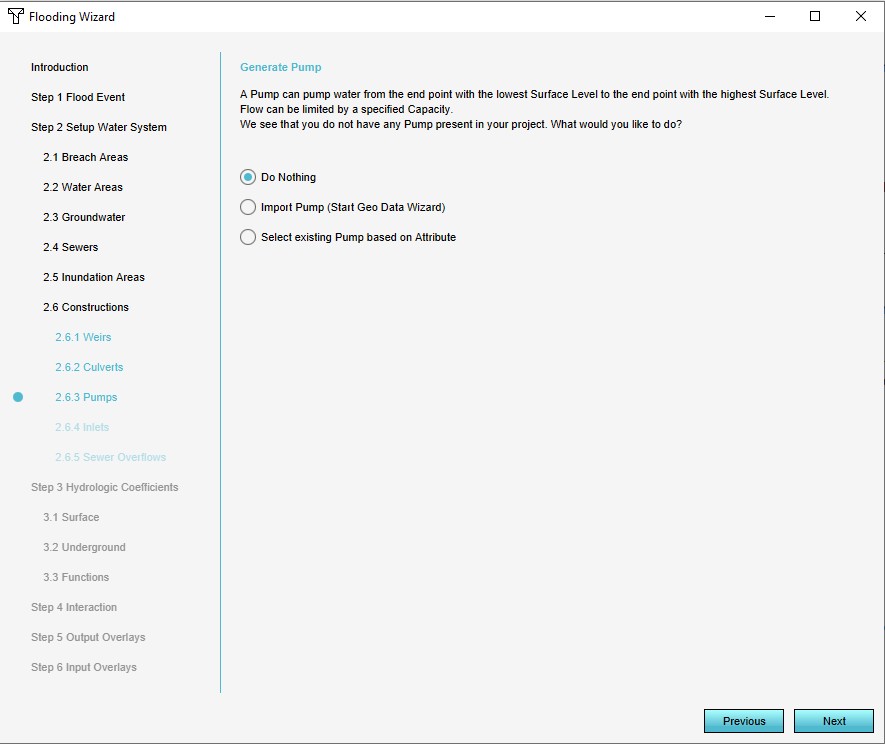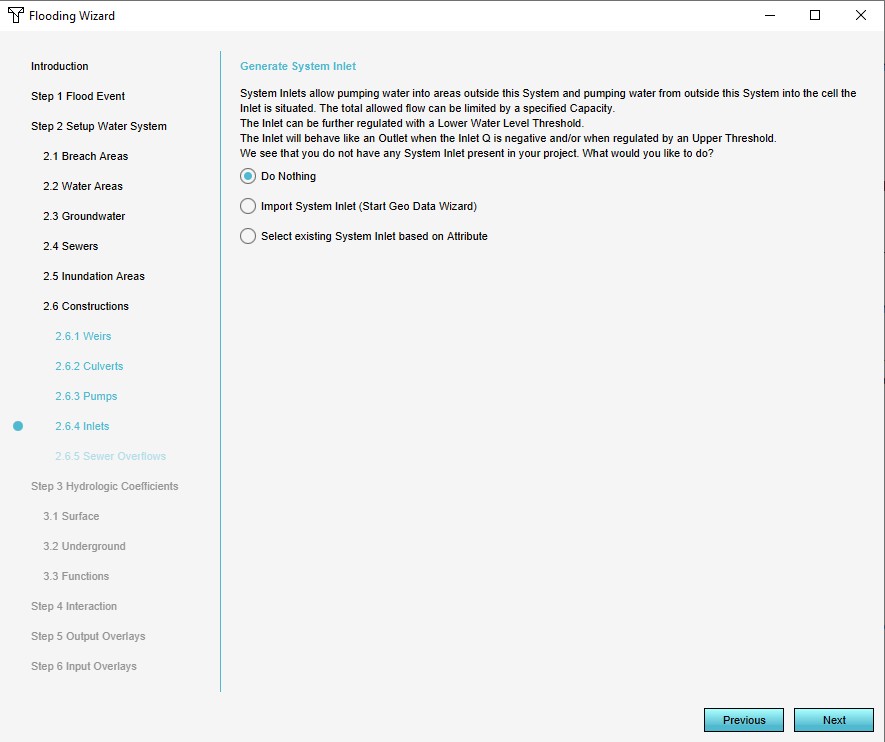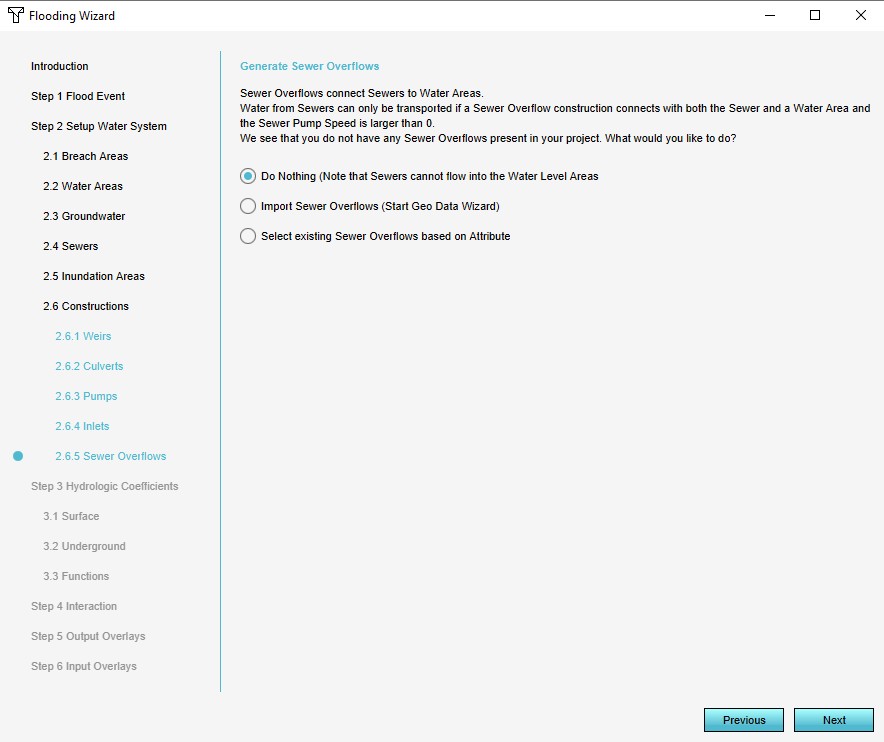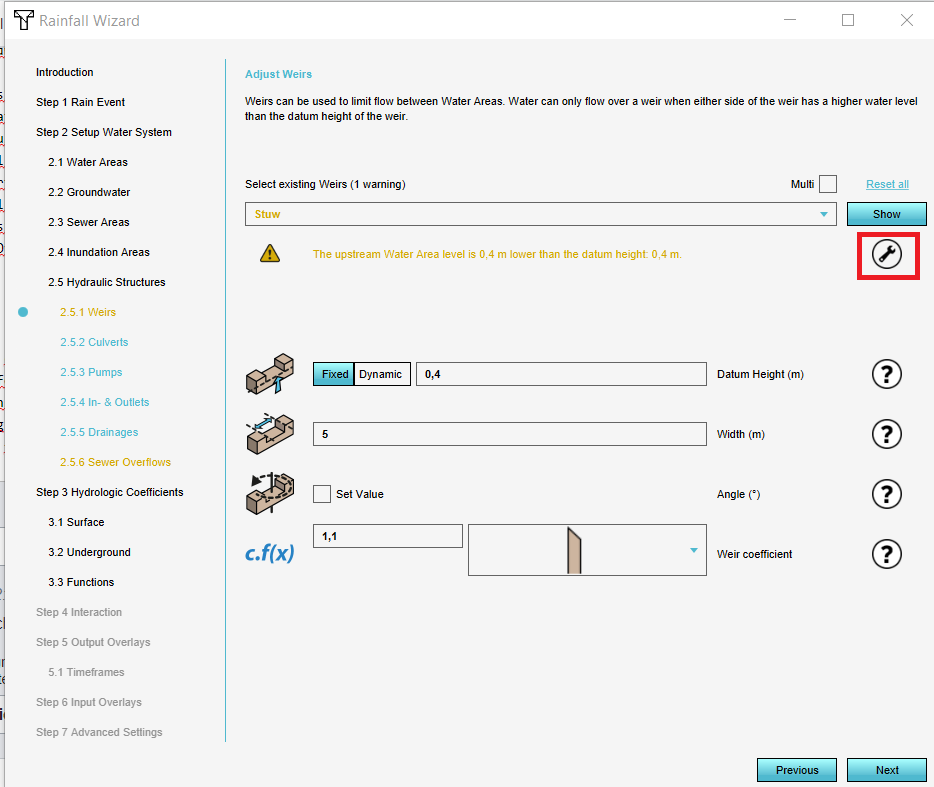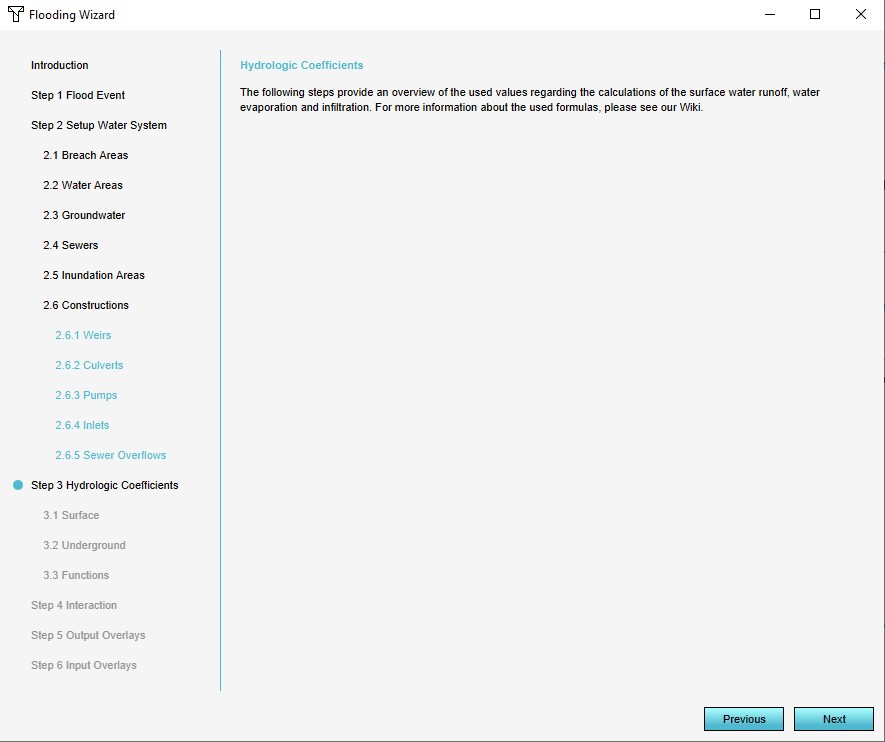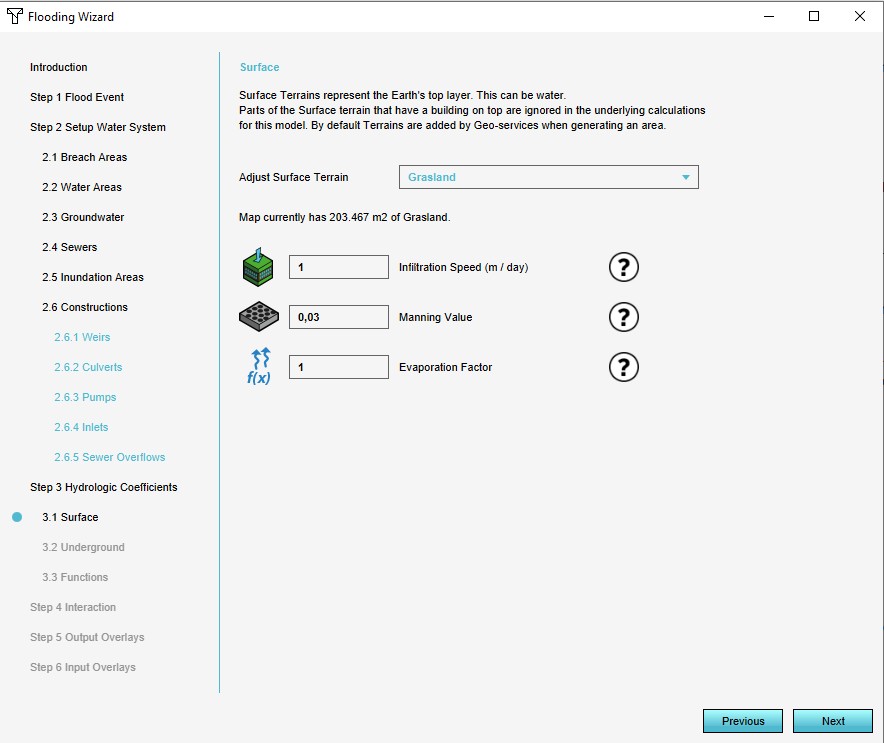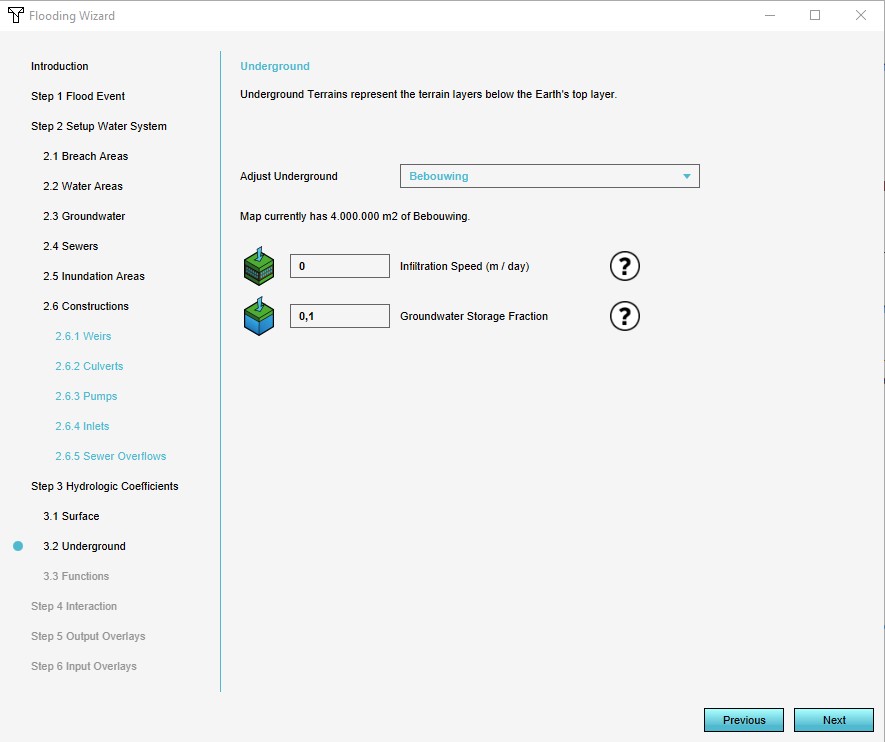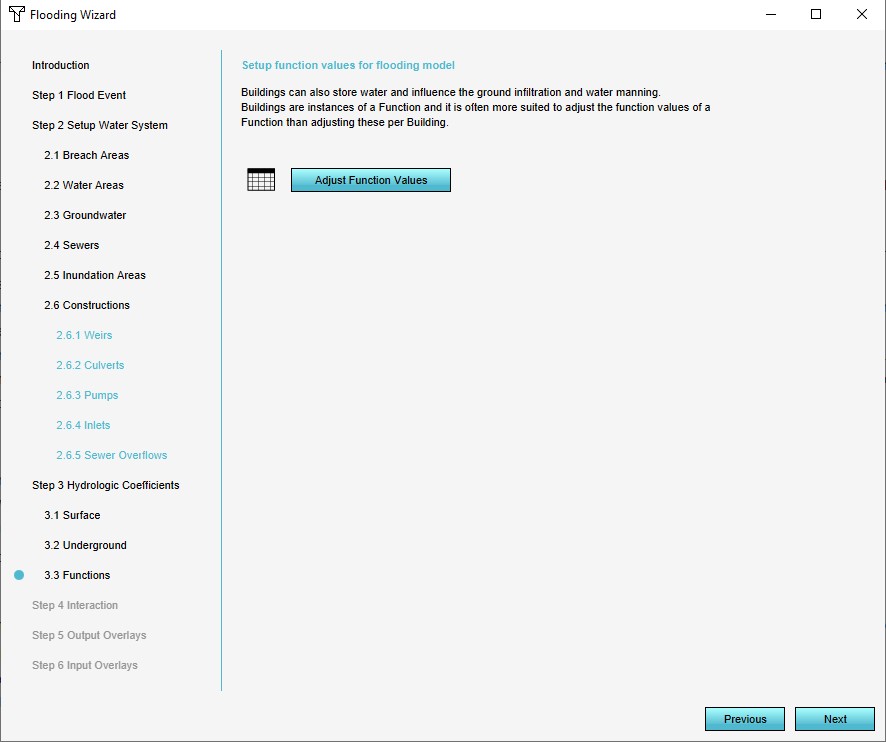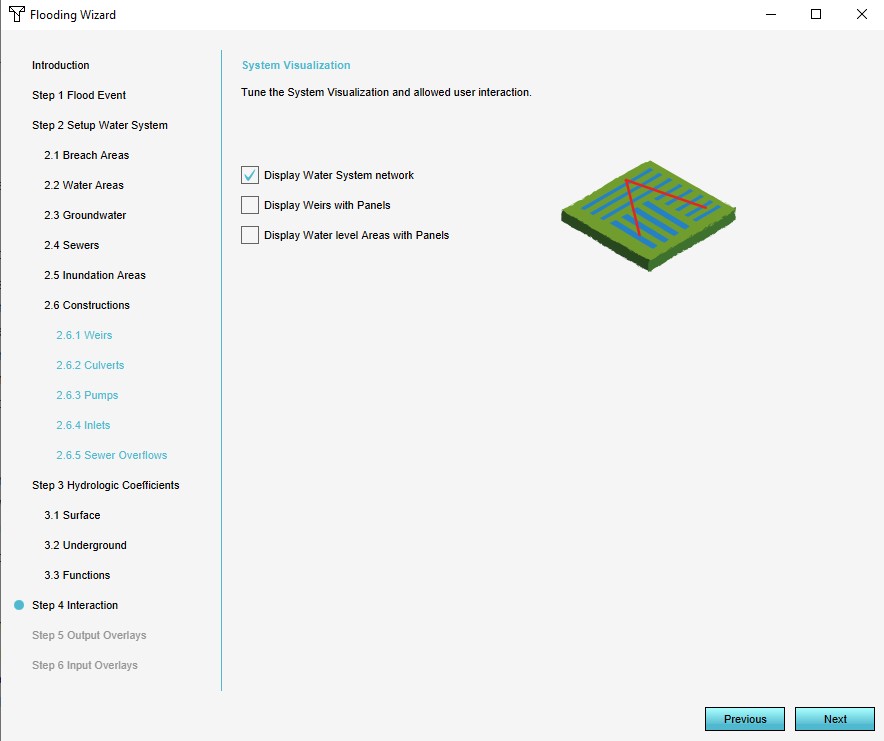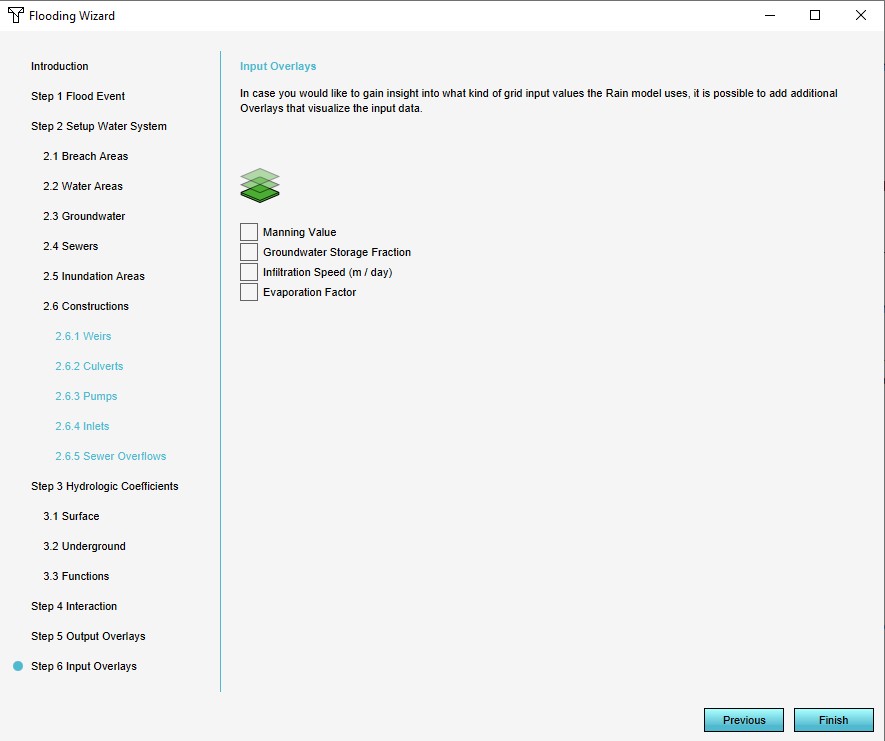Water Overlay Wizard: Difference between revisions
(Created page with "===Configuration wizard=== <!--900px-->The configuration wizard is a special interface which helps to guide the configuration of the overlay. Across...") |
|||
| (78 intermediate revisions by 6 users not shown) | |||
| Line 1: | Line 1: | ||
__NOTOC__ | |||
[[File:FloodingWizardIntroduction1.jpg|thumb|200px|Flooding Wizard Introduction Page]] | |||
This configuration wizard is a special interface which helps to guide the configuration of a [[Water Overlay]]. Across multiple steps, it progresses through each type of [[GEO Data|Data]] which can be configured, along with the most important [[attribute]]s of the overlay. | |||
{{Editor | {{Editor location|overlay wizard|Water Overlay}} | ||
Each of the | Each of the [[Water Overlay]] variants has a configuration wizard which helps the user with configuring the overlay. The general structure of the wizard is the same for all variants, with the exception that for [[Flooding_(Overlay)|flooding overlay]]s a step for configuring a [[Breach (Water Overlay)|breach]] area is included and for the [[Groundwater (Overlay)|groundwater overlay]]s a step for configuring an [[Aquifer (Water Overlay)|aquifer area]] is included. | ||
When the wizard has been completed once, it can be reopened at any time, and any step can be accessed anew. | When the wizard has been completed once, it can be reopened at any time, and any step can be accessed anew. | ||
{{clear}} | |||
===Step 1: Weather=== | |||
The | [[File:GroundWaterOverlayWeatherEvent1.jpg|thumb|200px|Step 1: Weather event]] | ||
The [[Weather|weather event]] defines the total simulation time and the weather and climate effects during the simulation. Specifically, the amount of rain and when it falls during the simulation, as well as the evaporation which takes place | |||
{{clear}} | |||
===Step 2: Water system=== | |||
[[File:FloodingOverlaySetUpWaterSystem1.jpg|thumb|200px|Step 2: Setup Water System]] | |||
The water system is the most complex step of the configuration and contains a multitude of substeps to configure all geographical data. Its various components can be configured in the following order: | The water system is the most complex step of the configuration and contains a multitude of substeps to configure all geographical data. Its various components can be configured in the following order: | ||
: '''Breach''' ([[ | : '''Breach''' (flooding overlays only): A [[Breach_(Water_Overlay)|breach area]], a location where an (uncontrolled) inflow of water takes places. | ||
: '''Water areas''': | : '''Water areas''': [[Water area (Water Overlay)|Water areas]], defined regions in which a specific water level is maintained. It is also possible to have the wizard generate a single water area for the entire project area. | ||
: '''Ground water''': | : '''Ground water''': [[Ground model (Water Overlay)|Ground water]], supplied as the distance between the ground water level and the {{datum}}. A [[GeoTIFF]] can be [[Geo Data Wizard|imported]]. | ||
: '''Sewers''': | : '''Bottom Boundary''': [[Bottom pressure prequel (Water Overlay)|Bottom pressure]] and [[Bottom resistance prequel (Water Overlay)|resistance]], supplied as two prequel [[Grid Overlay]]s which can be [[Geo Data Wizard|imported]] ([[Groundwater Overlay]] only). | ||
: '''Inundation areas''': | : '''Sewers''': [[Sewer area (Water Overlay)|Sewer areas]], the broad definitions for where what kind of sewers exist. It is also possible to have the wizard generate sewer areas based on the [[neighborhood]]s in the project area. | ||
: '''Aquifer areas''' ([[ | : '''Inundation areas''': [[Inundation area (Water Overlay)|Inundation areas]], definitions of water on the surface, in the form of inundated land. It is also possible to have the wizard generate a single inundation area covering the entire project area. | ||
: '''Aquifer areas''' ([[Groundwater (Overlay)|groundwater overlays]] only): [[Aquifer (Water Overlay)|Aquifer areas]], definitions for transmissivity or hydraulic conductivity of the ground layer. | |||
: '''Weirs''': | : '''Weirs''': [[Weir (Water Overlay)|Weirs]], minor barriers in the water flow. | ||
: '''Culverts''': | : '''Culverts''': [[Culvert (Water Overlay)|Culverts]], tunnels which form direct connections between two locations. | ||
: '''Pumps''': | : '''Pumps''': [[Pump (Water Overlay)|Pumps]], structures which move water from a lower to a higher location. | ||
: '''Inlets''': | : '''Inlets''': [[Inlet (Water Overlay)|Inlets]], structures which add or remove water. | ||
: '''Sewer overflows''': | : '''Sewer overflows''': [[Sewer overflow (Water Overlay)|Sewer overflows]], points where water from sewers can flow back onto the surface. | ||
All of the above components can be [[Geo Data Wizard|imported]] or connected to the hydrological model. | All of the above components can be [[Geo Data Wizard|imported]] or connected to the hydrological model. | ||
<gallery widths=75px heights=75px> | |||
File:FloodingOverlayWizardBreach1.jpg|Breach Area | |||
File:FloodingOverlayWizardWaterAreas1.jpg|Water Areas | |||
File:FloodingOverlayWizardGroundWater1.jpg|Ground Water | |||
File:bottom_boundary_wizard.jpg|Bottom boundary flow | |||
File:FloodingOverlayWizardSewers1.jpg|Sewers | |||
File:FloodingOverlayWizardInundationAreas1.jpg|Inundation Areas | |||
File:GroundWaterOverlayWizardAquiferAreas1.jpg|Aquifer Areas | |||
File:FloodingOverlayWizardWeirs1.jpg|Weirs | |||
File:FloodingOverlayWizardCulverts1.jpg|Culverts | |||
File:FloodingOverlayWizardPumps1.jpg|Pumps | |||
File:FloodingOverlayWizardInlets1.jpg|Inlets | |||
File:FloodingOverlayWizardSewerOverflows1.jpg|Sewer Overflows | |||
</gallery> | |||
{{clear}} | |||
=== | ===Feedback=== | ||
In the Water Overlay Wizard you can encounter several of the components highlighted yellow (warning) or red (error). This feedback is provided to help you configure the modelled water system to make it fully functional in the {{software}} and provide information about the configured settings and imported data. Any errors in the imported data for example will be highlighted. | |||
When selecting a step which is highligthed yellow or red, the drop-down menu will automatically place the warnings and errors at the top of the menu. When selecting one of these from the menu, feedback about the warning or error is displayed in the wizard. | |||
To solve these issues, possible fixes are proposed which can be automatically applied when accepted. The possible fixes are depicted with the tool icon. By clicking on this icon, the fix is proposed and can be applied. <br> | |||
: | See also [[How to apply fixes for multiple components in the Water Overlay Wizard]]. | ||
[[File:Warning_in_wizard.PNG|left|400px|Warning in the wizard]] | |||
{{clear}} | |||
====Step 4: Interaction=== | ===Step 3: Hydrological coefficients=== | ||
The wizard provides a few options to automatically generate methods of interaction with the hydrological model. The | [[File:FloodingOverlayHydrologiCoefficients1.jpg|thumb|200px|Step 3: Hydrological coefficients]] | ||
Hydrological coefficients are values of existing elements of the world, specifically [[Terrain|terrain]] and [[Hydrological attributes of constructions (Water Overlay)|constructions]]. The coefficients dictate the ability of water to flow between cells and layers. The following data can be configured: | |||
: '''Surface terrain''': For the surface terrains, attributes can be adjusted directly. | |||
: '''Ground terrain''': For the ground terrains, attributes can be adjusted directly as well. | |||
: '''Constructions''': For constructions, the wizard links to the [[Functions#Function values|function values]] editing screen, and will open with focus on "WATER" related functions. | |||
<gallery widths=75px heights=75px> | |||
File:FloodingOverlayWizardSurfaceTerrain1.jpg|Surface terrain | |||
File:FloodingOverlayWizardUndergroundTerrain1.jpg|Ground terrain | |||
File:FloodingOverlayWizardConstructions1.jpg|Constructions | |||
</gallery> | |||
{{clear}} | |||
===Step 4: Interaction=== | |||
[[File:FloodingOverlayWizardInteraction1.jpg|thumb|200px|Step 4: Interaction]] | |||
The wizard provides a few options to automatically generate methods of interaction with the hydrological model. The [[System_visualization_(Water_Overlay)|system visualization]] can be activated or deactivated. Additionally, for some hydrological constructions and features panels can be generated which allow for their most important attributes during a [[session]].<!-- | |||
: '''System visualisation''': | : '''System visualisation''': | ||
: '''Interaction panels''': | : '''Interaction panels''': | ||
--> | --> | ||
{{clear}} | |||
===Step 5: Output overlays=== | |||
[[File:FloodingOverlayWizardOutputOverlays1.jpg|thumb|200px|Step 5: Output overlays]] | |||
Multiple [[Result type (Water Overlay)|result types]] are available. In the wizard multiple result types can be selected. One result type (indicated with the "First" checkbox) will be the main overlay's result type. The other selections will become [[Result type (Water Overlay)#Multiple result child overlays|result type child overlays]]. Relevant attributes can be modified as well, if they are related to selected result types. | |||
Finally, the [[Timeframes (Water Overlay)|TIMEFRAMES]] attribute can be configured here as well, defining the amount of result snapshots which should be made during the calculation. | |||
{{clear}} | |||
===Step 6: Input overlays=== | |||
[[File:FloodingOverlayWizardInputOverlays1.jpg|thumb|200px|Step 6: Input overlays]] | |||
To gain more insight into the data used by the model, you may opt to add one or more [[input overlay]]s as well. These add [[Average Overlay]]s that are configured for the geographical display of attribute values relevant for the calculation of the water model. | |||
{{clear}} | |||
[[Category:Wizards]] | |||
Latest revision as of 11:39, 26 April 2024
This configuration wizard is a special interface which helps to guide the configuration of a Water Overlay. Across multiple steps, it progresses through each type of Data which can be configured, along with the most important attributes of the overlay.
Each of the Water Overlay variants has a configuration wizard which helps the user with configuring the overlay. The general structure of the wizard is the same for all variants, with the exception that for flooding overlays a step for configuring a breach area is included and for the groundwater overlays a step for configuring an aquifer area is included.
When the wizard has been completed once, it can be reopened at any time, and any step can be accessed anew.
Step 1: Weather
The weather event defines the total simulation time and the weather and climate effects during the simulation. Specifically, the amount of rain and when it falls during the simulation, as well as the evaporation which takes place
Step 2: Water system
The water system is the most complex step of the configuration and contains a multitude of substeps to configure all geographical data. Its various components can be configured in the following order:
- Breach (flooding overlays only): A breach area, a location where an (uncontrolled) inflow of water takes places.
- Water areas: Water areas, defined regions in which a specific water level is maintained. It is also possible to have the wizard generate a single water area for the entire project area.
- Ground water: Ground water, supplied as the distance between the ground water level and the datum. A GeoTIFF can be imported.
- Bottom Boundary: Bottom pressure and resistance, supplied as two prequel Grid Overlays which can be imported (Groundwater Overlay only).
- Sewers: Sewer areas, the broad definitions for where what kind of sewers exist. It is also possible to have the wizard generate sewer areas based on the neighborhoods in the project area.
- Inundation areas: Inundation areas, definitions of water on the surface, in the form of inundated land. It is also possible to have the wizard generate a single inundation area covering the entire project area.
- Aquifer areas (groundwater overlays only): Aquifer areas, definitions for transmissivity or hydraulic conductivity of the ground layer.
- Weirs: Weirs, minor barriers in the water flow.
- Culverts: Culverts, tunnels which form direct connections between two locations.
- Pumps: Pumps, structures which move water from a lower to a higher location.
- Inlets: Inlets, structures which add or remove water.
- Sewer overflows: Sewer overflows, points where water from sewers can flow back onto the surface.
All of the above components can be imported or connected to the hydrological model.
Feedback
In the Water Overlay Wizard you can encounter several of the components highlighted yellow (warning) or red (error). This feedback is provided to help you configure the modelled water system to make it fully functional in the Tygron Platform and provide information about the configured settings and imported data. Any errors in the imported data for example will be highlighted.
When selecting a step which is highligthed yellow or red, the drop-down menu will automatically place the warnings and errors at the top of the menu. When selecting one of these from the menu, feedback about the warning or error is displayed in the wizard.
To solve these issues, possible fixes are proposed which can be automatically applied when accepted. The possible fixes are depicted with the tool icon. By clicking on this icon, the fix is proposed and can be applied.
See also How to apply fixes for multiple components in the Water Overlay Wizard.
Step 3: Hydrological coefficients
Hydrological coefficients are values of existing elements of the world, specifically terrain and constructions. The coefficients dictate the ability of water to flow between cells and layers. The following data can be configured:
- Surface terrain: For the surface terrains, attributes can be adjusted directly.
- Ground terrain: For the ground terrains, attributes can be adjusted directly as well.
- Constructions: For constructions, the wizard links to the function values editing screen, and will open with focus on "WATER" related functions.
Step 4: Interaction
The wizard provides a few options to automatically generate methods of interaction with the hydrological model. The system visualization can be activated or deactivated. Additionally, for some hydrological constructions and features panels can be generated which allow for their most important attributes during a session.
Step 5: Output overlays
Multiple result types are available. In the wizard multiple result types can be selected. One result type (indicated with the "First" checkbox) will be the main overlay's result type. The other selections will become result type child overlays. Relevant attributes can be modified as well, if they are related to selected result types.
Finally, the TIMEFRAMES attribute can be configured here as well, defining the amount of result snapshots which should be made during the calculation.
Step 6: Input overlays
To gain more insight into the data used by the model, you may opt to add one or more input overlays as well. These add Average Overlays that are configured for the geographical display of attribute values relevant for the calculation of the water model.