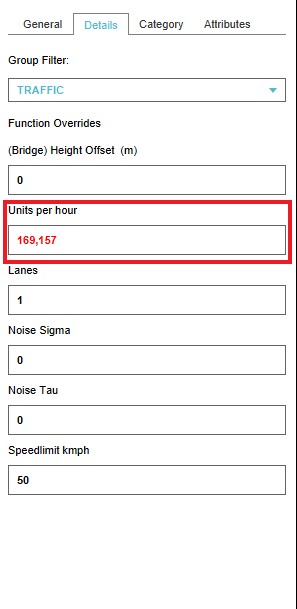Unit Type
Units are the various means of transportation that can be displayed in the 3D Visualization. For the vehicles that are situated on the roads, the units not only complete the visualization of the real life situation, they are also used for visualization of the traffic density calculations (See also: Traffic Model) of the various types of roads. For example, a highway has more units per hours than a brick road. However the units per hour cannot always be visualized. Crossroads are an example of this, the units per hour on a crossroad can be used in the calculation process but are not included in the visualization.
Types of available Units
In the Tygron Platform, there are multiple types of units available. Each type of unit has its own properties consisting of its name, color and whether it is set active in the project.
| Land based units (Road) | Land based units (Rail) | Waterborne units | Airborne units |
|---|---|---|---|
| Pickup | Tram | Canoe | Airplane |
| Bus | Transrapid | Sailboat | |
| Sedan car (multiple color types) | Cargo ship | ||
| Tractor | Riverboat small | ||
| Truck | Riverboat medium | ||
| Scooter | Riverboat large | ||
| SUV | Oil tanker | ||
| Mini Cooper (multiple color types) | Spray boat | ||
| Ambulance | |||
| Street sweeper | |||
| Smokey truck | |||
| Delivery truck | |||
| Small car | |||
| Police car | |||
| Yellow cab | |||
| US ambulance | |||
| US firetruck | |||
| Container truck | |||
| Grain truck | |||
| Oil truck | |||
| Bio truck | |||
| E-car |
Editing Units
Editing the amount of units per hour
The amount of units per hour can be edited and is used for displaying traffic overlays in the 3D Visualization.
- Select "Geo Data" in the ribbon header.
- Select "Buildings" in the ribbon bar.
- Select "Roads" in the left panel.
- Select the desired road section in the left panel
- Change the units per hour in the right panel