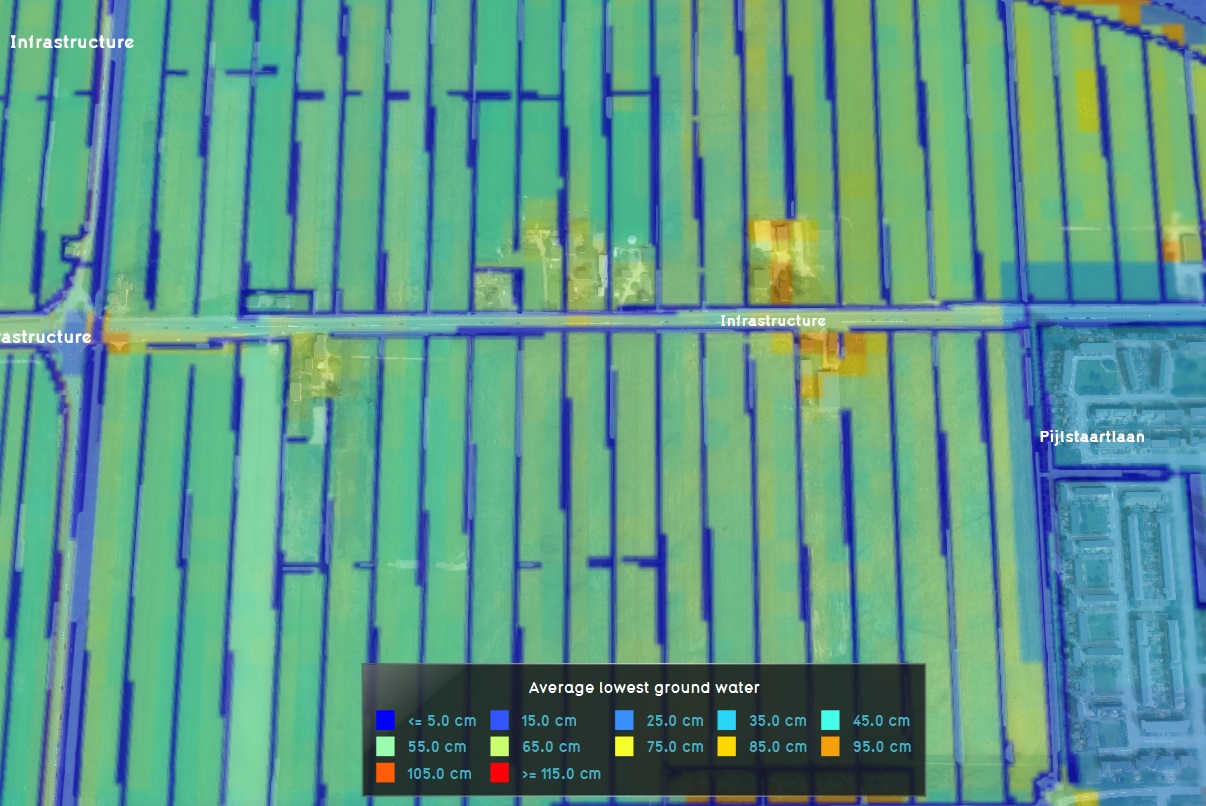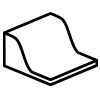|
|
| (92 intermediate revisions by 9 users not shown) |
| Line 1: |
Line 1: |
| {{stub}}
| | [[File:Subsidence-Overlay.jpg|thumb|200px|right|The subsidence overlay]] |
| | [[File:Groundwater-Overlay.jpg|thumb|200px|right|The ground water overlay]] |
| | The Subsidence Overlay is an [[Grid overlay|overlay]] that shows which places in the [[project area]] are subject to subsidence due to oxidation and/or compaction of peat. The [[subsidence calculation|calculation]] results can provide insight into the subsidence taking place, and the effects it has on groundwater levels. |
|
| |
|
| {{learned|what the Subsidence overlay is|what information is displayed by the subsidence overlay|how to configure the subsidence overlay}}
| | The Subsidence Overlay can be used to calculate the amount of subsidence which takes place on peat soil, specifically due to peat oxidation and compaction. The calculations are specific for peat soil. Separate formulas for other soil types have not yet been implemented. Although it's possible to use the overlay to give an impression of subsidence resulting from other factors, the results will be less accurate. This means that results have a greater margin of error for different use-cases. |
|
| |
|
| ==What is the subsidence overlay==
| | It is possible to add multiple subsidence overlays to a project. By varying their configuration slightly, it is possible to calculate multiple scenario's or time-frames simultaneously. |
| The subsidence overlay is a [[grid overlay]], and part of the [[subsidence calculation|subsidence collection]] of overlays. It shows which places in the [[3D world]] are subject to subsidence due to oxidation and/or compaction of peat.
| |
|
| |
|
| ==How the subsidence overlay calculates==
| | A project can be enriched with other overlays that are interesting in combination with the Subsidence Overlay. Examples are: |
| Subsidence is currently composed of 2 forms of reduction of peat: oxidation and compaction. These forms of subsidence are both relevant for the complete picture of subsidence, but are, in principle, calculated via separate formulas. The results of these formulas are added together to get the total amount of subsidence. | |
|
| |
|
| ===Oxidation===
| | * The initial [[Ground_watertable_result_type_(Water_Overlay)|Groundwater level]] calculated by the [[Groundwater Overlay]] |
| Peat, when exposed to oxygen, can oxidize. In this process the peat combines with the air to form CO2, reducing the total mass and volume of the peat. The amount of oxidation depends on the clay thickness, because clay may insulate the peat, preventing it from oxidizing. It also depends on the (lowest) ground water level in relation to the surface of the land.
| | * The [[Waterwijzer_Overlay|Waterwijzer Overlay]] which calculates the yield loss of crops based on [[Waterwijzer_Overlay#Considerations|several parameters such as Subsidence]] |
|
| |
|
| For information on the exact calculation of subsidence due to oxidation, see the article on [[Subsidence calculation#Oxidation Calculation|Subsidence calculation]].
| | {{article end |
| ===Compaction===
| | |howtos= |
| Peat is a porous and relatively soft terrain type, meaning it can be compressed. Based on the amount of peat in the ground, the density of the top layer, and the net height increase.
| | * [[How to add and remove an Overlay]] |
| | * [[How to edit an overlay legend|Edit an overlay legend]] |
| | }} |
|
| |
|
| For information on the exact calculation of subsidence due to compaction, see the article on [[Subsidence calculation#Compaction calculation|Subsidence calculation]].
| | ==Module== |
| ===Multi-year calculations=== | | A Subsidence Overlay can be configured by opening the Subsidence Overlay Wizard. More in-depth information can be found under each of the categories below. |
| | | {{SubsidenceOverlay_nav}} |
| Subsidence is calculated in 1-year steps. For each year, the amount of subsidence is calculated. That amount is then used to recalculate the input parameters for the overlay. The next 1-year step is then calculated.
| | [[Category:Overlays with result types]] |
| | | {{Overlay nav}} |
| For more information on the way the multi-year calculation is performed, see [[Subsidence calculation]].
| |
| | |
| ==How to configure the subsidence overlay==
| |
| When the subsidence overlay is added to a project, there is some minimum information required for a calculation.
| |
| | |
| ===Peat soil===
| |
| The calculation will only work when the [[terrain]] is sensitive to subsidence. By default, [[peat]] is the only terrain sensitive to subsidence. If your project does not yet have a peat soil, you can either set a different soil type to be sensitive to subsidence, or add peat to your project.
| |
| | |
| {{Editor ribbon|header=3D World|bar=Terrain}}
| |
| | |
| {{editor steps|title=change soil sensitivity to subsidence|Hover over the 3D world and click to find the underground soil type|Select that underground soil type in the [[left panel]]|In the [[right panel]], switch to the [[attribute]]s tab|[[Attribute#How_to_add_and_remove_attributes|Add the attribute]] "SUBSIDENCE" with value 1}}
| |
| | |
| {{editor steps|title=change the soil type|Select "peat" in the [[left panel]]|Select the "General" tab in the [[right panel]]|[[Terrain#Drawing terrain in the 3D world|Draw the terrain]] in the [[3D world]]}}
| |
| | |
| ===Water level areas===
| |
| Subsidence is only calculated within water level areas, regardless of what data is present in the [[project]]. These areas are defined by the fact that they have a WATER_LEVEL [[attribute]]. | |
| | |
| There are 2 ways of getting this data into your project: by importing it (i.e. your own data) into the [[project]] as [[area]]s with [[attribute]]s, or by manually drawing the appropriate [[area]]s and adding [[attribute]]s to those.
| |
| | |
| {{Editor ribbon|header=3D World|bar=Areas}}
| |
| | |
| {{Editor steps|title=import water level areas|Drag your GeoJSON file into the editor|Select "Import as [[area]]s|Rename the water level attribute to "WATER_LEVEL"|Select "Send"}}
| |
| | |
| {{Editor steps|title=create a water level area manually|[[area#Adding and removing areas|Add a new area]] to the project|[[area#Adjust Area|Draw the area]] into the [[3D World]]|[[attribute#How to add and remove attributes|Add the attribute]] "WATER_LEVEL" to the area, with a value of, for example, "-10"|Select "refresh grid"}}
| |
| | |
| ===Refresh overlays===
| |
| When data has been loaded in or changed in the [[editor]], the [[grid overlay|grid]] is not updated automatically, so you will not immediately see your changes. To force the grid to update, you can [[grid overlay#refresh grid|refresh the grid]].
| |
| | |
| ===Further data===
| |
| It's possible to configure the overlay further with additional data.
| |
| | |
| ====Ground water levels====
| |
| By default, the ground water levels are loaded in from a publicly available geotiff automatically. Under the "Keys" tab in the [[right panel]], you can change the selected geotiff by selecting a different one at "Include Ground Water Tiff". You can also disable the ground water geotiff, and use a ground water level attribute of areas instead.
| |
| | |
| {{Editor steps|title=add your own ground water data|Select the overlay|In the [[right panel]], select the "keys" tab|Uncheck the "Include Ground Water Tiff" checkbox|Select or create an area, part of the [[3D world]]|Add the attribute "GLG" to the area, with a value of, for example, "-1"}}
| |
| | |
| ====Clay thickness====
| |
| By default, no data about clay thickness is available, and is considered to be "0". It's possible to add this attribute to areas to further influence the amount of subsidence taking place.
| |
| | |
| {{Editor steps|title=add clay thickness data|Select the overlay|Select or create an area, part of the [[3D world]]|Add the attribute "CLAY_THICKNESS" to the area, with a value of, for example, "0,4"}}
| |
| | |
| ===Oxidation===
| |
| The following data must be added to a project for the oxidation calculation:
| |
| | |
| {| class="wikitable"
| |
| ! Attribute
| |
| ! Description
| |
| ! Name to import as
| |
| |-
| |
| | Water level
| |
| | The areas with the relevant data must have a water level attribute to mark them as water level areas.
| |
| | WATER_LEVEL
| |
| |-
| |
| | Ground water level
| |
| | A ground water level, in meters from the surface of the land. The larger the value, the dryer the soil is. Should be greater than 0. (Can also be 0, but there will be no subsidence then.)
| |
| | GLG
| |
| |-
| |
| | Clay thickness
| |
| | The thickness of the layer of clay on the top of the soil, in meters. The thicker the layer, the less subsidence occurs. Should be 0, or greater than 0.
| |
| | CLAY_THICKNESS
| |
| |}
| |
| | |
| | |
| It is possible to load in your own [[GeoJSON]] file with information which is relevant to the oxidation calculations. When this data is loaded in, results of the calculations will become visible in the 3D world when the overlay is selected.
| |
| | |
| To import you own file, you must prepare a [[GeoJSON]] file with the specified data in the [[GeoJSON#How to prepare a GIS file|correct format]]. The file should contain the data listed above. When the file is prepared, it can be [[GeoJSON#How to load a GeoJSON file into the engine|imported]] via the option in the ribbon, or by dragging the file into the Engine. The file must be imported as [[area]]s. When importing, the attributes must be renamed to the attribute names listed above.
| |
| | |
| {{Editor steps|title=configure oxidation subsidence by importing data|Drag your GeoJSON file into the editor|Select "Import as [[area]]s|Rename the ground water level attribute to "GLG"|Rename the clay thickness attribute to "CLAY_THICKNESS"|Rename the water level attribute to "WATER_LEVEL"|Select "Send"|Select the subsidence overlay|Select "refresh grid"}} | |
| | |
| When creating the data manually in the [[editor]], you must add at least one area to the [[project]], and to the [[3D World]]. The appropriate attributes (listed above) must be added to the area.
| |
| | |
| {{Editor steps|title=configure oxidation subsidence by drawing areas|[[area#Adding and removing areas|Add a new area]] to the project|[[area#Adjust Area|Draw the area]] into the [[3D World]]|[[attribute#How to add and remove attributes|Add the attribute]] "WATER_LEVEL" to the area, with value "-10"|Add the attribute "GLG" to the area, with value "-0,9"|Add the attribute "CLAY_THICKNESS" to the area, with value "0,1"|Select the subsidence overlay|Select "refresh grid"}} | |