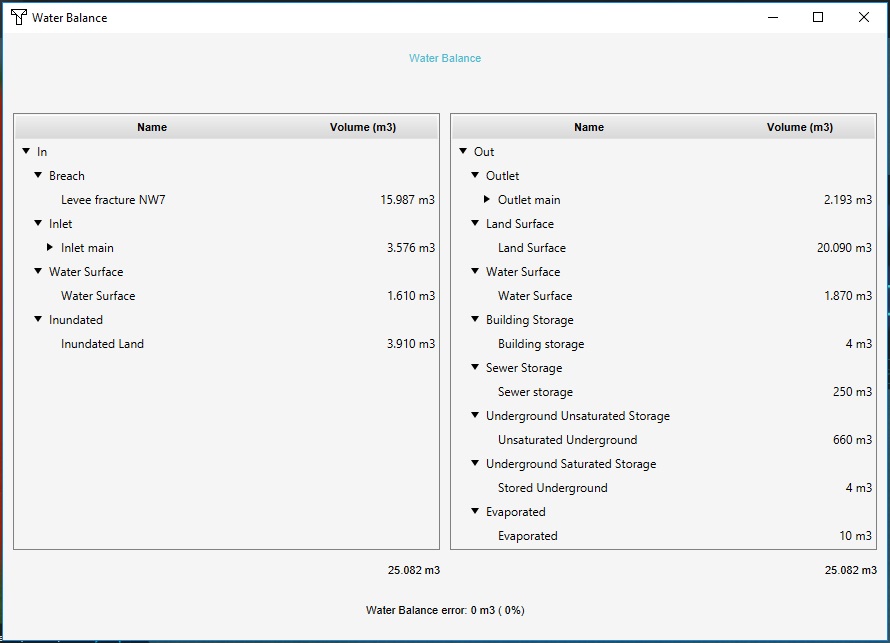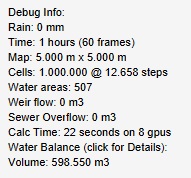Water Overlay: Difference between revisions
| Line 562: | Line 562: | ||
Note that the aquifer only functions if its hydraulic conductivity is greater than 0. If it is 0 or less the aquifer is disregarded, and the {{inlink|GROUND_INFILTRATION_MD_underground|GROUND_INFILTRATION_MD}} of the underground terrain is used. | Note that the aquifer only functions if its hydraulic conductivity is greater than 0. If it is 0 or less the aquifer is disregarded, and the {{inlink|GROUND_INFILTRATION_MD_underground|GROUND_INFILTRATION_MD}} of the underground terrain is used. | ||
=== | ===Hydraulic stuctures=== | ||
See [[Hydraulic structures]] for the list of supported structures. | |||
===Additional hydrological attributes of constructions=== | ===Additional hydrological attributes of constructions=== | ||
Revision as of 09:24, 4 April 2019
What is the Water overlay
The water overlay is an implementation of a large number of hydrological formulas which together can simulate the flow of water across large areas with a high level of detail. Its calculations form a simulation of an arbitrary amount of time, during which water is allowed to move.
Water flow is affected by properties of the surface across which it flows, including the terrain height and the properties of the underlying terrain.
To perform the calculations, the project area is divided into a grid of cells. Each cell has a specific quantity of water, and specific hydrological parameters based on the data in the project. The total time which should be simulated is divided into discrete timesteps. Per timestep, every cell communicates with all adjacent cells to exchange water. By dividing the project area and simulation time into sufficiently small cells and steps the behavior becomes effective continuous.
The final results of the calculation can be inspected, as well as snapshots of the hydrological situation in the simulation, known as timeframes.
Variants
The water overlay can be added to a project as one of a number of variants. Each variant has a number of parameters tuned to best fit certain use-cases. The following preconfigured variants exist:
- Rainfall Overlay, provides insight into the water stress caused by (excessive) rainfall.
- Flooding Overlay, provides insight into water stress caused by breaches in levees or other sources causing excessive water inflow.
- Groundwater Overlay, provides insight into long-term processes of water flow both on the surface and underground.
Use cases
- Main article: Use cases Water Overlay
The water overlay is complex and versatile, and can configured for a large number of different detailed use cases. Due to the complexity of the water overlay, if an exact understanding of the functioning of the water overlay is not required or desired, it may be preferable to follow the instructions to complete one or more specific use cases, as found on the water overlay's use cases page.
How to use the Water overlay
In general, when a water overlay is added to a project it will immediately be capable of calculating results. However, these will be based on default settings and will at best give a broad sense of water stress.
To use any variant of the overlay properly, it is recommended that you ensure the project meets a number of prerequisites. Next, it is recommended to prepare all data related to the hydrological model, which defines the functioning and flow of the water. Included in this preparation is a clear idea of the climate conditions and what kind of output is desired. After these preparations have been made, creation and configuration of the overlay can begin. When the configuration is completed, a recalculation of the overlay will yield more accurate and appropriate results.
After the overlay has calculated results, a number of means exist to analyse the results of the calculation performed.
Prerequisites
When creating your project, make sure it meets the following criteria:
- Your project has been loaded in with a high-resolution DEM. This can be configured during the new project wizard.
- Your project is large enough to account for edge effects.
Additional tips for preparation and use
There are a number of additional points of attention when creating a project with the intent of using this overlay:
- When creating a new project in the new project wizard, consider using the AHN3 dataset rather than the default AHN2. Where coverage is available, the AHN3 dataset will be more accurate. Where coverage is not available, the default AHN2 should be used.
- Additionally, when creating a new project, consider whether you want to use the IMWA dataset for hydrological constructions. Although this dataset is not complete, some information about constructions which serve as culverts other relevant objects can be loaded in from this datasource. If more complete or accurate data is available to be loaded in into the project after it is created, it may be desirable to disregard this source so that hydrological constructions are not doubly included.
- Water flow can often be dictated by small features in an area, such as small openings between buildings, and thin levees. To have these small features included properly in the calculations, the grid cell size will need to be set to an appropriate size. The default setting offered by the Tygron Platform will often need to be adjusted to allow for smaller features to be recognized without having their presence averaged out with their surroundings.
- The water overlay performs a complete simulation, which is a series of complex calculations across multiple layers. Depending on the configuration of the overlay, the calculation time can range from seconds to hours. If the overlay is to be used in a setting where response times need to be short, it may be preferable to configure the overlay for greater speed rather than excessive precision.
Configuration
When first added to the project, each variant of the water overlay will be created with a default configuration which will allow for an initial calculation to take place and results to display. For most use-cases, it is desirable to add additional data and tweak the settings and parameters of the overlay. This will improve the accuracy and relevancy of the overlay. It is possible to configure the parameters manually, or by using the configuration wizard.
Configuration wizard
The configuration wizard is a special interface which helps to guide the configuration of the overlay. Across multiple steps, it progresses through each type of data which can be configured, along with the most important attributes of the overlay.
Each of the water overlay variants has a configuration wizard which helps the user with configuring the overlay. The general structure of the wizard is the same for all variants, with the exception that for flooding overlays a step for configuring a breach area is included as well.
When the wizard has been completed once, it can be reopened at any time, and any step can be accessed anew.
Step 1: Weather
The weather event defines the total simulation time and the weather and climate effects during the simulation. Specifically, the amount of rain and when it falls during the simulation, as well as the evaporation which takes place.
Step 2: Water system
The water system is the most complex step of the configuration and contains a multitude of substeps to configure all geographical data. Its various components can be configured in the following order:
- Breach (flooding overlays only): A breach, a location where an (uncontrolled) inflow of water takes places.
- Water areas: Water level areas, defined regions in which a specific water level is maintained. It is also possible to have the wizard generate a single water level area for the entire project area.
- Ground water: Ground water, the height of the underground saturated by water, relative to datum. A GeoTIFF can be imported.
- Sewers: Sewer areas, the broad definitions for where what kind of sewers exist. It is also possible to have the wizard generate sewer areas based on the neighborhoods in the project area.
- Inundation areas: Inundation areas, definitions of water on the surface, in the form of inundated land. It is also possible to have the wizard generate a single inundation area covering the entire project area.
- Aquifer areas (groundwater overlays only): Aquifer areas, definitions for transmissivity or hydraulic conductivity of the underground layer.
- Weirs: Weirs, minor barriers in the water flow.
- Culverts: Culverts, tunnels which form direct connections between two locations.
- Pumps: Pumps, structures which move water from a lower to a higher location.
- Inlets: Inlets, structures which add or remove water.
- Sewer overflows: Sewer overflows, points where water from sewers can flow back onto the surface.
All of the above components can be imported or connected to the hydrological model.
Step 3: Hydrological coefficients
Hydrological coefficients are values of existing elements of the world, specifically terrain and constructions. The coefficients dictate the ability of water to flow between cells and layers. The following data can be configured:
- Surface terrain: For the surface terrains, attributes can be adjusted directly.
- Underground terrain: For the underground terrains, attributes can be adjusted directly as well.
- Constructions: For constructions, the wizard links to the function values editing screen, and will open it the "WATER" filter for the values to display.
Step 4: Interaction
The wizard provides a few options to automatically generate methods of interaction with the hydrological model. The system visualization can be activated or deactivated. Additionally, for some hydrological constructions and features panels can be generated which allow for their most important attributes during a session.
Step 5: Output overlays
Multiple result types are available. In the wizard multiple result types can be selected. One result type (indicated with the "First" checkbox) will be the main overlay's result type. The other selections will become result child overlays. Relevant attributes can be modified as well, if they are related to selected result types.
Finally, the TIMEFRAMES attribute can be configured here as well, defining the amount of result snapshots which should be made during the calculation.
Step 6: Input overlays
To gain more insight into the data used by the model, you may opt to add one or more input overlays as well. These add Average Overlays configured for the geographical display of attribute values relevant for the calculation of the water model.
Manual configuration
Besides using the configuration wizard, it is also possible to configure a number of settings manually. A few settings can only be changed manually. Besides the data of geographical features, which have their own means of loading in depending on their type, all manual configuration options are listed here.
Grid cell size configuration
- Main article: Grid overlay
Template:Editor ribbon Like all grid overlays, the water overlays have a number of configuration options related to their general method of calculation. Most notably, it is possible to configure the cell size on which the calculations occur.
The grid cell size can be changed by selecting "Change Grid". The minimum and maximum grid cell size depend on the project size. A larger cell size will allow for faster calculations. A smaller cell size will produce more detailed results.
Calculation preference configuration
- Main section: Calculation preference formula
Template:Editor ribbon The calculation preference indicates the level of accuracy the calculations should be performed with. Depending on the configuration timesteps will be calculated more conservatively. This affects the time it takes to perform the full calculation, and the exact quantities of water moving between cells.
The calculation preference can be changed by selecting a different setting.
Weather configuration (simulation time, rainfall, evaporation)
- Main section: Weather
Template:Editor ribbon The weather configuration, which dictates the duration of the simulation, the amount of rain and the evaporation rate, is modeled as a separate weather object which is connected to the water overlay. The weather object can be replaced with another, changing the main simulation and weather properties. The weather itself can be changed as well.
By selecting the weather object and then switching to the "Simulation" tab, it's possible to change the settings of the weather either for a simple linear setup or with a more complex sequence of values for the duration of the simulation. The complex setup can be created by loading in a comma-separated values file. By switching to the attributes tab of the weather object, the same properties can be adjusted by directly modifying the attributes.
Ground water configuration
- Main section: Ground water
Template:Editor ribbon A ground water GeoTIFF can be loaded in to prepopulate the underground with water in the form of a saturated zone. This is only a relevant configuration when the underground model is active. A ground water GeoTIFF is optional. If no ground water tiff is selected, the assumed ground water level is equal to the WATER_LEVEL of the water level area.
The presence of a ground water GeoTIFF can be toggled by checking or unchecking the "Include ground water tiff" checkbox. When checked, a number of GeoTIFFs are available for ground water levels by default. Other GeoTIFFs for groundwater levels can also be loaded in by clicking on "Select GeoTiff".
Subsidence configuration
- Main section: Subsidence
Template:Editor ribbon It's possible to connect the water overlay to a subsidence overlay, if one exists in the project. The result of the subsidence calculation, specifically the amount the terrain has lowered, are applied to the terrain height at the start of the water model's simulation. A connection to a subsidence overlay is optional. If no subsidence overlay is connected, the terrain height is not adjusted in this fashion.
The connection to a subsidence overlay can be made by changing the value selected in the "Subsidence" dropdown to the appropriate subsidence overlay.
Showing system visualization setting
- Main section: System visualization
Template:Editor ribbon The water overlay performs a simulation in which much detailed flow takes place, but in which a number of features perform special functions related to water flow. These features include the sewers and the hydrological constructions. The flow of these sections of the hydrological model can be visualized as an explicit graph overlayed on the overlay.
The system visualization can be toggled by checking or unchecking the "Show System Visualization" checkbox.
Active in simulation setting
- Main article: Grid overlay
Template:Editor ribbon Like all grid overlays, the water overlays can be configured to either an active or inactive state. This is especially useful when the results of a calculation should be available for insight without the computational overhead of always recalculating the overlay when changes in the project take place.
An overlay can be toggled between active and inactive by checking or unchecking the "Active in simulation" checkbox.
Result type configuration
- Main section: Result type
Template:Editor ribbon The water model performs a complete simulation in which water flows through the project area. For many use-cases only a specific type of output resulting from the simulation is relevant. The result type of the water overlay indicates exactly what kind of data is recorded and outputted.
The result type can be changed by selecting the desired result type in the "Result type" dropdown.
Note that via the configuration wizard multiple result types can be added in parallel in the form of result child overlays.
Legend configuration
- Main article: Grid overlay
Template:Editor ribbon Depending on the selected result type, the output created by the water overlay can or should be interpreted in different ways. The raw data calculated is assigned colors based on the configured legend. Each result type has an assigned default legend which helps with interpreting the output. The default legends will often be sufficient, but can be modified to fit specific meanings or result ranges.
The legend can be modified in the "Legend" tab by checking the "Has custom legend" checkbox. Entries for the legend can then be added, modified, and removed. Any changes in the legend are applied to the visualization immediately, without recalculation of the overlay's output values.
Keys configuration
- Main section: Keys
Template:Editor ribbon The water model's calculations rely on a number of areas and constructions for their input data. Hydrological features and hydrological constructions have special meanings in terms of policy or scenario. To allow for both compatibility with external data as well as parallel calculations for different scenario's, it is possible to (re)define the exact attributes the overlay uses for those inputs. This would allow two instances of a water overlay to work with the same dataset but with different configurations for hydrological features or constructions.
The exact attributes the overlay uses as input from hydrological features and constructions can be changed on the "Keys" tab, by using the relevant dropdown to change the attribute name to the desired attribute.
Attributes configuration
- Main section: Attributes
Template:Editor ribbon The water model's calculations make use of a number of centralized parameters, which are configured as attributes of the overlay. Depending on the exact variants of the water overlay, some of the parameters will have different defaults to better suit the exact type of calculation. The parameters can be tweaked further to better fit specific use-cases, but in general the defaults are appropriate for most calculations.
Any of the attributes of the overlay can be changed on the "Attributes" tab, by changing the value in the input box for the attribute which is to be changed.
Results
When the calculation completes, the results are stored as numerical values in a grid spanning the entire 3D world. The exact values and their meanings depend on the selected result type. Each timeframe and each result child overlays has it's own grid of data. There are multiple ways to interact with this data. In addition, there are a few additional outputs provided by the water overlay specifically to gain further insight, verification, and visualization of the results.
Geographical overview
The most common method of analyzing the results of the calculation is by performing a simple visual inspection of the values of the grid. A basic visual overview along with the ability to select a specific location for further information can suffice for most initial result analysis.
Visualization
The results of the calculation are visualized when the overlay is selected, based on the colors configured for the overlay's legend. Each location in the 3D world is displayed using a color either matching a value as configured in the legend, or an interpolation of colors between the colors of two values. This means a grid of numerical values, which would be difficult to inspect at a glance, can instead be viewed intuitively.
System visualization
Depending on whether the option is selected, the hydrological system can be visualized when when the overlay is activated. Each water level area will be visualized by a blue floating sphere and a striped border along the surface of the terrain. Sewer areas are visualized by an orange floating sphere. If the sewer has a sewer overflow, the overflow is connected to the sewer's sphere via an orange line. Culverts, weirs, and pumps are visualized by green, orange, and red spheres respectively for their endpoints, connected by blue lines.
If water has flowed through any of the hydrological constructions, animated arrows in the connecting lines will indicate that movement.
Hover panel
When the overlay is selected, it's possible to click anywhere in the 3D world to open the hover panel. This panel shows some information about the clicked location. The following information is displayed by the hover panel:
- The ground height, which is the terrain height relative to datum.
- The output value of the overlay, which is dependent on the selected result type.
- The hydrological properties of the terrain (if applicable), such as manning value and infiltration speed.
- The hydrological properties of features (if applicable), such as water level, inundation level, and altered terrain height.
- The hydrological properties of constructions (if applicable), such as building storage, and sewer storage of sewered buildings.
Detailed results
After a first visual inspection of the output, there are several means of gaining a more detailed insight into the results. Several built-in tools allow for a more intuitive way of reading and comparing results, while there are also means available to use the results for further programmatic analyses.
Timeframes
The water overlay can be configured to store multiple timeframes of results. Each timeframe is a complete snapshot of results of the entire project area. These results can be viewed in sequence for an intuitive overview of the progression of the simulation. By clicking on the "play" button in the legend in the session interface, an animation is started which displays the timeframes in sequence.
Note that the simulation time is divided into a TIMEFRAMES amount of periods, and at the end of each period a timeframe is recorded. This means the first timeframe is not a snapshot of the initial state of the simulation, but a snapshow of the state of the simulation after the first period of time has passed already.
TQL
- Main article: TQL
The overlay's data can be computationally retrieved using TQL. This allows the results of the overlay to be summarized, and to be used in the calculations of excels for the use in indicators or panels.
Measuring tool
- Main article: Measuring tool
While viewing the overlay, a general impression of the values can be seen at a glance. However, depending on the configuration of the overlay's legend the exact values may be difficult to view exactly. Using the measuring tool it's possible to retrieve the values of the overlay on exact locations. Additionally, cross-sections can be defined and easily have their values inspected.
Exporting Geotiff
- Main article: Grid overlay
The 3D client offers sufficient ways to visually inspect the water overlay's results for general overview, but use-cases exist in which post-calculation analysis in external tools is desirable. For these situations it is possible to export the results of the calculation in the form of a GeoTIFF. The resulting file can be opened in other GIS software.
Additional forms of output
A number of output forms don't fit in the analysis structure described above, but can provide additional information or insight into the calculation. These can provide different ways of looking at both the input and output of the simulation. They are offered as a means to further visualize but also verify the performed calculations.
Weather visualization
When a water overlay exists in a project, and the animation of a weather is triggered (either manually or automatically), the animation of the weather will include a visualization of the water as it progresses during the simulation.
During the weather animation, panels which make use of the VISIBLE_TIMEFRAME attribute will appear only from the specified timeframe.
In a setup where only a single water overlay refers to a weather effect, when that weather effect is triggered that water overlay's simulation is animated. When multiple water overlays or no water overlay refer to a weather effect, the behavior for visualization is not consistently defined, and a water overlay will be semi-randomly selected for visualization.
Saving overlay result
- Main article: Grid overlay
When a water overlay has completed a complex calculation, it may be interesting to save the results as an inactive copy. This will create a duplicate overlay configured exactly the same way as the original, but set to be inactive. This will allow the current results to be kept available as a separate overlay without additional computational overhead, and for the original overlay to be used for further calculations of other scenario's.
Water balance
During the simulation, a tally is kept of the total amount of water which the hydrological model is initialized with, how much flows in and out, and how much is left in various layers when the simulation completes. The overview of these tallies is known as the water balance, and can be accessed after the calculation has completed. It will display water categorized into input (where it was initialized and/or how it entered the hydrological system) and output (where in the hydrological system it ended up, or through which path or process it left the hydrological system).
The following entries are displayed:
| Input | Output |
|---|---|
|
|
For completeness, a total for both water input and output is displayed, as well as a check on any eventual water loss in the system. Depending on the size of the project area and the amount of water flowing through various cells, there may be a minor difference between the input and output due to numerical rounding. In these cases the difference should amount to less than a tenth of a millimeter of water per cell in the calculation.
Debug info
After the calculation completes, some additional information is tallied and output for debugging purposes. This is intended for verification that the model has computed as expected, and may provide some basic information at a glance. It is not meant as a primary tool for in-depth analysis of the results.
The following information is displayed:
| Debug info |
|---|
|
Input overlay
- Main article: Average Overlay
The water overlay's calculations rely on multiple geographical parameters, such as manning values and evaporation factors. To help with both understanding the outcome of the calculation as well as verifying the results, the configuration wizard offers the option to add input overlays to the project, which are Average Overlays configured to display the input parameters geographically.
Overlays such as these can also be created manually, by creating an Average Overlay and configuring it such that it functions on the desired attribute, and with an as small an averaging distance as possible. Optionally, a specific layer (such as constructions or terrains) can be configured which the overlay should inspect.
Model connections
The hydrological model can be linked to other models, which adds and defines more data for the simulation. Some models are automatically connected, and are required for the calculations to take place. Others are optional, and can apply additional detail to the calculations. When the optional models are absent, default behavior is defined.
Terrain height
- Main article: Terrain height
Terrain height in the Tygron Platform is modeled in the form of an underlying grid, potentially amended by a GeoTIFF.
The terrain height defines the height of the terrain on and in which the hydrology is modeled. Terrain height includes the relief on the surface of dry land, but also the height of the stream beds of water bodies.
Terrain height is a required and automatic connection. Each project has a terrain height model. By default the terrain height model will be derived from data sources relevant to the geographical location of the project area. However, especially in water bodies the level of detail of the terrain height may be insufficient. For these situations it's possible to load in an additional GeoTIFF of terrain heights.
Weather
Weather in the Tygron Platform is modeled in the form of a weather definition.
Weather defines a number of environmental circumstances the hydrological model is subject to. It also defines the (total) simulation time.
Weather is a required connection. There is always exactly one weather connected to a water overlay, and by default if no weather exists an appropriate weather effect is created and connected automatically.
Rain and simulation time
Rain is a consistent addition of water to the hydrological model over a specified period of time. At the end of the rainfall's duration, the specified amount of rain will have fallen in each location in the project. The simulation can calculate both periods of rain as well as dry periods.
The total simulation time is composed of both the periods of rain, and the dry periods. It is possible to set up a simple, linear rainfall situation, in which a period of consistent rain is followed by a dry period. More complicated, custom configurations can be loaded in as well.
During a period of rain, the rainfall is constant. In each timestep an equal amount of water will fall, such that by the end of the period of rain that exact of rain will have fallen.
Linear configuration
When configuring a simple rainfall situation, it is possible to enter the properties for rain and simulation time by adjusting the linear properties. When using this method, the simulation will be composed of one period of rain, followed by one dry period.
| Property | Unit | Description |
|---|---|---|
| Rain for | minutes | How long rain should last at the start of the simulation. |
| Total rainfall | mm | How much rain should fall in the specified period. |
| Dry after rain (days, hours, minutes) | days, hours, minutes | How long the simulation continues after the rain has fallen. |
Custom configuration
If a use-case requires a more complex sequence of rain than a single period of rain followed by a single dry period, it is possible to prepare a comma-separated values file with a sequence of periods and values.
| Rain and simulation CSV specification | |||||||||
|---|---|---|---|---|---|---|---|---|---|
| Data per line | Additional rainfall until specified moment | ||||||||
| Criteria | Time should always be greater than or equal to previous time Rain should never be negative | ||||||||
| First entry | Second entry | ||||||||
| Time (s) | Rain (m) | ||||||||
| Line 1 | Time when first period ends | Total rain during first period | |||||||
| Line 2 | Time when second period ends | Total rain during second period | |||||||
The last time value also indicates the end of the simulation.
Evaporation rate
Evaporation is the consistent removal of water from the hydrological model over a specified period of time. As long as evaporation takes places at a certain rate, water both on the surface and underground can be subject to removal from the hydrological model. The evaporation rate defined by the weather is the base amount of evaporation for the evaporation model.
Linear configuration
When configuring a simple evaporation situation, it is possible to enter this property directly by adjusting the linear property. When using this method, the simulation will use a single rate of evaporation for the duration of the simulation.
| Property | Unit | Description |
|---|---|---|
| Surface evaporation | mm/day | The speed at which water evaporates during the simulation |
Custom configuration
If a use-case requires a more complex pattern of evaporation than a single evaporation rate, it is possible to prepare a comma-separated values file with a sequence of periods and values.
| Evaporation CSV specification | |||||||||
|---|---|---|---|---|---|---|---|---|---|
| Data per line | Rate of evaporation until specified moment | ||||||||
| Criteria | Time should always be greater than or equal to previous time Evaporation should never be negative | ||||||||
| First entry | Second entry | ||||||||
| Time (s) | Evaporation (m) | ||||||||
| Line 1 | Time when first period ends | Amount of evaporation during first period | |||||||
| Line 2 | Time when second period ends | Amount of evaporation during second period | |||||||
Ground water
Ground water in the Tygron Platform is modeled in the form of a GeoTIFF.
The hydrological model can simulate the underground environment as well. To enhance the level of detail of the underground environment, it is possible to connect a groundwater GeoTIFF to the water model. The ground water GeoTIFF will dictate the underground water levels relative to datum at the start of the simulation, influencing how much more water can be stored underground and how much water can flow from the underground.
Ground water is only a relevant connection when the underground model is active. If the ground water model is not active, a connection with a ground water model is not relevant, regardless of whether it's present or not.
Ground water is an optional connection. If no ground water is connected to the water model, the ground water level relative to datum is equal to the water level as defined by the water level areas.
Subsidence
- Main article: Subsidence (Overlay)
Subsidence in the Tygron Platform is modeled in the form of a subsidence overlay.
The hydrological model is greatly influenced by the height of the terrain. In virtually all cases water flows from higher places to lower places. The water model can be connected to a subsidence calculation which affects the terrain height. This allows the model to take into account a period of subsidence which changes the terrain, and calculate the impact, effects, and flow in the future.
When a subsidence calculation is connected to the hydrological calculation, the outcome of the subsidence calculation affects the terrain height used by the hydrological calculations. The effect does not apply the other way around; output from the water model is not used as input or effect for the subsidence model.
Subsidence is an optional connection. If no subsidence model is connected to the water model, no subsidence is applied to the model prior to the calculations. Other effects on the terrain height, such as breaches, still apply.
Data
The calculations performed by the water overlay are influenced by many kinds of geographical information present in the project area. For any given location, terrain, constructions and other features can influence either the initial state of the simulation or how water flows in a given area.
Hydrological features
The water system can be enhanced with a number of hydrological features, which can be loaded in as areas. These hydrological features form special properties or modifications on the hydrological system.
Water level area
A water level area represents real-world water level areas. Within a water level area, the heights of all water terrains are set to a specified level.
| Attribute | Unit | Description | Default (when attribute is not present) |
|---|---|---|---|
| WATER_LEVEL | m + datum | The water level for all water terrains in this water level area | n/a |
If no water level area is present in the project, the water level on water terrains is assumed to be extremely low. This allows water to flow into the open water areas at all times.
Sewer area
A sewer area is part of the definition of a system of sewers in the specified area. Sewer storage is present in the hydrological model wherever the sewer area intersects with a sewered construction.
| Attribute | Unit | Description | Default (when attribute is not present) |
|---|---|---|---|
| SEWER_STORAGE | m | The maximum height the water can reach in this sewer. This value, multiplied by the surface area of the sewered constructions the sewer area intersects with, forms the total amount of water this sewer can store. | n/a |
| SEWER_PUMP_SPEED | m3/s | The amount of water removed from the sewer by removing it from the hydrological model entirely. | 0 |
Sewers don't have default storage amount, but when generating them automatically in the configuration wizard, suggested values are 0,007m for older sewers and 0,04 for newer sewers.
Breach
A breach is a modification to the terrain height, with an optional in- or outflow of water for the hydrological model. This can be used to represent calamitous situations, such as a breach in a levee. Breaches can also be used to easily simulate a terrain height increase, effectively creating a levee.
A breach can either be defined solely as a terrain height modification using its BREACH_HEIGHT attribute, or as a connection to a water body outside of the hydrological model by adding attributes related to the external water body. If the breach is only defined as a terrain height change, only water that is already created or defined in some other way in the hydrological model can flow through and from it.
If the breach is given the attributes required for the external water body, water will automatically be created or removed uniformly on the breach, depending on the simulated water body "behind" the breach.
The breach can grow over time, based on its initial width and the critical speed at which water may flow. If a BREACH_WIDTH is defined, the breach's polygon is intersected with a circle emanating from the centerpoint of the polygon. It is only in that intersection, dubbed the "active breach", that water will flow in from the simulated external water body.. The radius of the circle defining the intersection will expand when the water flowing in from the external water body exceeds the BREACH_SPEED. Water flowing in the hydrological model across the breach's surface without explicitly entering or leaving the hydrological model through the breach and its simulated water body does not "count" for the critical speed. All cells in the active breach are considered directly adjacent to the external water body.
The entire breach area is considered lowered to the height defined by its BREACH_HEIGHT attribute, even if the active breach does not extend across the entirety of the breach area.
Water flowing through or across a breach will flow in the direction defined by the BREACH_ANGLE attribute, regardless of whether the water flowed onto the breach from elsewhere in the water model, or from the simulated external water body. If no BREACH_ANGLE is defined, water can flow in any direction.
If no critical speed is defined, the active breach will never grow. If no width is defined, the width is assumed to be very large, creating an intersection exactly the size of the polygon.
| Attribute | Unit | Description | Default (when attribute is not present) |
|---|---|---|---|
| BREACH_HEIGHT | m + datum | The new terrain height at the location of the breach. | n/a |
| BREACH_WIDTH | m | The radius of the breach as drawn on the polygon defining the breach, emanating from the center point. | 10000 |
| BREACH_ANGLE | geo angle (0-360°) | The angle at which water can flow from the breach. | n/a |
| BREACH_SPEED | m/s | The speed at which water should flow through the breach before the width begins to increase. | n/a |
| EXTERNAL_SURFACE_LEVEL | m + datum | The height of the bottom of the external water body behind the breach. The lowest level the external water level can lower to. | 0 |
| EXTERNAL_WATER_LEVEL | m + datum | The water level of the external water body behind the breach. The initial level the water level is set to. | 0 |
| EXTERNAL_AREA | m² | The surface area of the external water body behind the breach. The larger the external water body, the more water can flow from it, and the smaller the effect of the inflow or outflow of water on the external water level. | n/a |
Inundation
An inundation is an initial placement of a quantity of water. This differs from the water level areas in that an inundation level allows you to place water anywhere on the surface.
| Attribute | Unit | Description | Default (when attribute is not present) |
|---|---|---|---|
| INUNDATION_LEVEL | m + datum | The height of the water. | n/a |
Aquifer
The aquifer is an additional definition for the underground, allowing for underground horizontal flow different from the underground terrain's GROUND_INFILTRATION_MD.
| Attribute | Unit | Description | Default (when attribute is not present) |
|---|---|---|---|
| AQUIFER_KD | m²/day | The hydraulic conductivity of the aquifer, which dictates the speed at which water can flow horizontally through the underground. | n/a |
| AQUIFER_HEIGHT | m | n/a |
Note that the aquifer only functions if its hydraulic conductivity is greater than 0. If it is 0 or less the aquifer is disregarded, and the GROUND_INFILTRATION_MD of the underground terrain is used.
Hydraulic stuctures
See Hydraulic structures for the list of supported structures.
Additional hydrological attributes of constructions
Besides the constructions which directly influence the main water flow in the hydrological model, each construction may also have attributes which can contribute to the hydrological model in some way. These attributes are stored and used on a grid cell level. This is different from the hydrological structure attributes, which are stored and used on an object level in the water model.
These attributes can be changed individually per construction or per construction's function. In most cases, these attributes already exist as a function value. Note that attributes which are connected to a function value can not be redefined using a different attribute name.
For a full list, see Additional hydrological attributes of constructions.
Hydrological properties of terrain
Terrains in a project have a number of hydrological properties which can influence the flow of water in a project. Because there is always both surface and underground terrain defined for the entirety of the project area, all cells are affected by all properties of terrains, unless a construction is present with overwriting values.
For a full list, see Terrain attributes for the water overlay.
Settings
The water overlay features a number of overall settings which can be configured for the hydrological calculations and its results. These settings do not have a geographical or temporal element to them, and are fixed values relevant for the complete simulation.
Result type
- Main article: Result types
Keys
The water model makes use of data present in geographical features in the 3D world. This data is used as input for the various calculations which together model the water flow. The water model recognizes what attributes of geographical features form the parameters required for the calculation through key definitions. Each key is the name of an attribute which the water model should use to determine a specific parameter.
Keys are set to default attribute names, which apply to hydrological features, hydrological constructions, and hydrological properties of terrain. Keys can be changed so that imported data can be interpreted without renaming attributes, or to allow different configurations to come forth from the same dataset.
Attributes
- Main article: Water Model attributes
Calculations
The water overlay performs a large number of calculations to form a complete hydrological simulation. Depending on the desired viewpoint, both the overarching concepts as well as the implemented formulas can be reviewed for detailed insight into how the water overlay works.
Models
Multiple models are implemented which in conjunction form the water model in its entirety.
- Surface model
- Underground model
- Rain model
- Evaporation model
- Sewer model
- Storage model
- Chemical flow model
- Border model
Formulas
The precise calculations which govern the water overlay's simulation are many and varied, and based as much as possible on available expert knowledge.
Model related Formula's:
- Timestep formula
- Calculation preference formula
- Surface water level formula
- Groundwater level formula
- Surface flow formula
- Underground flow formula
- Surface evaporation formula
- Underground evaporation formula
- Surface infiltration formula
- Underground infiltration formula
Hydraulic structure related Formula's:
- Culvert formula
- Weir formula
- Breach growth formula
- Breach flow formula
- Pump formula
- Sewer Overflow formula
- Inlet formula
Computational structure
The formulas and concepts come together in a single computational structure which is repeated a large number of times until the total simulation duration has been reached.
Order of operations
During the calculation, multiple facets have to be calculated. In each timestep, each aspect of the calculation has to be performed. Although as timesteps become smaller exact order of operation becomes less important, the order of operations can lead to specific behavioral details in some edge cases.
Calculations are performed in the following order:
- Horizontal surface flow and horizontal underground flow
- Rain
- Building storage
- Sewer inflow
- Surface evaporation
- Groundwater evaporation (saturated zone)
- Groundwater evaporation (unsaturated zone)
- Underground infiltration
- Surface infiltration
- Exfiltration
- Hydrological constructions (culverts, weirs, pumps, in- and outlets, outlets)
- Hydrological areas (sewer overflow, breach in- and outflow)
- Chemical movement, based on the water flow and infiltration which has occurred
Warnings and recommendations
When the water overlay is used and calculations take place, there are some problems or points of attention the calculation can run into. Where possible, the water overlay will show appropriate warnings when running into any issues.
Configuration wizard warnings
While configuring the water overlay using the configuration wizard, each type of data loaded in or found in the project must meet certain requirements to be functional. For example, configured water levels may deviate greatly from the mean terrain height in the project, or certain hydrological constructions may not be shaped appropriately or intersect with required features. In these cases, the configuration wizard will show the warnings in the steps related to the specific type of data.
Inaccurate terrain
When the project is created, the advanced options allow for selecting a high-resolution height map to be loaded in. The default, low resolution height map can introduce artifacts in the calculation due to inaccuracy. This issue can currently only be resolved by reloading the project area.
Calculation halted
If the overlay is recalculated, but the (re)calculation is halted, the water overlay will not contain meaningful results. A warning will be displayed indicating that the calculation did not complete.
Large cell size
The water overlay performs its calculations based on a discretization of the project area. This means both that areas of water are considered a single block, and that obstacles and hydrological properties are averaged out over the extent of a cell. To best approach a realistic, continuous water flow and a realistic model of obstacles and values, it is sufficient to reduce the size of the cells the calculation uses.
Limited cycles
Calculation time impacts