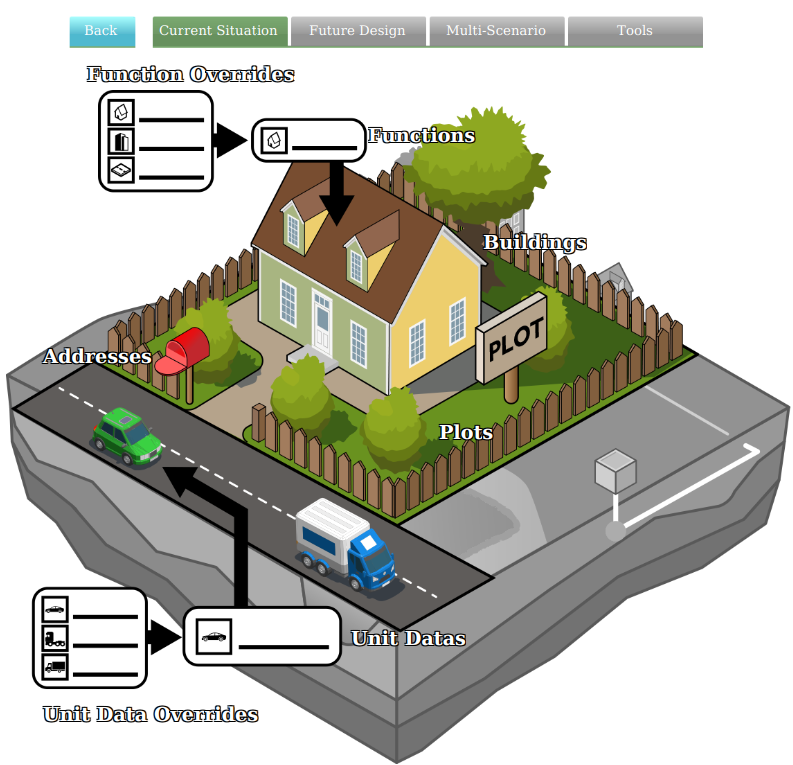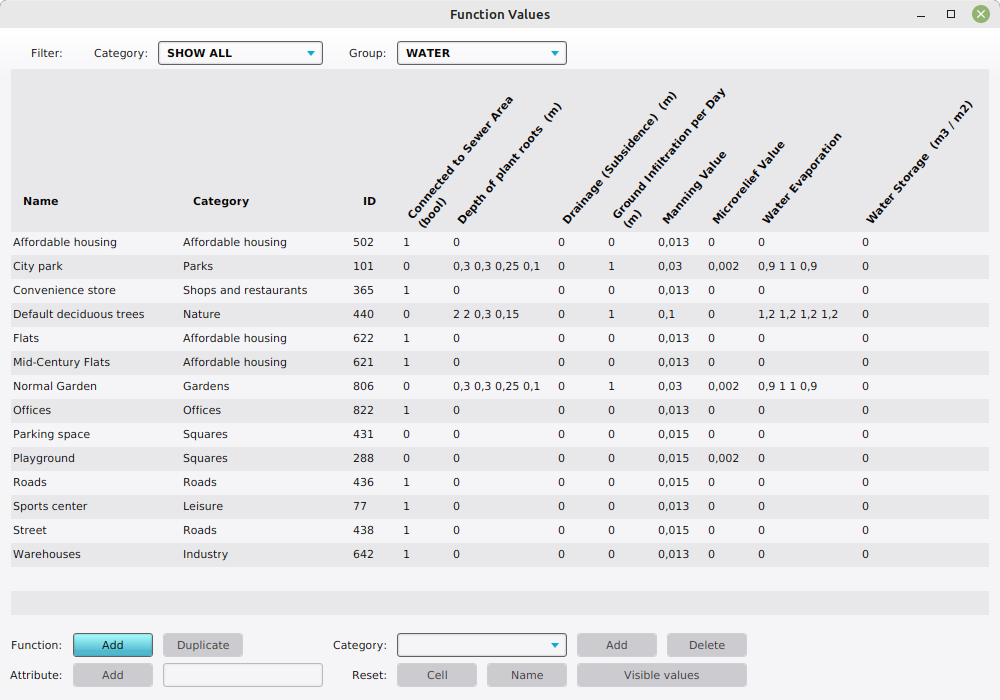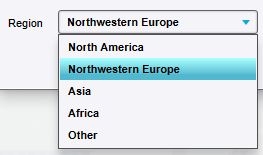Function: Difference between revisions
No edit summary |
|||
| (55 intermediate revisions by 9 users not shown) | |||
| Line 1: | Line 1: | ||
[[File:Api_current_situation_building.png|thumb|right|400px|[[Function]] related to [[Buildings]] and [[Function Overrides]]]] | |||
Functions are the blueprints for [[Building]]s in your projects. They describe the purpose and basic [[Function Value|properties]] of [[Building]]s. A Function also references which model sets and colors are used in the 2D and 3D visualization. A Function is effectively a "type of Building". | |||
The properties associated with a Function are known as [[Function Value]]s | |||
A Building in a Project is always based on one Function. Buildings with the same Function may have different locations, different heights, and different owners. But Buildings with the same Function will have the same set of [[Function Value|properties]] defining their economic, environmental, and spatial effect. | |||
When | Additionally, Functions can also be used as definitions for [[action]]s. When a Function is used as an Action, the Action will be the creation of a new Building, the Function of which is the Function which is used as Action. Some properties of the Function, such as the minimum, maximum, and default amount of floors, also affect how a [[Stakeholder]] can enact their action. | ||
Functions | The {{software}} contains several hundred Functions. | ||
==Function | ===Function values=== | ||
Functions are | {{main|Function Value}} | ||
[[File:Function_value_table.png|thumb|left|[[Function Values Table]] in the [[editor]].]] | |||
Functions are composed of a collection of properties called [[Function Value]]s. These form the actual numeric definitions which are applied on a Building which is set to be of a certain Function. In principle, when such a value of a Building is required for a calculation, the value set in the Function is used. | |||
A complete list of all available Function Values can be found on the [[Function Value]]s page. | |||
{{clear}} | |||
===Function Categories=== | |||
[[File:Function-selector.jpg|300px|thumb|left|The function selection window. This will appear whenever you need to a select a function.]] | [[File:Function-selector.jpg|300px|thumb|left|The function selection window. This will appear whenever you need to a select a function.]] | ||
Functions are divided into Function Categories. Where a Function itself may be "Old Warehouses", such a Function may belong to a Function Category "Industry". This categorization helps when trying to select a specific Function among the full collection of Functions. It also makes it easier to [[TQL|query]] Buildings in a Project but filtering on the purposes of the Building. Rather than creating individual queries for each Function which matches a broad usage for Buildings, a single query for a Function Category can be used. | |||
Functions are always part of at least one Category, but can also be part of multiple functions. An example is a Function for a Building with shops at a bottom floor, but residences on floors above it. Or flats which contain a mix of both social and luxury housing. In these cases, the Function's Categories each have a respective weight. The Building will be considered wholly of the specified Function, but the Building will be considered "divided up" between the Categories when querying, for example, their floor size.{{clear}} | |||
'''Categories: ''' | |||
Currently the {{software}} distinguishes the following Function Categories: | |||
{|class=wikitable | |||
! Category | |||
! TQL Term | |||
! Combinable | |||
! Description | |||
|- | |||
| Affordable housing | |||
| SOCIAL | |||
| yes | |||
| Affordable housing contains actions related to affordable housing: Flats (various types), Old social housing (various types), Social housing (various types), etc. | |||
|- | |||
| Agriculture | |||
| AGRICULTURE | |||
| | |||
| Agriculture contains actions related to agriculture: Floating crops, Farms, Corn Fields etc. | |||
|- | |||
| Bridge | |||
| BRIDGE | |||
| | |||
| | |||
|- | |||
| Education | |||
| EDUCATION | |||
| yes | |||
| Education contains actions related to educational buildings: Basis educational buildings, emergency classrooms, labs, primary schools etc. | |||
|- | |||
| Gardens | |||
| GARDEN | |||
| | |||
| Gardens contains actions related to gardens: Simple Garden, Normal Garden, Fenced Garden, etc. | |||
|- | |||
| Healthcare | |||
| HEALTHCARE | |||
| yes | |||
| Healthcare contains actions related to healthcare: Healthcare farm, Healthcare hotel, Hospital, etc. | |||
|- | |||
| Industry | |||
| INDUSTRY | |||
| yes | |||
| Industry contains actions related to industrial buildings: Biorefinery, Silo's, Warehouses, Chimney, etc. | |||
|- | |||
| Intersection | |||
| INTERSECTION | |||
| | |||
| | |||
|- | |||
| Leisure | |||
| LEISURE | |||
| | |||
| Leisure contains actions related to leisure buildings: Sports center, Swimming Pool, Theatre, Tennis Court, etc. | |||
|- | |||
| Market housing | |||
| NORMAL | |||
| yes | |||
| Market Housing contains actions related to market housing: different types of housing, apartments, shops with houses, etc. | |||
|- | |||
| Nature | |||
| NATURE | |||
| | |||
| Nature contains actions related to nature: Trees, Orchard, Reeds. | |||
|- | |||
| Offices | |||
| OFFICES | |||
| yes | |||
| Offices contains actions related to Offices: Classic Offices, Luxurious Offices, Old Offices, Offices with shops, etc. | |||
|- | |||
| Other | |||
| OTHER | |||
| | |||
| Other contains assorted actions: Cemetery, Trash bins, Windmill and a few others. | |||
|- | |||
| Parks | |||
| PARK | |||
| | |||
| Parks contains actions related to Parks: City Park, Fountain, Pocket Park, Vegetable garden, etc. | |||
|- | |||
| Roads | |||
| ROAD | |||
| | |||
| Roads contains actions related to infrastructure and roads: Asphalt roads (various types), Bicycle path, Cobblestone roads, Train tracks, etc. | |||
|- | |||
| Senior housing | |||
| SENIOR | |||
| yes | |||
| Senior Housing contains actions related to senior housing: Senior Housing (Standard) and Senior Housing (Luxurious). | |||
|- | |||
| Shops and restaurants | |||
| SHOPPING | |||
| yes | |||
| Shops and restaurants contains actions related to shops and restaurants: Chip shop, Convenience store, Office with shops, Houses with Shops, etc. | |||
|- | |||
| Squares | |||
| PAVED_AREA | |||
| | |||
| Squares contains actions related to public Squares: Parking Spaces, Playground, Watersquare, Skate park etc. | |||
|- | |||
| Student housing | |||
| STUDENT | |||
| yes | |||
| Student Housing contains actions related to student housing: Cheap student housing, Student Housing (various types), Student Containers, etc. | |||
|- | |||
| Top market housing | |||
| LUXE | |||
| yes | |||
| Top Market Housing contains actions related to luxurious housing: Luxury Apartments, Modern Villa, Old Villa, Monumental House, etc. | |||
|- | |||
| Underground | |||
| UNDERGROUND | |||
| | |||
| Underground contains an action related to underground: Drainage Culvert. | |||
|} | |||
===Regions=== | ===Regions=== | ||
[[File:Region_selection.jpg|framed|left|The region selector, to filter the available functions.]] | [[File:Region_selection.jpg|framed|left|The region selector, to filter the available functions.]] | ||
Currently the | To further help with finding the appropriate Function, they are also divided into regions. Based on the location of the Project, the region for the Project is set automatically. Some Functions are only available in certain regions. This is based on what region of the world the Function would be most appropriate for. | ||
When selecting a Function, it is possible to change the region of the Project to gain access to the Functions of other regions. It is possible to Mix Functions of various regions freely.{{clear}} | |||
'''Regions: ''' | |||
Currently the {{software}} distinguishes the following regions: | |||
* Africa | * Africa | ||
* Asia | * Asia | ||
| Line 48: | Line 153: | ||
* Northwestern Europe | * Northwestern Europe | ||
* Other | * Other | ||
{{article end | |||
|howtos= | |||
* [[How to add Functions for editing]] | |||
* [[How to create Functions]] | |||
* [[How to change Function Values for a Function]] | |||
* [[How to add an Attribute to a Function]] | |||
* [[How to change Attributes for a Function]] | |||
* [[How to add a Category to a Function]] | |||
* [[How to remove a Category from a Function]] | |||
* [[How to change the Category of a Function]] | |||
* [[How to adjust Building Costs]] | |||
|seealso= | |||
*[[Function Override]] | |||
*[[Function Values Table]] | |||
}} | |||
{{Template:Editor_current_situation_nav}} | |||
: | |||
[[Category:Items]] | |||
: | |||
Latest revision as of 14:08, 29 February 2024
Functions are the blueprints for Buildings in your projects. They describe the purpose and basic properties of Buildings. A Function also references which model sets and colors are used in the 2D and 3D visualization. A Function is effectively a "type of Building".
The properties associated with a Function are known as Function Values
A Building in a Project is always based on one Function. Buildings with the same Function may have different locations, different heights, and different owners. But Buildings with the same Function will have the same set of properties defining their economic, environmental, and spatial effect.
Additionally, Functions can also be used as definitions for actions. When a Function is used as an Action, the Action will be the creation of a new Building, the Function of which is the Function which is used as Action. Some properties of the Function, such as the minimum, maximum, and default amount of floors, also affect how a Stakeholder can enact their action.
The Tygron Platform contains several hundred Functions.
Function values
- Main article: Function Value
Functions are composed of a collection of properties called Function Values. These form the actual numeric definitions which are applied on a Building which is set to be of a certain Function. In principle, when such a value of a Building is required for a calculation, the value set in the Function is used.
A complete list of all available Function Values can be found on the Function Values page.
Function Categories
Functions are divided into Function Categories. Where a Function itself may be "Old Warehouses", such a Function may belong to a Function Category "Industry". This categorization helps when trying to select a specific Function among the full collection of Functions. It also makes it easier to query Buildings in a Project but filtering on the purposes of the Building. Rather than creating individual queries for each Function which matches a broad usage for Buildings, a single query for a Function Category can be used.
Functions are always part of at least one Category, but can also be part of multiple functions. An example is a Function for a Building with shops at a bottom floor, but residences on floors above it. Or flats which contain a mix of both social and luxury housing. In these cases, the Function's Categories each have a respective weight. The Building will be considered wholly of the specified Function, but the Building will be considered "divided up" between the Categories when querying, for example, their floor size.
Categories:
Currently the Tygron Platform distinguishes the following Function Categories:
| Category | TQL Term | Combinable | Description |
|---|---|---|---|
| Affordable housing | SOCIAL | yes | Affordable housing contains actions related to affordable housing: Flats (various types), Old social housing (various types), Social housing (various types), etc. |
| Agriculture | AGRICULTURE | Agriculture contains actions related to agriculture: Floating crops, Farms, Corn Fields etc. | |
| Bridge | BRIDGE | ||
| Education | EDUCATION | yes | Education contains actions related to educational buildings: Basis educational buildings, emergency classrooms, labs, primary schools etc. |
| Gardens | GARDEN | Gardens contains actions related to gardens: Simple Garden, Normal Garden, Fenced Garden, etc. | |
| Healthcare | HEALTHCARE | yes | Healthcare contains actions related to healthcare: Healthcare farm, Healthcare hotel, Hospital, etc. |
| Industry | INDUSTRY | yes | Industry contains actions related to industrial buildings: Biorefinery, Silo's, Warehouses, Chimney, etc. |
| Intersection | INTERSECTION | ||
| Leisure | LEISURE | Leisure contains actions related to leisure buildings: Sports center, Swimming Pool, Theatre, Tennis Court, etc. | |
| Market housing | NORMAL | yes | Market Housing contains actions related to market housing: different types of housing, apartments, shops with houses, etc. |
| Nature | NATURE | Nature contains actions related to nature: Trees, Orchard, Reeds. | |
| Offices | OFFICES | yes | Offices contains actions related to Offices: Classic Offices, Luxurious Offices, Old Offices, Offices with shops, etc. |
| Other | OTHER | Other contains assorted actions: Cemetery, Trash bins, Windmill and a few others. | |
| Parks | PARK | Parks contains actions related to Parks: City Park, Fountain, Pocket Park, Vegetable garden, etc. | |
| Roads | ROAD | Roads contains actions related to infrastructure and roads: Asphalt roads (various types), Bicycle path, Cobblestone roads, Train tracks, etc. | |
| Senior housing | SENIOR | yes | Senior Housing contains actions related to senior housing: Senior Housing (Standard) and Senior Housing (Luxurious). |
| Shops and restaurants | SHOPPING | yes | Shops and restaurants contains actions related to shops and restaurants: Chip shop, Convenience store, Office with shops, Houses with Shops, etc. |
| Squares | PAVED_AREA | Squares contains actions related to public Squares: Parking Spaces, Playground, Watersquare, Skate park etc. | |
| Student housing | STUDENT | yes | Student Housing contains actions related to student housing: Cheap student housing, Student Housing (various types), Student Containers, etc. |
| Top market housing | LUXE | yes | Top Market Housing contains actions related to luxurious housing: Luxury Apartments, Modern Villa, Old Villa, Monumental House, etc. |
| Underground | UNDERGROUND | Underground contains an action related to underground: Drainage Culvert. |
Regions
To further help with finding the appropriate Function, they are also divided into regions. Based on the location of the Project, the region for the Project is set automatically. Some Functions are only available in certain regions. This is based on what region of the world the Function would be most appropriate for.
When selecting a Function, it is possible to change the region of the Project to gain access to the Functions of other regions. It is possible to Mix Functions of various regions freely.
Regions:
Currently the Tygron Platform distinguishes the following regions:
- Africa
- Asia
- North America
- Northwestern Europe
- Other
How-to's
- How to add Functions for editing
- How to create Functions
- How to change Function Values for a Function
- How to add an Attribute to a Function
- How to change Attributes for a Function
- How to add a Category to a Function
- How to remove a Category from a Function
- How to change the Category of a Function
- How to adjust Building Costs