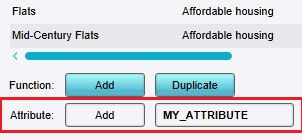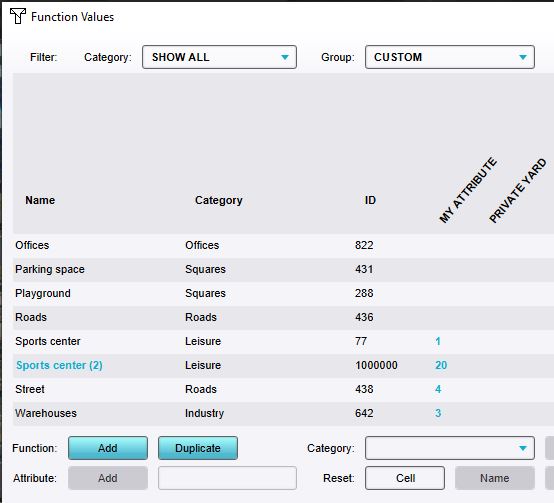How to add an Attribute to a Function
Jump to navigation
Jump to search
While each Function in the Tygron Platform already has a large amount of Function Values, the values available by default do not neccesarily define all aspects of buildings you may be interested for your own calculations. It is possible to add user-defined Attributes to any Function, which behave very similarly to built in Function Values.
How to add an Attribute to a Function:
Notes
- Selecting the group filter Custom hides the default function and category values of a function. The group filter Attributes shows both.
- The Function selected in the Function Values window will have the added Attribute set to 1. Other Functions will have their value for that Attribute listed as 0.