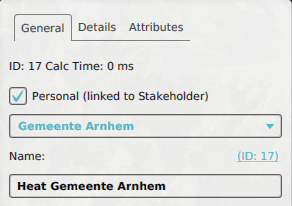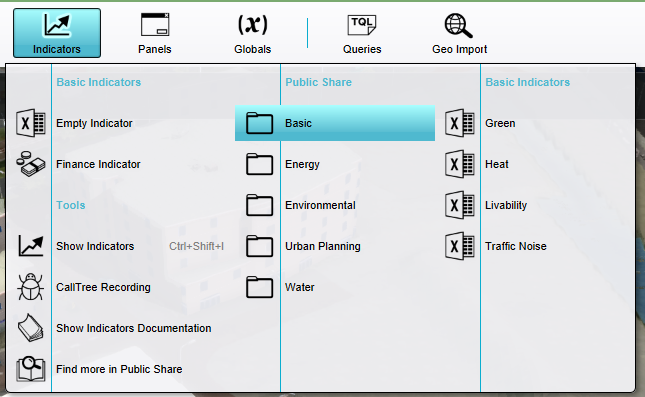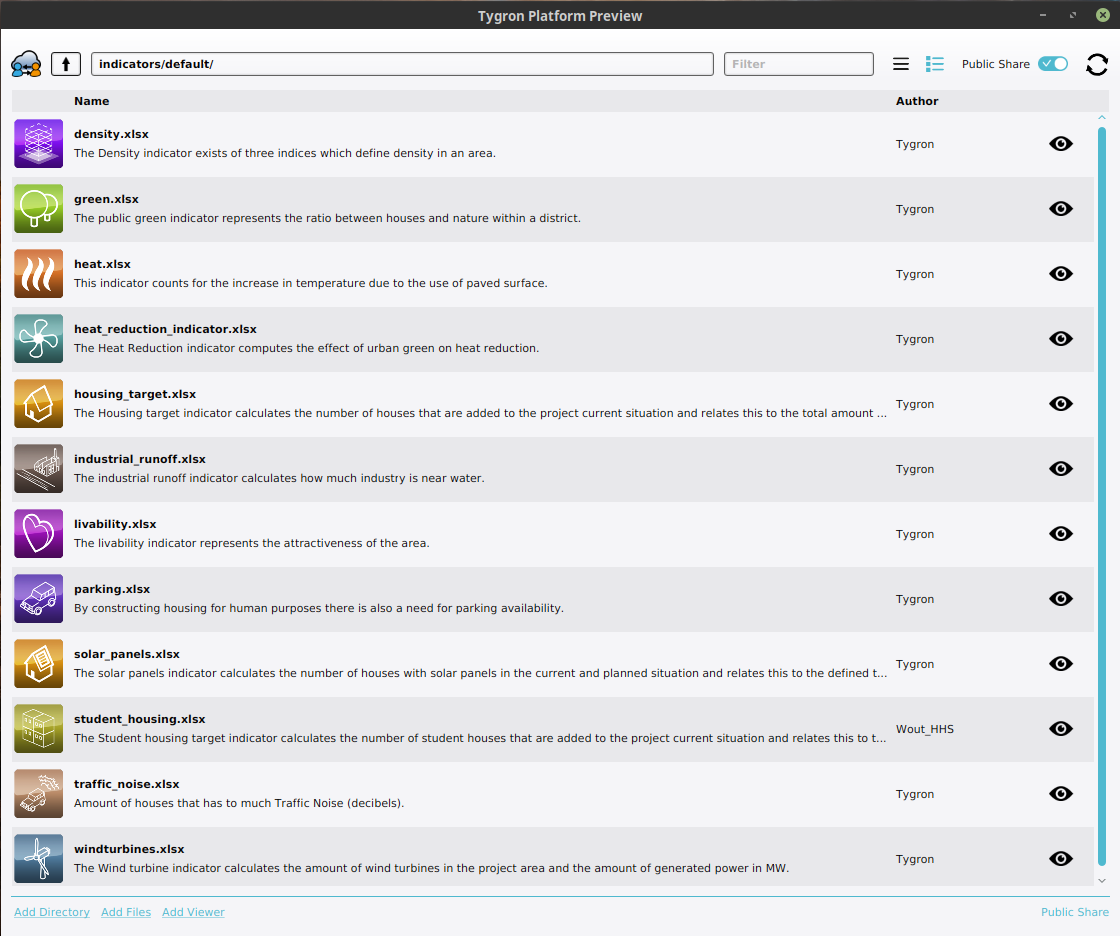Indicator: Difference between revisions
No edit summary |
No edit summary |
||
| Line 6: | Line 6: | ||
In the indicator panel, the indicator's full name is shown in the title, along with a description and indicator progress on the left. On the right part of this panel a calculated score and an ''explanation'' are shown. The score and ''explanation'' are produced by the indicator's [[Excel Sheet]]. Basically, this excel sheet should be able to calculate a score and an ''explanation'' and place this in designated excel sheet cells. The excel sheet is also able to obtain information from a project using [[TQL|Tygron Query Language (TQL)]] statements. For more in depth information on indicator excel sheets, see [[Excel]] and [[Excel indicator]]. | In the indicator panel, the indicator's full name is shown in the title, along with a description and indicator progress on the left. On the right part of this panel a calculated score and an ''explanation'' are shown. The score and ''explanation'' are produced by the indicator's [[Excel Sheet]]. Basically, this excel sheet should be able to calculate a score and an ''explanation'' and place this in designated excel sheet cells. The excel sheet is also able to obtain information from a project using [[TQL|Tygron Query Language (TQL)]] statements. For more in depth information on indicator excel sheets, see [[Excel]] and [[Excel indicator]]. | ||
{{clear}} | |||
==Relation to stakeholders== | ==Relation to stakeholders== | ||
By default, when adding an indicator, it is visible and accessible by all stakeholders, through an icon in the [[top bar]]. Access to an indicator can be restricted when it is made personal; a link to a stakeholder can be configured for an indicator. This stakeholder is then considered the owner of the indicator. | By default, when adding an indicator, it is visible and accessible by all stakeholders, through an icon in the [[top bar]]. Access to an indicator can be restricted when it is made personal; a link to a stakeholder can be configured for an indicator. This stakeholder is then considered the owner of the indicator. | ||
| Line 26: | Line 23: | ||
During a session, users' actions can influence Indicators, directly by spatial adjustments and [[TQL|spatial TQL statements]] and indirectly through [[Grid Overlay]] results and subsequent [[TQL|Grid TQL statements]]. It is up to the users to adjust their actions to improve the score on their Indicators. Also note that an action can also have effects on personal indicators of other stakeholders. For example, if a project developer creates a large office park where there previously was a forest, the amount of green will go down, which will negatively affect the goals of a municipality. | During a session, users' actions can influence Indicators, directly by spatial adjustments and [[TQL|spatial TQL statements]] and indirectly through [[Grid Overlay]] results and subsequent [[TQL|Grid TQL statements]]. It is up to the users to adjust their actions to improve the score on their Indicators. Also note that an action can also have effects on personal indicators of other stakeholders. For example, if a project developer creates a large office park where there previously was a forest, the amount of green will go down, which will negatively affect the goals of a municipality. | ||
==Indicators on the | ==Indicators on the GeoShare== | ||
You can also import indicators from the {{geoshare}}. There is a set of indicators made available in the {{Public Share}}. It is also possible to import indicators from {{geoshare}} of your [[domain]]. All indicators from the default public share have a page on the wiki with an additional explanation, which indicates if you need to add or edit something to your project when you import that indicator. For Example, some indicators make use of multiple [[Global]]s, an [[Overlay]] or [[Area]]s that needs to be implemented in order for the indicator to work. | You can also import indicators from the {{geoshare}}. There is a set of indicators made available in the {{Public Share}}. It is also possible to import indicators from {{geoshare}} of your [[domain]]. All indicators from the default public share have a page on the wiki with an additional explanation, which indicates if you need to add or edit something to your project when you import that indicator. For Example, some indicators make use of multiple [[Global]]s, an [[Overlay]] or [[Area]]s that needs to be implemented in order for the indicator to work. | ||
<gallery heights=300px widths=300px> | <gallery heights=300px widths=300px> | ||
| Line 52: | Line 49: | ||
* [[How to use the Query Tool to test queries from an Excel Indicator spreadsheet]] | * [[How to use the Query Tool to test queries from an Excel Indicator spreadsheet]] | ||
* [[How to change Function Values for a Function]], to adjust the effects actions have on Indicators. | * [[How to change Function Values for a Function]], to adjust the effects actions have on Indicators. | ||
|videos= | |||
{{video|youtube=Vv1XA3HCOyQ&t=734s}} | |||
|external= | |||
* [https://www.youtube.com/watch?v=Vv1XA3HCOyQ&t=734s TQL and Indicators Webinar] | |||
}} | }} | ||
Revision as of 08:21, 18 December 2023
Indicators are named after Key Performance Indicators, which serve as a means to identify potential improvements, and as a metric for the degree to which those improvements have been successful.
Indicators are visible at the top of the interface. Each indicator is represented by a short name, and (with exception of the budget) is accompanied by a small progress bar to indicate how well you are performing on that indicator. Indicators can also be inspected by clicking on its element in the top bar, which opens the indicator panel.
In the indicator panel, the indicator's full name is shown in the title, along with a description and indicator progress on the left. On the right part of this panel a calculated score and an explanation are shown. The score and explanation are produced by the indicator's Excel Sheet. Basically, this excel sheet should be able to calculate a score and an explanation and place this in designated excel sheet cells. The excel sheet is also able to obtain information from a project using Tygron Query Language (TQL) statements. For more in depth information on indicator excel sheets, see Excel and Excel indicator.
Relation to stakeholders
By default, when adding an indicator, it is visible and accessible by all stakeholders, through an icon in the top bar. Access to an indicator can be restricted when it is made personal; a link to a stakeholder can be configured for an indicator. This stakeholder is then considered the owner of the indicator.
For more information on adding and removing indicators to stakeholders, see stakeholders.
This relationship between an indicator and its personal stakeholder can be queried using TQL:
- Stakeholder name:
SELECT_NAME_WHERE_INDICATOR_IS_17_AND_RELATION_IS_OWNER - Stakeholder id:
SELECT_ID_WHERE_INDICATOR_IS_17_AND_RELATION_IS_OWNER
Influencing Indicators
During a session, users' actions can influence Indicators, directly by spatial adjustments and spatial TQL statements and indirectly through Grid Overlay results and subsequent Grid TQL statements. It is up to the users to adjust their actions to improve the score on their Indicators. Also note that an action can also have effects on personal indicators of other stakeholders. For example, if a project developer creates a large office park where there previously was a forest, the amount of green will go down, which will negatively affect the goals of a municipality.
You can also import indicators from the GeoShare. There is a set of indicators made available in the Public Share. It is also possible to import indicators from GeoShare of your domain. All indicators from the default public share have a page on the wiki with an additional explanation, which indicates if you need to add or edit something to your project when you import that indicator. For Example, some indicators make use of multiple Globals, an Overlay or Areas that needs to be implemented in order for the indicator to work.
The indicators shown in the public GeoShare.
The available default indicators are listed below. Some of these indicators already perform specific calculations and can be directly used in the project. They can also be modified and extended with adjusted calculations.
It is also possible to implement your own indicator, using an Excel file. This Excel file should be imported into your project and assigned to an indicator. Each added indicator is initially empty, and will require some work to set up, but it is highly customizable.
How-to's
- How to add, remove and duplicate an Indicator
- How to edit Indicator properties
- How to edit Indicator targets
- How to configure a Query for an Excel Indicator
- How to implement an Excel Indicator
- How to make the Green Garden Indicator
- How to manually adjust Indicators in Excel
- How to use the Query Tool to test queries from an Excel Indicator spreadsheet
- How to change Function Values for a Function, to adjust the effects actions have on Indicators.
Videos
See also
External links