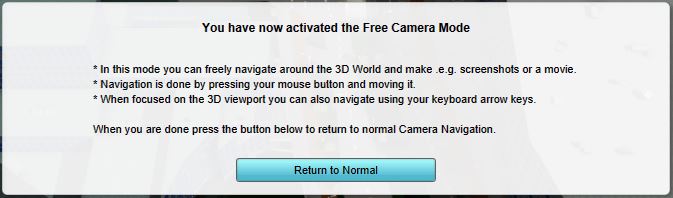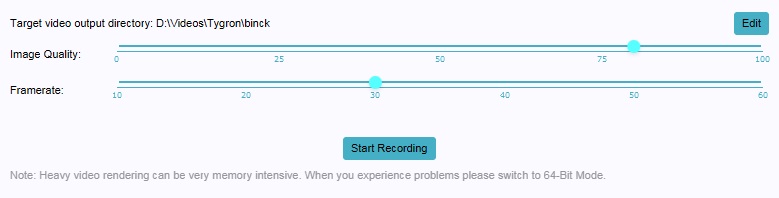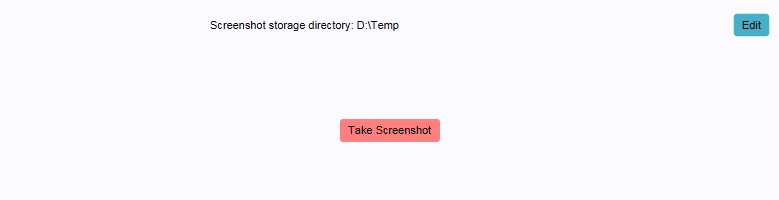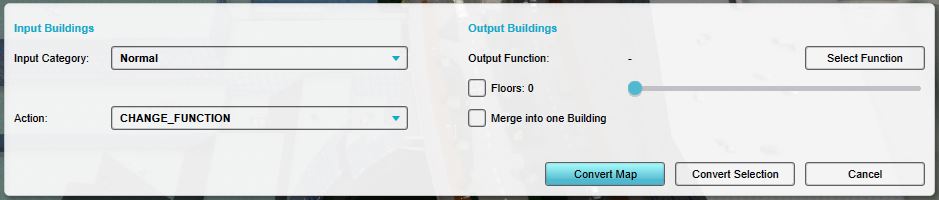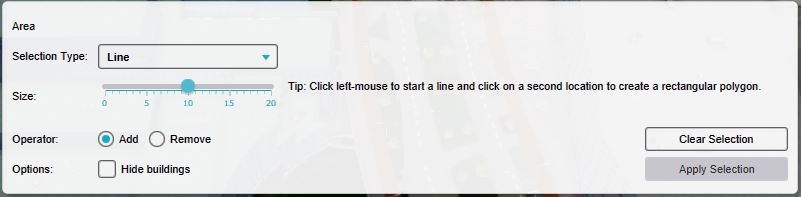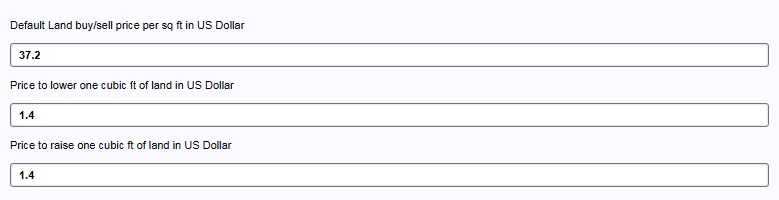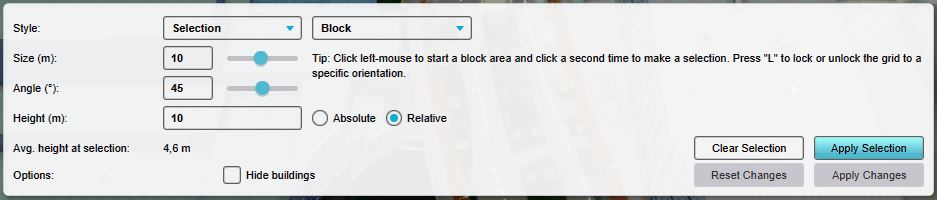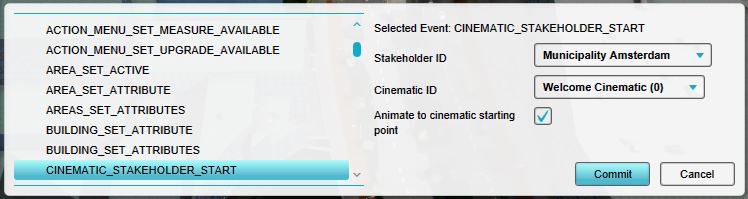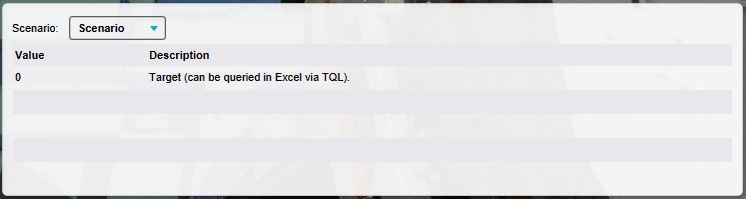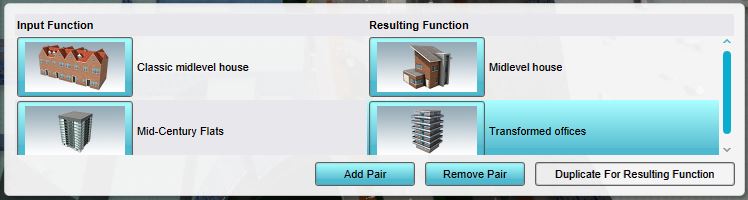Bottom Panel: Difference between revisions
m (Reverted edits by Frank@tygron.nl (talk) to last revision by Maxim@tygron.com) Tag: Rollback |
No edit summary |
||
| Line 14: | Line 14: | ||
'''Video recording''' [[File:Video-bottom.jpg|thumb|right|The bottom panel with the video recording tool.]] | '''Video recording''' [[File:Video-bottom.jpg|thumb|right|The bottom panel with the video recording tool.]] | ||
: ''Main article: [[Video recording]].'' | : ''Main article: [[Video recording]].'' | ||
: The video recording tool allows videos to be recorded of the [[3D | : The video recording tool allows videos to be recorded of the [[3D Visualization]], and stored as a file on the [[user]]'s computer.<br clear=right> | ||
'''Screenshots''' [[File:Screenshot-bottom.jpg|thumb|right|The bottom panel with the | '''Screenshots''' [[File:Screenshot-bottom.jpg|thumb|right|The bottom panel with the screenshot tool.]] | ||
: ''Main article: [[Screenshot]].'' | : ''Main article: [[Screenshot]].'' | ||
: The screenshot tool allows a still image, of how the 3D | : The screenshot tool allows a still image, of how the 3D Visualization currently appears in the editor, to be stored on the user's computer.<br clear=right> | ||
'''Multi-select''' [[File:Multitool-bottom.jpg|thumb|right|The bottom panel with the multi-select tool.]] | '''Multi-select''' [[File:Multitool-bottom.jpg|thumb|right|The bottom panel with the multi-select tool.]] | ||
: ''Main article: [[Multi-select]].'' | : ''Main article: [[Multi-select]].'' | ||
: The multi-select tool allows the user to select multiple buildings in the | : The multi-select tool allows the user to select multiple buildings in the project, and modify them en masse.<br clear=right> | ||
'''Brush''' [[File:Brush-bottom.jpg|thumb|right|The bottom panel with the brush.]] | '''Brush''' [[File:Brush-bottom.jpg|thumb|right|The bottom panel with the brush.]] | ||
| Line 37: | Line 37: | ||
'''Environment''' [[File:Environment-bottom.jpg|thumb|right|The bottom panel with the environment properties.]] | '''Environment''' [[File:Environment-bottom.jpg|thumb|right|The bottom panel with the environment properties.]] | ||
: ''Main article: [[Environment]].'' | : ''Main article: [[Environment]].'' | ||
: The | : The visualization of the environment in the project, such as the look of the water and direction of the sun.<br clear=right> | ||
'''Ground prices''' [[File:Groundprice-bottom.jpg|thumb|right|The bottom panel with the ground price properties.]] | '''Ground prices''' [[File:Groundprice-bottom.jpg|thumb|right|The bottom panel with the ground price properties.]] | ||
| Line 45: | Line 45: | ||
'''Elevation''' [[File:elevation-bottom.jpg|thumb|right|The bottom panel with the elevation tool.]] | '''Elevation''' [[File:elevation-bottom.jpg|thumb|right|The bottom panel with the elevation tool.]] | ||
: ''Main article: [[Terrain height brush]].'' | : ''Main article: [[Terrain height brush]].'' | ||
: The variation in terrain height in the 3D | : The variation in terrain height in the [[3D Visualization]].<br clear=right> | ||
==Item properties in the bottom panel== | ==Item properties in the bottom panel== | ||
Revision as of 17:53, 27 January 2023
The bottom panel, on the bottom of the screen has multiple functions in the Editor. Its primary function is to display the controls for tools in the editor, such as the brush panel or the Free cam.
The additional function of the bottom panel is to allow for editing of certain properties. This includes a number of properties for the entire project, such as the environment settings. It also allows for editing the details of properties of items, such as Events connected to scenarios or the function pairs of a type of upgrade.
Tools in the bottom panel
The bottom panel is used to access the following tools:
Free camera
- Main article: Free cam.
- The free camera tool allows greater freedom in moving the camera around in the editor.
Video recording
- Main article: Video recording.
- The video recording tool allows videos to be recorded of the 3D Visualization, and stored as a file on the user's computer.
Screenshots
- Main article: Screenshot.
- The screenshot tool allows a still image, of how the 3D Visualization currently appears in the editor, to be stored on the user's computer.
Multi-select
- Main article: Multi-select.
- The multi-select tool allows the user to select multiple buildings in the project, and modify them en masse.
Brush
- Main article: Brush.
- The brush allows the user to modify the spatial aspect of a number of elements in a project, such as buildings or zones.
Project properties in the bottom panel
The bottom panel is used to access the following properties of the project:
Project names
- Main article: Names.
- The names of the project.
Environment
- Main article: Environment.
- The visualization of the environment in the project, such as the look of the water and direction of the sun.
Ground prices
- Main article: Ground Price.
- The costs for manipulating the land, and the default price for buying and selling the land.
Elevation
- Main article: Terrain height brush.
- The variation in terrain height in the 3D Visualization.
Item properties in the bottom panel
The bottom panel is used to access the following properties of items in the project:
Event's type and parameters
- Main article: Event
- When an event is added to an item in a project, that event's type and parameters can be changed.
Indicator's Targets
- Main article: Indicators
- When an indicator is added to the project, the indicator's target(s) can be changed.
Upgrade's Function Pairs
- Main article: Upgrades
- When an upgrade type is added to the project, that upgrade's definition of which functions turn into which other functions can be changed.