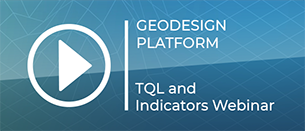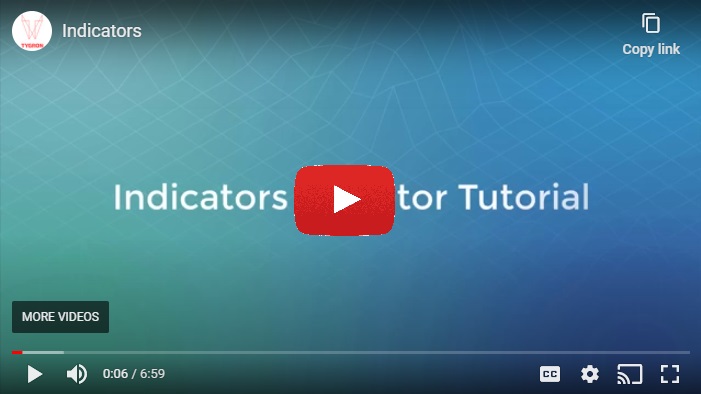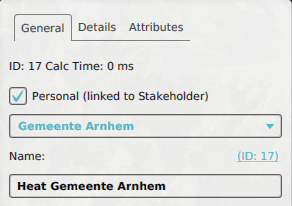Indicator: Difference between revisions
| Line 23: | Line 23: | ||
</gallery> | </gallery> | ||
== | ====Indicators on the Share==== | ||
You can also import indicators from the [[Share]]. There is a set of indicators made available in the public domain of the share. It is also possible to import indicators from share of your [[domain]]. All indicators from the default public share have a page on the wiki with an additional explanation, which indicates if you need to add or edit something to your project when you import that indicator. For Example, some indicators make use of multiple [[Global]]s, an [[Overlay]] or [[Area]]s that needs to be implemented in order for the indicator to work. | |||
<gallery heights=300px widths=300px> | |||
[[File:Share_public_indicators_editor.png|The default indicators shown in the indicators tab in the editor.]] | |||
[[File:Share_public_indicators.png|The indicators shown in the public share.]] | |||
</gallery> | |||
The available default indicators are listed below. | |||
Some of these indicators already perform specific calculations and can be directly used in the project, but they also can be modified and extended with customized calculations. It is also possible to implement your own indicators with your own defined calculations. This can be done for the [[Excel_(Indicator)|Excel indicator]]. Because the [[Excel_(Indicator)|Excel indicator]] is initially empty, it requires more work to set up, but also allows for more flexibility through customization. | Some of these indicators already perform specific calculations and can be directly used in the project, but they also can be modified and extended with customized calculations. It is also possible to implement your own indicators with your own defined calculations. This can be done for the [[Excel_(Indicator)|Excel indicator]]. Because the [[Excel_(Indicator)|Excel indicator]] is initially empty, it requires more work to set up, but also allows for more flexibility through customization. | ||
| Line 38: | Line 44: | ||
| [[Budget (Indicator)]] | | [[Budget (Indicator)]] | ||
| The amount of money available to a stakeholder. Most actions in the {{software}} require money by default. Actions which require spending more money than the stakeholder has available are sometimes allowed. However, should the stakeholder end up with a negative budget, their final score will be zero until their budget turns positive. | | The amount of money available to a stakeholder. Most actions in the {{software}} require money by default. Actions which require spending more money than the stakeholder has available are sometimes allowed. However, should the stakeholder end up with a negative budget, their final score will be zero until their budget turns positive. | ||
|} | |} | ||
| Line 67: | Line 69: | ||
| [[Livability (Indicator)]] | | [[Livability (Indicator)]] | ||
| Livability is the extent to which an area is pleasant to live in. More open spaces, luxury buildings and green increase livability. Densification, poor quality buildings and lack of nature decrease Livability. | | Livability is the extent to which an area is pleasant to live in. More open spaces, luxury buildings and green increase livability. Densification, poor quality buildings and lack of nature decrease Livability. | ||
|- | |- | ||
| Traffic Noise | | Traffic Noise | ||
| [[Traffic NO2 (Indicator)]] | | [[Traffic NO2 (Indicator)]] | ||
| The number of buildings that has trouble with a too high concentration of NO2 due to the traffic in that particular area. | | The number of buildings that has trouble with a too high concentration of NO2 due to the traffic in that particular area. | ||
|} | |} | ||
Revision as of 12:45, 25 January 2023
Indicators are named after Key Performance Indicators, which serve as a means to identify potential improvements, and as a metric for the degree to which those improvements have been successful.
Indicators are visible at the top of the interface. Each indicator is represented by a short name, and (with exception of the budget) is accompanied by a small progress bar to indicate how well you are performing on that indicator. Indicators can also be inspected by clicking on its element in the top bar, which opens the indicator panel.
In the indicator panel, the indicator's full name is shown in the title, along with a description and indicator progress on the left. On the right part of this panel a calculated score and an explanation are shown. The score and explanation are produced by the indicator's Excel Sheet. Basically, this excel sheet should be able to calculate a score and an explanation and place this in designated excel sheet cells. The excel sheet is also able to obtain information from a project using Tygron Query Language (TQL) statements. For more in depth information on indicator excel sheets, see .
See also the F.A.Q. webinar for an explanation about Indicators.
Relation to stakeholders
By default, when adding an indicator, it is visible and accessible by all stakeholders, through an icon in the top bar. Access to an indicator can be restricted when it is made personal; a link to a stakeholder can be configured for an indicator. This stakeholder is then considered the owner of the indicator.
For more information on adding and removing indicators to stakeholders, see stakeholders.
This relationship between an indicator and its personal stakeholder can be queried using TQL:
- Stakeholder name:
SELECT_NAME_WHERE_INDICATOR_IS_17_AND_RELATION_IS_OWNER - Stakeholder id:
SELECT_ID_WHERE_INDICATOR_IS_17_AND_RELATION_IS_OWNER
You can also import indicators from the Share. There is a set of indicators made available in the public domain of the share. It is also possible to import indicators from share of your domain. All indicators from the default public share have a page on the wiki with an additional explanation, which indicates if you need to add or edit something to your project when you import that indicator. For Example, some indicators make use of multiple Globals, an Overlay or Areas that needs to be implemented in order for the indicator to work.
The available default indicators are listed below. Some of these indicators already perform specific calculations and can be directly used in the project, but they also can be modified and extended with customized calculations. It is also possible to implement your own indicators with your own defined calculations. This can be done for the Excel indicator. Because the Excel indicator is initially empty, it requires more work to set up, but also allows for more flexibility through customization.
Stakeholder specific indicators
Certain indicators are linked to a certain stakeholder.It will only be visible for the stakeholder you add it for. For Example the Budget indicator only shows the budget amount for the specific stakeholder.
| Type | Main Article | Description |
|---|---|---|
| Budget | Budget (Indicator) | The amount of money available to a stakeholder. Most actions in the Tygron Platform require money by default. Actions which require spending more money than the stakeholder has available are sometimes allowed. However, should the stakeholder end up with a negative budget, their final score will be zero until their budget turns positive. |
This is an indicator that can be inspected by multiple stakeholders. When you add this indicator it will be visible for all stakeholders. For Example the Green indicator shows the amount of green in the entire project area and is the same amount for all stakeholders. The weight and the target of the indicator can differ per stakeholder and that is how you can indicate the difference of this goal per stakeholder.
| Type | Main Article | Description |
|---|---|---|
| Green | Green (Indicator) | The Green indicator calculates a rating for the amount of green space per residence, measured per neighborhood. More trees and open (grassland) areas increase the score for green. More residence buildings and concrete decrease the score for green. |
| Heat Stress | Heat (Indicator) | Heat stress is the amount of green and water in an area versus the paved surfaces. More trees and open water areas increase the score for Heat stress. Buildings and concrete decrease the score for Heat stress. |
| Parking | Parking (Indicator) | Parking is the amount of parking spaces in an area. Many buildings have an associated need for parking spaces nearby. By building parking facilities, the score on the Parking Indicator can be increased. |
| Livability | Livability (Indicator) | Livability is the extent to which an area is pleasant to live in. More open spaces, luxury buildings and green increase livability. Densification, poor quality buildings and lack of nature decrease Livability. |
| Traffic Noise | Traffic NO2 (Indicator) | The number of buildings that has trouble with a too high concentration of NO2 due to the traffic in that particular area. |
Influencing Indicators
During a session, users are able to influence Indicators by taking actions. Almost every action has an effect on at least one Indicator. It is up to the users to apply their actions appropriately to increase the score on their Indicators. It is important to note that the effects of an action may extend to Indicators which are not relevant to the acting stakeholder. For example, if a project developer creates a large office park where there previously was a forest, the amount of green will go down, which will negatively affect the goals of a municipality.
Indicator targets
The most important aspect of an Indicator is its target. By working towards reaching the target of an Indicator, a stakeholder can increase the total team score. Reaching their Indicator targets is the reason stakeholders perform actions. When a stakeholder has reached the target for a specific Indicator, they no longer need to perform actions for that specific target. Most projects have a balance wherein it is difficult, but not impossible, to reach the targets for all Indicators. Together with the Indicator weight and a stakeholder's assignment, they form a stakeholders objective.
How-to's
- How to add, remove and duplicate an Indicator
- How to edit Indicator properties
- How to edit Indicator targets
- How to change Function Values for a Function, to adjust the effects actions have on Indicators.