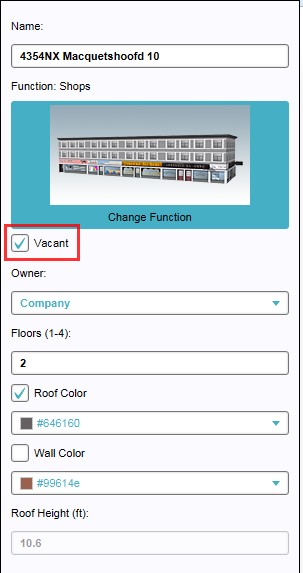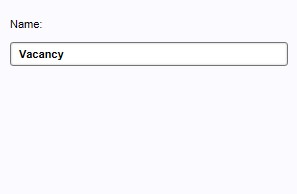Vacancy Overlay: Difference between revisions
No edit summary |
No edit summary |
||
| Line 1: | Line 1: | ||
==What is the Vacancy overlay==--> | ==What is the Vacancy overlay==--> | ||
[[File:Vacancy-Overlay.jpg|thumb|300px|left|Vacancy overlay, highlighting in red vacant [[ | [[File:Vacancy-Overlay.jpg|thumb|300px|left|Vacancy overlay, highlighting in red vacant [[Building]] in the project area]] | ||
The Vacancy [[Overlay|overlay]] is an [[Grid overlay|overlay]] that visualizes all [[Buildings]] marked as vacant in the project area. This Vacancy overlay can be activated through a button under the mini map. Only one option can be set up as property for this overlay; the name of the overlay can be adjusted in the 'Name' field on the right panel when the added Vacancy overlay is selected on the left panel of the Editor. | The Vacancy [[Overlay|overlay]] is an [[Grid overlay|overlay]] that visualizes all [[Buildings]] marked as vacant in the project area. This Vacancy overlay can be activated through a button under the mini map. Only one option can be set up as property for this overlay; the name of the overlay can be adjusted in the 'Name' field on the right panel when the added Vacancy overlay is selected on the left panel of the Editor. | ||
<br clear=all> | <br clear=all> | ||
Revision as of 11:18, 5 October 2022
==What is the Vacancy overlay==-->
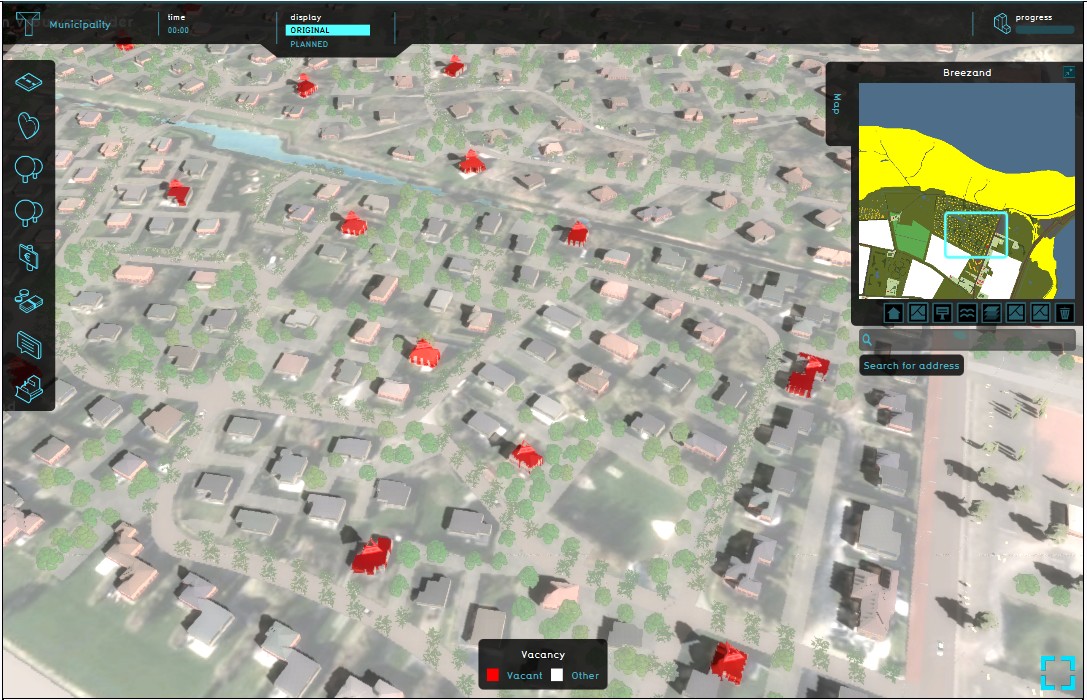
The Vacancy overlay is an overlay that visualizes all Buildings marked as vacant in the project area. This Vacancy overlay can be activated through a button under the mini map. Only one option can be set up as property for this overlay; the name of the overlay can be adjusted in the 'Name' field on the right panel when the added Vacancy overlay is selected on the left panel of the Editor.
Setting up and configuring the Vacancy overlay
The vacancy overlay reads the vacancy property of individual Buildings. In other words, the Vacancy overlay does not show anything by default, unless the property 'Vacancy' has been set for the appropriate Buildings first in the project area. Currently it is only possible to do this manually.
Setting up vacancy for individual Buildings
When an individual Building is highlighted on the left panel with the list of Buildings, on the right panel the Building properties become available. Directly under the 'Change Function' field (with image) marking a check box named 'Vacant' makes it possible to indicate if a Building is vacant or not. In the regular view of the Tygron Platform a large sign will now appear above the Building that was set as vacant. On the Vacancy overlay the same Building will then be marked in red on a white opaque background.
Configuring the Vacancy overlay name
The only property of this overlay that can be adjusted is the name of the overlay. Although the default name (Vacancy) already properly indicates the overlay, specific projects might require a different name for this overlay.
To change the name of the Vacancy overlay, highlight the overlay on the left menu and change the name property on the right panel.
How-to's