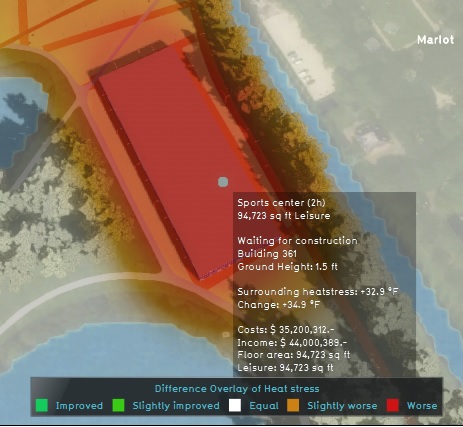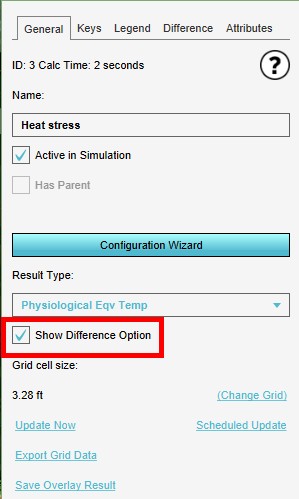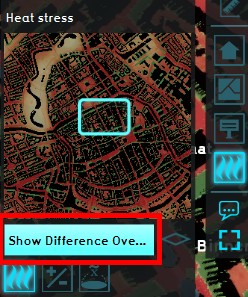Difference (Overlay): Difference between revisions
Jump to navigation
Jump to search
No edit summary |
No edit summary |
||
| Line 5: | Line 5: | ||
A few examples of where the Difference overlay can be usefull are: | A few examples of where the Difference overlay can be usefull are: | ||
* the impact that a change in [[Traffic Density | * the impact that a change in [[Traffic Density Overlay|traffic density]] has on [[Traffic Noise Overlay|traffic noise]] and [[Traffic NO2 Overlay|traffic air polution]] | ||
* the effect of a water measure on the way houses or crops are impacted by excesive [[Rainfall | * the effect of a water measure on the way houses or crops are impacted by excesive [[Rainfall Overlay|rainfall]] or [[Flooding Overlay|flooding]] | ||
* insight in the impact that different simulated scenarios have on the same start situation | * insight in the impact that different simulated scenarios have on the same start situation | ||
Revision as of 06:25, 28 February 2022
The Difference overlay displays the difference between the original and the maquette or planned state of a specific (dynamic) grid overlay to which the Difference overlay is linked as child overlay. A hover panel provides additional information on the occuring difference in a hovered over cell in the 3D World, in the same units or terms as the parent grid overlay uses. The Difference overlay is primary created to visualise the impact of a specific action or measure on its parent overlay, and on the 3D World in general.
A few examples of where the Difference overlay can be usefull are:
- the impact that a change in traffic density has on traffic noise and traffic air polution
- the effect of a water measure on the way houses or crops are impacted by excesive rainfall or flooding
- insight in the impact that different simulated scenarios have on the same start situation
Adding and removing
How to add the Difference overlay:
- Select in the editor 'Current Situation' from the ribbon
- Select 'Overlays' from the ribbon bar
- Select the specific overlay from the drop down menu of where you want to see the difference of
- In the panel on the right side of the Overlay check the Show Difference Option Box
- In the Overlay ribbon, click on see Difference Map
How to remove the Difference overlay:
- Select in the editor 'Current Situation' from the ribbon
- Select 'Overlays' from the ribbon bar
- Select the desired overlay from the list of active overlays on the left panel
- Select 'remove' from the bottom of the left panel
- Confirm the removal in the pop up confirmation message