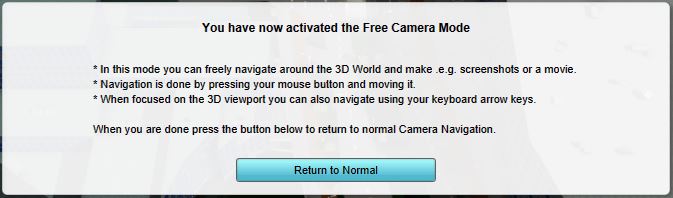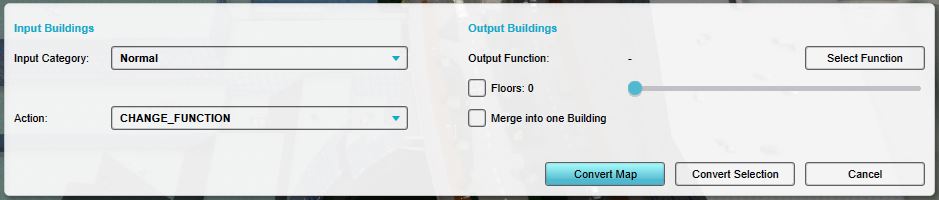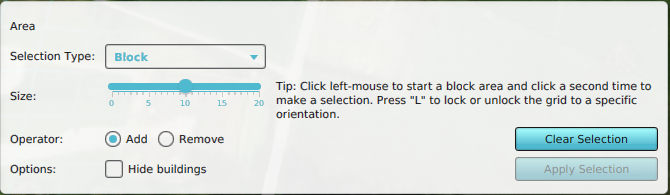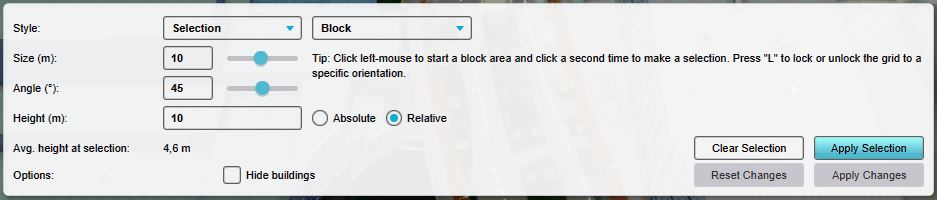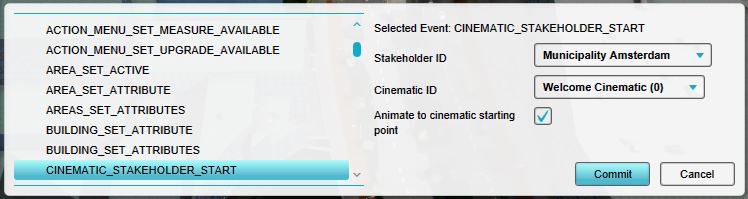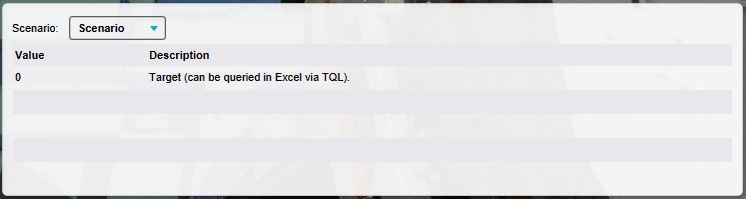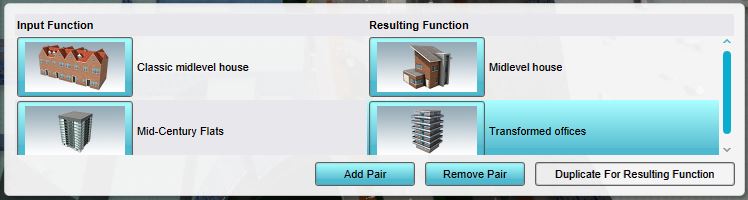Bottom Panel
The bottom panel, on the bottom of the screen has multiple functions in the Editor. Its primary function is to display the controls for tools in the editor, such as the brush panel or the Free cam.
The additional function of the bottom panel is to allow for editing of certain properties. This includes a number of properties for the entire project, such as the environment settings. It also allows for editing the details of properties of items, such as Events connected to scenarios or the function pairs of a type of upgrade.
Tools in the bottom panel
The bottom panel is used to access the following tools:
Free camera
- Main article: Free cam.
- The free camera tool allows greater freedom in moving the camera around in the editor.
Multi-select
- Main article: Multi-select.
- The multi-select tool allows the user to select multiple buildings in the project, and modify them en masse.
Brush
- Main article: Brush.
- The brush allows the user to modify the spatial aspect of a number of elements in a project, such as buildings or zones.
Project properties in the bottom panel
The bottom panel is used to access the following properties of the project:
Environment
- Main article: Environment.
- The visualization of the environment in the project, such as the look of the water and direction of the sun.
Elevation
- Main article: Terrain height brush.
- The variation in terrain height in the 3D Visualization.
Item properties in the bottom panel
The bottom panel is used to access the following properties of items in the project:
Event's type and parameters
- Main article: Event
- When an event is added to an item in a project, that event's type and parameters can be changed.
Indicator's Targets
- Main article: Indicators
- When an indicator is added to the project, the indicator's target(s) can be changed.
Upgrade's Function Pairs
- Main article: Upgrade Types
- When an upgrade type is added to the project, that upgrade's definition of which functions turn into which other functions can be changed.