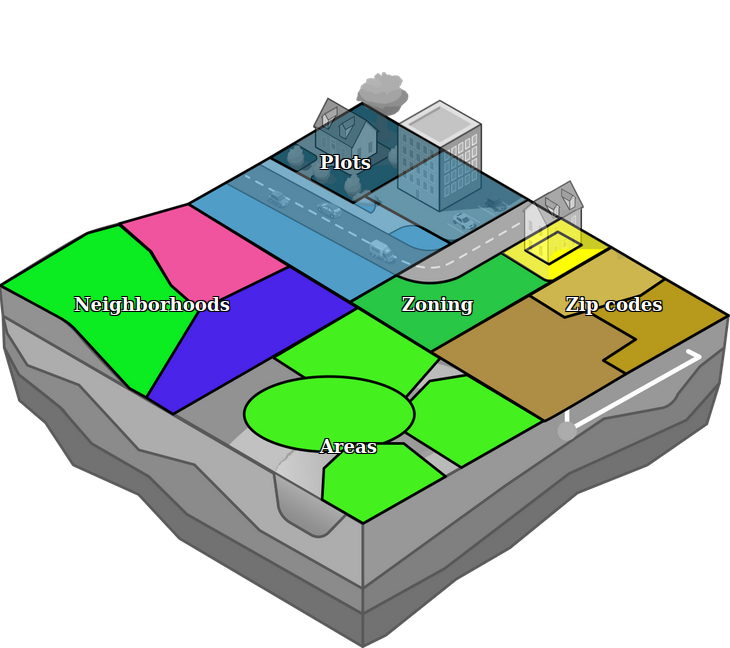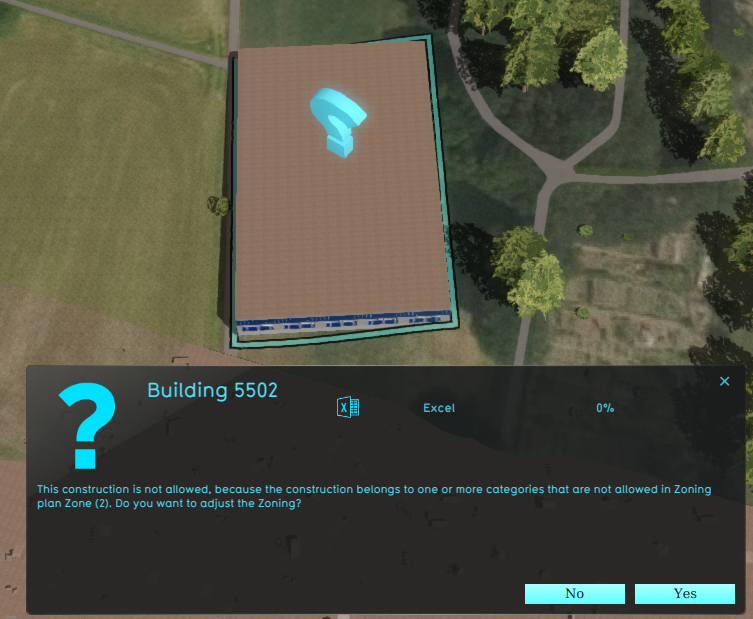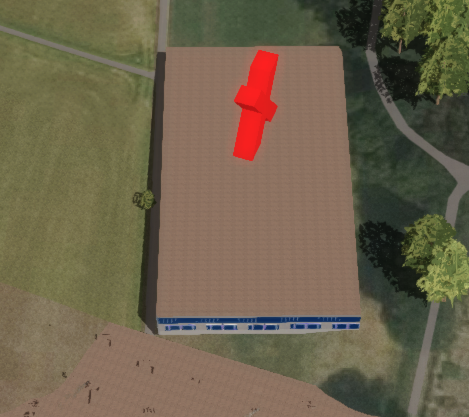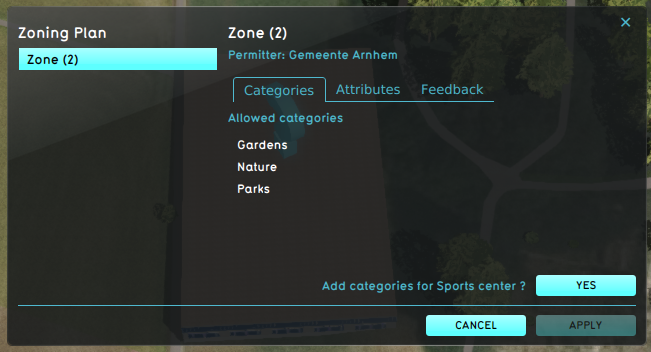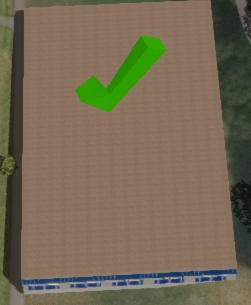|
|
| (30 intermediate revisions by the same user not shown) |
| Line 1: |
Line 1: |
| In the {{software}}, actions of stakeholders can be tested against a zoning plan. Each action which requires a permit will need to be approved in accordance with the zoning plan. The zoning plan consists of individual zones, each with specific requirements which an action must conform to. If, during a session, an action does not conform to the zoning plan, the action cannot be approved unless the zoning plan is changed.<!--
| | [[File:Api_current_situation_urban_subdiv.png|thumb|right|400px|[[Zone]]s in comparison to [[Area]]s, [[Neighborhood]]s and [[Plot]]s]] |
| In the {{software}}, zoning is an important element that can be used to guide the decision making process of the [[stakeholders]]. The stakeholder municipality has the responsibility to ensure the zoning plan is adhered to; each time a construction is planned by any of the stakeholders, the municipality has to verify if the plan complies with the zoning plan, prior to approval of the planned construction. To facilitate negotiations and bottom up participation, the municipality also has the power to change zoning plans. With this power, the municipality can offer other stakeholders approval for permits as trade off for complying with non zoning related objectives, such as less urban heat stress or more water storage in an area.
| | Zones in the {{software}} are spatial areas that can restrict, and provide feedback on, [[action]]s performed by [[stakeholder]]s. Each zone is assigned to a stakeholder; that stakeholder is the ''permitter''. |
| [[File:zoning14.jpg|thumb|left|200px|Zoning implemented in the {{software}} ([[Bedrijventerrein]])]]{{clear|right}}
| |
|
| |
|
| When a [[function]] has been added to a zone in the {{software}}, they are added to the so called 'Zoning Plan'. This means stakeholders are allowed to create this construction inside this zone. They will still need permission from the Municipality to create this construction! When a function has not been added to the 'Zoning Plan' this means stakeholders are not allowed to create this type of constructions inside this zone. The municipality can still make an exception when the permission has been requested.
| | Zones can be grouped together to form a hierarchical zoning plan, each with specific requirements to which a new action must conform. |
| -->
| |
|
| |
|
| ==Zoning and permits==
| | If, during a [[session]], an action does not conform to the zoning plan, a [[popup|permission popup]] will appear, indicating a conflict with the zoning plan. In order to resolve the conflict with the zoning plan, either: |
| In the 3D world, multiple zones may exist. Each zone is assigned to a stakeholder; that stakeholder is the "permitter". Multiple zones may refer to the same stakeholder as permitter. A zone may also contain a list of [[category|categories]]. When there is a list of categories present, the action may not place a [[function]] which does not fall into one of those categories in that location in the 3D world.It's also possible a zone does not contain a list of categories. In this case, all function categories are permitted. (Note that a list of categories in a zone can be empty, which is different from a non-existent list.) Lastly, a zone also refers to an [[Excel]] file. The excel file can calculate a score, determining whether a certain action can be permitted or not based on user-defined rules.
| | * the action has to be adjusted. |
| | * the zoning plan is changed by the permitter. |
| | * the action has to be reverted. |
|
| |
|
| When a [[stakeholder]] takes a spatial [[action]], they may have to request a permit for that action. A permit request will be sent to the permitter of each zone the action takes place in, even when the permitter is the stakeholder who took the action in the first place. For each zone, the following checks take place:
| | Zones can determine if an action create a conflict with the current zoning plan in two ways: |
| * The action is permitted by the list of categories of this zone. If there is no list, or the action is permitted by these criteria, the permitter will not be notified of this step. If the action is not permitted by the list of categories, then the permitter is given the option to either reject the action, or to change the zoning plan so that the requisite categories are permitted. | | * A set of allowed [[Function Category|Function Categories]], used to verify planned [[Building]]s. |
| * The action is permitted by the Excel file of this zone. The Excel file performs a calculation, and scores the action. If that score is 0, the action is not permitted and cannot take place. The permitter can either reject the action, or allow other measures to be taken in an attempt to change the score, so that the action is deemed permitted. | | * An [[excel]] file. The excel file can request TQL statements to calculate a permittance score, determining whether a certain action can be permitted or not. Additionally, it can provide information on why that action was not permitted. |
| * The action is permitted by the permitter. At the end, the permitter is asked whether to grant a permit, and is informed that the action meets all other criteria as determined by this zone. The permitter can choose to either grant or reject the permit.
| |
|
| |
|
| If any permitter rejects the permit, the action will not take place.
| | The project can also be configured to disable the permission popup, which will result in the following: |
| | * Actions will not be restricted by the zoning plan. |
| | * Potential conflicts with the zoning plan(s) are no longer calculated and reported to the stakeholders. |
| | However, zones can still be used in other calculated if needed, with feedback shown in custom-made [[panel]]s. |
|
| |
|
| ==Editing zones== | | An example of a Stakeholder placing a new Sports Center in a Zone that does not allow it: |
| {{Editor location|Zoning}}
| | <gallery heights=300px widths=300px> |
| ===Adding and removing zones===
| | File:zoning_conflict.png|A zone reports a conflict with the planned [[building]], because its [[Function Category]] is not allowed. |
| When a new project is created using the [[New Project Wizard]], a zoning plan is automatically imported from [[data sources|available data]]. However, for empty projects, no zoning plan will exist by default, and zones will need to be added to make use of the zoning plan functionality.
| | File:zoning_action_denied.png|Denying the action results in a message to revert the action. |
| | File:zoning_adjust.png|The permitter decides to adjust the zoning plan, using the [[Zoning permit panel]]. |
| | File:zoning_approves_action.png|The action now is in accordance with the zoning plan. |
| | </gallery> |
|
| |
|
| [[File:zoning-left.jpg|framed|left|The [[left panel]] allows you to add, remove and select zones.]]
| |
| New zones can be added to the project by opening the Zoning panel in the editor. In the [[left panel]], one or more new zones can then be added. To add a zone which does not restrict the categories of constructions allowed within it, select "Add Zone". To add a zone which does restrict the [[category|categories]] of [[construction]]s allowed, select "Add Zone With Categories". A new zone will appear in the list of zones.
| |
|
| |
|
| ''Note that when a new zone is added, it is not yet present in the 3D world. Its contour must still be drawn in the [[3D world]] for it to apply.
| | {{article end |
| | | |howtos= |
| Existing zones can be removed by selecting them, and then selecting "Remove". When a zone is removed with child zones (displayed in the left panel as being one or more subitems of the zone), the child zones remain.
| | * [[How to add and remove a Zone]] |
| | | * [[How to edit Zone properties]] |
| {{Editor steps|title=add a zone to the 3D world|Open the Zoning panel|Select "Add Zone".}} | | |seealso= |
| {{Editor steps|title=add a zone with categories to the 3D world|Open the Zoning panel|Select "Add Zone".|Select "Add Zone With Categories".}}
| | * [[Zoning permit panel]] |
| {{Editor steps|title=remove zones from the 3D world|Open the Zoning panel|Select the zone you wish to remove.|Select "Remove"}}{{clear|right}}
| | }} |
| {{clear}}
| |
| | |
| ===Changing zones===
| |
| [[File:zoning-right.jpg|framed|left|The [[right panel]] allows you to edit the properties of zones.]] | |
| [[File:area-right-tabs.jpg|framed|right|The tabs allow for switching between types of properties.]]
| |
| Selecting a zone in the left panel makes its properties adjustable in the right panel. Multiple kinds of properties exist for zones. It's possible to switch between the various types of properties by selecting the desired tab at the top of the right panel.
| |
| | |
| ====General====
| |
| Zones have a number of general properties. {{clear|right}}
| |
| | |
| =====Name=====
| |
| [[File:zoning-right-name.jpg|framed|right|The field for the "Name".]]
| |
| The "Name" field is where the name of a zone can be changed. The name of a zone can be seen in the zoning plan adjustment panel of the [[Zoning (Overlay)|Zoning overlay]]. By entering a new name in the "Name" field, the zone can be given a more identifying name.{{clear|right}}
| |
| | |
| =====Color=====
| |
| [[File:zoning-right-color.jpg|framed|right|The selector for the "Color".]]
| |
| The color selector allows the zone color to be edited. The zone color can be seen in the zoning [[overlay]]. The zone color is used for assigning different colors to different zones, to help users to distinguish the defined zones. By selecting the "Color" field, a new panel opens, in which a new identification color for the highlighted zone can be selected.{{clear|right}}
| |
| | |
| <!--
| |
| =====Description=====
| |
| [[File:zoning-right-description.jpg|framed|right|The field for the "Description".]]
| |
| The description field is for describing the selected zone. Here a short text describing the zone can be entered.{{clear|right}}
| |
| | |
| =====Floors=====
| |
| [[File:zoning-right-floors.jpg|framed|right|The field for the "Floors".]]
| |
| The floors field allows the maximum amount of floors to be set for the zone. This is commonly used to influence the skyline, population density and other urban planning issues. In a densely populated big city, having higher buildings helps creating living and working spaces for the inhabitants. In rural areas or outskirts, preservation of a more natural skyline might be desired.{{clear|right}}
| |
| -->
| |
| | |
| =====Permitter=====
| |
| [[File:zoning-right-permitter.jpg|framed|right|The field for the "Permitter".]]
| |
| The permitter dropdown menu allows the granting or denial of permissions to be the responsibility of a specific [[stakeholder]]. When an action is taken in the zone, the action will be tested against the configuration of this zone, and the final decision will be made by this stakeholder. This can be changed by selecting a different stakeholder.{{clear|right}}
| |
| | |
| =====Excel=====
| |
| [[File:zoning-right-excel.jpg|framed|right|The display field and button for the Excel file.]]
| |
| Each zone can be provided a calculation [[Excel]] file to determine how new constructions are to be tested. To change or update this calculation, select "Select Excelsheet" to open the [[Excel Manager]].{{clear|right}}
| |
| | |
| =====Allowed zoning function types=====
| |
| [[File:zoning-right-functions.jpg|framed|right|The list of function categories that can be allowed.]]
| |
| Adding an allowed function category to a zone enables stakeholders to plan constructions of that category function inside the zone. To add a function category to a zone, check the checkbox next to the desired category. To disallow a function category, make sure the checkbox next to the desired category is unchecked.{{clear|right}}
| |
| | |
| =====Draw Area=====
| |
| [[File:zoning-right-area.jpg|framed|right|The button to draw the zone.]] | |
| The "Draw Area" button is used to assign an area in the 3D world to a specific zone. The assigned area can be seen on the zoning [[overlay]]. To assign an area in the 3D world to a zone, select the "Draw Area" button. This will open the [[brush|brush panel]] to assign an area to the selected zone.{{clear|right}}
| |
| | |
| ====Attributes====
| |
| {{main|Attribute}}
| |
| Zones can be assigned (user-defined) attributes. Some attributes are automatically created or modified when certain properties of the zone are changed.
| |
|
| |
|
| {{Template:Editor current situation nav}} | | {{Template:Editor current situation nav}} |