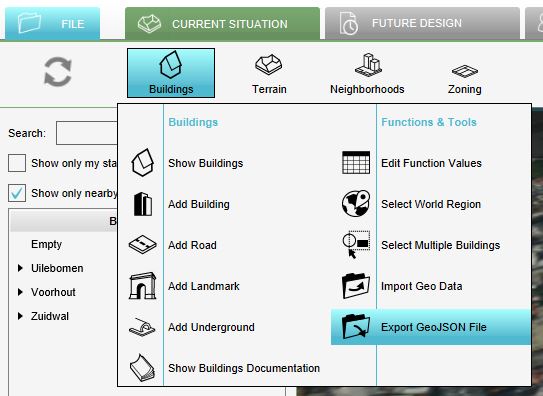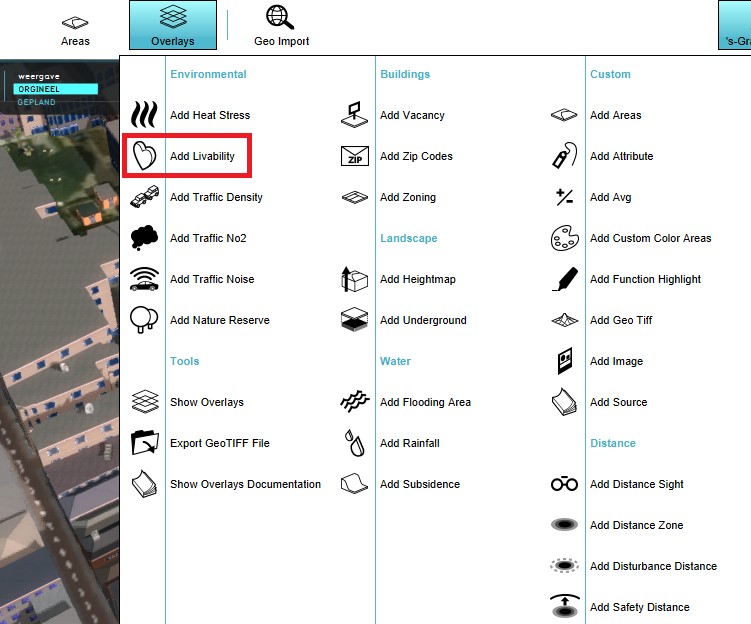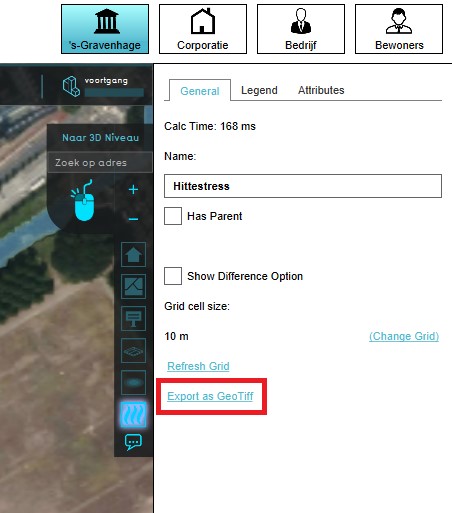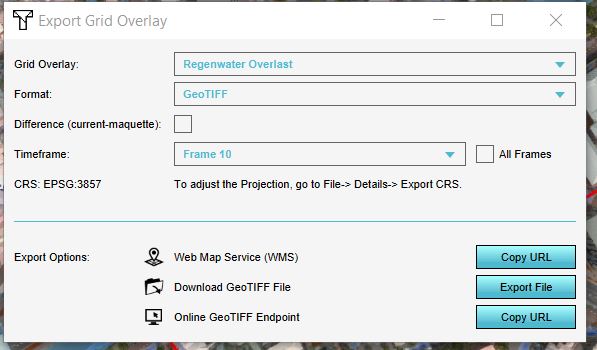Export Geo data: Difference between revisions
No edit summary |
mNo edit summary |
||
| Line 36: | Line 36: | ||
In the Export Grid File panel that will show up, different options for exporting are available: | In the Export Grid File panel that will show up, different options for exporting are available: | ||
*If in a [[Test_Run|test run]] the option ''Export difference (current and maquette)'' is selected, the difference in results between the maquette state and the current state will be exported. If you checked this option outside of the test run, or did not do any [[Action|Actions]], the exported dataset will consist no difference. | *If in a [[Test_Run|test run]] the option ''Export difference (current and maquette)'' is selected, the difference in results between the maquette state and the current state will be exported. If you checked this option outside of the test run, or did not do any [[Action|Actions]], the exported dataset will consist no difference. | ||
* For | * For [[grid overlay]]s which produce multiple [[timeframe]]s as results, it is possible to export a dataset at a certain [[timeframe]], by selecting the ID of the timeframe. Keep in mind that the ID of the timeframe start at 0. Thus if you have 10 timeframes in the overlay, the timeframes IDs range from 0 to 9. | ||
{{clear}} | |||
{{Template:GeoDataOverview}} | {{Template:GeoDataOverview}} | ||
Revision as of 14:43, 14 February 2020
Export Geo data
Vector data
The components that make up the 3D world can be exported as 2D vector data in GeoJSON format. With this data, further/other calculations or analysis can be done in for example GIS software. In the Current Situation tab, each of the following menus has an export GeoJSON option:
- Hover over the desired menu you want to export objects from.
- Select Export GeoJSON file
- Choose additional options to make a selection of the to be exported data or for export all, click on the Export button.
In the Export Item File panel that will show up, different options for exporting are available:
- Objects from a certain category/type (only for the Buildings and Terrains) can be exported by selecting the desired category/type.
- Only objects that have a certain attribute can be exported by checking the With Attribute option and selecting the desired attribute. For example if you only want culverts, you can select the category Underground (since the function culverts belongs to the category Underground) and check the With Attribute option and select the attribute name CULVERT_DIAMETER for example. This will export culverts, since only these objects have this attribute in common.
Raster data
Grid overlays can be exported as a GeoTIFF or ASCII file. With such a file, calculations from for example the Water overlay can be exported to be further processed for analysis in GIS software. For exporting the grid overlays, take also note of the grid size. The smaller the grid size, the more accurate the exported GeoTIFF is.
- Select any grid overlay in the editor.
- On the right panel, select "Export Grid File".
- Choose the overlay, format and click on the Export button.
In the Export Grid File panel that will show up, different options for exporting are available:
- If in a test run the option Export difference (current and maquette) is selected, the difference in results between the maquette state and the current state will be exported. If you checked this option outside of the test run, or did not do any Actions, the exported dataset will consist no difference.
- For grid overlays which produce multiple timeframes as results, it is possible to export a dataset at a certain timeframe, by selecting the ID of the timeframe. Keep in mind that the ID of the timeframe start at 0. Thus if you have 10 timeframes in the overlay, the timeframes IDs range from 0 to 9.