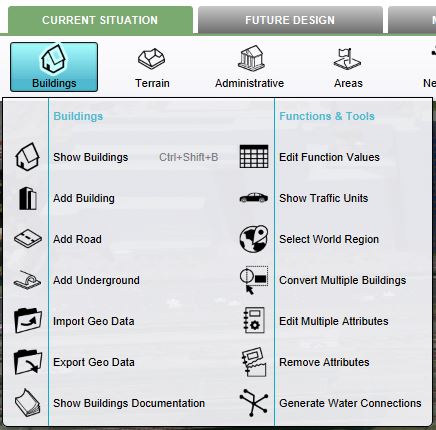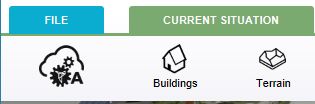Ribbon: Difference between revisions
(→Tools) |
|||
| Line 41: | Line 41: | ||
Selecting the "File" Tab from the ribbon header opens the [[File Menu]].<br clear=all> | Selecting the "File" Tab from the ribbon header opens the [[File Menu]].<br clear=all> | ||
{{Template:Editor_ui_nav}} | {{Template:Editor_ui_nav}} | ||
Revision as of 11:05, 21 February 2023
The ribbon is located in the top part of the editor. It is a tabbed header, which provides access to tools grouped by categories. Those categories are in organized in tabs. This makes tools accessible in a logical way.
Ribbon overview
The ribbon at the top consists of 2 parts, the ribbon header and the ribbon bar.
The ribbon header provides access to the File Menu and five other tabs:
Clicking on one of these five tabs reveals a menu on the ribbon bar corresponding to the selected tab.
The tab that is currently active is colored, while the non-active tabs are grey.
A dropdown menu can be presented when hovering buttons on the ribbon bar. The dropdown menu can be used as a shortcut to access the left panel, to add items to your project, or can redirect users to the documentation section.
Calculation Panel
The Calculation panel helps you to manage the calculation time of your project. The Calculation Panel can be found by hovering with your mouse over the 'A' circle-arrow button.

Team Chat Box
The Team Chatbox allows communication between other users within your team. The Chatbox Channel menu can be used to switch in between channels
Ribbon tab overview
This section shows a full overview of available tabs and buttons when using the ribbon.
File
- Main article: File menu.
Selecting the "File" Tab from the ribbon header opens the File Menu.