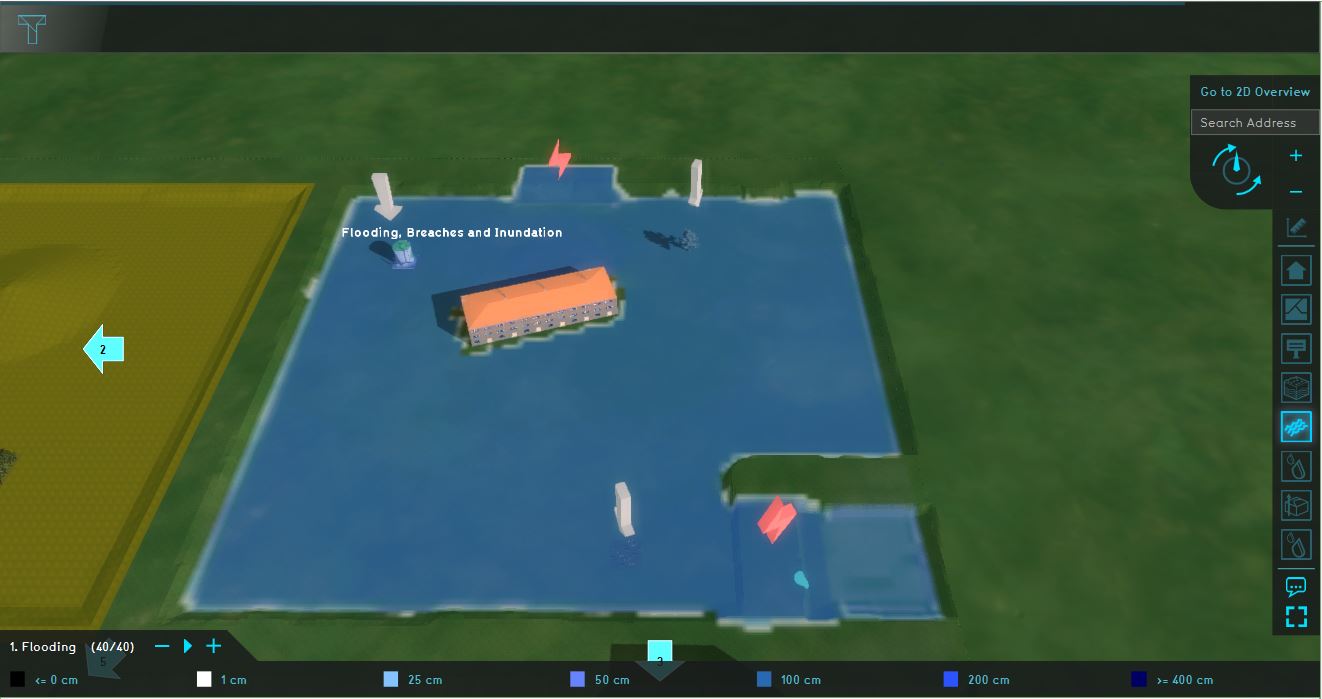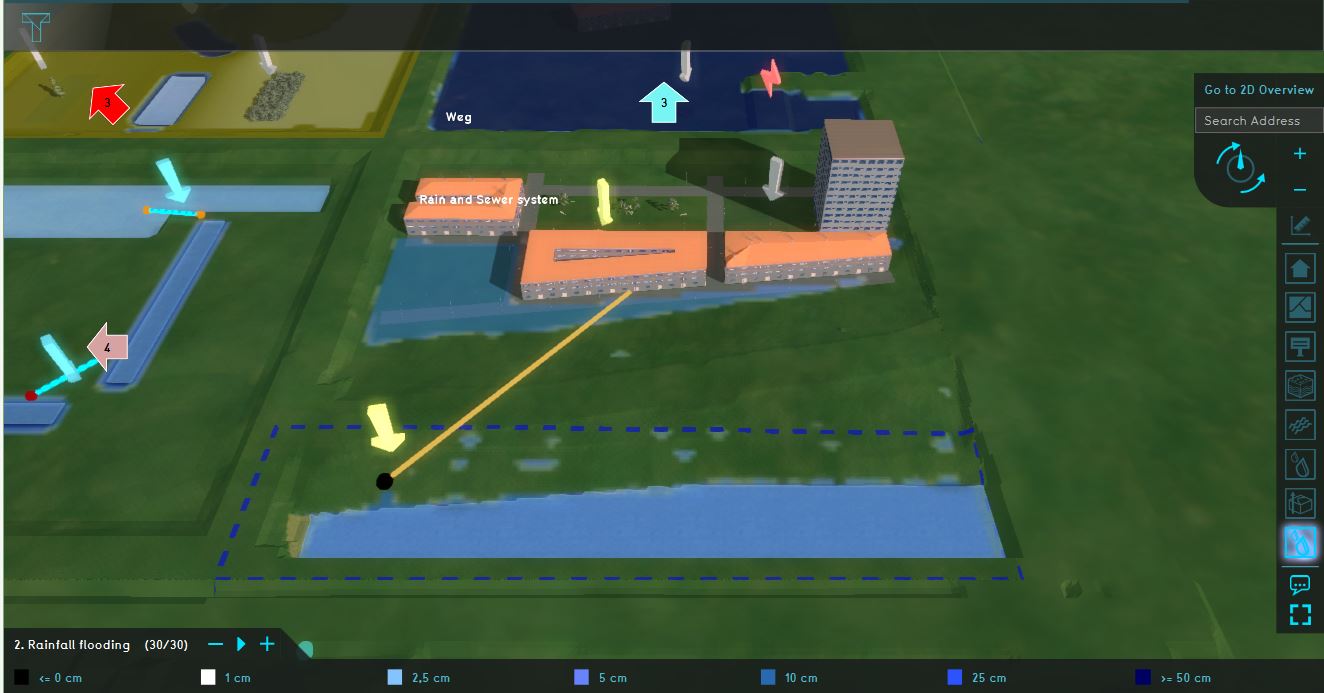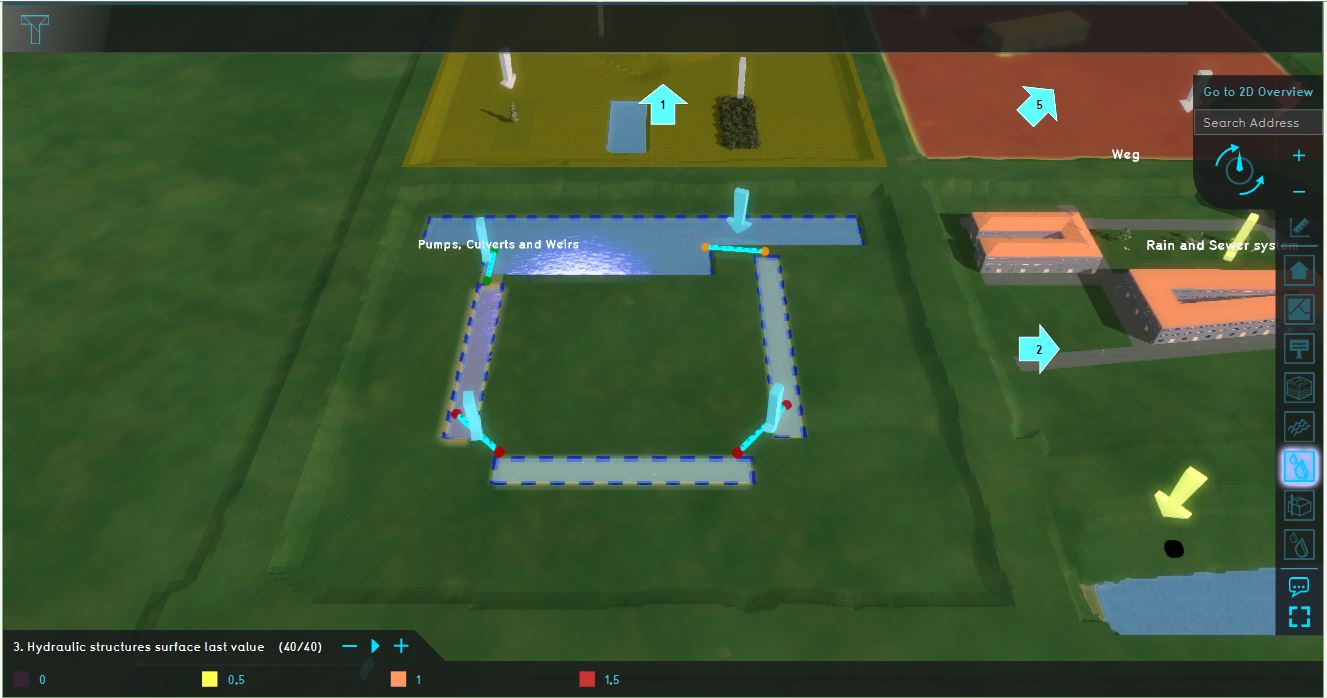Testbed water module: Difference between revisions
| Line 6: | Line 6: | ||
===About the project=== | ===About the project=== | ||
The project ''Testbed Water Module'' project is available for all users and can be found in the main menu under Edit projects. This project does not count for your license. | The project ''Testbed Water Module'' project is available for all users and can be found in the main menu under Edit projects. This project does not count for your license. | ||
In | In this project, several components of the [[Water Module]] are visible. It can serve as a working demo to further explore the details of the available components, the models and formula's behind them and to configurable parameters of these components. | ||
====Contents==== | ====Contents==== | ||
Revision as of 13:25, 25 June 2019
This page provides an overview and explanation about the Testbed water module project, available for all users.
About the project
The project Testbed Water Module project is available for all users and can be found in the main menu under Edit projects. This project does not count for your license. In this project, several components of the Water Module are visible. It can serve as a working demo to further explore the details of the available components, the models and formula's behind them and to configurable parameters of these components.
Contents
The testbed demonstrates the following components of the Water Module:
- Flooding related components
- Rainfall related components
- Hydraulic structures
- Groundwater related components
For the testbed, see the quadrant named: Flooding, breaches and inundation. This quadrant demonstrates a flooding, due to breaches in the levees and the flow of several substances in the accumulated amount of water.
Analyse the quadrant:
- Click on the arrows in the quadrant to get familiar with the boundary conditions in the model.
- Go to the Flooding Overlay (named 1. Flooding) in the Overlay bar. Play the flooding overlay. This overlay shows the Surface last value result type.
- Go to the Direction result type and notice how the water surrounds the construction in the middle of the quadrant.
- Take a look at the Substance A, Substance B and Substance C Overlays and notice how these substances are distributed in the water.
- Go to the attrributes tab of the Flooding Overlay and notice the value for the Design flood elevation.
- Open the flooding wizard and take a look at the settings for the flood event, breach areas, inundation areas and output overlays.
More information on each component:
For the testbed, see the quadrant named: Rain and sewer system. This quadrant demonstrates flooding due to rainfall and the workings of the sewer system.
Analyse the quadrant:
- Click on the arrows in the quadrant to get familiar with the boundary conditions in the model.
- Go to the Base types result type (in the overlay 2. Rainfall flooding) and notice that the buildings and roads are connected to the sewer.
- Inspect the different functions in the quadrant.
- Go to the Rainfall Flooding in the Overlay bar. Play the Rainfall flooding overlay and notice where rain puddles occur. This overlay shows the surface last value result type.
- Open the Rainfall wizard and take a look at the settings for the rain event, sewer areas, sewer overflow and output overlays.
More information on each component:
- Rainfall overlay
- Rain (Weather)
- Sewer infiltration
- Sewer overflow
- Infiltration
- Water storage (for example: the parking space with a crate based system)
3. Hydraulic structures
For the testbed, see the quadrant named: Pump, culverts and weir. This quadrant demonstrates how several hydraulic structures work.
Analyse the quadrant:
- Click on the arrows in the quadrant to get familiar with which different structures are in the model and their functions.
- Inspect the different areas to see the water level in the Areas menu. The areas are in the CIRCULATING_WATER group. The water level is defined as the sloot_area attribute.
- Go to the Hydraulic structures overlay in the Overlay bar (named: 3. Hydraulic structures surface last value). Play the Substance result type and notice how the water flows.
- Open the wizard and take a look at the settings for the weir, culverts and pump.
More information on each component:
For the testbed, see the quadrant named: Groundwater. This quadrant demonstrates Groundwater flows and evaporation.
Analyse the quadrant:
- Click on the arrows in the quadrant to get familiar with the boundary conditions in the model.
- Check the Heightmap Overlay (named: Heightmap) and the Subsurface overlay (in the Overlay group 4. Groundwater table (m)).
- Inspect the depth of plant roots (m) attribute for the Nature functions in the functions values table to see how the root depth differs for the Pine trees and the Deciduous bush.
- Play the Groundwater table (m) overlay and see how the groundwater during the simulation time changes. Also inspect the Evaporation, groundwater last value and the Surface last value Overlays.
- Open the Groundwater wizard and take a look at the settings for the weather, inundation areas, functions and output overlays.
More information on each component: