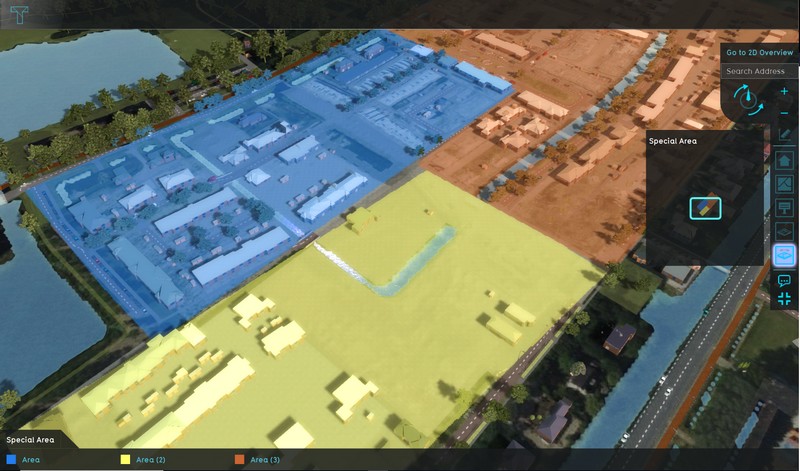Area Overlay: Difference between revisions
Jump to navigation
Jump to search
No edit summary |
No edit summary |
||
| Line 1: | Line 1: | ||
[[File:Editor_overlay_areas.jpg|thumb|300px|left|Active Areas Overlay, named "Special area".]] | [[File:Editor_overlay_areas.jpg|thumb|300px|left|Active Areas Overlay, named "Special area".]] | ||
The [[Areas]] Overlay is an overlay which is used for displaying multiple areas in one overlay. By default, the overlay does not display anything. When this overlay is added to a project, it can be activated by selecting the corresponding icon on the minimap. When activated, it displays the active areas as selected in the areas list. The areas appear in the color as selected in the area properties. | The [[Areas]] Overlay is an overlay which is used for displaying multiple areas in one overlay. By default, the overlay does not display anything. When this overlay is added to a project, it can be activated by selecting the corresponding icon on the minimap. When activated, it displays the active areas as selected in the areas list. The areas appear in the color as selected in the area properties. | ||
<br clear=all> | |||
An Area Overlay has 2 properties which can be adjusted on the General Tab: | An Area Overlay has 2 properties which can be adjusted on the General Tab: | ||
Revision as of 14:51, 3 April 2019
The Areas Overlay is an overlay which is used for displaying multiple areas in one overlay. By default, the overlay does not display anything. When this overlay is added to a project, it can be activated by selecting the corresponding icon on the minimap. When activated, it displays the active areas as selected in the areas list. The areas appear in the color as selected in the area properties.
An Area Overlay has 2 properties which can be adjusted on the General Tab:
Name
File:Editor overlay areas name.jpg
The field for the "name".
- The name of the overlay. This is the name that will appear as the title of the overlay, displayed when hovering over the related icon in the minimap. It is also the text in the legend of the overlay. You can change this by altering the text in the "Name" field.
Selecting areas
File:Editor overlay areas selected.jpg
Active and inactive areas.
- A list of available areas in the current project. Activating an Area for display on the areas overlay is done by selecting the checkbox. Deactivating the area is done by deselecting the checkbox.
How-to's