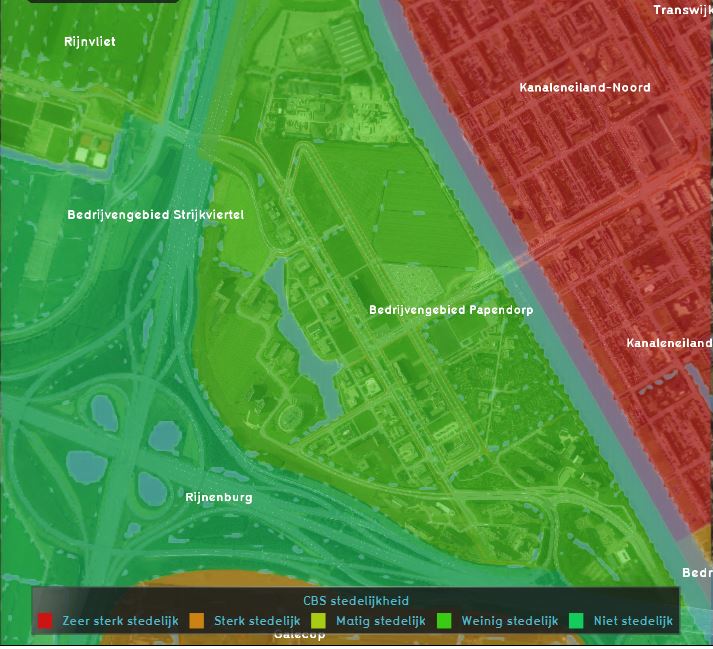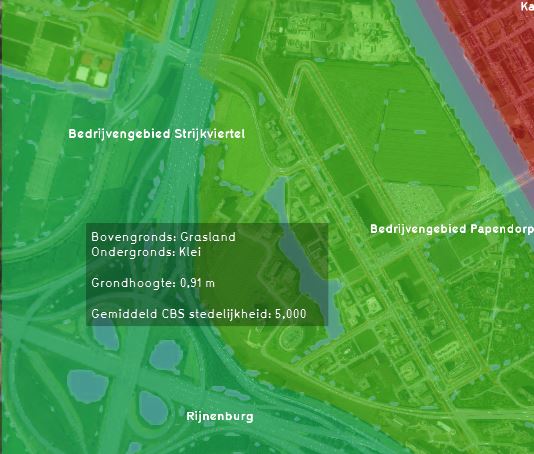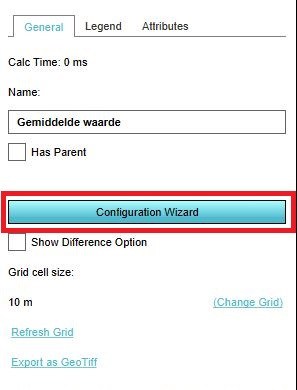Average Overlay: Difference between revisions
| Line 11: | Line 11: | ||
A typical use-case of the Average Overlay is to visualize parameters of a simulation model (e.g. the [[Rainfall _(Overlay)|rainfall overlay]]). A parameter assigned to a grid-cell can be related to one or more layers of the 3D model: [[Constructions|Buildings]], [[Terrains]], [[Areas]] and [[Neighborhoods]]. | A typical use-case of the Average Overlay is to visualize parameters of a simulation model (e.g. the [[Rainfall _(Overlay)|rainfall overlay]]). A parameter assigned to a grid-cell can be related to one or more layers of the 3D model: [[Constructions|Buildings]], [[Terrains]], [[Areas]] and [[Neighborhoods]]. | ||
<br clear=all> | |||
==Average Overlay Wizard== | ==Average Overlay Wizard== | ||
Revision as of 12:35, 3 April 2019
The Average (Grid) Overlay displays (smoothed) attribute values from buildings, terrains, areas or neighborhoods that are assigned to a grid cell. This overlay becomes available for each stakeholder. It is possible to create a custom dynamic Grid Overlay with the Average Overlay.
Additional information displayed in hover panel
When clicking on a specific location in the map of the Average Overlay, the hover panel gives additional information over the actual value in that specific grid cell.
A typical use-case of the Average Overlay is to visualize parameters of a simulation model (e.g. the rainfall overlay). A parameter assigned to a grid-cell can be related to one or more layers of the 3D model: Buildings, Terrains, Areas and Neighborhoods.
Average Overlay Wizard
You can use the Average Overlay Wizard to set up the Average Overlay by selecting the Overlay Wizard button on the right panel, after adding (see below) the overlay to the project.
Selection type
If you wish to create a spatial smooting, choose Create an average Grid Overlay, if you wish to Gain insight into Grid Cell Values, choose the latter option.
Select attribute value
Select the attribute from the list of all the attributes your project contains, you want to create an overlay from.
Select Layer
Attributes can be assigned to one of more layers in the 3D model: Buildings, Terrains, Areas and Neighborhoods. In this step you can select the following options for choosing which attribute values you would like to see:
- Filter occurrence in Layers: an attribute value is selected from order of occurrence in the model data layers mentioned above
- Minimum values in Layers. The minimum value is selected from all layers above
- Maximum values in Layers. The maximum value is selected from all layers above
- Specific Layer only. A specific layer can be selected.
Optional step: select distance
This step is optional and shows only when selected the create grid overlay option in step 1. in this step a smoothing distance value can be chosen.
After following these steps, you have created an Average Overlay. Perhaps it is an idea to also customize the legend of the overlay so that it is clear what you want to show with the overlay.
How-to's