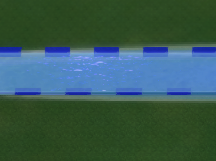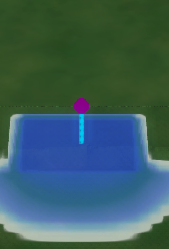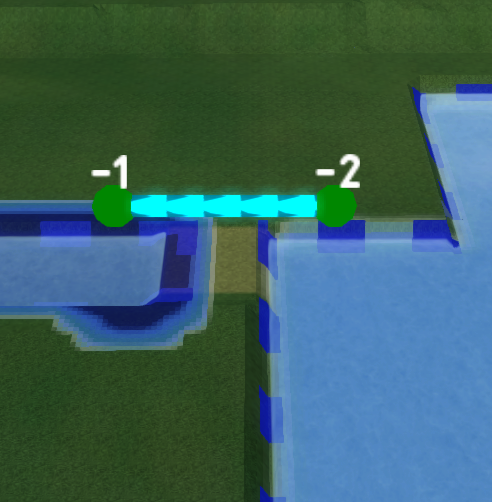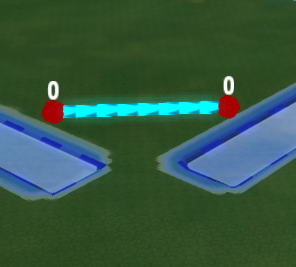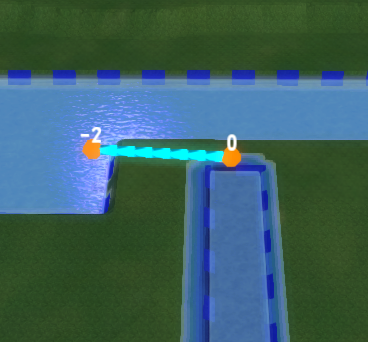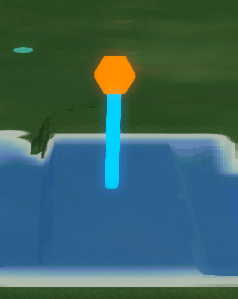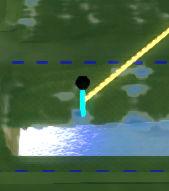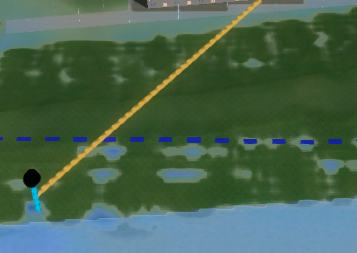System visualization (Water Overlay): Difference between revisions
No edit summary |
|||
| Line 33: | Line 33: | ||
<br clear=all> | <br clear=all> | ||
===Sewer area=== | ===Sewer area=== | ||
[[File:Sewer_system_schematic.PNG|thumb|left|150px|Sewer area] | [[File:Sewer_system_schematic.PNG|thumb|left|150px|Sewer area]] | ||
The [[Sewer_area_(Water_Overlay)|Sewer area]] is visualized with an orange line which connects the center of the area with the [[Sewer_overflow_(Water_Overlay)|Sewer overflow]]. | The [[Sewer_area_(Water_Overlay)|Sewer area]] is visualized with an orange line which connects the center of the area with the [[Sewer_overflow_(Water_Overlay)|Sewer overflow]]. | ||
<br clear=all> | <br clear=all> | ||
Revision as of 10:27, 12 May 2021
Visualizations of the water system
When a Water Overlay is active, the water system and hydraulic constructions are schematically visualized to provide more insight. If water has flowed through any of the hydraulic constructions, animated arrows in the connecting lines will indicate that movement. Also, when zoomed in on the constructions, the Water level at either side of the construction is visible. Below an overview of the different components in the water system.
Water level area
Each Water level area is visualized by a dashed border along the surface of the Terrain.
Breach
A Breach area is visualized by a purple sphere.
Weir
Schematic visualization of a Weir. The water levels at either side and also the direction of the flow is visible.
Culvert
Schematic visualization of a Culvert. The water levels at either side and also the direction of the flow is visible.
Pump
Schematic visualization of a Pump. The water levels at either side and also the direction of the flow is visible.
In- or Outlet
Schematic visualization of an Inlet or Outlet.
Sewer overflow
The Sewer overflow is visualized with a black sphere.
Sewer area
The Sewer area is visualized with an orange line which connects the center of the area with the Sewer overflow.
Visualization options
In step 4 Interaction of the Water Overlay Wizard different options for visualizing the watersystem can be selected. Multiple modes at once can be selected.
Display Water Objects
This mode is by default selected and will schematically visualize the water system and hydraulic structures as described above.
Display Water Area System
When zooming out, schematic lines will be added in where the flow of the water and the water levels are visualized.
Display Weirs with Panels
When present, Weirs will be visualized with a Panel Popup. It is possible to click on this icon to open the Panel and change the Weir height. Note that a Test run will start when changing this height.
Display Water level Areas with Panels
When present, Water level areas will be highlighted with a Panel Popup. When clicking on this icon, the Panel opens and it is possible to change dynamically the Water level. Note that a Test run will start when changing the Water level.