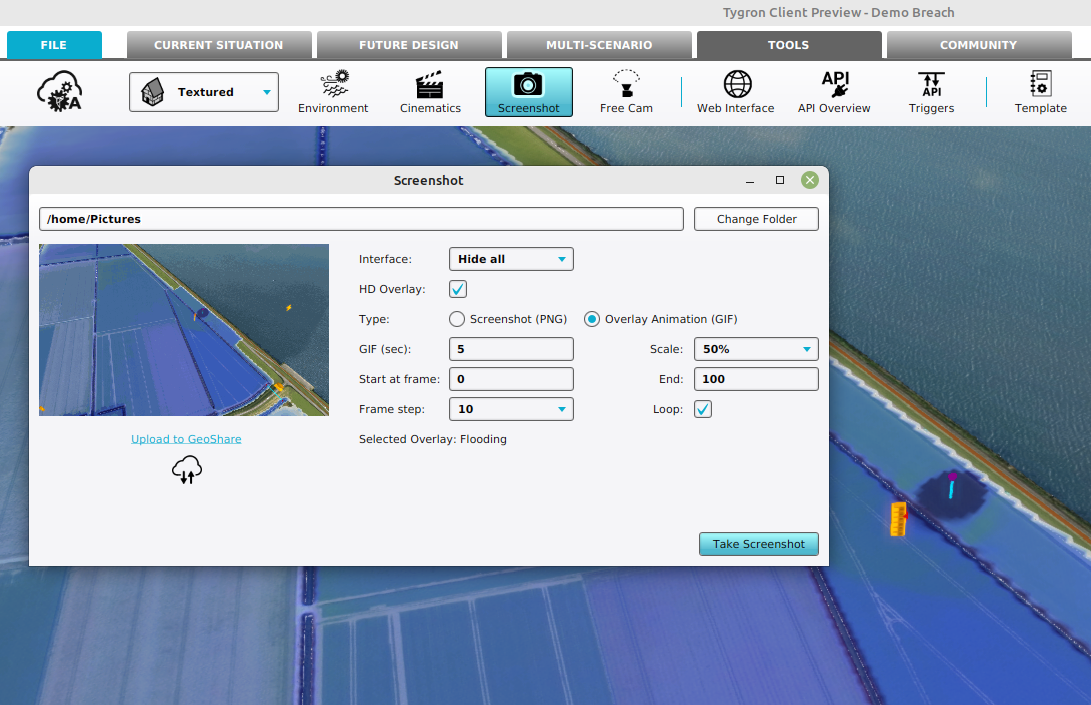GIF animation
Revision as of 16:16, 6 November 2023 by Frank@tygron.nl (talk | contribs)
The Tygron Client offers an option to create a GIF Animation from Overlays with timeframes. This option offers an alternative to recording a Video or taking a Screenshot from a simulation.
How to create a GIF
GIF animation:
- Select the Overlay from which you want to create a GIF
- Select in the editor Tools from the ribbon
- Click on the Screenshot button to open the Screenshot panel.
- Select the option Overlay Animation (GIF) for the type option.
- Select HD Overlay when taking a screenshot of an overlay and you want a higher resolution (less gritty) overlay.
- Optionally adjust the duration of the animation with the GIF (sec) option.
- Make the animation file smaller by adjusting the Scale option.
- Make the animation faster by adjusting the frame step size. This causes frames to skip.
- Adjust the starting or ending frame to zoom in on a part of the overlay's animation.
- Finally, select the loop options to continuously repeat the resulting animation.
Notes
- After taking a screenshot or recording a GIF animation, it can be saved directly to the Geo Share.