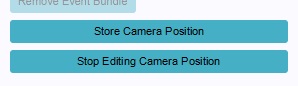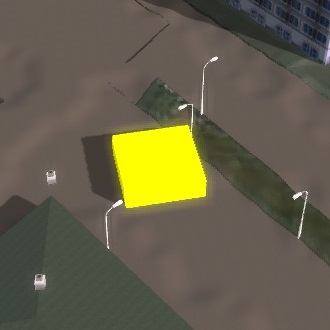How to edit the Camera Position
When the "Edit Camera Position" button is selected, you enter camera editing mode. This mode allows you to edit the camera location and orientation for the selected keypoint. In place of the "Edit Camera Position" button, new buttons will have appeared in the right panel to store the current camera position. In the 3D world, an object will be visible to help orient the camera.
Moving the Camera
While editing the camera position for a cinematic, you have more exact control over the camera. This also means the controls are different from moving the camera normally.
- To start moving the camera, by pressing both mouse buttons and drag your mouse
- To move the camera, use the left mouse button.
- To move the camera up and down, use both mouse buttons at the same time.
- To change the direction the camera is pointed at, use the right mouse button.
- To rotate the camera around its axis, scroll up or down with the scroll wheel.
Store Camera Position
When the camera is in the position you want for this keypoint, you can press "Store Camera Position" to store the current location and orientation of the camera for this keypoint.
Stop Editing Camera Position
When you are done editing the camera position for this keypoint, you can press "Stop Editing Camera Position" to leave the camera editing mode. The camera will reset to the camera position set for this keypoint. If you store your current camera position right before stopping camera editing mode, you will not see the camera move.
How to's
- How to create an HD Movie or Video Recording from the cinematic
- How to create or remove Cinematics
- How to edit Cinematics
- How to edit Keypoints
- How to couple cinematics to stakeholders