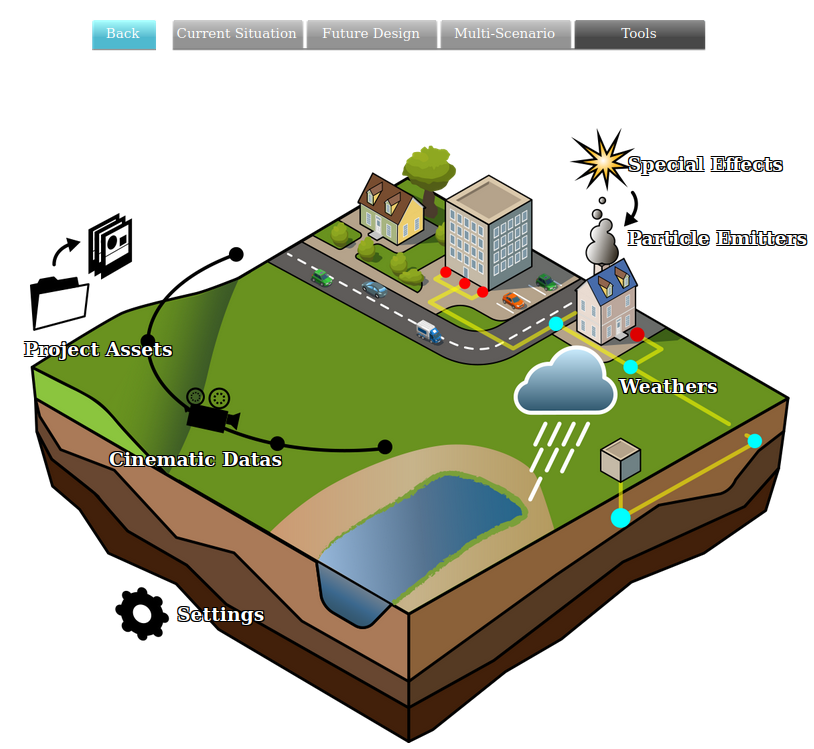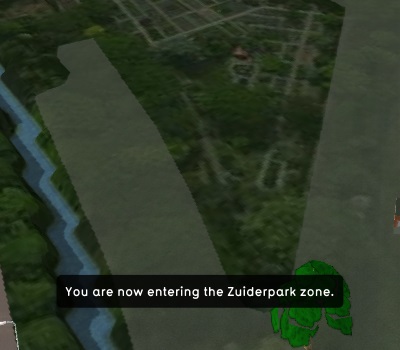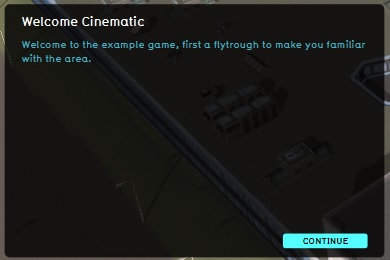Cinematic: Difference between revisions
No edit summary |
No edit summary |
||
| Line 1: | Line 1: | ||
[[File:Api_tools_visual.png|thumb|right|400px|[[Cinematic Data]]s in relation to [[Special Effect]]s and [[Environment]]al effects]] | [[File:Api_tools_visual.png|thumb|right|400px|[[Cinematic Data]]s in relation to [[Special Effect]]s and [[Environment]]al effects]] | ||
In the {{software}}, a cinematic is an automated movement of the viewport-camera through the [[3D Visualization]] along predefined ''KeyPoints''. | In the {{software}}, a cinematic is an automated movement of the viewport-camera through the [[3D Visualization]] along predefined ''KeyPoints''. While watching a cinematic, a [[Stakeholder]] is unable to take any [[actions]]. When the cinematic ends, the [[camera]] switches to the [[Camera|last selected camera mode]], directing its view based on the last ''KeyPoint''. | ||
A Cinematic can also display text for a [[Stakeholder]] when necessary. This can happen in two ways. The text can be displayed as a subtitle, while the camera continues to move in the cinematic. Alternatively, displaying the text can pause the cinematic, until the user confirms they wish to continue. | A Cinematic can also display text for a [[Stakeholder]] when necessary. This can happen in two ways. The text can be displayed as a subtitle, while the camera continues to move in the cinematic. Alternatively, displaying the text can pause the cinematic, until the user confirms they wish to continue. | ||
Revision as of 12:39, 21 February 2023
In the Tygron Platform, a cinematic is an automated movement of the viewport-camera through the 3D Visualization along predefined KeyPoints. While watching a cinematic, a Stakeholder is unable to take any actions. When the cinematic ends, the camera switches to the last selected camera mode, directing its view based on the last KeyPoint.
A Cinematic can also display text for a Stakeholder when necessary. This can happen in two ways. The text can be displayed as a subtitle, while the camera continues to move in the cinematic. Alternatively, displaying the text can pause the cinematic, until the user confirms they wish to continue.
When to use cinematics
Cinematics are generally used for exposition to the user. When it is necessary to provide information to a user, or to direct their attention to a specific predefined location in the 3D Visualization, this can be done using a cinematic. Because a cinematic takes away the user's ability to move the camera themselves, and to take actions, a cinematic is best used for vital information which only has to be provided once. An example of this is an introduction to the area at the start of a Planning Session.
By default, a welcome cinematic is present in each project, automatically generated when the project is created. This cinematic is displayed to all stakeholders at the start of the planning session, and is a brief introduction of the zones present in the 3D Visualization.
Creating and editing cinematics
In the editor, it is possible to create, duplicate, edit and delete cinematics in a project. It is also possible to create keypoints, or remove keypoints from a cinematic. In the following how to's these functions are explained.
How-to's
- How to create a Cinematic
- How to create or remove Cinematics
- How to edit Cinematics
- How to edit Keypoints
- How to edit the Camera Position
- How to couple Cinematics to Stakeholders
- How to create an HD Movie or Video Recording from the cinematic
See also