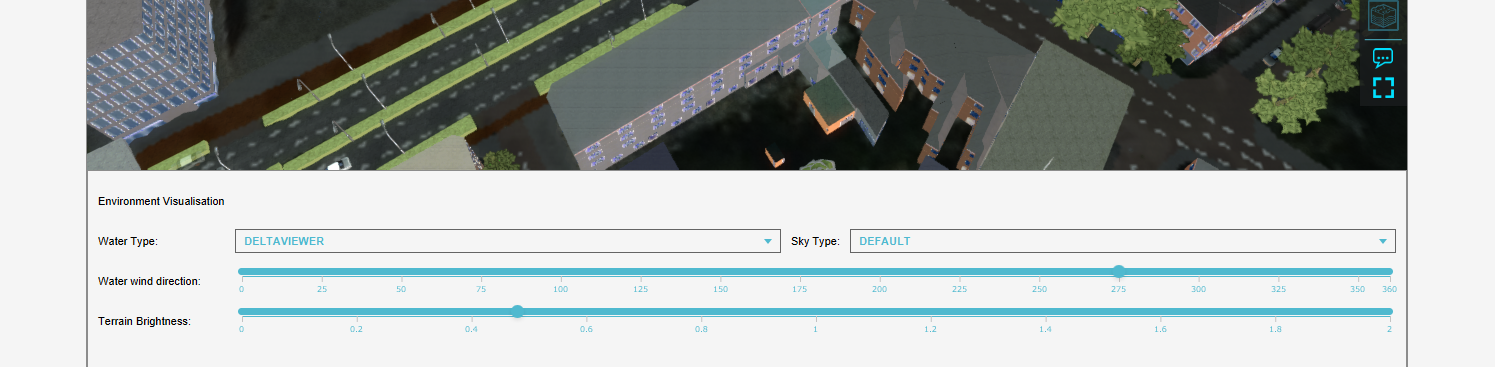Sun angle: Difference between revisions
No edit summary |
No edit summary |
||
| Line 1: | Line 1: | ||
With the sun angle menu | With the sun angle menu, the location of the sun and lighting of the environment can be adjusted based on the user's preferences and the use case for the project you are creating. These properties enhance the realism of the [[3D Visualization]], without functionally affecting the [[project]]. | ||
If you are more interested in doing calculations with sun angles and shades, please see [[Shade calculation model (Heat Overlay)]] | If you are more interested in doing calculations with sun angles and shades, please see [[Shade calculation model (Heat Overlay)]] | ||
Revision as of 16:47, 27 January 2023
With the sun angle menu, the location of the sun and lighting of the environment can be adjusted based on the user's preferences and the use case for the project you are creating. These properties enhance the realism of the 3D Visualization, without functionally affecting the project.
If you are more interested in doing calculations with sun angles and shades, please see Shade calculation model (Heat Overlay)
The sun angle menu can be found by clicking in the Editor on:
Editor → Tools (Ribbon tab) → Sun Angle
Sun angle
The sun angle menu is visible in the bottom panel of the editor. Click on:
Editor → Tools (Ribbon tab) → Sun Angle → Show Sun Angle (Dropdown)
With this panel, different settings for the visualization of the position of the sun in the 3D World can be configured. Configuring the position of the sun can be relevant in a use case where wind turbines are placed to determine the reach of the shadows of these wind turbines. Another example use case could be to create a winter morning or a summer evening sky for a cinematic or to play with different times and dates to see how the shadows change surrounding a new housing development scenario.
Environment
Most Environment settings can be edited in the bottom panel of the Editor. To see this panel, click on:
Editor → Tools (Ribbon tab) → Sun Angle → Edit Environmental Visualisation (Dropdown)
Water type
In the Environment panel you can choose different settings for the visualization of the water in the 3D World. Depending on the use case and the type of water you have in your project, one of the following styles can be applicable. Changing to another style will mean that all the water in the 3D model will have that style.
- CANAL: default style of the water.
- SEA: darker style for the water with waves, best suitable for modelling a large water body.
- DELTAVIEWER: similar to the above style, is used in the Deltaviewer.
Sky
In the Environment panel you can choose different settings for the visualization of the sky in the 3D World. Depending on the use case and the time of day, several settings for the sky can be chosen:
- DEFAULT: default style for the sky.
- SUNNY: this style is suitable if the use case requires a sunny day.
- CLOUDED: this style is suitable if the use case requires a cloudy sky.
- EVENING: this style is suitable if the time of day is evening.
Water wind direction
The direction of the wind affects the visualization of Water Terrains, specifically the direction of the waves. Additionally, some Special Effect particles are affected by wind direction, such as smoke. The units are geo angles.
Terrain brightness
This setting changes the darkness of the terrain and satellite map background. By adjusting the slider, the brightness can be changed from dark to bright.