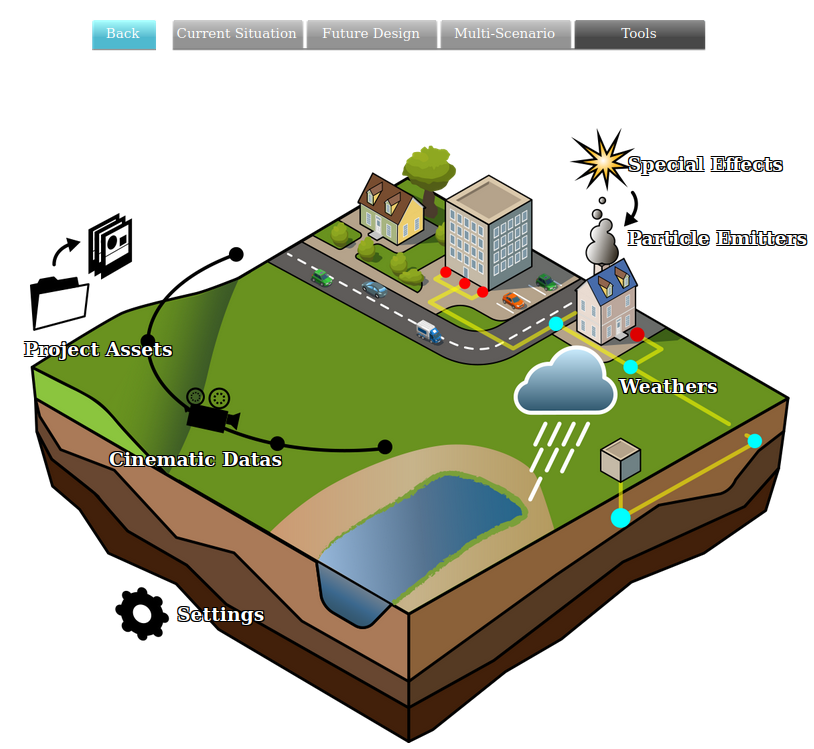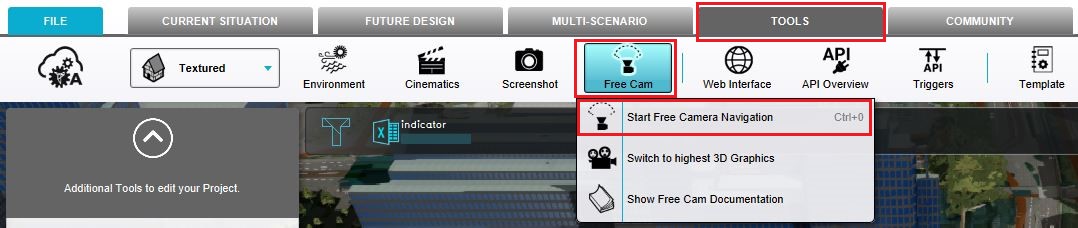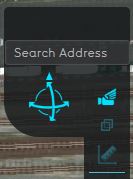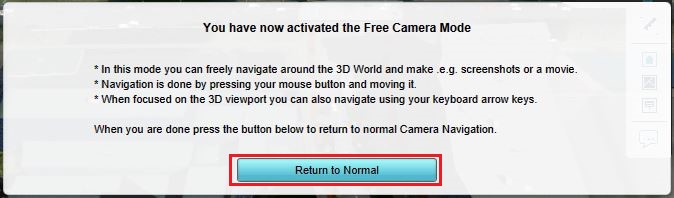Free Cam: Difference between revisions
No edit summary |
|||
| (11 intermediate revisions by 3 users not shown) | |||
| Line 1: | Line 1: | ||
[[File:Api_tools_visual.png|thumb|right|400px|[[Free Cam]] in relation to [[Cinematic]]s]]The Free Cam is a short name for free camera navigation mode. In this mode you can freely navigate around in the [[3D Visualization]]. | |||
The Free Cam is a short name for free camera navigation mode. In this mode you can freely navigate around the 3D | |||
==How the Free Cam is related to the {{software}}== | ==How the Free Cam is related to the {{software}}== | ||
The {{software}} offers an option to activate a free camera navigation mode. This makes it possible to take a screenshot or record a movie of the current situation in the 3D | The {{software}} offers an option to activate a free camera navigation mode. This makes it possible to take a screenshot or record a movie of the current situation in the 3D Visualization of the project. | ||
Navigation is possible | |||
Navigation is possible through the keyboard keys or by pressing the mouse button and moving it. See [[Camera#Free]]. | |||
==How to use the Free Cam== | ==How to use the Free Cam== | ||
{{Editor location|Free Cam}} | {{Editor location|Free Cam}} | ||
{{Editor steps|title=start the Free Cam|Select the | {{Editor steps|title=start the Free Cam | ||
<gallery> | |Select [[Tools]] in the [[ribbon bar]] in the [[editor]] | ||
File:Tools_free_cam.jpg|Select the Tools header | |Select [[Free Cam]] in the ribbon bar | ||
|Select the 'Start Free Camera Navigation Software' option | |||
File: | |Notice that the free camera navigation is activated}} | ||
<gallery widths=300px> | |||
File:Tools_free_cam.jpg|Select the Tools header, hover over Free Cam and select ''Start Free Camera Navigation''. | |||
File:Free_cam_active.jpg|thumb|200px|The free cam icon is shown in the [[navigation panel]]. | |||
</gallery> | </gallery> | ||
[[File:Free_cam_return.jpg|thumb|200px|left| Return to Normal mode]] | [[File:Free_cam_return.jpg|thumb|200px|left| Return to Normal mode]] | ||
To return to the normal mode in the {{software}} the 'Return to Normal' button in the bottom panel should be selected. | To return to the normal mode in the {{software}} the 'Return to Normal' button in the bottom panel should be selected. | ||
<br clear=all> | <br clear=all> | ||
The 3D Graphics can also be modified in the {{software}}. To modify the 3D Graphics the 'Switch to Highest 3D Graphics' option should be selected. This option can be found in the Free Cam ribbon bar. | The 3D Graphics can also be modified in the {{software}}. To modify the 3D Graphics the 'Switch to Highest 3D Graphics' option should be selected. This option can be found in the Free Cam ribbon bar. | ||
{{article end | |||
|seealso= | |||
*[[Camera#Free]] | |||
}} | |||
{{Template:Editor tools nav}} | {{Template:Editor tools nav}} | ||
Latest revision as of 13:01, 1 February 2024
The Free Cam is a short name for free camera navigation mode. In this mode you can freely navigate around in the 3D Visualization.
The Tygron Platform offers an option to activate a free camera navigation mode. This makes it possible to take a screenshot or record a movie of the current situation in the 3D Visualization of the project.
Navigation is possible through the keyboard keys or by pressing the mouse button and moving it. See Camera#Free.
How to use the Free Cam
- Select Tools in the ribbon bar in the editor
- Select Free Cam in the ribbon bar
- Select the 'Start Free Camera Navigation Software' option
- Notice that the free camera navigation is activated
The free cam icon is shown in the navigation panel.
To return to the normal mode in the Tygron Platform the 'Return to Normal' button in the bottom panel should be selected.
The 3D Graphics can also be modified in the Tygron Platform. To modify the 3D Graphics the 'Switch to Highest 3D Graphics' option should be selected. This option can be found in the Free Cam ribbon bar.
See also