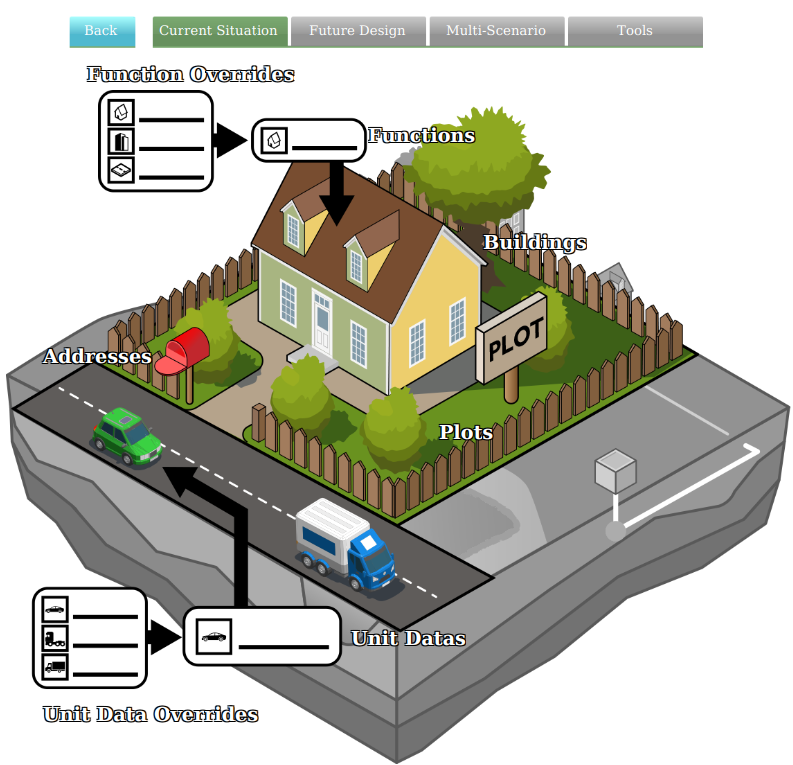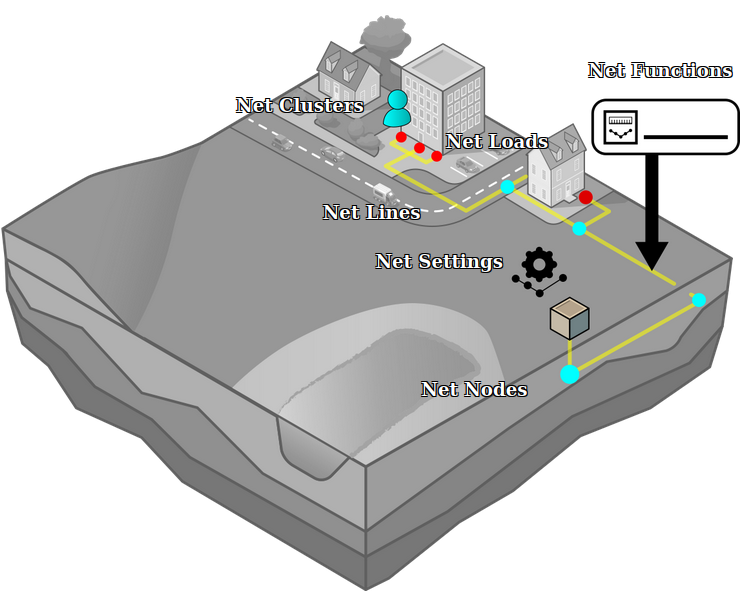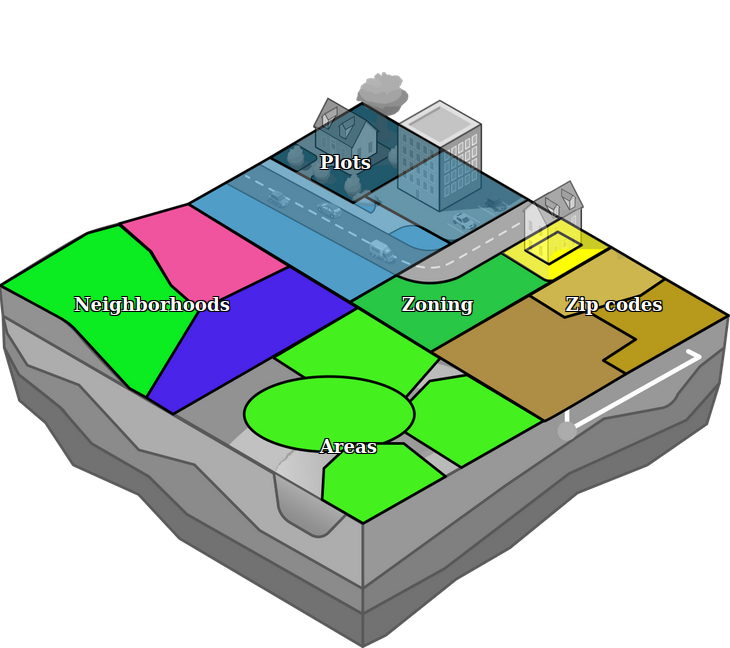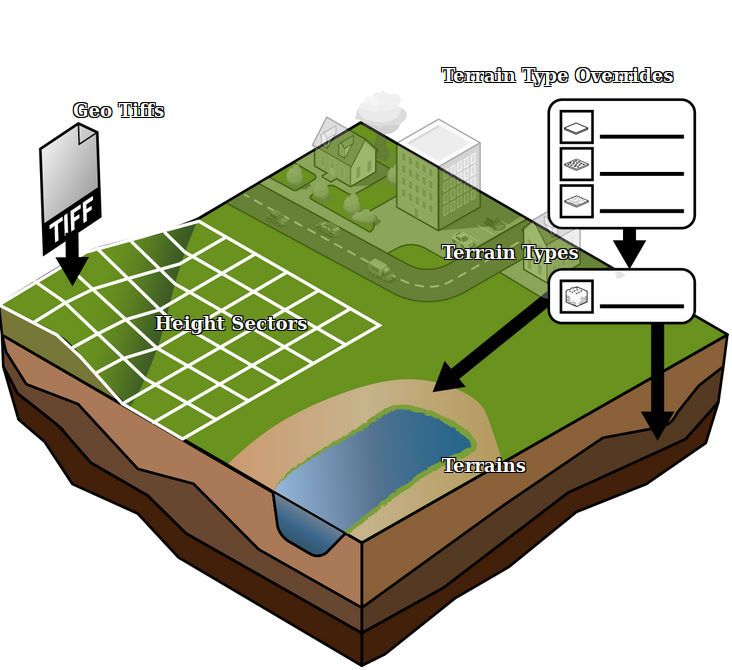Current Situation: Difference between revisions
Jump to navigation
Jump to search
No edit summary |
No edit summary |
||
| (19 intermediate revisions by 2 users not shown) | |||
| Line 1: | Line 1: | ||
The Current situation tab is the first of the four ribbon tabs and is located in the top part of the [[editor|editor interface]]. The Current situation tab contains tools which relate to the editing, configuring and building of the current situation in the project. The current situation is the starting setting for a project before any planning or analysis is to be performed. | |||
The Current situation tab is the first of the four ribbon tabs and is located in the top part of the editor. The Current situation tab contains tools which relate to the editing, configuring and building of the current situation in the project. The current situation is the starting setting for a project before any planning or analysis is to be performed. | |||
[[File:Q1-2016-EditorPanel.jpg|thumb|400px|left|The editor. The Current situation tab is located in the ribbon bar at the top of the editor.]] | [[File:Q1-2016-EditorPanel.jpg|thumb|400px|left|The editor. The Current situation tab is located in the ribbon bar at the top of the editor.]] | ||
<br clear=left> | <br clear=left> | ||
The Current situation tab consists of the following tool options: | |||
[[File:Editor_ribbon_header_currentsituation.jpg|850px|thumb|left|]]<br clear=all> | [[File:Editor_ribbon_header_currentsituation.jpg|850px|thumb|left|]]<br clear=all> | ||
the | Conceptually, the current situation contains these [[Item]]s. | ||
<gallery> | |||
File:Api_current_situation_building.png|thumb|400px|[[Building]]s, [[Function]]s, [[Address]]ess, [[Plot]]s, [[Unit Data]]s, [[Unit Data Override]]s | |||
File:Api_current_situation_network.png|thumb|400px|[[Net Node]]s, [[Net Line]]s, [[Net Load]]s, [[Net Cluster]]s, [[Net Setting]]s, [[Net Function]]s | |||
File:Api_current_situation_urban_subdiv.png|thumb|400px|[[Neighborhood]]s, [[Area]]s, [[Zone]]s, [[Zip Code]]s, [[Plot]]s | |||
File:Api_current_situation_geography.png|thumb|400px|[[Terrain]]s, [[Terrain Type]]s, [[Terrain Type Override]]s, [[Height Sector]]s, [[GeoTIFF]]s | |||
</gallery> | |||
{{Editor_current_situation_nav}} | |||
Latest revision as of 16:14, 28 February 2023
The Current situation tab is the first of the four ribbon tabs and is located in the top part of the editor interface. The Current situation tab contains tools which relate to the editing, configuring and building of the current situation in the project. The current situation is the starting setting for a project before any planning or analysis is to be performed.
The Current situation tab consists of the following tool options:
Conceptually, the current situation contains these Items.