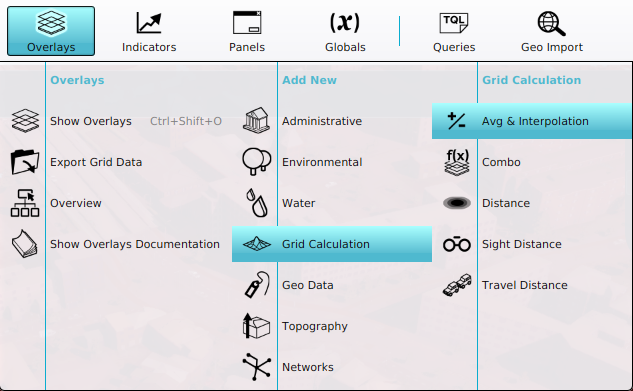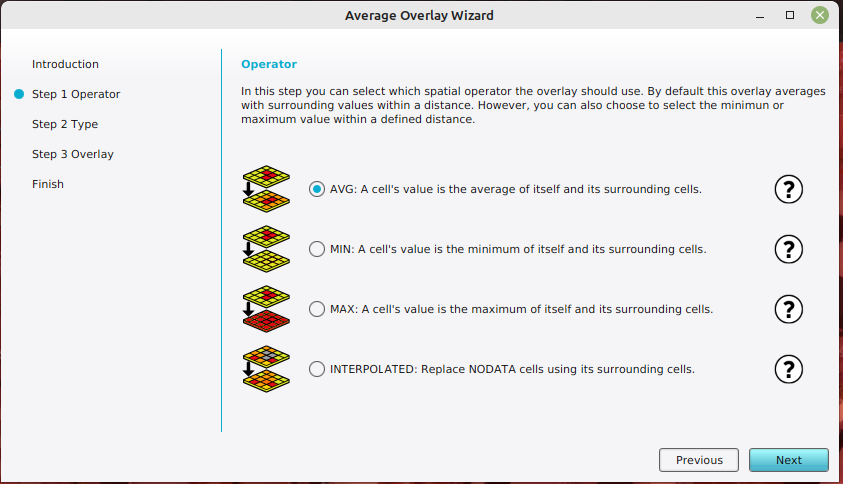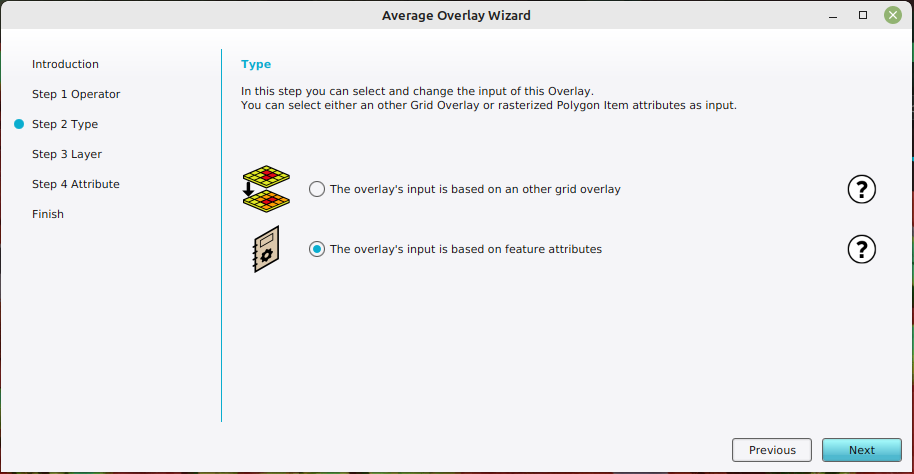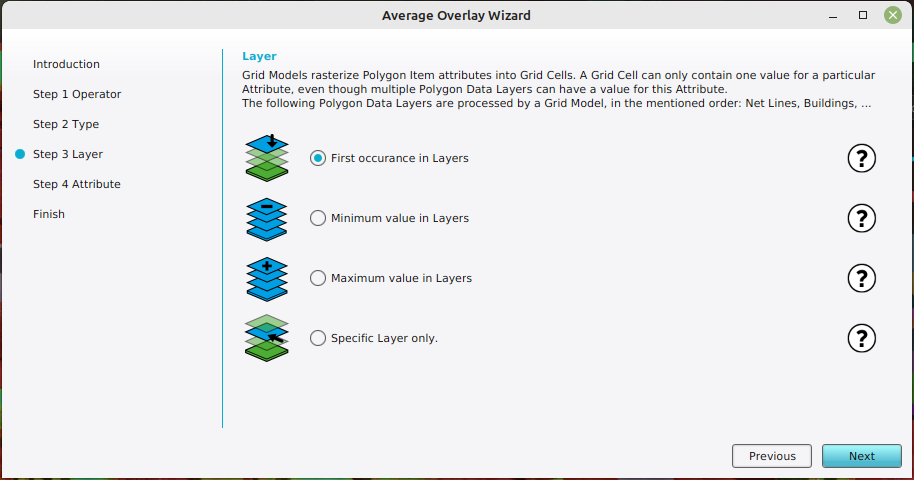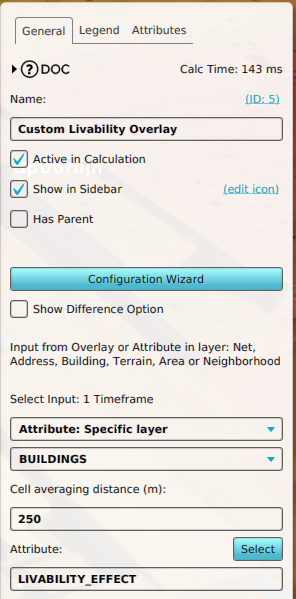How to create an Average Overlay based on feature attributes
Jump to navigation
Jump to search
How to create an Average Overlay based on feature attributes:
- Select Current Situation in the ribbon bar of the editor.
- Hover over Overlays, and under Grid Calculation, select Avg & Interpolation.
- With the Overlay selected, open the Configuration Wizard by clicking on the button in the detail panel.
- Once the wizard is ready, select next.
- In the operator step, select the option named AVG.
- In the type step, select the option named The overlay's input is based on feature attributes.
- In the layer step, select the option that is best applicable: when the feature attribute is in multiple layers, select the "First occurrence", "Minimum value" or "Maximum value" option. If the attribute should only be obtained from a specific layer, select the Specific Layer only option. In that case you also have to select a particular layer, such as Buildings.
- In the attribute step, click on the select button to select an attribute that should be rasterized.
- Optionally adjust the default value in case no features are present at a particular location.
- Click next and close the wizard by clicking on the finish button.
- Adjust the averaging distance to accordingly by selecting the Cell averaging distance (m) field.
2. Add a new Average Overlay.
Notes
- The layer sequence of first occurrence is defined in Rasterization model.
- In the attribute step, the amount of timeframes can be increated when the attribute is represented by an array of values.
How-to's
- How to create an Average Overlay based on another Grid Overlay.
- How to fill NO_DATA values in a grid overlay by interpolation using and Average Overlay.
- How to configure an Average Overlay to gain insight into grid cell values.