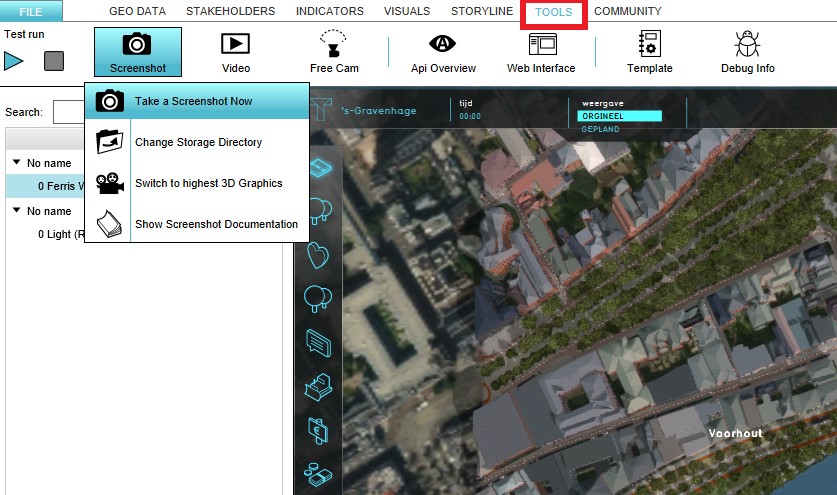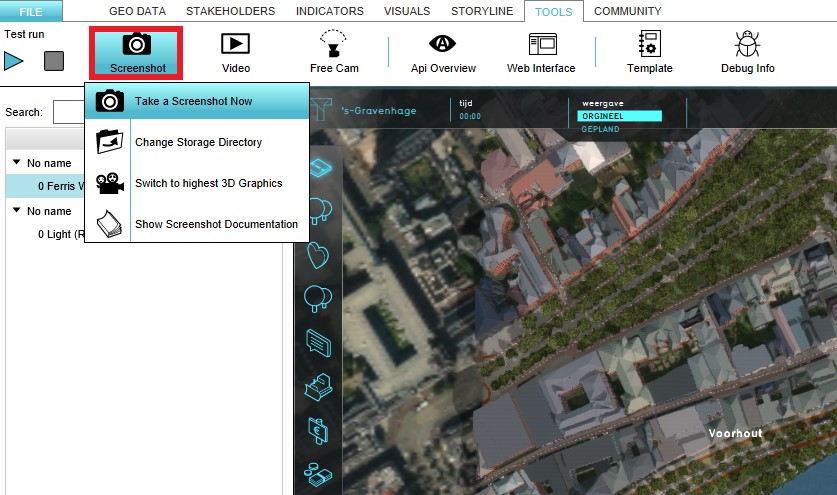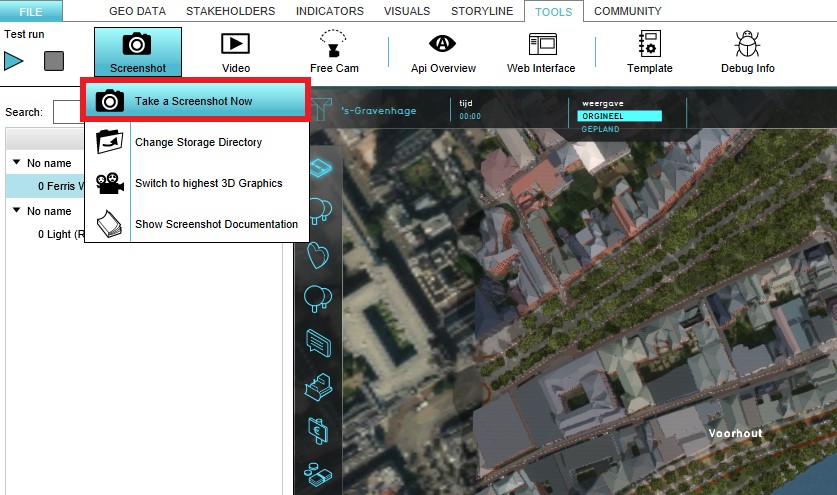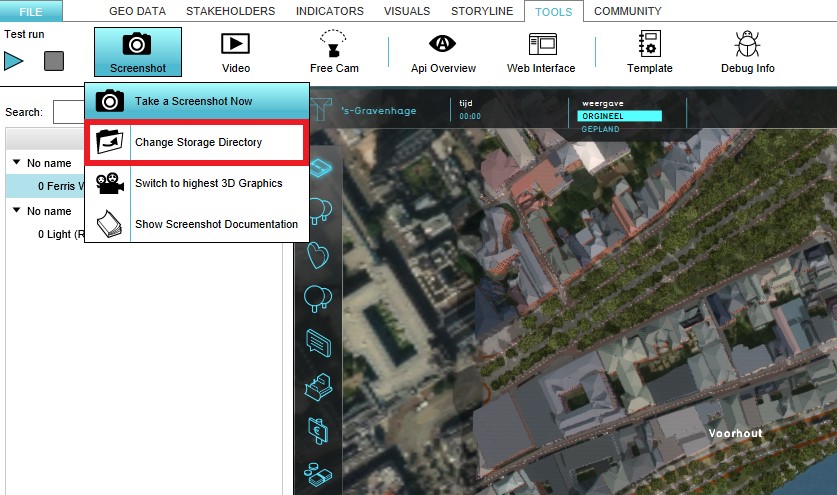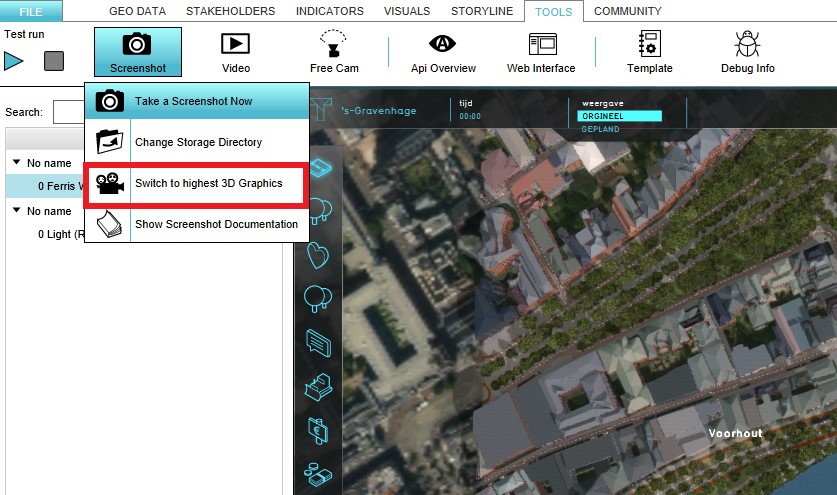Screenshot
A screenshot is an image of the current content on the screen or monitor.
The Tygron Platform offers an option to take a screenshot of the content that is displayed on the screen in the Tygron Platform.
How to take a Screenshot
- Select in the editor 'Tools' from the ribbon
- Select 'Screenshot' from the ribbon bar
- Select the 'Take a Screenshot now' option
- Notice that a screenshot has been taken
The directory where the screenshot is saved is displayed in the bottom panel of the screen. This directroy can be changed by selecting the 'Change Storage Directory' option in the Screenshot ribbon bar.
The 3D Graphics can also be modified in the Tygron Platform. To modify the 3D Graphics the 'Switch to Highest 3D Graphics' option should be selected that can also be found in the Screenshot ribbon bar.
Screenshot mode
It is possible to enter a special "screenshot mode" by pressing ctrl-alt-G on your keyboard. The session interface will be replaced with a complete view of the 3D world and software watermark. Use the same key combination again to leave screenshot mode, restoring the normal interface.
Notes
- After taking a screenshot or recording a GIF animation, it can be saved directly to the Geo Share.