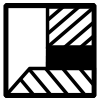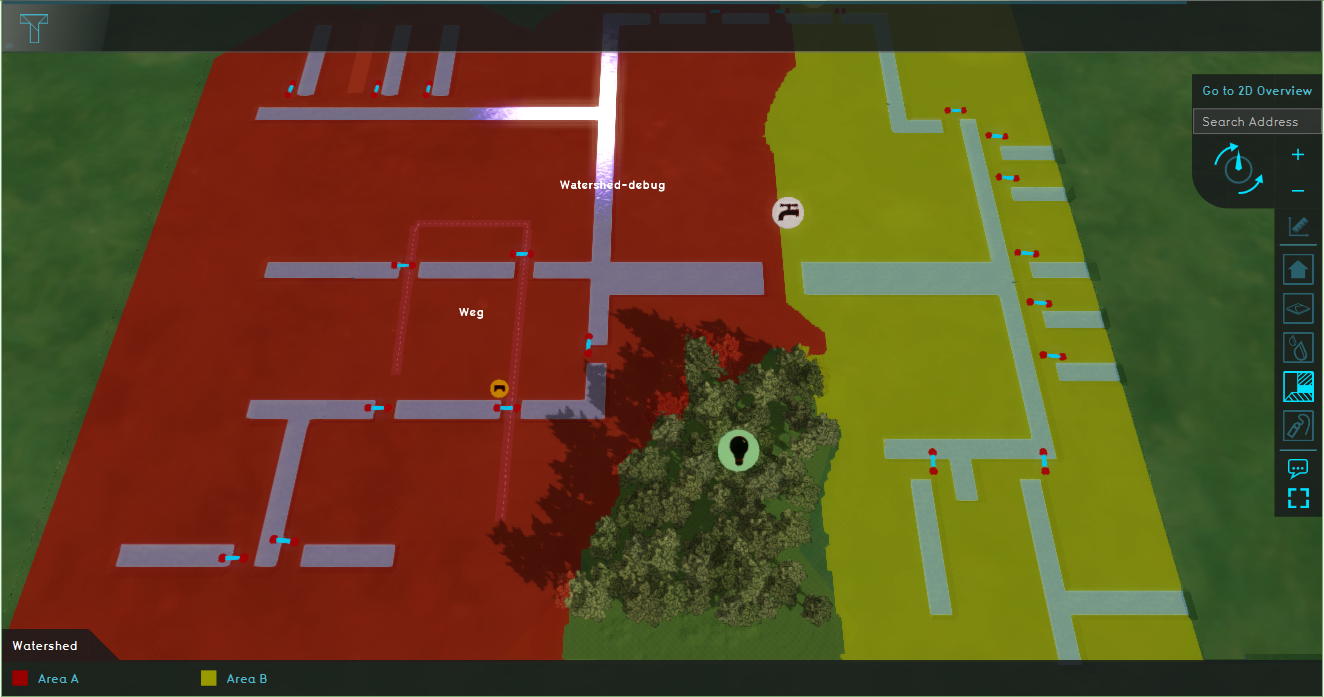Demo Watershed Project
Revision as of 08:05, 14 July 2020 by Godelief@tygron.com (talk | contribs) (Godelief@tygron.com moved page Demo Watershed to Demo Watershed Project without leaving a redirect: naamgeving tygron platform demo project)
This page provides an overview and explanation about the Demo Watershed project, available for all users.
About the project
The project Demo Watershed is available for users with access to the Preview and can be found in the main menu under Edit projects. This project does not count for your license. In this project, several components of the Watershed module are visible. It can serve as a working demo to further explore the details of the available components, the used models and formulas and the configurable parameters.
Contents
The Demo Watershed project demonstrates the Watershed Overlay in a testbed setting.
Demo Watershed
Boundary conditions and input
- Click on the button Overlays and select the Pumping stations Overlay in the left menu. Notice the highlighted areas under the grey water tap. These areas are two outlets which remove water from the project. These areas are marked as discharge areas as input for the Watershed Module.
- Select the Water level areas Overlay and notice the two water level areas.
- Go to the Rainfall Overlay and play the Overlay. This Overlay shows the Surface last value result type of a heavy short rainfall. The blue with red lines are culverts, which connect the water terrains. The blue with orange lines are the outlets.
- Select the Surface elevation overlay and notice the forest area is higher than the rest of the project area.
- Take a look at the Surface average direction result result type. The arrows show the average flow direction of the water. Notice that in the forest area, the arrows point inwards. This result type is used as input for the Watershed Module.
Results
- Take a look at the Watershed Overlay. This overlay shows the calculated watershed areas. Rainfall water that falls on the terrain, flows to the water terrains in the coloured areas. Notice that the forest area is not part of a watershed area, since the forest retains the water. Also check out the Surface Average Direction result result type for this forest area. Notice that the road area depicted with the question mark icon is also not part of a watershed area. Since there are no culverts that connect the water terrains parallel with the road with the other water terrains, the water terrains are not included in the watershed calculations.
- Select the Discharge areas result type and notice that the initial discharge areas (see Pumping stations Overlay) are propagated with much more water terrains by the culverts (water connections). Zoom in to the yellow arrow on the edge of the two discharge areas and notice that the flow in the two culverts on either side of the arrow is opposite.This is an option in the Watershed configuration wizard, to use the culvert flow direction for propagating the discharge areas.
- To highlight this, go to the Base types result type and see the Blue Entry and Green Exit point of this culvert. The entry and exit points represent where water flows in and out of the culvert.
Analyse
- Go to the Watershed Overlay and open the Configuration wizard. In step 2, check the option Discharge remaining water and take note of the min area m2 option in the wizard. With this option checked, water terrains that are larger than the minimal area size of 1 m2 are now also taken into account as unique discharge areas. Click several times on Next in the wizard, until you can Finish the wizard. After finishing and the reculculation, notice the area in the question mark is now also included in the Watershed Overlay. Go back to the configuration wizard and uncheck the Discharge remaining water option for the next step.
- Go to the culvert, highlighted by the orange culvert icon and click on this icon. Set the Culvert threshold on 2m, so this culvert does not connect the water terrains anymore. When the overlays are done calculating, go to the Watershed Overlay and notice how the watershed areas have changed. Since the culvert does not connect all the water terrains, part of the water terrains are not included in a watershed area anymore. This in an option in the Watershed configuration wizard to include the culvert flow direction.