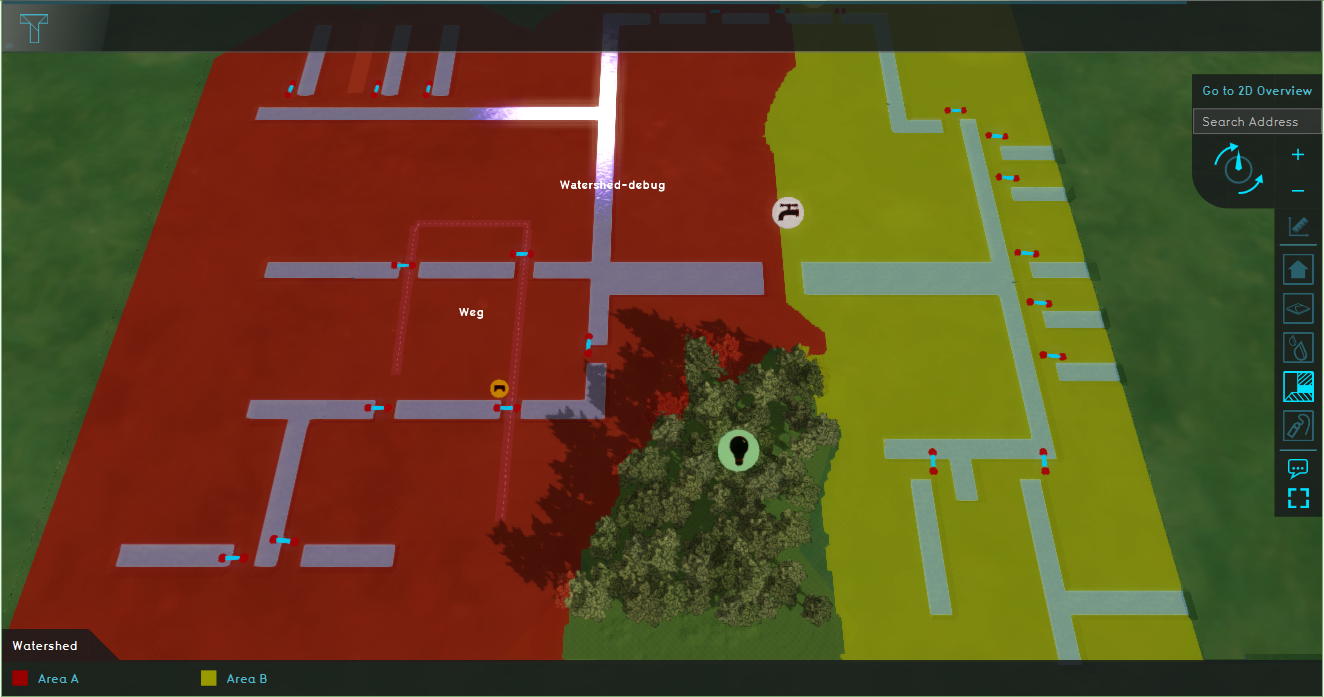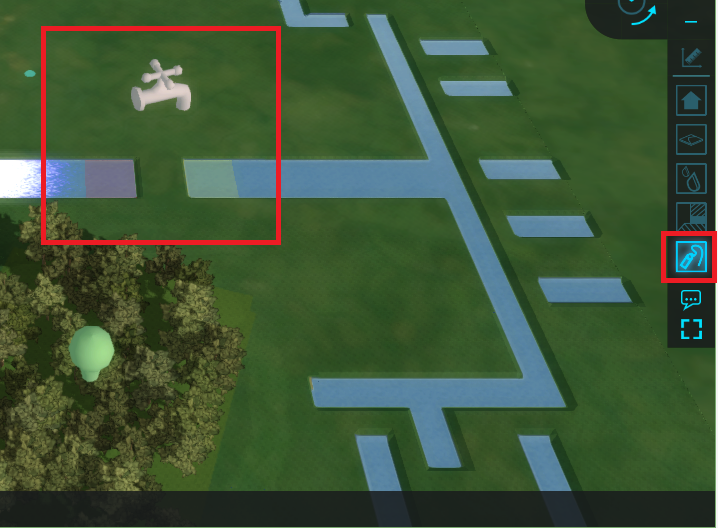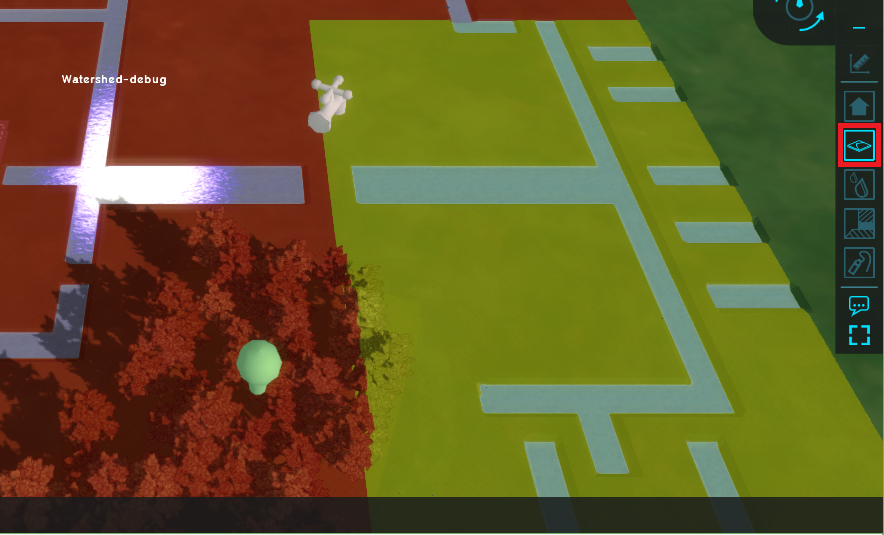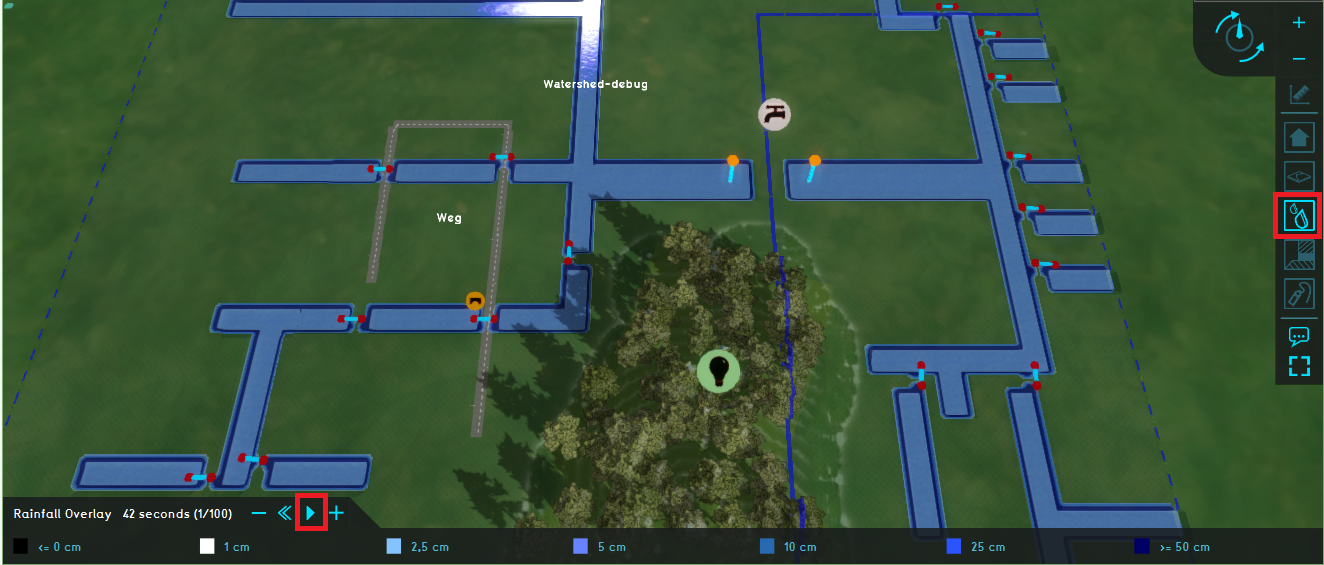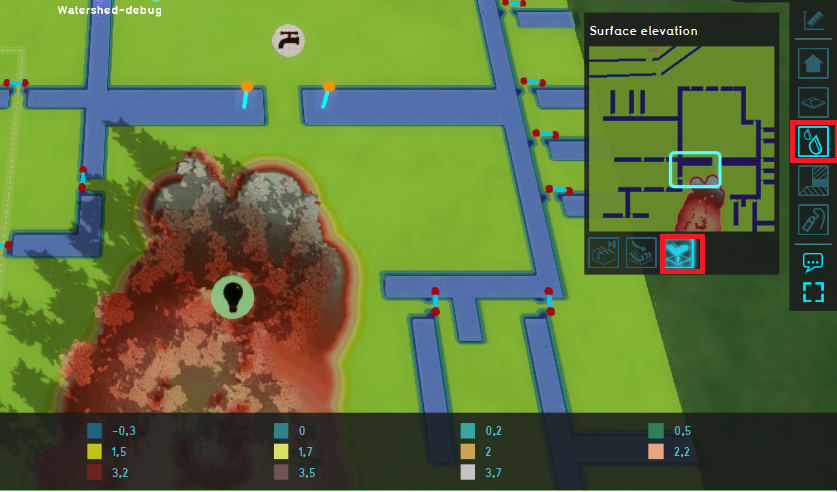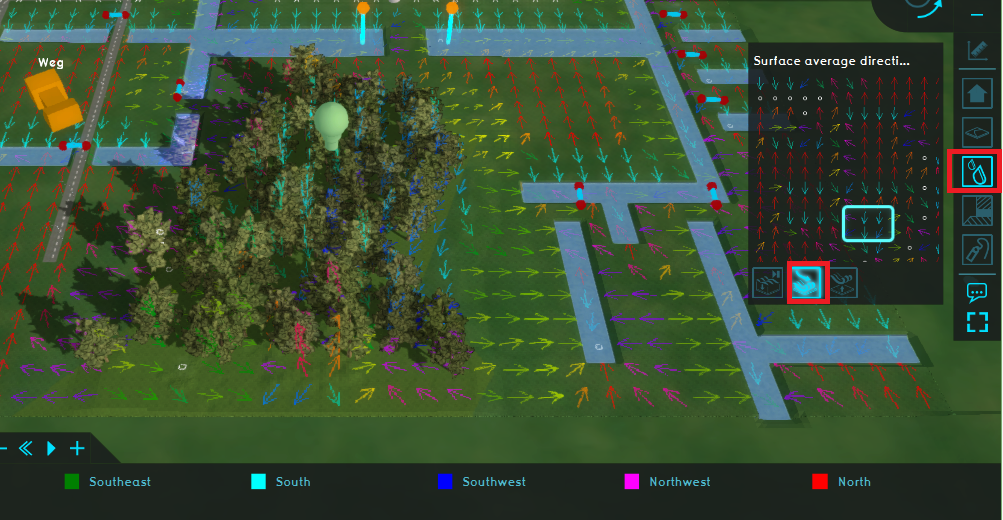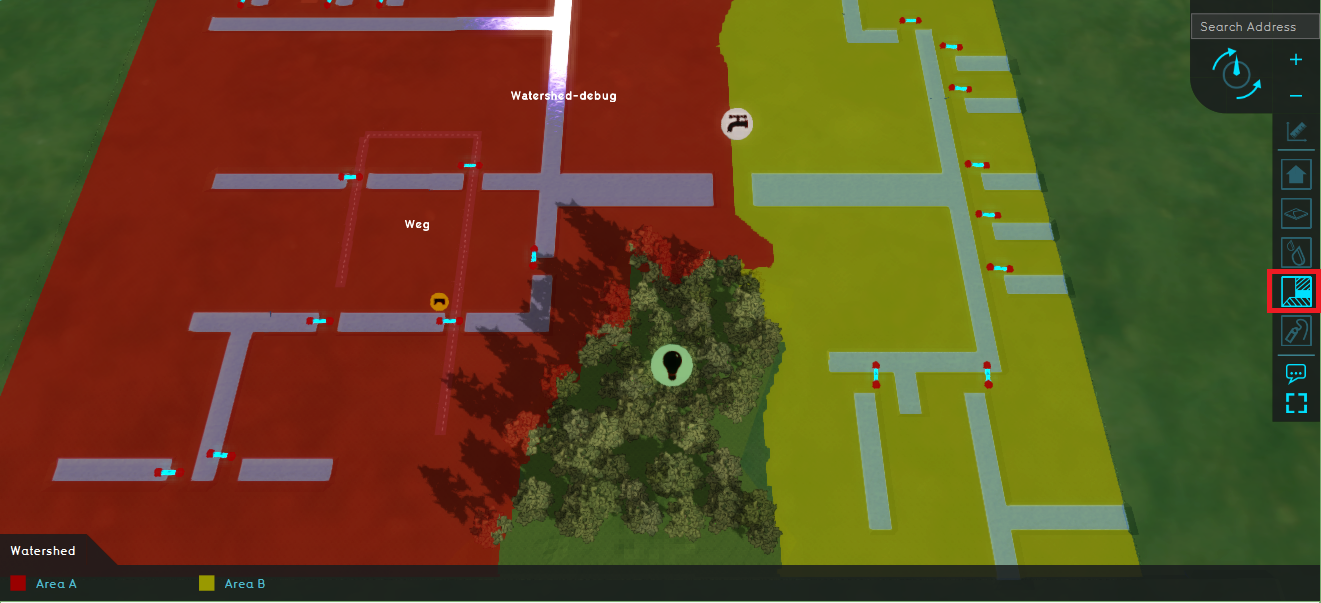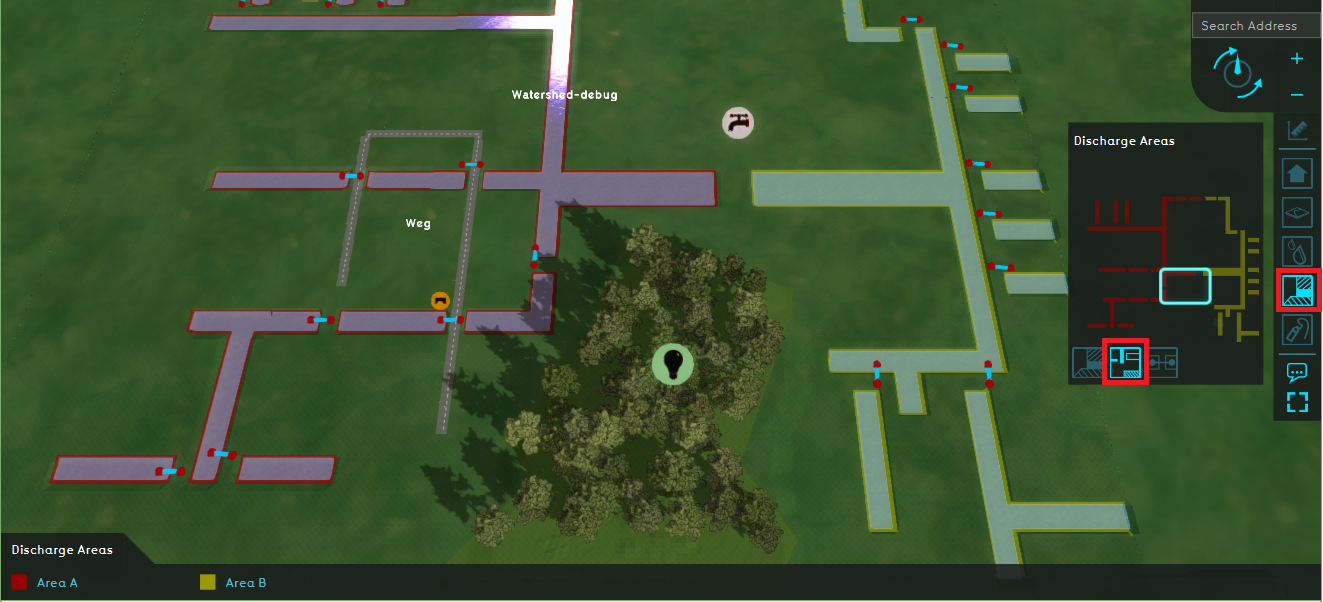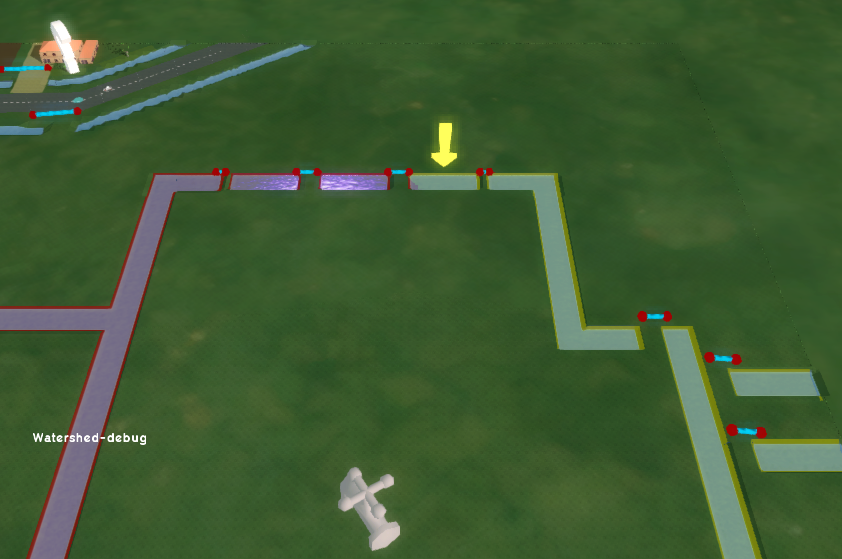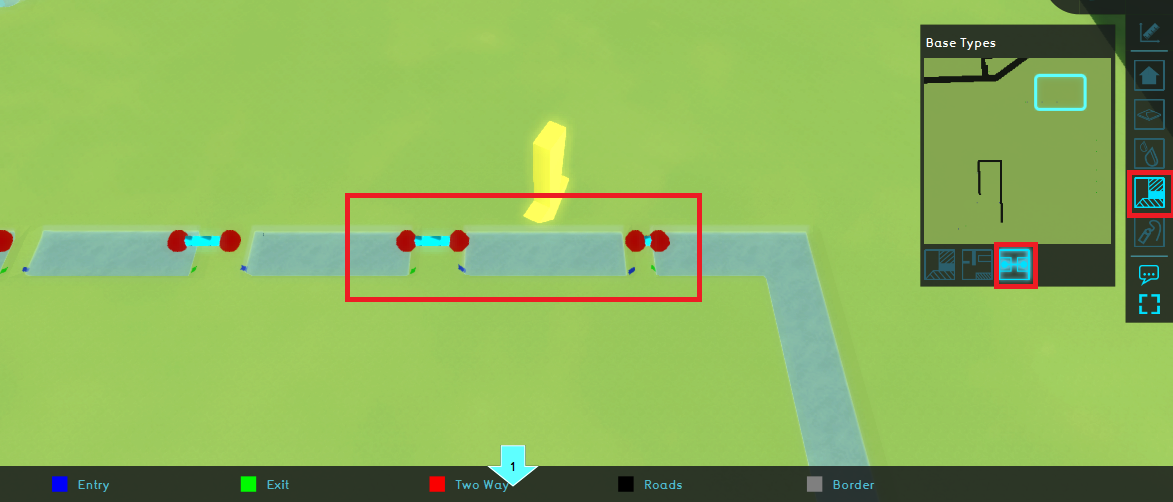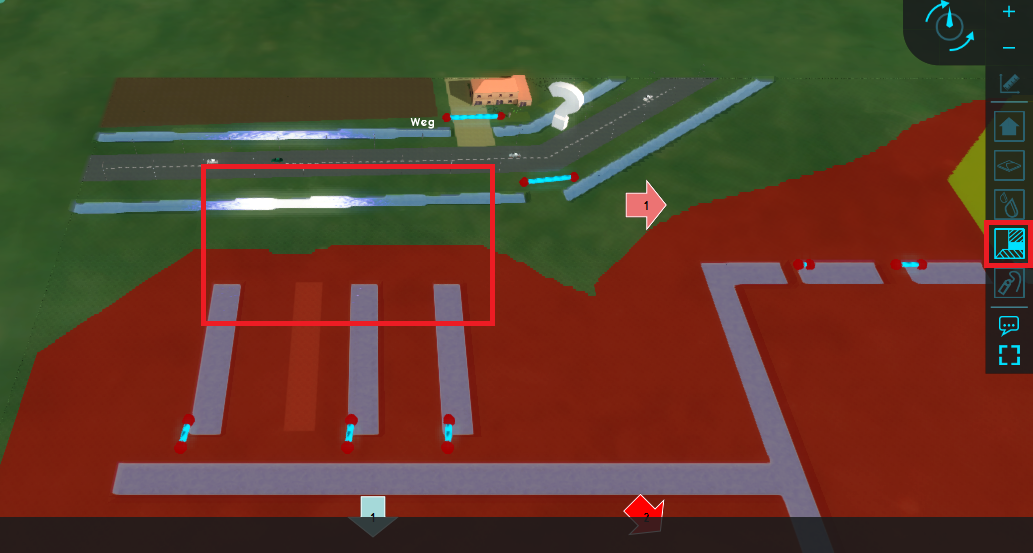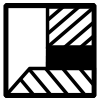Demo Watershed Project: Difference between revisions
Jump to navigation
Jump to search
| Line 25: | Line 25: | ||
====Results==== | ====Results==== | ||
# Take a look at the [[Watershed_result_type_(Watershed_Overlay)|Watershed Overlay]]. This overlay shows the calculated [[Watershed_Module#Concept|watershed areas]]. For example: rainfall water that falls on the terrain in the red watershed area, flows to the water terrains in the red watershed area. Notice that the forest area is not part of a watershed area, since the forest retains the water. | # Take a look at the [[Watershed_result_type_(Watershed_Overlay)|Watershed Overlay]]. This overlay shows the calculated [[Watershed_Module#Concept|watershed areas]]. For example: rainfall water that falls on the terrain in the red watershed area, flows to the water terrains in the red watershed area. Notice that the forest area is not part of a watershed area, since the forest retains the water. Also check out the [[Surface_average_direction_result_type_(Water_Overlay)|Surface Average Direction result]] result type for this forest area. | ||
# Select the ''[[Discharge_areas_result_type_(Watershed_Overlay)|Discharge areas]]'' result type and notice that the initial discharge areas (see ''Pumping stations'' Overlay) are propagated with much more water terrains by the culverts (water connections). Zoom in to the yellow arrow on the edge of the two discharge areas and notice that the flow in the two culverts on either side of the arrow is opposite. This is an option in the Watershed configuration wizard, to use the culvert flow direction for propagating the discharge areas. | |||
# Select the ''[[Discharge_areas_result_type_(Watershed_Overlay)|Discharge areas]]'' result type and notice that the initial discharge areas (see ''Pumping stations'' Overlay) are propagated with much more water terrains by the culverts (water connections). Zoom in to the yellow arrow on the edge of the two discharge areas and notice that the flow in the two culverts on either side of the arrow is opposite.This is an option in the Watershed configuration wizard, to use the culvert flow direction for propagating the discharge areas. | |||
# To highlight this, go to the ''[[Base_types_result_type_(Watershed_Overlay)|Base types]]'' result type and see the Blue Entry and Green Exit point of this culvert. The entry and exit points represent where water flows in and out of the culvert. | # To highlight this, go to the ''[[Base_types_result_type_(Watershed_Overlay)|Base types]]'' result type and see the Blue Entry and Green Exit point of this culvert. The entry and exit points represent where water flows in and out of the culvert. | ||
File:Watershed_areas.PNG | # Click again on the [[Watershed_result_type_(Watershed_Overlay)|Watershed Overlay]] and notice that the road area depicted with the question mark icon is also not part of a watershed area. Since there are no culverts that connect the water terrains parallel with the road with the other water terrains, the water terrains next to the road are not included in the watershed calculations. | ||
<gallery mode=nolines> | |||
File:Watershed_areas.PNG|Step 1. See the calculated watershed areas by clicking on the Watershed overlay. | |||
File:Discharge_areas.PNG|Step 2.Click on the Discharge areas result type. | |||
File:Yellow_arrow.PNG|Step 2. Zoom to the yellow area and notice the flow direction in the culverts. | |||
File:Base_types_yellow_arrow.PNG|Step 3. Click on the Base types result type and notice the Entry and Exit points of the culverts. | |||
File:Road_watershed_areas.PNG|Step 4. Click on the Watershed Overlay and zoom to the road area. | |||
</gallery> | |||
====Analyse==== | ====Analyse==== | ||
Revision as of 10:00, 14 July 2020
The Demo Watershed project is available for all users with Preview access and can be found in the main menu under Edit projects. This project does not count towards your license.
This project is intended for hydrologists and other water experts.
This project showcases the Watershed module.
The Demo Watershed project demonstrates the Watershed Overlay in a testbed setting. It can serve as a working demo to further explore the details of the available components, the used models and formulas and the configurable parameters.
Exploring the project
Boundary conditions and input
- Click on the Pumping stations Overlay in the Overlay bar (see image). Notice the highlighted areas under the grey water tap. These areas are two outlets which remove water from the project. These areas are marked as discharge areas as input for the Watershed Module.
- Select the Water level areas Overlay and notice the two water level areas.
- Go to the Rainfall Overlay and play the Overlay. This Overlay shows the Surface last value result type of a heavy short rainfall. The blue with red lines are culverts, which connect the water terrains. The blue with orange lines are the outlets.
- Select the Surface elevation overlay and notice the forest area is higher than the rest of the project area.
- Take a look at the Surface average direction result result type. The arrows show the average flow direction of the water. Notice that in the forest area, the arrows point inwards. This result type is used as input for the Watershed Module.
Results
- Take a look at the Watershed Overlay. This overlay shows the calculated watershed areas. For example: rainfall water that falls on the terrain in the red watershed area, flows to the water terrains in the red watershed area. Notice that the forest area is not part of a watershed area, since the forest retains the water. Also check out the Surface Average Direction result result type for this forest area.
- Select the Discharge areas result type and notice that the initial discharge areas (see Pumping stations Overlay) are propagated with much more water terrains by the culverts (water connections). Zoom in to the yellow arrow on the edge of the two discharge areas and notice that the flow in the two culverts on either side of the arrow is opposite. This is an option in the Watershed configuration wizard, to use the culvert flow direction for propagating the discharge areas.
- To highlight this, go to the Base types result type and see the Blue Entry and Green Exit point of this culvert. The entry and exit points represent where water flows in and out of the culvert.
- Click again on the Watershed Overlay and notice that the road area depicted with the question mark icon is also not part of a watershed area. Since there are no culverts that connect the water terrains parallel with the road with the other water terrains, the water terrains next to the road are not included in the watershed calculations.
Analyse
- Go to the Watershed Overlay and open the Configuration wizard. In step 2, check the option Discharge remaining water and take note of the min area m2 option in the wizard. With this option checked, water terrains that are larger than the minimal area size of 1 m2 are now also taken into account as unique discharge areas. Click several times on Next in the wizard, until you can Finish the wizard. After finishing and the reculculation, notice the area in the question mark is now also included in the Watershed Overlay. Go back to the configuration wizard and uncheck the Discharge remaining water option for the next step.
- Go to the culvert, highlighted by the orange culvert icon and click on this icon. Set the Culvert threshold on 2m, so this culvert does not connect the water terrains anymore. When the overlays are done calculating, go to the Watershed Overlay and notice how the watershed areas have changed. Since the culvert does not connect all the water terrains, part of the water terrains are not included in a watershed area anymore. This in an option in the Watershed configuration wizard to include the culvert flow direction.