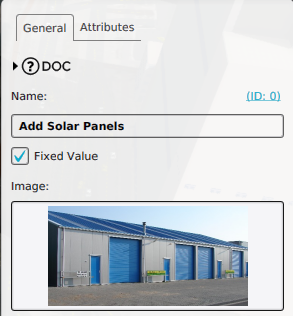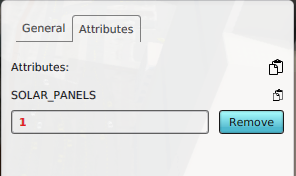Attribute Actions: Difference between revisions
No edit summary |
No edit summary |
||
| (45 intermediate revisions by 3 users not shown) | |||
| Line 1: | Line 1: | ||
[[File:Api_future_design.png|thumb|right|400px|[[Attribute Action]]s in relation to other [[Action]]s]] | |||
[[File:Breezeicons-actions-22-tag-new.png|50px|left]] | |||
Attribute Actions are [[action]]s that provide a convenient way to add or update one or more existing [[attribute]]s for a [[building]]. By adding the Attribute Action to an [[Action Menu]], a [[Stakeholder]] can directly impact specific selected buildings without the need to create elaborate [[Upgrade Type|upgrade functions]] or [[panels]]. | |||
An example of an Attribute Action can be one which adds the [[attribute]] [[Solar panels (Function Value)|SOLAR_PANELS]] with a particular value. This attribute can then be used in indicator and overlay calculations using [[Average Overlay]]s and [[TQL]]. | |||
<gallery widths=200px|heights=300px> | |||
File:attribute_action_solar_panels1.png|Adding a new [[Attribute Action]]. | |||
File:attribute_action_solar_panels2.png|Configured a SOLAR_PANELS attribute with value 1. | |||
File:attribute_action_plan.png|Planning the [[Attribute Action]] in a test-run [[session]]. | |||
File:attribute_action_planned.png|The effects of a planned [[Attribute Action]], where the building now has solar panels. | |||
</gallery> | |||
[[ | == Where can I find Attribute Actions in the {{software}}? == | ||
''[[Editor]] → [[Future Design]] ([[Ribbon|Ribbon tab]]) → [[Attributes]] ([[Ribbon|Ribbon bar]])'' | |||
<br> | |||
<br> | |||
Attribute Actions can be found under the [[Future Design]] tab in the [[editor]] of the {{software}}. | |||
<!-- | |||
== How to add Attribute Actions to a project == | |||
''[[Editor]] → [[Future Design]] ([[Ribbon|Ribbon tab]]) → [[Attributes]] ([[Ribbon|Ribbon bar]]) → Add Attribute Action ([[Ribbon#Ribbon bar dropdown menu|Dropdown menu]])'' | |||
{{editor steps|title=add Attribute Actions to a project | |||
|In the editor, select the Future Design tab | |||
|Select Attributes | |||
|From the dropdown menu, select Add Attribute Action | |||
|The new Attribute Action now appears in the Left Panel | |||
}} | |||
<gallery> | |||
File:Select_Future_Design1.jpg|1. Select the Future Design tab | |||
File:Select_Attributes1.jpg|2. Select Attributes on the Ribbon Bar | |||
File:Select_Add_Attribute_Action1.jpg|3. From the dropdown menu, select Add Attribute Action | |||
File:New_Attribute_Action1.jpg|4. The new Attribute Action now appears in the Left Panel | |||
</gallery> | |||
= | {{editor steps|title=add an Attribute Action to an Action Menu | ||
|In the editor, select the Future Design tab | |||
|Select Actions | |||
|Add a new, or select an existing Action Menu on the Left Panel | |||
|Select the Actions tab on the Right Panel | |||
|Click on the Attribute Actions entry, and check the desired Attribute Action | |||
|Now the newly added Attribute Action is available in the selected Action Menu | |||
}} | |||
<gallery> | |||
File:Select_Future_Design1.jpg|1. Select the Future Design tab | |||
File:Select_Actions1.jpg|2. Select Actions on the Ribbon Bar | |||
File:Select_New_Action_Menu1.jpg|3. Add a new, or select an existing Action Menu on the Left Panel | |||
File:Select_Actions_Tab1.jpg|4. Select the Actions tab on the Right Panel | |||
File:Check_Attribute_Action1.jpg|Click on the Attribute Actions entry, and check the desired Attribute Action | |||
File:Attribute_Action_Now_Available1.jpg|Now the newly added Attribute Action is available in the selected Action Menu | |||
</gallery> | |||
== How to change Attribute Actions in a project == | == How to change Attribute Actions in a project == | ||
''[[Editor]] → [[Future Design]] ([[Ribbon|Ribbon tab]]) → [[Attributes]] ([[Ribbon|Ribbon bar]]) → Show Attribute Actions ([[Ribbon#Ribbon bar dropdown menu|Dropdown menu]]) → Select Attribute Action to edit ([[Left Panel]]) → Adjust values of selected Attribute Action ([[Right Panel]])'' | ''[[Editor]] → [[Future Design]] ([[Ribbon|Ribbon tab]]) → [[Attributes]] ([[Ribbon|Ribbon bar]]) → Show Attribute Actions ([[Ribbon#Ribbon bar dropdown menu|Dropdown menu]]) → Select Attribute Action to edit ([[Left Panel]]) → Adjust values of selected Attribute Action ([[Right Panel]])'' | ||
{{editor steps|title=edit an Attribute Action or its values | |||
|In the editor, select the Future Design tab | |||
|Select Attributes | |||
|Select the desired Attribute Action from the available Attribute Actions on the Left Panel | |||
|On the Right Panel you can now edit the Attribute Action by changing, adding or removing attribute/ value pairs | |||
}} | |||
<gallery> | |||
File:Select_Future_Design1.jpg|1. Select the Future Design tab | |||
File:Select_Attributes1.jpg|2. Select Attributes on the Ribbon Bar | |||
File:New_Attribute_Action1.jpg|3. Select the desired Attribute Action | |||
File:Edit_Attribute_Action1.jpg|4. Edit, add or remove attribute/ value pairs | |||
</gallery> | |||
--> | |||
{{article end | |||
|howtos= | |||
*[[How to add an Attribute Action to your project]] | |||
|seealso= | |||
*[[Attribute]]s | |||
*[[Attribute action panel]] | |||
*[[Attribute Overlay]] | |||
*[[Average Overlay]] | |||
}} | |||
{{Template:Editor_future_design_nav}} | |||
[[Category:Items]][[Category:Attribute Action]][[Category:Action]] | |||
Latest revision as of 08:29, 1 February 2024
Attribute Actions are actions that provide a convenient way to add or update one or more existing attributes for a building. By adding the Attribute Action to an Action Menu, a Stakeholder can directly impact specific selected buildings without the need to create elaborate upgrade functions or panels.
An example of an Attribute Action can be one which adds the attribute SOLAR_PANELS with a particular value. This attribute can then be used in indicator and overlay calculations using Average Overlays and TQL.
Adding a new Attribute Action.
Planning the Attribute Action in a test-run session.
The effects of a planned Attribute Action, where the building now has solar panels.
Where can I find Attribute Actions in the Tygron Platform?
Editor → Future Design (Ribbon tab) → Attributes (Ribbon bar)
Attribute Actions can be found under the Future Design tab in the editor of the Tygron Platform.