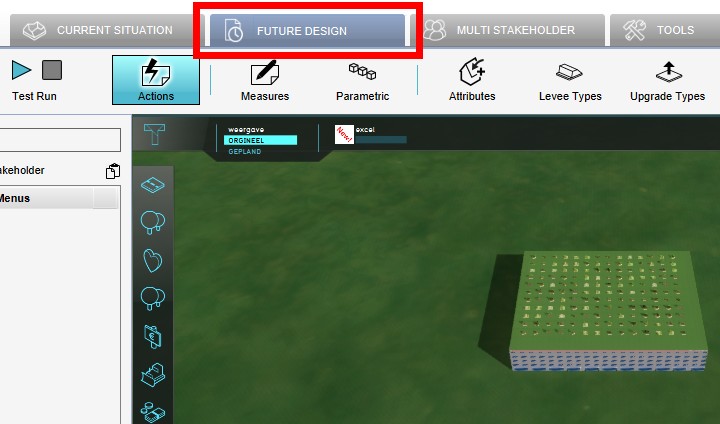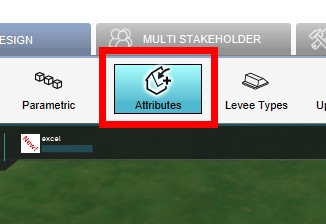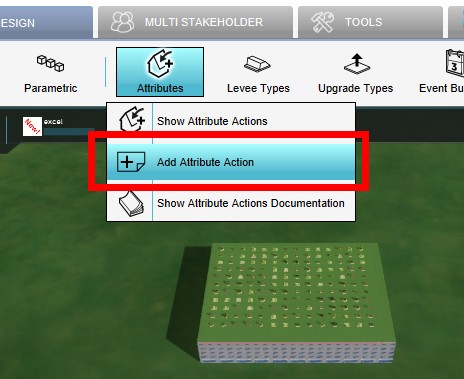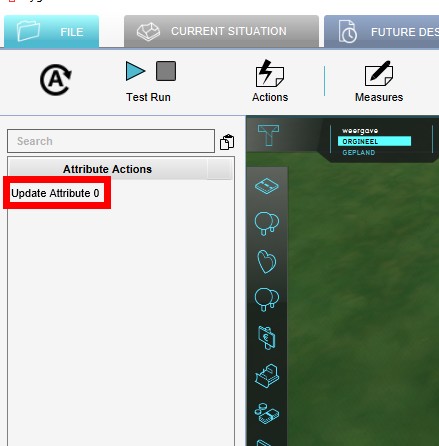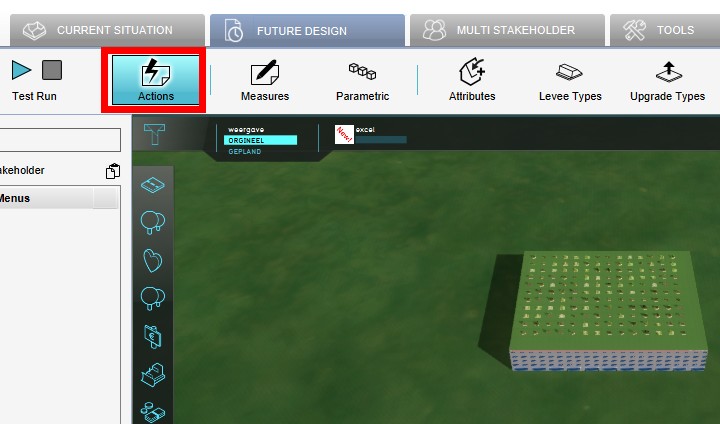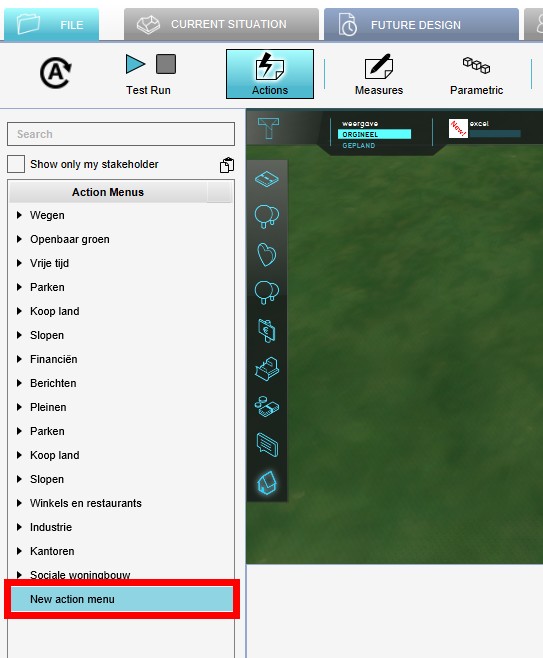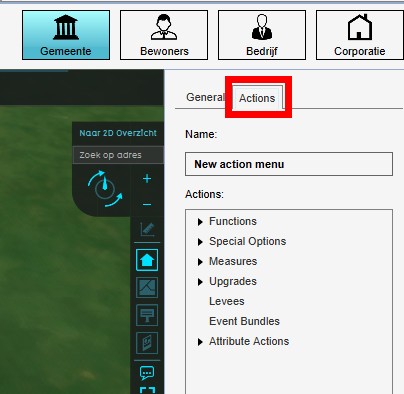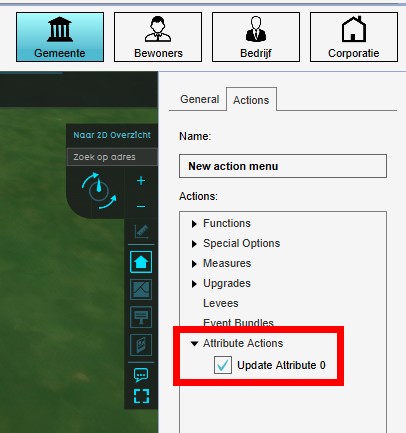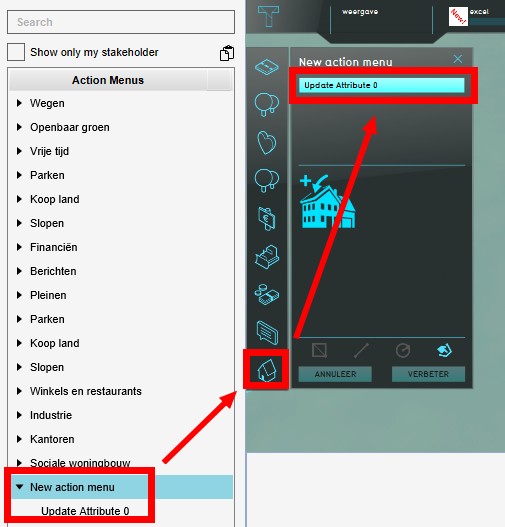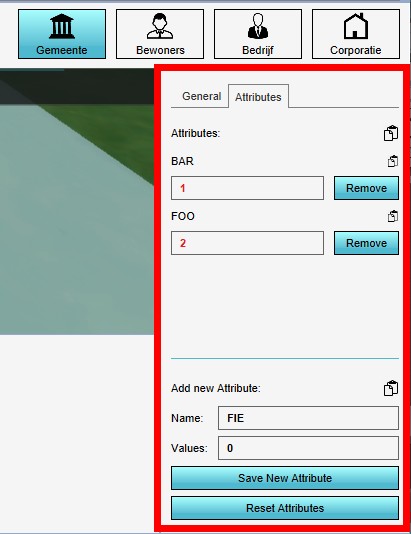How to add an Attribute Action to your project
Jump to navigation
Jump to search
Adding Attribute Actions to a project
Attribute Actions can be added to you project. Attribute Actions can be found under the Future Design tab in the editor of the Tygron Platform.
Editor → Future Design (Ribbon tab) → Attributes (Ribbon bar) → Add Attribute Action (Dropdown menu)
How to add Attribute Actions to a project:
- In the editor, select the Future Design tab
- Select Attributes
- From the dropdown menu, select Add Attribute Action
- The new Attribute Action now appears in the Left Panel
How to add an Attribute Action to an Action Menu:
- In the editor, select the Future Design tab
- Select Actions
- Add a new, or select an existing Action Menu on the Left Panel
- Select the Actions tab on the Right Panel
- Click on the Attribute Actions entry, and check the desired Attribute Action
- Now the newly added Attribute Action is available in the selected Action Menu
How to change Attribute Actions in a project
Editor → Future Design (Ribbon tab) → Attributes (Ribbon bar) → Show Attribute Actions (Dropdown menu) → Select Attribute Action to edit (Left Panel) → Adjust values of selected Attribute Action (Right Panel)
How to edit an Attribute Action or its values:
- In the editor, select the Future Design tab
- Select Attributes
- Select the desired Attribute Action from the available Attribute Actions on the Left Panel
- On the Right Panel you can now edit the Attribute Action by changing, adding or removing attribute/ value pairs