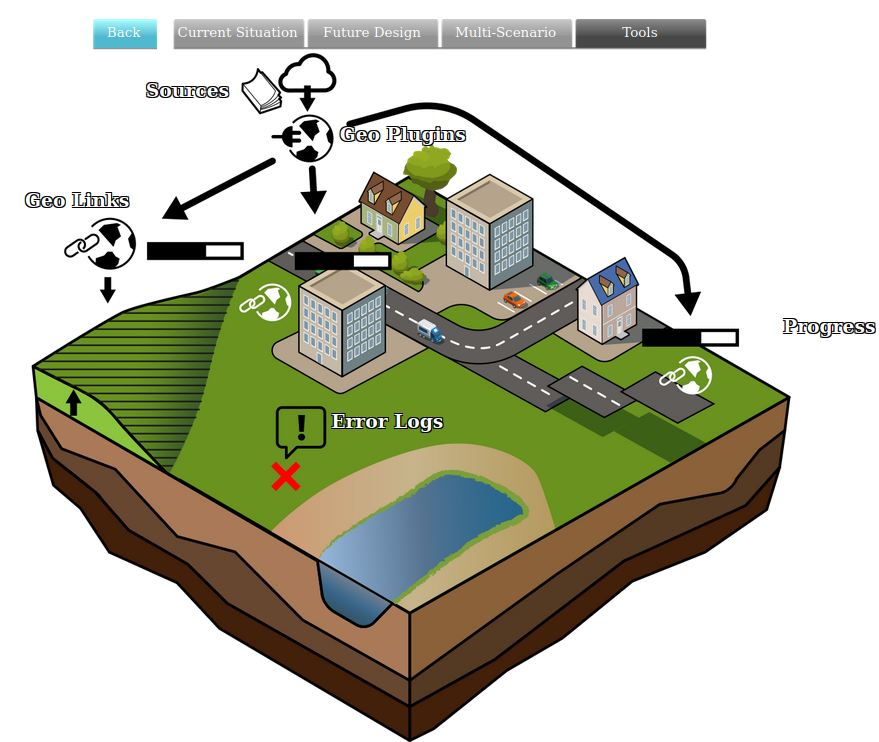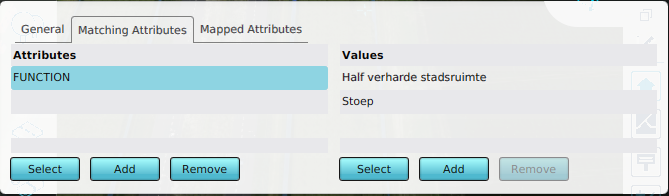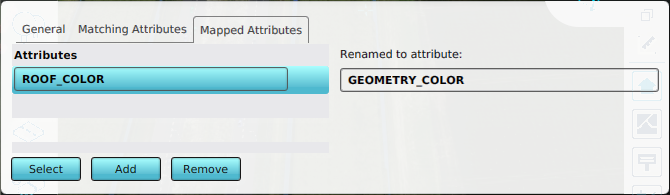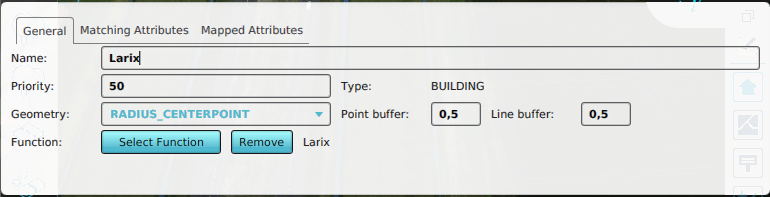Geo Link: Difference between revisions
Jump to navigation
Jump to search
(Created page with "A Geolink is a subdefinition for a Geo Plugin. It provides a specific filter and operation to perform on data found in the source of the Geo Plugin. A Geo Plugin can have mult...") |
No edit summary |
||
| (25 intermediate revisions by 3 users not shown) | |||
| Line 1: | Line 1: | ||
A | [[File:Api_tools_geo.png|thumb|right|400px|[[Geo Link]]s in relation to [[Geo Plugin]]s and [[Source]]s]] | ||
A Geo Link is a feature matching and mapping definition for a [[Geo Plugin]]. Geometry features obtained from a source can be matched by a Geo Plugin to a Geo Link based on filters and a priority. A feature can then be mapped to create a new specific item, such as a Building or Area, depending on the configuration of the Geo Link. A Geo Plugin can have multiple Geo Links. | |||
A Geo Link provides the following linkage options: | |||
A | |||
; Type definition | ; Type definition | ||
: The data matching the | : The data matching the Geo Link filter will be imported as [[Item]]s with the selected definition. For example, when the Geo Plugin is for [[Building]]s, features matched by the Geo Link are added to the Project with that specified [[Function]]. | ||
; Matching Attributes | ; Matching Attributes | ||
: A list of [[Attributes]] which a feature should have in order to be imported. Each attribute can be configured to merely be present, or to need to match one of a list of values. This allows for filtering on a specific group of features only. | : A list of [[Attributes]] which a feature should have in order to be imported. Each attribute can be configured to merely be present, or to need to match one of a list of values. This allows for filtering on a specific group of features only. | ||
[[File:Geolink_matching_attribute.png|thumb|400px|left|Example of a Geo Link that matches to a specific feature when it has this attribute and one of the two specified values.]]{{clear}} | |||
; Mapped Attributes | ; Mapped Attributes | ||
: A list of [[Attributes]] which are renamed on import. If the specified [[Attribute]] is present in a feature in the data, the resulting [[Item]] will have an [[Attribute]] with the specified mapped name with the same value. | : A list of [[Attributes]] which are renamed on import. If the specified [[Attribute]] is present in a feature in the data, the resulting [[Item]] will have an [[Attribute]] with the specified mapped name with the same value. | ||
[[File:Geolink_mapping_attribute_roof_color.png|thumb|400px|left|Example of a Geo Link that maps a roof color to a geometry color.]]{{clear}} | |||
; Priority | |||
: When multiple Geo Links would match a specific feature, the most specific Geo Link (i.e. the one with the most matching [[Attribute]]s) would be leading. However, it is possible for multiple Geo Links to "tie" in how specific they are. In that case, the Geo Link with the highest priority takes precedence. | |||
; Geometry mode | |||
: Optionally a feature's geometry can be altered using the Geometry Mode and the line and point buffer values. This can be useful when the data consist of points or lines and have to be converted to a multi-polygon. | |||
[[File:Geolink_radius_centerpoint.png|thumb|400px|left|Example of a Geo Link for a type of tree where the geometry is always converted to the tree's trunk by taking the geometry's center point and buffering it with 0.5 meters.]]{{clear}} | |||
{{article end | {{article end | ||
|notes= | |||
* Priority does not affect whether non-overlapping [[Item]]s, such as [[Building]]s, are placed rather than others, but solely which Geo Link is used to interpret a feature, given multiple Geo Links potentially match it. | |||
* Matching Attributes for Geo Links can contain multiple values. Only one such value needs to be present in a feature to match. However, having more matching features in the same Attribute does not incur more significance than having just a single value matching in the same Attribute. In these cases priorities need to be assigned. | |||
|seealso= | |seealso= | ||
* [[Geo Plugin]] | * [[Geo Plugin]] | ||
|howtos= | |||
* [[How to select an attribute for a Geo Link based on a set of features]] | |||
}} | }} | ||
{{Editor tools nav}} | |||
[[Category:Items]][[Category:Geo Link]] | |||
Latest revision as of 14:33, 21 February 2023
A Geo Link is a feature matching and mapping definition for a Geo Plugin. Geometry features obtained from a source can be matched by a Geo Plugin to a Geo Link based on filters and a priority. A feature can then be mapped to create a new specific item, such as a Building or Area, depending on the configuration of the Geo Link. A Geo Plugin can have multiple Geo Links.
A Geo Link provides the following linkage options:
- Type definition
- The data matching the Geo Link filter will be imported as Items with the selected definition. For example, when the Geo Plugin is for Buildings, features matched by the Geo Link are added to the Project with that specified Function.
- Matching Attributes
- A list of Attributes which a feature should have in order to be imported. Each attribute can be configured to merely be present, or to need to match one of a list of values. This allows for filtering on a specific group of features only.
- Mapped Attributes
- A list of Attributes which are renamed on import. If the specified Attribute is present in a feature in the data, the resulting Item will have an Attribute with the specified mapped name with the same value.
- Priority
- When multiple Geo Links would match a specific feature, the most specific Geo Link (i.e. the one with the most matching Attributes) would be leading. However, it is possible for multiple Geo Links to "tie" in how specific they are. In that case, the Geo Link with the highest priority takes precedence.
- Geometry mode
- Optionally a feature's geometry can be altered using the Geometry Mode and the line and point buffer values. This can be useful when the data consist of points or lines and have to be converted to a multi-polygon.
Notes
- Priority does not affect whether non-overlapping Items, such as Buildings, are placed rather than others, but solely which Geo Link is used to interpret a feature, given multiple Geo Links potentially match it.
- Matching Attributes for Geo Links can contain multiple values. Only one such value needs to be present in a feature to match. However, having more matching features in the same Attribute does not incur more significance than having just a single value matching in the same Attribute. In these cases priorities need to be assigned.