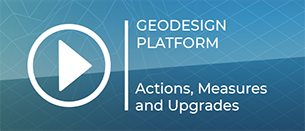Upgrade Type
During a Planning Session in the Tygron Platform, Buildings can be upgraded using Upgrade Types, provided an upgrade definition exists within that Upgrade Type which applies to that building's function. Upgrades can be used to improve the building to a related function, or to change the building to a completely different function category.
When a building is upgraded, it is effectively demolished and replaced with a different building, without the demolition taking place as a separate step. A user in a session will see the building change directly from one function to another. The new building retains certain properties of the old building, such as location or ownership. The most significant difference between the old and the new building is its function. An upgrade can also be applied to a sub-section of a building.
Another difference that can occur is a change in the amount of floors a building sections have. If the building has more or fewer floors than allowed by the new function, the amount of floors is increased or decreased to match the new function's allowed amount of floors.
What building Functions can be upgraded to other Functions is managed using Upgrade Pairs, defined in the Upgrade Type.
Default upgrade types
The upgrade types already present in the Tygron Platform can be roughly categorized into two types: improvements and transformations. These are not defined by settings as such, but help when creating an overview of existing upgrade types. When creating your own upgrade types, you can keep in mind that upgrades can improve a building, or change a building.
Improvements
Improvements retain the essential basis of the function's intent, but make it better in some respect. For example: a warehouse, upgraded with green roofs, is still a warehouse, but will be better for the water storage and livability of an area. The following improvement upgrades exist in the Tygron Platform:
- Gardens → Water tanks
- Parkinglots → Water-permeable
- Roads → U-Gutter
- Roads → High kerbstones
- Roads → Water-permeable
- Roads → Plant trees
- Roads → Roads with Floodgates (sideway)
- Roads → Roads with Floodgates (blockades, right)
- Roads → Roads with Floodgates (blockades, left)
- Roads → Roads with Floodgates (blockades, south)
- Roads → Roads with Storm surge wall
- Roads → Covered Roads
- Roads → Covered Roads with nature
- Buildings → Entrance Floodgates
- Flat roof → Water roods
- Flat roof → Green roofs
- Flat roof → Roofgardens
- Solar Panels
- Houses → Renovate
Transformations
Transformations change the basis of the function's intent, possibly by changing the category of the function. For example, an office building can be upgraded to be an apartment complex. The following transformative upgrades exist in the Tygron Platform:
- Offices → Apartments
- Offices → Shops
How-to
Linking functions to upgrade types
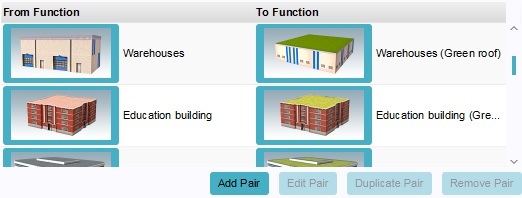
The most important property of an upgrade type is the defined function pairs. These define which functions are eligible for an upgrade, and to which function they are upgraded. Function pairs consist of 2 functions: a starting function and a target function. the left function in the list is the starting function. The right function in the list is the target function.
It is important to note that, for a given upgrade type, each pair must have a unique starting function. It is not possible to have the same function appear as the starting function for multiple pairs in the same upgrade type. The target function does not have this restriction.
When a user wishes to upgrade a building, the building's function must be the starting function of a function pair defined for the upgrade. The resulting function will be the target function of the same function pair. It is possible to have the target function be the same as the starting function of the same pair, or of another pair, allowing for consecutive or cyclic upgrades.
Adding a function pair
- To add a function pair, select "Add Pair". A new pair will be added to the list. You will notice that as you add more pairs in succession, their functions will be different. This is because of the restriction that the starting function must be different for each pair.
Duplicating a function pair
- To duplicate a function pair, select an existing function pair, and select "Duplicate pair". This will create a new pair, in which the target function is the same as the duplicated pair, and the starting function still needs to be defined.
Removing a function pair
- To remove a function pair, select an existing function pair, and select "Remove Pair". This will remove the selected function pair.
Editing a function pair
- To change a function in a function pair, you can either select the function you wish to change from the list of function pairs, and select "Edit Pair", or you can click the image of the function you wish to change. In both cases, the function selection dialog will appear.