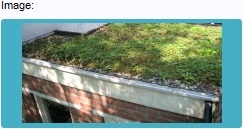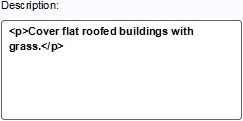How to change upgrade type properties
Jump to navigation
Jump to search
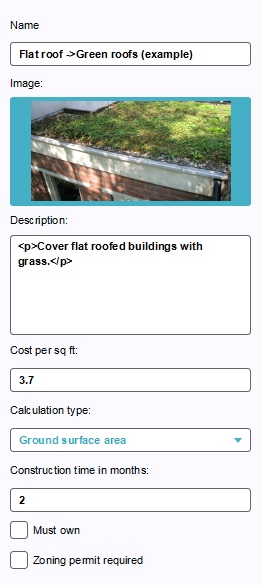
Editor → Future Design (Ribbon tab) → Upgrade Types (Ribbon bar) → The Upgrade Type to edit (Left panel)
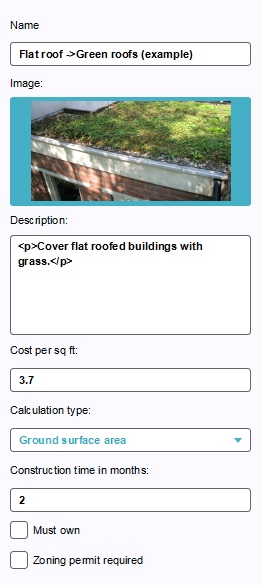
The right panel allows you to change the properties of Upgrade Types.
You can only change the properties of Upgrade Types which are defined by a user. The Upgrade Types already present in the Tygron Platform by default cannot be altered. If you wish to change the properties of a pre-existing Upgrade Type, you should duplicate the existing Upgrade Type to create a user-defined Upgrade Type, which can then be altered.
Name
- The name of the upgrade. This is the name which will appear in a stakeholder's list of actions. Depending on the effects of the upgrade, it is important to provide a descriptive name. You can change this by altering the text in the text field.
Image
- The image seen when the upgrade is selected in a stakeholder's list of actions. A fitting image will help users identify the upgrade at a glance. You can change this by clicking the image, and selecting a new image in the opened window.
Description
- The description of the upgrade. This will also appear in a stakeholder's list of actions when the upgrade is selected. In addition to the name, a good description can be necessary to convey the intent and effect of the upgrade. You can change this by altering the text in the text area.
Cost
- The cost of the upgrade, per surface unit. You can change the cost by altering the number in the text field.
Calculation type
- The calculation type determines whether the cost of the upgrade is equal to the amount of area the building takes up on the ground (Ground surface area, fitting for, for example, green roofs) or to the amount of floor space this building has (Floor space, fitting for, for example, renovation). You can change this by selecting a different setting using the dropdown menu.
Construction time
- The time it takes to apply the upgrade. Regardless of the existing function of the building, or the function it is upgraded to, applying an upgrade will take the amount of time defined by the upgrade. You can change this by altering the number in the text field.
Must own
- Whether the stakeholder who applies the upgrade must own the building to be upgraded. If this is the case, a stakeholder can only apply this to their own buildings. If this is not the case, the stakeholder can also upgrade the buildings of others. The stakeholder performing the upgrade will also pay for it. If the building is not their own, they must also receive permission from the owner of the building. To change this, check or uncheck the checkbox.
Zoning permit required
- Whether this upgrade requires a zoning permit. If this is the case, the upgrade will need to be approved by the municipality. If this is not the case, the upgrade does not require permission from the municipality (unless the municipality is the owner, and the "must own" property is activated). To change this, check or uncheck the checkbox.