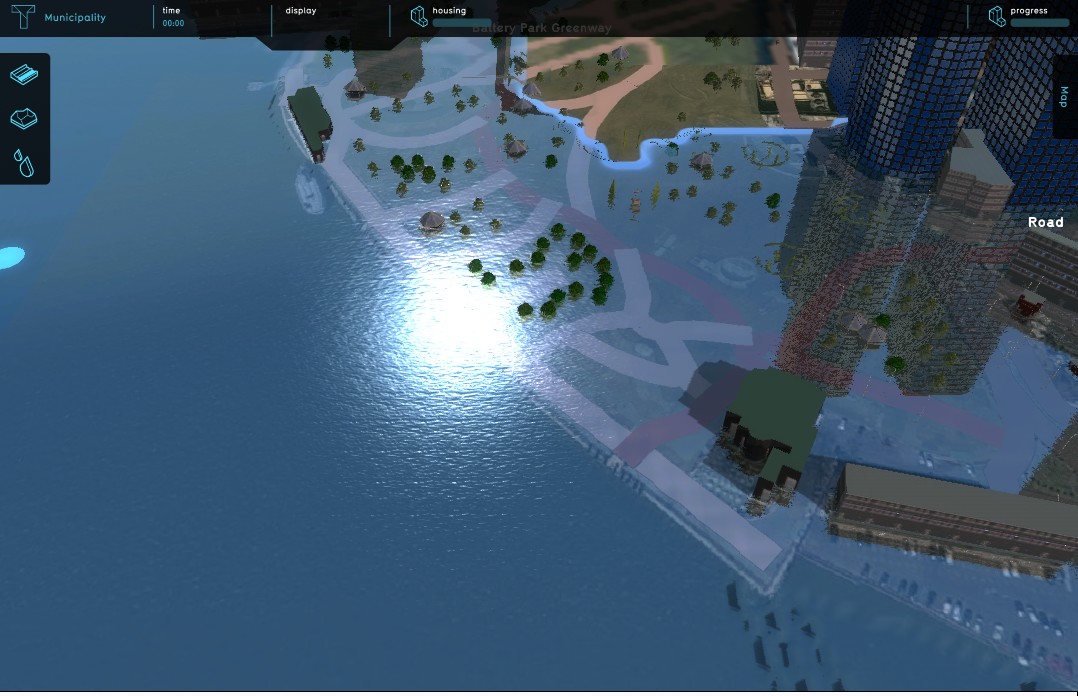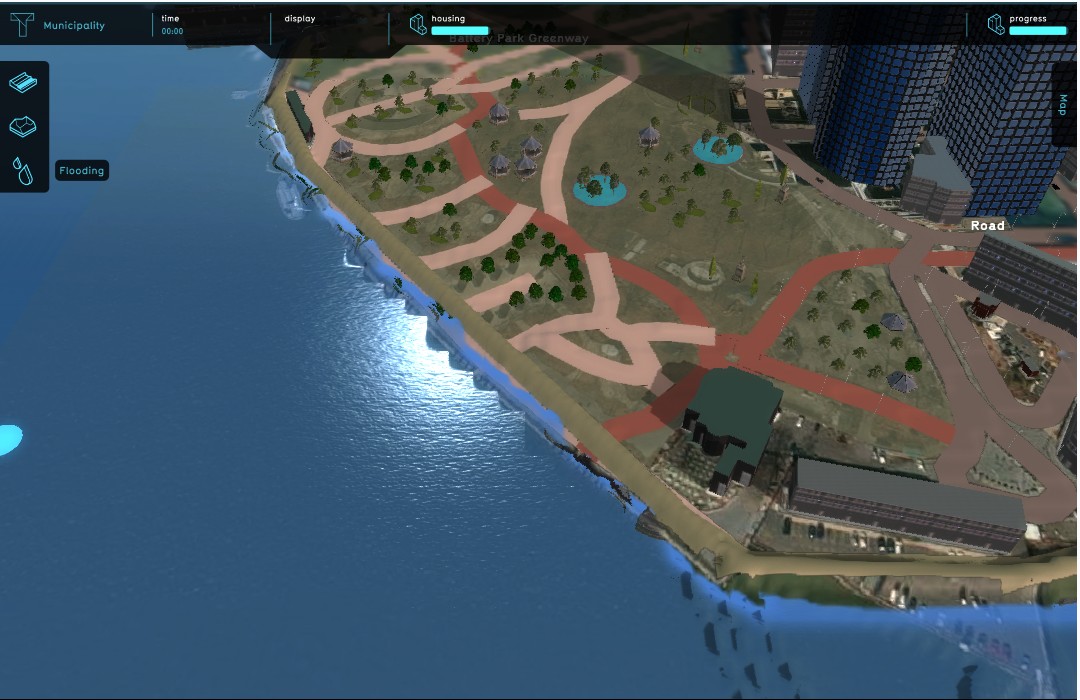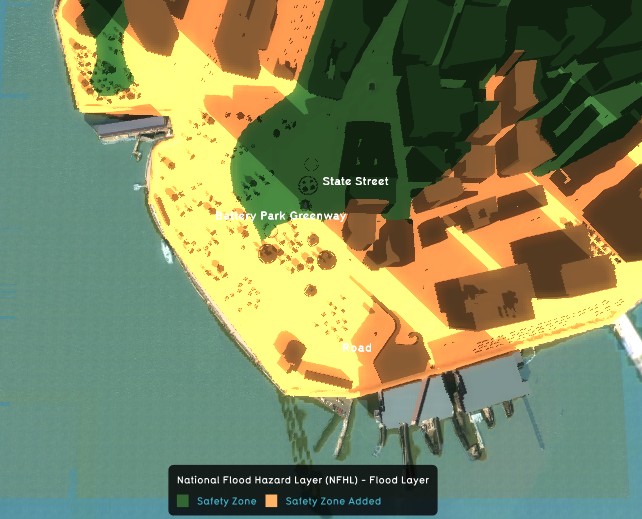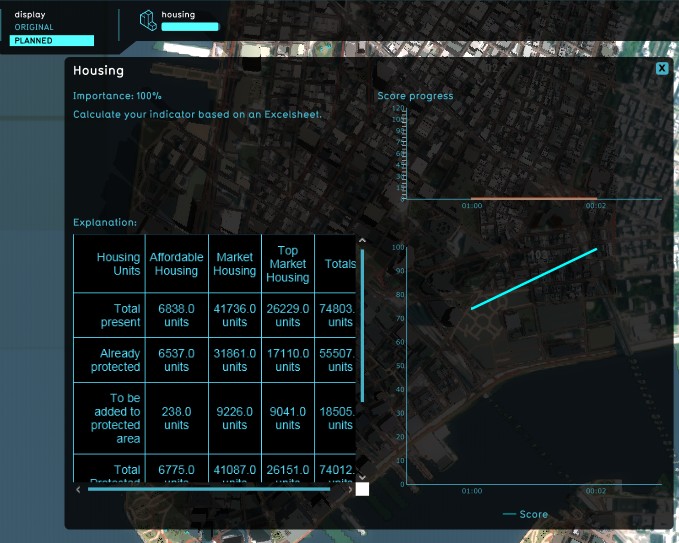|
|
| (25 intermediate revisions by 3 users not shown) |
| Line 1: |
Line 1: |
| {{learned|file=DikeLogo-Q3-2015.jpg|what a Levee is and what other names are in use for Levees|how Levees relate to the {{software}}|what different types of Levee are present in the {{software}}|how to add Levees to your project|how to change Levees in your project}}
| | [[File:Api_future_design.png|thumb|right|400px|[[Levee Type]]s in relation to other [[Action]]s]] |
| | |
| =What are Levees?=
| |
| | |
| In spatial planning '''Levee''' refers to a natural or artificial slope or wall to regulate water levels, called '''levee''' in US English. | | In spatial planning '''Levee''' refers to a natural or artificial slope or wall to regulate water levels, called '''levee''' in US English. |
|
| |
|
| For more information, see also: https://en.wikipedia.org/wiki/Dyke & https://en.wikipedia.org/wiki/Levee
| | In the {{software}} these levees play a special part. As dedicated [[Buildings]] they can affect [[Areas#Safe zone|safe zones and floods]]. By constructing a levee as an independent [[Actions|action]] or as part of a [[Predefined Measures|measure]], the safe zone terrain will be expanded, protecting more houses and industry when a flood occurs. This can all be visualized in the {{software}} and a dedicated [[Indicators|indicator]] can be set up to have the implementation of levees score on the [[stakeholder]] progression. |
| | |
| ==Three distinct implementations of Levees==
| |
| | |
| ===River Flood Protection===
| |
| : Along some of the larger rivers in the world (Rhine, Mississippi) elaborate levee structures have been constructed to prevent the river and its delta from flooding the banks.
| |
| | |
| ===Coastal Flood Protection===
| |
| : Many coastal flatlands are protected by complex flood defenses, for example the sea wall at Vancouver BC (Canada). An extreme example is the Netherlands, where huge levee structures such as the Delta works protect against coastal inundations. Besides protecting the landmass, these huge levees are also used in the Netherlands to claim more land that was originally below mean sea level.
| |
| | |
| ===Spur levees or groynes===
| |
| : These man made constructions are implemented as erosion prevention. These levees are usually constructed at an angle to the bank or coast, and can be found in inland rivers and canals, and at the sea coast. They are for instance deployed in the 'Room for the Rivers' project in the Netherlands to counter bank erosion.
| |
| <gallery>
| |
| File:DikesRiverDike-Q3-2015.jpg|River levee
| |
| File:DikeCoastalDikeNL-Q3-2015.jpg|Coastal flood protection
| |
| File:DikesGroynes-Q3-2015.jpg|Spur levees/ groynes
| |
| </gallery>
| |
| | |
| =How do Levees relate to the {{software}}?=
| |
| Water management is an important factor of spatial planning. Levees are some of the most basic water management measures that can be implemented; just build a wall and keep the water out!
| |
| | |
| In the {{software}} these levees play a special part. As dedicated [[constructions]] they can affect [[Areas#Safe zone|safe zones and floods]]. By constructing a levee as an independent [[Actions|action]] or as part of a [[Predefined Measures|measure]], the safe zone terrain will be expanded, protecting more houses and industry when a flood occurs. This can all be visualized in the {{software}} and a dedicated [[Indicators|indicator]] can be set up to have the implementation of levees score on the [[stakeholder]] progression. | |
| <gallery> | | <gallery> |
| File:DikesLMBefore-Q3-2015.jpg|High water in Lower Manhattan, before flood protection | | File:DikesLMBefore-Q3-2015.jpg|High water in Lower Manhattan, before flood protection |
| Line 35: |
Line 11: |
|
| |
|
| =Different ways of deploying levees in the {{software}}= | | =Different ways of deploying levees in the {{software}}= |
| In the {{software}} are two ways present to implement levees in a project; drawn in manually during the session as action, or deployed as part of a (predefined) measure. | | In the {{software}} are two ways present to implement levees in a project; drawn in manually during the session as action, or deployed as part of a [[measure]] using [[LeveeSpatial]]s. |
|
| |
|
| Implementation as action allows for trying out new plans and ideas. This can for instance be convenient when the project is part of an outreach to non-planners, for example residents or business owners, to let them try their own plans and ideas without an engineer pre-planning the flood protection for them. This can give session participants a stronger sentiment of involvement with the project. | | Implementation as action allows for trying out new plans and ideas. This can for instance be convenient when the project is part of an outreach to non-planners, for example residents or business owners, to let them try their own plans and ideas without an engineer pre-planning the flood protection for them. This can give session participants a stronger sentiment of involvement with the project. |
| Line 41: |
Line 17: |
| On the other hand, deploying the levees as part of a predefined measure enables a project to quickly switch between different pre-planned alignments, in order to visualize the impact of each alignment on the indicators. | | On the other hand, deploying the levees as part of a predefined measure enables a project to quickly switch between different pre-planned alignments, in order to visualize the impact of each alignment on the indicators. |
|
| |
|
| ==Manually drawn in as an Action==
| | {{article end |
| {{Editor ribbon|header=Stakeholders|bar=Levee Types|dropdown=Add new Levee Type}} | | |howtos= |
| | | * [[How to add a Levee Type to an Action Menu]] |
| {{Editor steps|title=implement levees as Action|Select Stakeholders → Levee Types → Add new levee Type|Select the newly created levee entry in the left panel|On the right panel, change the name to something more suitable|Change the image, or upload a new image|Enter a description to describe the new levee|Change or remove the top and side [[function]] of the levee|Select the check box in case the levee has a fixed size|Enter default height and width|Select Stakeholders → Actions|Add a new action (if desired)|Select Assigned Actions|Add new levee to Assigned actions by marking check box on right panel}}
| | * [[How to edit properties of a Levee Type]] |
| : '' Main article: [[Actions]].''
| | * [[How to add a Levee Spatial to a Measure]] |
| <gallery>
| | * [[How to edit properties of a Levee Spatial]] |
| File:DikeActionAddNew-Q3-2015.jpg|1. Select Add new Levee Type
| | |seealso= |
| File:DikeActionSelectNew-Q3-2015.jpg|2. Select new entry on left panel
| | * [[LeveeSpatial]] |
| File:DikeActionChangeName-Q3-2015.jpg|3. Change name on right panel
| | * [[Measure]] |
| File:DikeActionChangeImage-Q3-2015.jpg|4. Change image on right panel
| | * [[Action Menu]] |
| File:DikeActionChangeDescription-Q3-2015.jpg|5. Enter a description on the right panel
| | }} |
| File:DikeActionChangeFunction-Q3-2015.jpg|6. Change or remove the top and side function of the levee
| | {{Template:Editor_future_design_nav}} |
| File:DikeActionSelectFixedSize-Q3-2015.jpg|7. Select if the levee has fixed size
| | [[Category:Levee Type]][[Category:Items]] |
| File:DikeActionEnterDefaultSize-Q3-2015.jpg|8. Enter default height and width
| |
| File:DikeActionSelectActions-Q3-2015.jpg|9. Select Stakeholders → Actions
| |
| File:DikeActionAddNewActions-Q3-2015.jpg|10. Add new Action (if desired)
| |
| File:DikeActionSelectAssignedActions-Q3-2015.jpg|11. Select Assigned Actions
| |
| File:DikeActionAddLeveeToActionMenu-Q3-2015.jpg|12. Add new levee to Assigned Actions
| |
| </gallery>
| |
| | |
| ===Editing properties of a Levee as Action===
| |
| [[File:DikeActionRightPanel-Q3-2015.jpg|left|frame|Right Panel]]
| |
| The following properties can be edited of a new or already existing levee that is set up as an action:
| |
| ====Name====
| |
| [[File:DikeActionNameField-Q3-2015.jpg|right|thumb|Enter new name]] | |
| : In the name field on the right panel, the default name can be replaced by entering a more suitable name. This can be for instance a reference to the top and side functions (see below).
| |
| <br clear=right>
| |
| | |
| ====Image====
| |
| [[File:DikeActionImageField-Q3-2015.jpg|right|thumb|Select image to change it]]
| |
| : By selecting the Image field, a new window will open. Here the user can select a new image, or upload a custom asset to be used as image. When uploading a new asset, the image (a ''.png'' file) must adhere to the resolution of 200x100 pixels.
| |
| <br clear=right>
| |
| ====Description====
| |
| [[File:DikeActionDescriptionField-Q3-2015.jpg|thumb|right|Describe the levee here]]
| |
| : The description field on the right panel allows for a descriptive text to accompany the levee. The description is visible in the project main view when selecting the action belonging to the levee. This text can be a description of the top and side functions and/ or the impact thereof on the indicators. This is also a good space to elaborate on the dedicated name given earlier.
| |
| <br clear=right>
| |
| | |
| ====Top & side functions====
| |
| [[File:DikeActionFunctionFields-Q3-2015.jpg|thumb|right|Function fields]]
| |
| : This area is used for assigning specific [[functions]] to the top and side of the levee. This can make a levee affect indicators such as a [[Housing (Indicator)|building indicator]] or a [[Green (Indicator)|green indicator]]. When a levee has a bicycle lane as top function, constructing this levee will affect a building indicator if this indicator has such bicycle lanes as a target. Implementing trees as top function affects the green indicator, while implementing pavement as side function and an asphalt road as top function has a negative impact on the [[Heat (Indicator)|urban heat stress indicator]].
| |
| <br clear=right>
| |
| ====Fixed size====
| |
| [[File:DikeActionFixedSizeCheckBox-Q3-2015.jpg|thumb|right|Fixed size check box]] | |
| : Check this box to ensure that a levee remains at a fixed size and does not adjust its size relatively to the terrain elevation present in the project area.
| |
| <br clear=right>
| |
| ====Height & width====
| |
| [[File:DikeActionDefaultSizeFields-Q3-2015.jpg|thumb|right|Enter here the default height and width]] | |
| : These fields allow for adjustments of the height and width of the levee. These settings are the starting point during a session, however, the values can then still be adjusted when drawing in the levee placement.
| |
| <br clear=all>
| |
| | |
| ==Deployed as part of a (predefined) Measure==
| |
| | |
| : ''Note: it is currently only possible to assign functions to the top and side of a levee when deployed as an Action.''
| |
| | |
| {{Editor ribbon|header=Stakeholders|bar=Measures|dropdown=Add Spatial Measure}}
| |
| | |
| {{Editor steps|title=implement levees as predefined Measure|Select Stakeholders → Measures → Add Spatial Measure|Open the MeasureSpatials entry|Select the WATER 1 (default) entry|On the right panel, select LEVEE as type from the drop down menu on the right panel|Set relative and absolute height on the right panel|Use brush panel to draw Outer Area, and apply|Use brush panel to draw Inner Area, and apply|Select Stakeholders → Actions|Add new action (if desired)|Select Assigned Actions|Add new Measure to Assigned Actions on the right panel}} | |
| : '' Main article: [[Measures]].''
| |
| <gallery>
| |
| File:DikeMeasureAddSpatialMeasures-Q3-2015.jpg|1. Select Add Spatial Measure
| |
| File:DikeMeasureOpenMeasureSpatials-Q3-2015.jpg|2. Open the MeasureSpatials entry
| |
| File:DikeMeasureSelectDefault-Q3-2015.jpg|3. Highlight the WATER 1 (default) entry
| |
| File:DikeMeasureSelectType-Q3-2015.jpg|4. Select LEVEE from the drop down menu
| |
| File:DikeMeasureSetHeight-Q3-2015.jpg|5. Set relative and absolute height
| |
| File:DikeMeasureDrawOuterArea-Q3-2015.jpg|6. Draw Outer Area
| |
| File:DikeMeasureDrawInnerArea-Q3-2015.jpg|7. Draw Inner Area
| |
| File:DikeActionSelectActions-Q3-2015.jpg|7. Select Stakeholders → Actions
| |
| File:DikeActionAddNewActions-Q3-2015.jpg|8. Add new Action (if desired)
| |
| File:DikeActionSelectAssignedActions-Q3-2015.jpg|10. Select Assigned Actions
| |
| File:DikeMeasureAddMeasureToActionMenu-Q3-2015.jpg|11. Add new Measure to Assigned Actions
| |
| </gallery>
| |
| | |
| ===Editing properties of a levee as (predefined) Measure===
| |
| [[File:DikeMeasureRightPanel-Q3-2015.jpg|frame|left|Right Panel]]
| |
| The following properties can be edited of a new or already existing levee that can be deployed as part of a predefined measure:
| |
| ====Type====
| |
| [[File:DikeMeasureTypeField-Q3-2015.jpg|frame|right|Select measure type LEVEE from drop down menu]]
| |
| : When creating a [[Measures#Spatials|Spatial Measure]], a dedicated type needs to be assigned. From the available options WATER, FLATTEN and LEVEE in the drop down menu on the right panel, the last option (LEVEE) needs to be selected for levees deployed as measures.
| |
| <br clear=right>
| |
| ====Relative and absolute height====
| |
| [[File:DikeMeasureHeightField-Q3-2015.jpg|frame|right|Enter relative and absolute height]]
| |
| : Levees deployed as part of a measure will change height relative to an absolute height and the terrain elevation. When the terrain is 10 ft (or m) above sea level, and the absolute height of the levee is set to 17 ft (or m), the placed levee will have a relative height of 7 ft (or m). If further on in the project area the terrain height drops to 5 ft (or m), the levee relative height will increase to 12 ft (or m). In the height adjustment fields these values can be changed as desired. The value 'Current height at Inner Polygon' indicates the actual terrain elevation on the location of the mouse cursor in the 3D world.
| |
| <br clear=right>
| |
| ====Outer area====
| |
| [[File:DikeMeasureDrawouterAreaButton-Q3-2015.jpg|frame|right|Draw the Outer Area]]
| |
| : Drawing the Outer Area decides the surface area taken by the predefined measure. This Outer Area refers to the actual location, length and width of the levee. Selecting this option opens the brush panel on the bottom panel, under the project main view. By adjusting the brush, the desired size can be selected. The line brush would be the most suitable brush type for this construction.
| |
| <br clear=right>
| |
| ====Inner area====
| |
| [[File:DikeMeasureDrawInnerAreaButton-Q3-2015.jpg|frame|right|Draw the Inner Area]] | |
| : After drawing the Outer Area, an Inner Area is required to visualize the actual levee when the measure is implemented. This Inner Area decides, based on the set height of the levee, the slope of the sides of the levee. The wider the Inner Area is, the steeper the slopes will be, but also the wider the top layer will be. When the Inner and Outer Area width are equal, the slopes will be vertical. If the Inner Area is drawn offset of the center line, the side it is drawn on more will have steeper slopes. Selecting this option also opens the brush panel on the bottom panel, under the project main view. The available location will be visible as the only area in the 3D World that is not masked with a grey layer.
| |
| <br clear=all>
| |