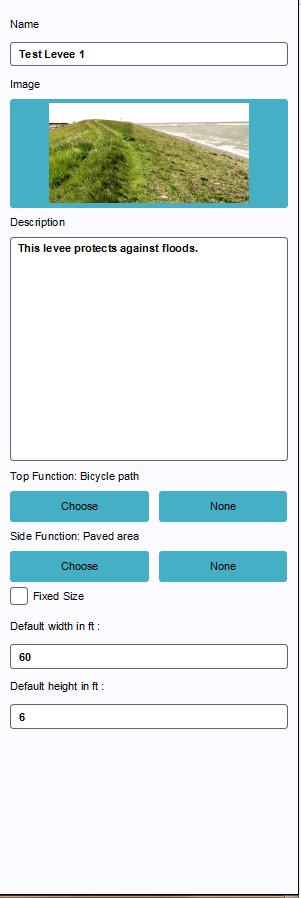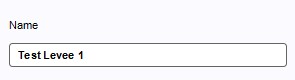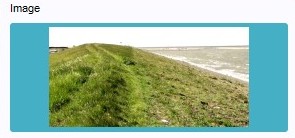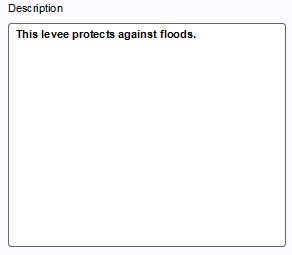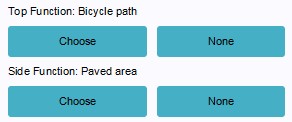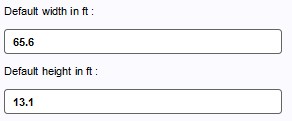How to edit properties of a Levee Type
Jump to navigation
Jump to search
The following properties can be edited of a new or already existing levee that is set up as an action:
Name
- In the name field on the right panel, the default name can be replaced by entering a more suitable name. This can be for instance a reference to the top and side functions (see below).
Image
- By selecting the Image field, a new window will open. Here the user can select a new image, or upload a custom asset to be used as image. When uploading a new asset, the image (a .png file) must adhere to the resolution of 200x100 pixels.
Description
- The description field on the right panel allows for a descriptive text to accompany the levee. The description is visible in the project main view when selecting the action belonging to the levee. This text can be a description of the top and side functions and/ or the impact thereof on the indicators. This is also a good space to elaborate on the dedicated name given earlier.
Top & side functions
- This area is used for assigning specific functions to the top and side of the levee. This can make a levee affect indicators such as a building indicator or a green indicator. When a levee has a bicycle lane as top function, constructing this levee will affect a building indicator if this indicator has such bicycle lanes as a target. Implementing trees as top function affects the green indicator.
Fixed size
- Check this box to ensure that a levee remains at a fixed size and does not adjust its size relatively to the terrain elevation present in the project area.
Height & width
- These fields allow for adjustments of the height and width of the levee. These settings are the starting point during a session, however, the values can then still be adjusted when drawing in the levee placement.