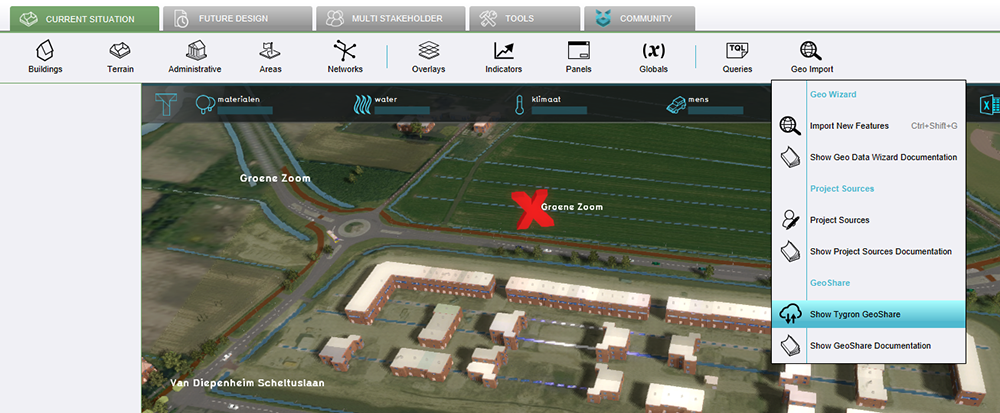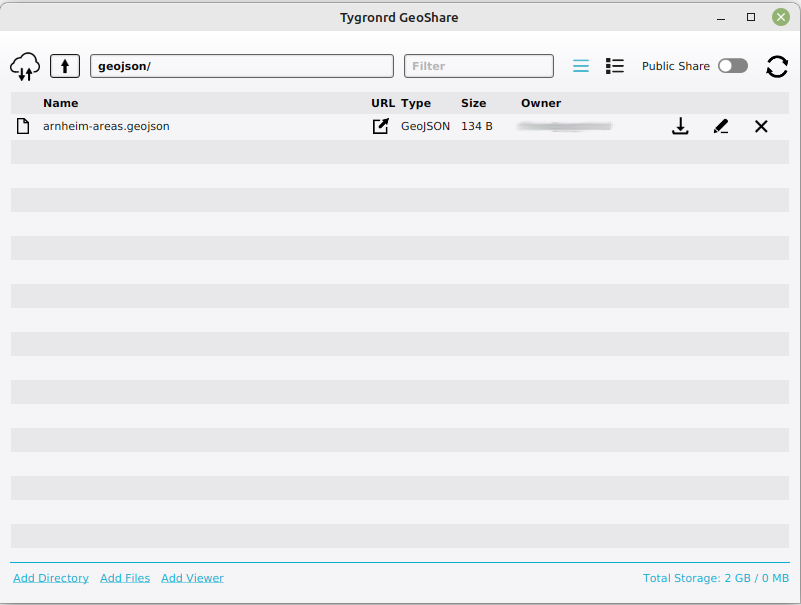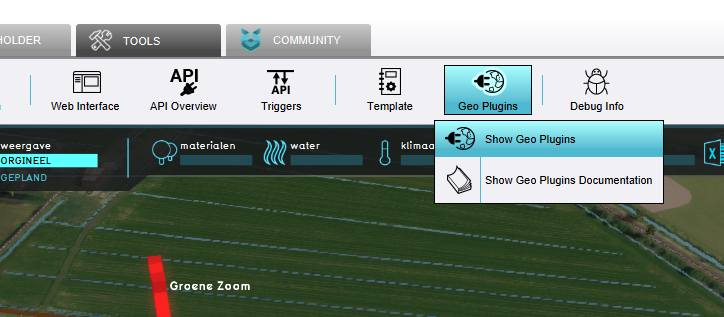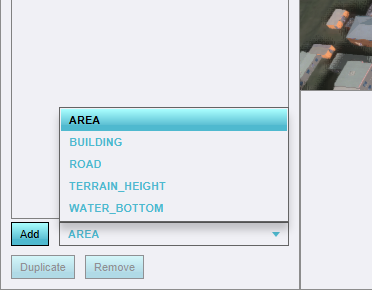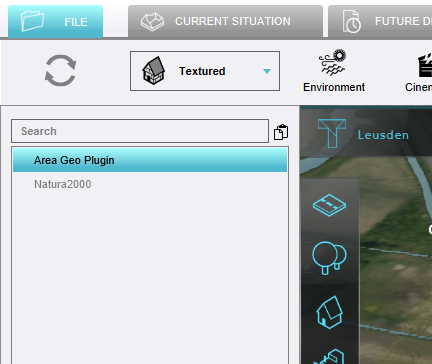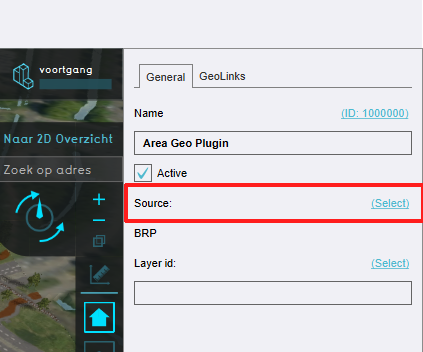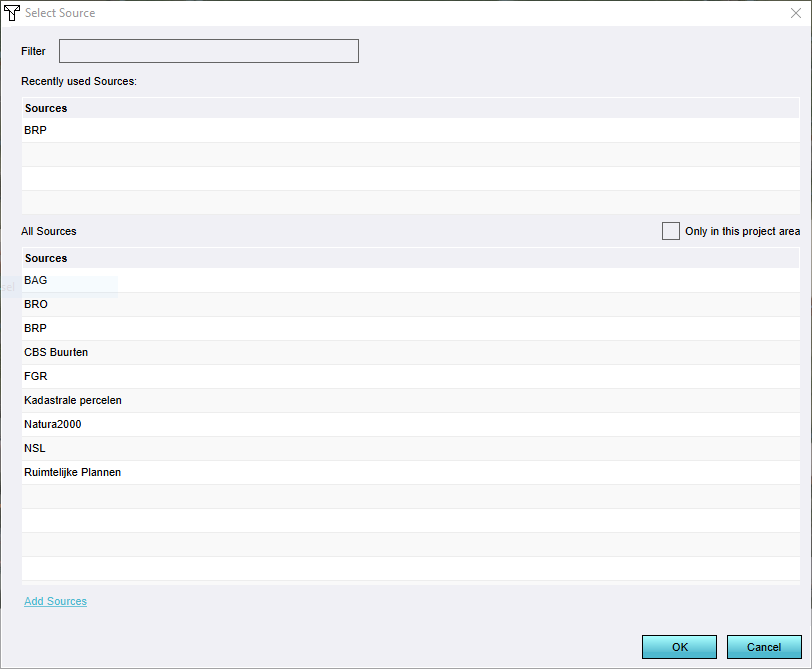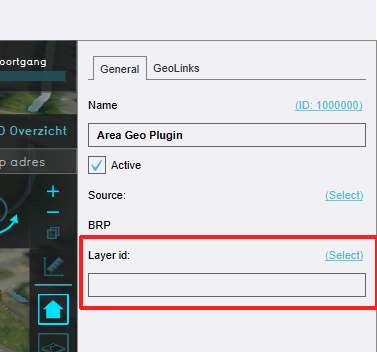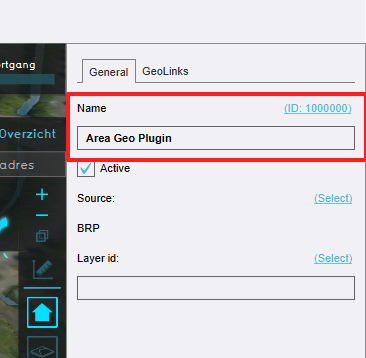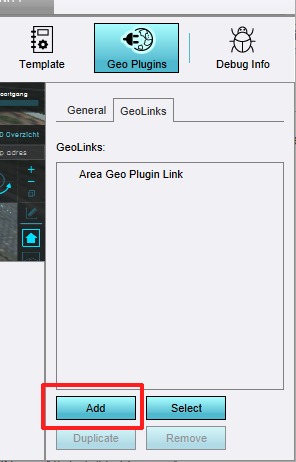How to create a Geo Plugin to import Areas from the Geo Share at Project creation: Difference between revisions
Jump to navigation
Jump to search
mNo edit summary |
No edit summary |
||
| Line 1: | Line 1: | ||
A common ocurrence with [[Project | A common ocurrence with [[Template Project]]s is that additional data is required in order to make their calculations function properly. This data can range from relevant subdivisions for individual calculations, to water level areas, to complete and unique datasets. This data may be uploaded to the [[Geo Share]] to make it easily accessible for use in the {{software}}. To minimize the effort required to create new projects which rely on additional data, a [[Geo Plugin]] can be set up to automatically import that data into new projects. | ||
{{editor location|geo plugins}} | {{editor location|geo plugins}} | ||
| Line 30: | Line 30: | ||
{{article end | {{article end | ||
|notes= | |notes= | ||
* [[Geo Plugin]]s are only used when a [[Project]] is used as a [[Project | * [[Geo Plugin]]s are only used when a [[Project]] is used as a [[Template Project]] for the creation of a new [[Project]]. | ||
|seealso= | |seealso= | ||
* [[Geo Plugin]] | * [[Geo Plugin]] | ||
* [[Project | * [[Template Project]] | ||
|howtos= | |howtos= | ||
* [[How to upload files to the Geo Share]] | * [[How to upload files to the Geo Share]] | ||
Revision as of 11:28, 2 November 2022
A common ocurrence with Template Projects is that additional data is required in order to make their calculations function properly. This data can range from relevant subdivisions for individual calculations, to water level areas, to complete and unique datasets. This data may be uploaded to the Geo Share to make it easily accessible for use in the Tygron Platform. To minimize the effort required to create new projects which rely on additional data, a Geo Plugin can be set up to automatically import that data into new projects.
How to set up a Geo Plugin to import Areas from the Geo Share:
- Ensure a GeoJSON file exists on the Geo Share.
- Ensure a Project Source exists for a GeoJSON datatype, with the desired GeoJSON as its source.
- Open the overview for Geo Plugins.
- At the bottom of the left panel, select the AREAS type and select "Add".
- Select the newly created Geo Plugin.
- In the right panel, click on the source's "Select", and select the Project Source which relates to the desired GeoJSON.
- For the layer, input any term.
- If the original data contains an Attribute the value of which should be used as the names of the resulting Areas, enter the Attribute's name in the "Name Attribute" field.
- Switch to the "GeoLinks" tab, and select "Add" at the bottom to add a Geo Link.
Notes
- Geo Plugins are only used when a Project is used as a Template Project for the creation of a new Project.
How-to's
- How to upload files to the Geo Share
- How to create a Project Source for a file on the Geo Share
- How to create a Geo Plugin to import Areas from WFS at Project creation
- How to create a Geo Plugin to import district in the Netherlands at Project creation