New Project Wizard
The New Project Wizard guides a user through the creation of a new Project. It allows for the setting of a Project's most important Project Metadata, as well as the geographical properties of a Project and which Project Sources to base it on.
Project properties
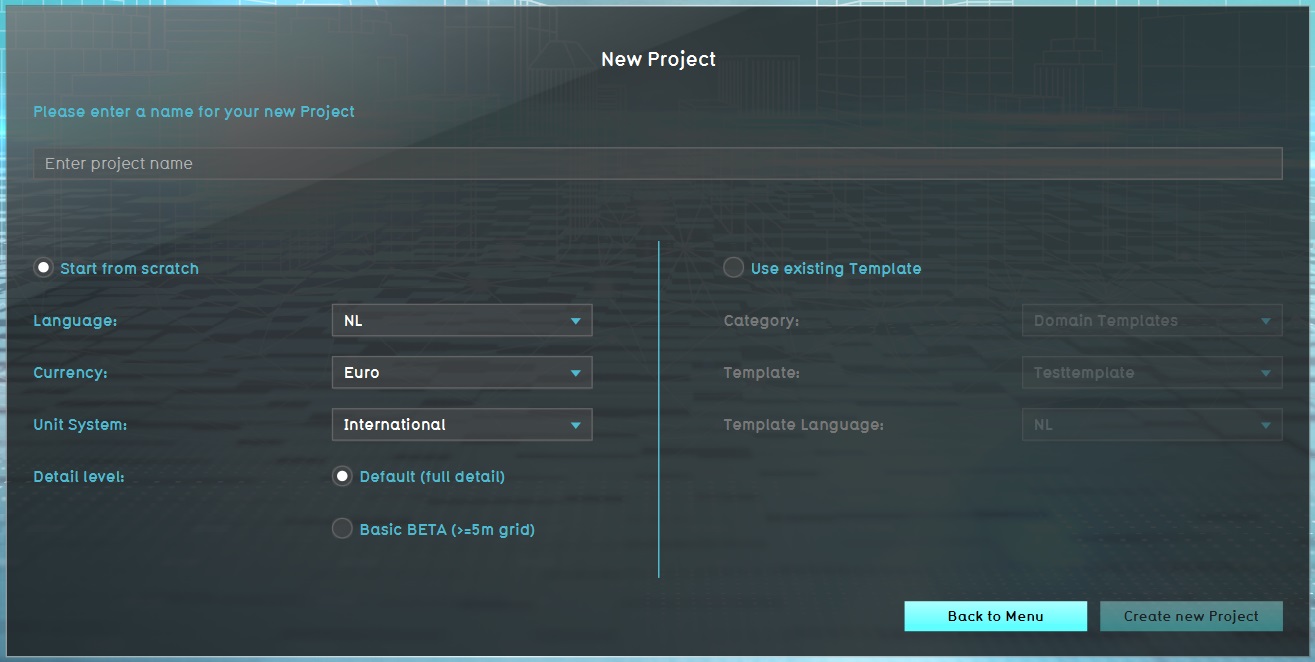
Creating a new Project begins with setting the general information of the Project. The following information must be provided:
- The name of the Project
- The currency of the Project
- The unit system of the Project
- The language of the Project
- The Project Type
After setting these details, progressing through the New Project Wizard starts a Session for the new Project, in which all additional configuration is effected.
Using a Project Template
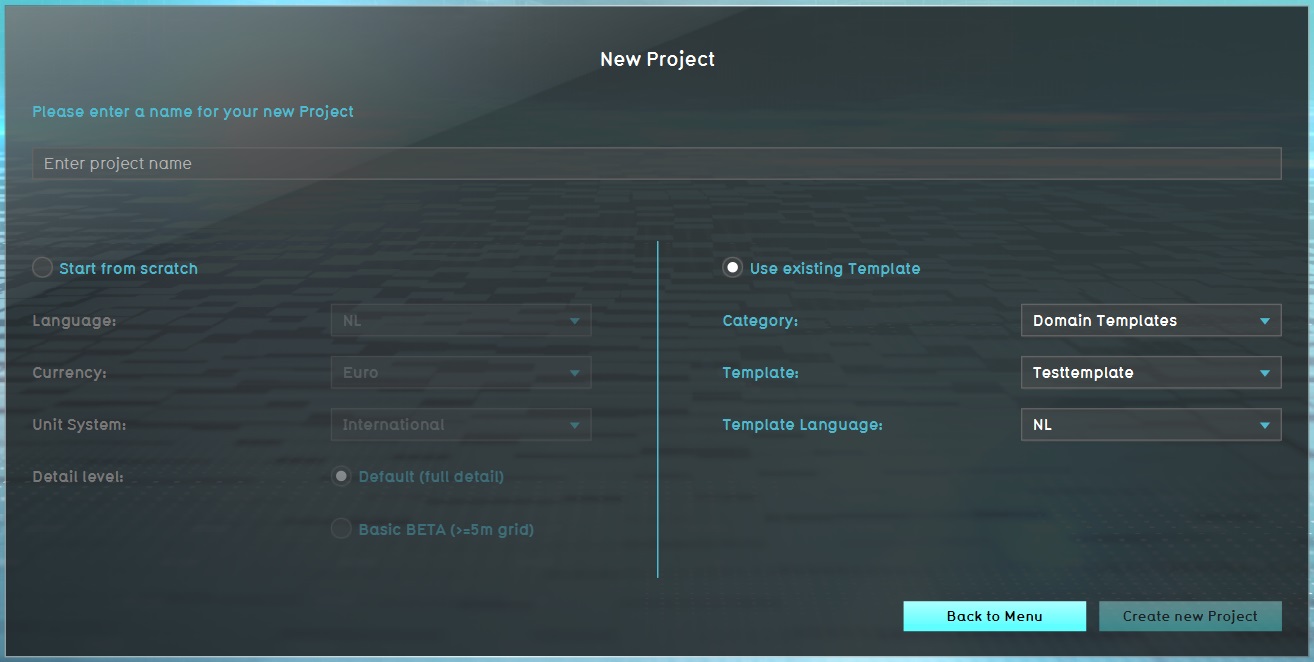
After setting a name for the Project, rather than create a new Project from scratch, it is possible to base the new Project on an existing Project Template. Any Project which is marked as a Project Template, and which can be accessed in the Editor by a user, can also be used as a Template.
Using a Project Template allows for the selection of a language, but only a language which is also available for the Project Template itself. Other properties, such as the currency, unit system, and Project Type, cannot be changed.
After selecting a Project Template to use, progressing through the New Project Wizard starts a Session of the selected Project Template, and then saves a copy under the provided name for the new Project. The copy is cleared of all geographical data. The running Session is then used to effect additional configurations.
Project Map
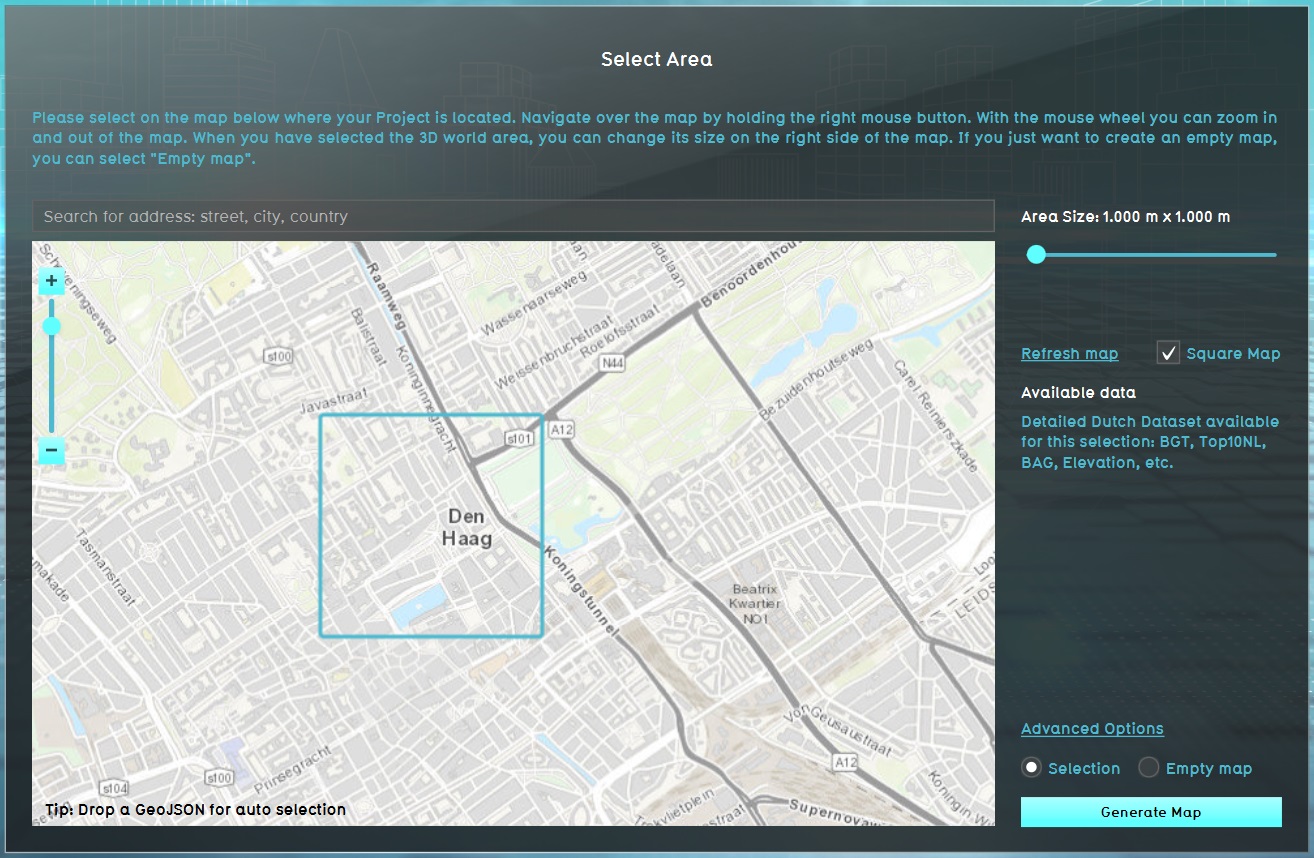
A new Project will require geographical properties to be set. This includes the size of the Project and its geographical location.
The size of the project can be set by using a slider to set the desired size. By default, a Project is square with an equal with and height. However, it is also possible to opt for a rectangular Project, allowing the width and height of the Project to be set independently from one another. However, the ratio between width and height can at most be 1:4. A Project is always cardinally aligned and cannot be rotated.
A location can be selected by moving the viewport with the right mouse button, and placing the center of the extent of the Project with the left mouse button.
It is also possible to drag-and-drop a GeoJson file onto the map. Based on the polygons in the file, the center and size of the project is recalculated to precisely fit the polygons provided. After doing so, the location and size of the Project can be adjusted further.
Advanced Options
- Main article: Advanced options (New Project Wizard)
While setting the size and location for the new Project, advanced options are available to further tune how the Project's geographical data is generated. This includes the following options, although the exact options can differ based on the prospective location for the Project, as not all data sources have world coverage.
- Default data sources
- A number of Project Sources can be (de)activated as desired. This can include data for complete geographical features, or for data associated with them, More information about each data source is available.
- Digital elevation model
- The resolution of the digital elevation model and the background satellite map can be set, in addition to setting the source for the elevation data and providing parameters for determining the difference between DSM and DTM.
- Water
- The generation of water and water-related Constructions can be entirely (de)activated.
- Roads
- The enrichment of roads with more accurate traffic data can be (de)activated, by opting to use or not use various sources for traffic data.
- Custom data sources
- If a Project Template is used, and that Project Template has Geo Plugins defined for additional data, it's possible to (de)activate those as desired as well.
Empty map
Rather than creating a new Project based on real data, it is also possible to create an empty map. The configured size will still be taken into account for the Project, but the Project will not be given a geographical location or data from any data sources. This results in a project conceptually located at coordinates 0, 0, which consists entirely of open land, and has no data from any data sources.
Notes
- When using the drag-and-drop function to select a location for a Project, the following apply:
- The newly calculated extent is buffered 10 meters in each direction. This means the Project will be slightly larger than the provided polygons.
- The sliders for the Project size are automatically updated to reflect the new extent's size, but will display a value which is rounded to the nearest valid step in size.
- An option to generate those polygons only is made available. Opting for this will still create a Project extent of the configured size, but outside of the specified polygons the default data sources are ignored. This means that, for example, no Constructions are generated. However, a proper elevation model, water, and other general data will still be included.
- The minimum size for a Project is 500m by 500m. The maximum size for a Project depends on the License of the user's domain, and the sizes of Projects which already exist in the user's domain.
How-to's
Videos
