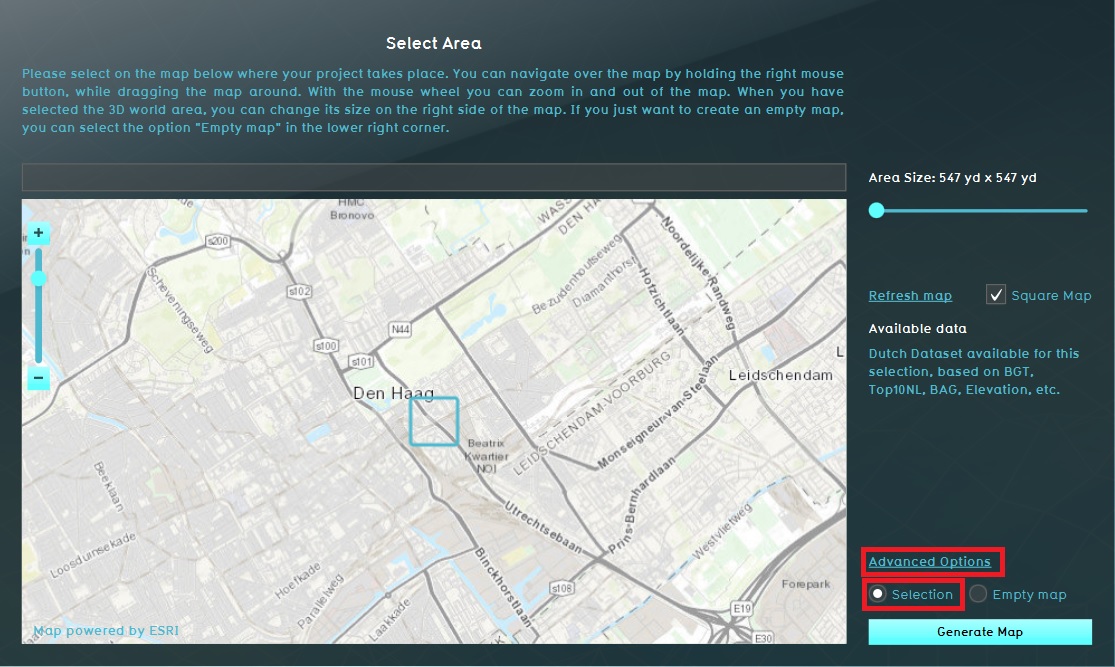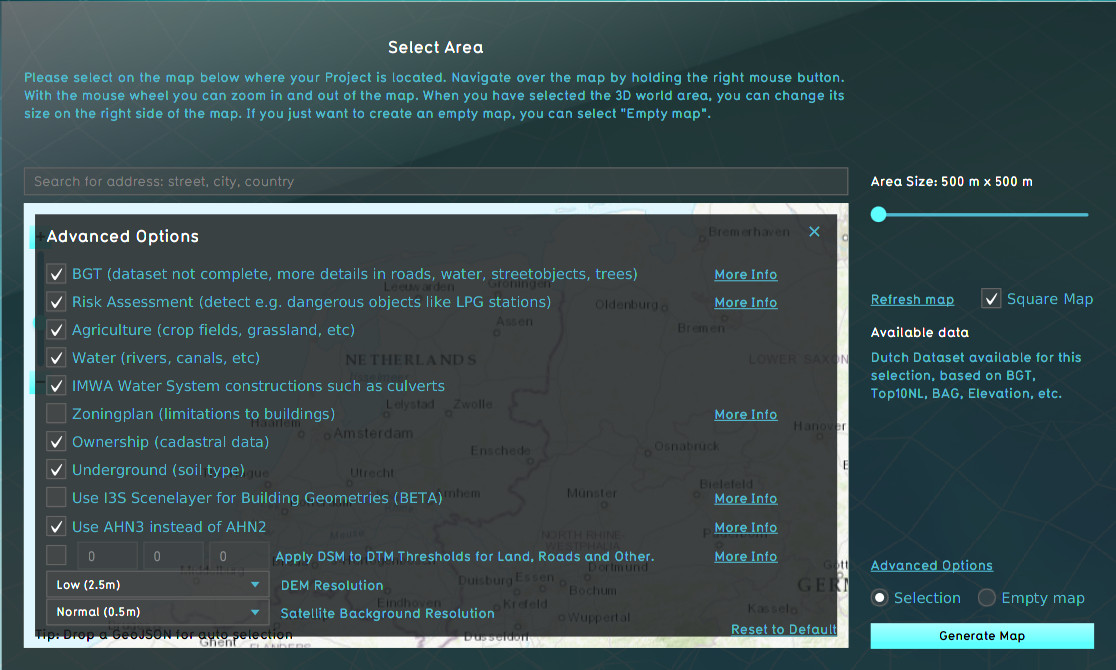Advanced options (New Project Wizard): Difference between revisions
m (→Enrichments) |
m (→Enrichments) |
||
| Line 73: | Line 73: | ||
| Ownership | | Ownership | ||
| {{Project source|BRK}} | | {{Project source|BRK}} | ||
| Constructions are assigned ownership based on cadastral information combined with default assumptions connected to [[Function|types of Construction]]s, and empty land belonging to the local municipality. If deactivated, all land will belong to the local municipality. | | Constructions are assigned ownership based on cadastral information combined with default assumptions connected to [[Function|types of Construction]]s, and empty land belonging to the local municipality. If deactivated, all land will belong to the local municipality. Note that this still means [[Project]]s on municipal borders will still have land owned by different municipal [[Stakeholder]]s, and that [[Stakeholder]]s are still generated for the [[Project]] based on the [[Function|types of Construction]]s presents in the project area. | ||
|} | |} | ||
Revision as of 14:28, 18 June 2020
What is the advanced options panel
The advanced options panel in the wizard allows you to make a selection of data sources you want to use for creating your new project. It varies between the option to select or deselect a data source and change some settings like the resolution of data sources.
Where to find the advanced options
When choosing the location of the project area during the New project Wizard, in the second panel of the wizard, the default mode for data selection is Selection. When this option is checked, the Tygron Platform will acquire datasets from a variety of open datasets that are linked to the selected area. Find an overview on which data is used to create a new 3D model on the Project Sources page. The Advanced Options panel can be found above the selection option. When you open this panel the list of a few of the open datasets is displayed. You can choose to include or excluded specific data sources in your project creation.
Options
A number of options are available.
Datasources
A number of Project Sources can be activated or deactivated
| Datatype | Source | Fallback | Effect |
|---|---|---|---|
| Constructions and spatial features | BGT | BAG | The BGT has greater detail than the BAG. |
| Risk Assesment | Risicokaart | - | Constructions are added and enriched with safety zones when present in the Projects location. |
| Agriculture | BRP | - | Crop fields, grassland for livestock, and other agrarian fields are loaded in as Cosntructions. Deactivating it will leave most agrarian fields empty. |
| Waterschapshuis | IMWA | - | Water system Constructions such as Culverts are retrieved from IMWA. Deactivating it will omit Constructions relevant for water systems. |
| Zoningplan | Ruimtelijke plannen | - | Zoning plans are added to the Project, with restrictions on what kind of Constructions can be placed in what locations. Deactivating it will omit the zoning plan entirely. |
| Underground | BRO | - | The underground Terrain is based on data from the BRO. Deactivating it will leave the underground entirely unknown. |
| I3S Scenelayer | I3S Scenelayer | - | Using I3S allows 3D models to be visualized for existing constructions. Otherwise Tygron uses its internal polygon-based Construction visualization technique. |
| Elevation model | AHN3 | AHN2 | The AHN3 is newer and more accurate than the AHN2. Both serve as direct input for the elevation model. |
Enrichments
| Datatype | Source | Effect |
|---|---|---|
| Water | BGT / BAG | When activated, the BGT or BAG are used to add water to the Project. If deactivated, no water is added to the Project. |
| Ownership | BRK | Constructions are assigned ownership based on cadastral information combined with default assumptions connected to types of Constructions, and empty land belonging to the local municipality. If deactivated, all land will belong to the local municipality. Note that this still means Projects on municipal borders will still have land owned by different municipal Stakeholders, and that Stakeholders are still generated for the Project based on the types of Constructions presents in the project area. |
Examples of advanced options
- Terrain height options (resolution and which data to use), see for more information the terrain Height page
- Use I3S for generating the 3D building, see for more information how to make use of I3S here.
- An overview of all advanced data source options is given on the project source page.