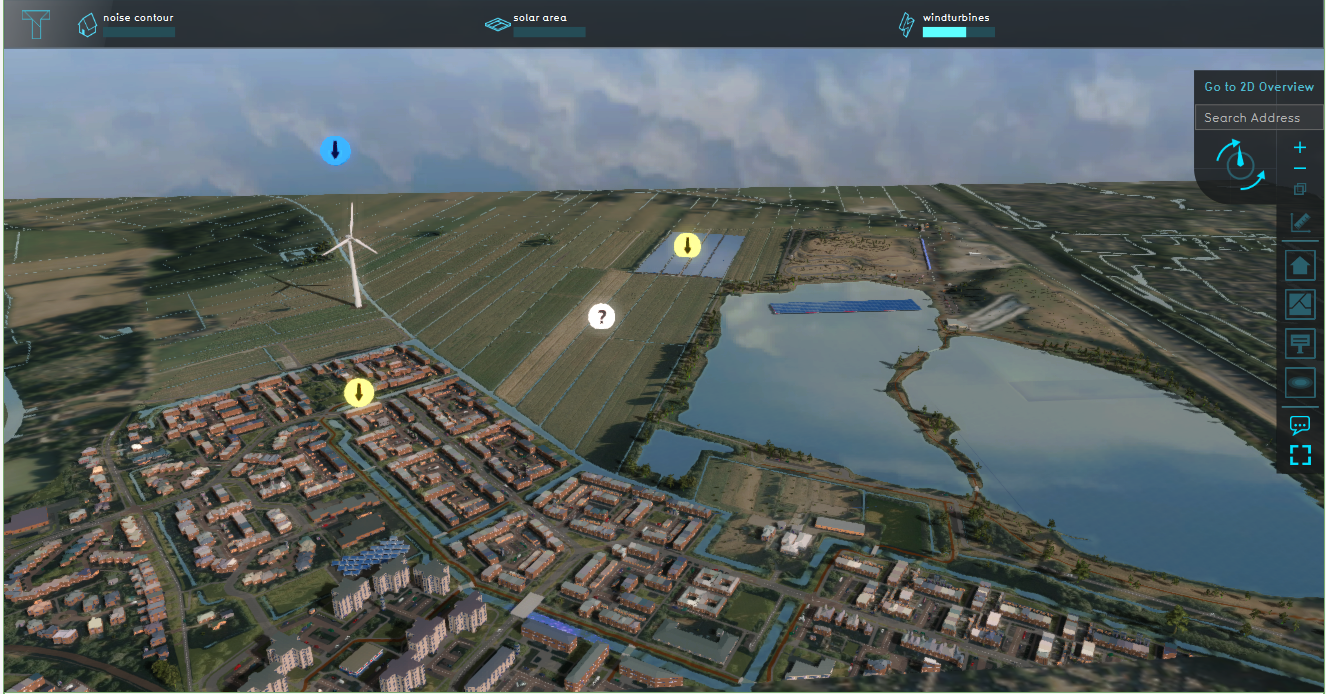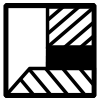Demo Wind Solar power project: Difference between revisions
No edit summary |
No edit summary |
||
| Line 3: | Line 3: | ||
| [[Demo_Wind Solar_power_Project_Future_Design|Next page>>]] | | [[Demo_Wind Solar_power_Project_Future_Design|Next page>>]] | ||
|} | |} | ||
[[File: | [[File:Demo_wind_solar_project.PNG|thumb|right|300px|The Demo Wind Solar power project]] | ||
The Demo Wind Solar power project is available for all users and can be found in the main menu under Edit projects. This project does not count towards your license. | The Demo Wind Solar power project is available for all users and can be found in the main menu under Edit projects. This project does not count towards your license. | ||
Revision as of 11:33, 22 April 2021
| Next page>> |
The Demo Wind Solar power project is available for all users and can be found in the main menu under Edit projects. This project does not count towards your license.
Take a look at this project when working with topics such as sustainable energy, (regional) energy strategy, visualization of energy sources in the environment, stakeholder participation.
This project showcases Wind and solar functionalities in the Tygron Platform.
The Demo Wind Solar power project demonstrates fictional examples of different wind and solar functionalities in a location in the Netherlands. It can serve as a working demo to further explore the possibilities of adding wind and solar functionalities in a project, configurable parameters and examples of analysis that can be done with the Tygron Platform.
Note that the Network functionality the Tygron Platform offers is not showcased in this this demo project.
Exploring the project
- Click on the Future Design tab. Notice the Action menu is now visible (black bar below the Future Design tab). Click on the question mark icon to start a flytrough of the project. In this flytrough you will get familiar with different wind and solar functions in the Tygron Platform.
- After the flytrough, make sure the Test Run is stopped by clicking on the red aquare stop button, on the left in the Future Design tab for the following steps.
Solar functions
- Navigate to the block of houses with solar panels (indicated by a yellow arrow). Notice that the solar panels are not placed on the north side of the roof. This setting is adjustable. Go to the Tools tab, hover over Sun angle and click on Edit roof solar position. Adjust the sliders in the Bottom panel and notice the difference in placement of the solar panels. For more information, see this how to.
- Navigate to the solar farm in the field (indicated by a yellow arrow) . Click on the indicat
Wind functions
- Navigate to the wind turbine and notice its shadow is visible. With the Tygron Platform it is possible to see how the shadow changes throughout the day and or year, which is important for finding a suitable location of a wind turbine. Click again on the Tools tab and click on the Sun angle button. Change the date and time to see the shadow moving.
- A wind turbine also has a certain noise contour. To see the noise contour, click on the Noise contour overlay in the overlay bar. Click on the noise contour Indicator to see how many houses are in this contour and may experience noise disturbance.
- Click on the windturbines indicator to see how much power is generated. For more information about this indicator, see the description.
- It is possible to add different custom types of windturbines to the Platform, with different attributes such as height, radius of the noise contour or safety contour and power and create different scenario's to find the most suitable, dependent on the requirements for the use case.
| Next page>> |