Action panel: Difference between revisions
Jump to navigation
Jump to search
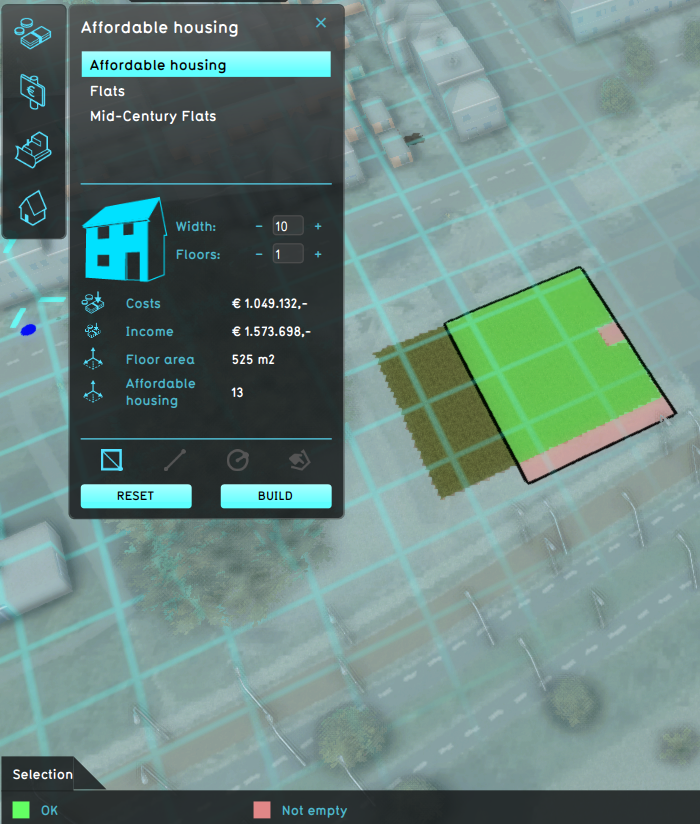
No edit summary |
No edit summary |
||
| (8 intermediate revisions by the same user not shown) | |||
| Line 1: | Line 1: | ||
[[File:Action_panel_with_selection.png|right|thumb|An opened Action panel with a selected [[Function]], for which a selection area has been drawn.]] | |||
The action panel is a panel that opens when an [[Action Menu]] is selected from the [[Action menu panel]]. It displays a list of [[action]]s configured for the selected [[Action Menu]]. | The action panel is a panel that opens when an [[Action Menu]] is selected from the [[Action menu panel]]. It displays a list of [[action]]s configured for the selected [[Action Menu]]. | ||
Depending on the selected action, the lower part of the panel is filled in with details on that actions, as well as options to: | Depending on the selected action, the lower part of the panel is filled in with details on that actions, as well as options to: | ||
* Draw the | * Draw a selection area for an action. Confirming the selection by clicking on the "build" button opens the [[Action log panel]] | ||
* Activate | * Activate a predefined action | ||
* Cancel | * Cancel an activated action | ||
* Open a specific panel | |||
{{ | |||
{{article end | |||
|howtos= | |||
*[[How to add and remove actions]] | |||
*[[How to add a Panel which can be opened from an Action Menu]] | |||
*[[How to add an Attribute Action to your project]] | |||
*[[How to add Financial Actions to your project]] | |||
|seealso= | |||
* [[Action log panel]] | |||
* [[Action]] | |||
}} | |||
{{viewer nav}} | |||
Latest revision as of 09:09, 21 February 2023
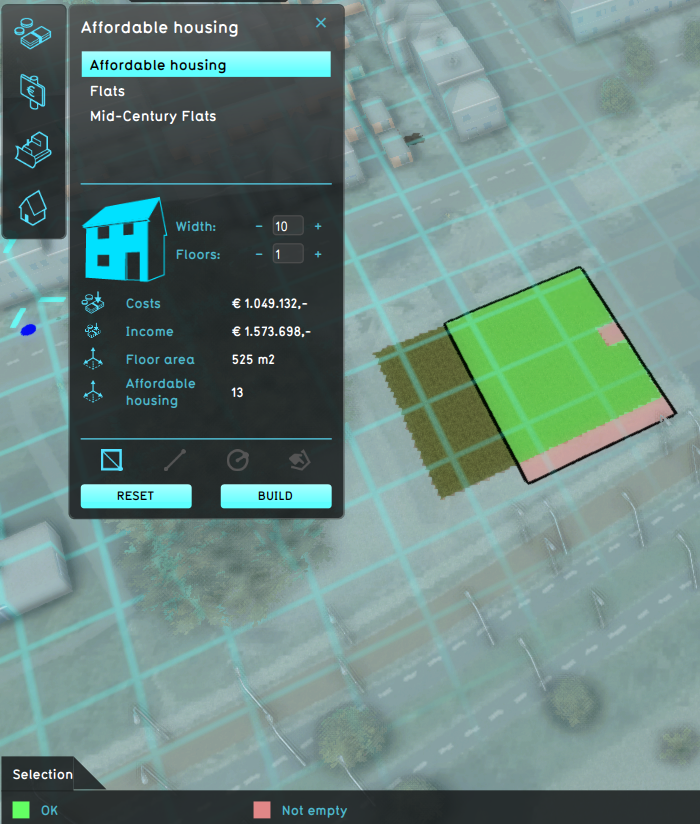
An opened Action panel with a selected Function, for which a selection area has been drawn.
The action panel is a panel that opens when an Action Menu is selected from the Action menu panel. It displays a list of actions configured for the selected Action Menu.
Depending on the selected action, the lower part of the panel is filled in with details on that actions, as well as options to:
- Draw a selection area for an action. Confirming the selection by clicking on the "build" button opens the Action log panel
- Activate a predefined action
- Cancel an activated action
- Open a specific panel
How-to's
- How to add and remove actions
- How to add a Panel which can be opened from an Action Menu
- How to add an Attribute Action to your project
- How to add Financial Actions to your project
See also