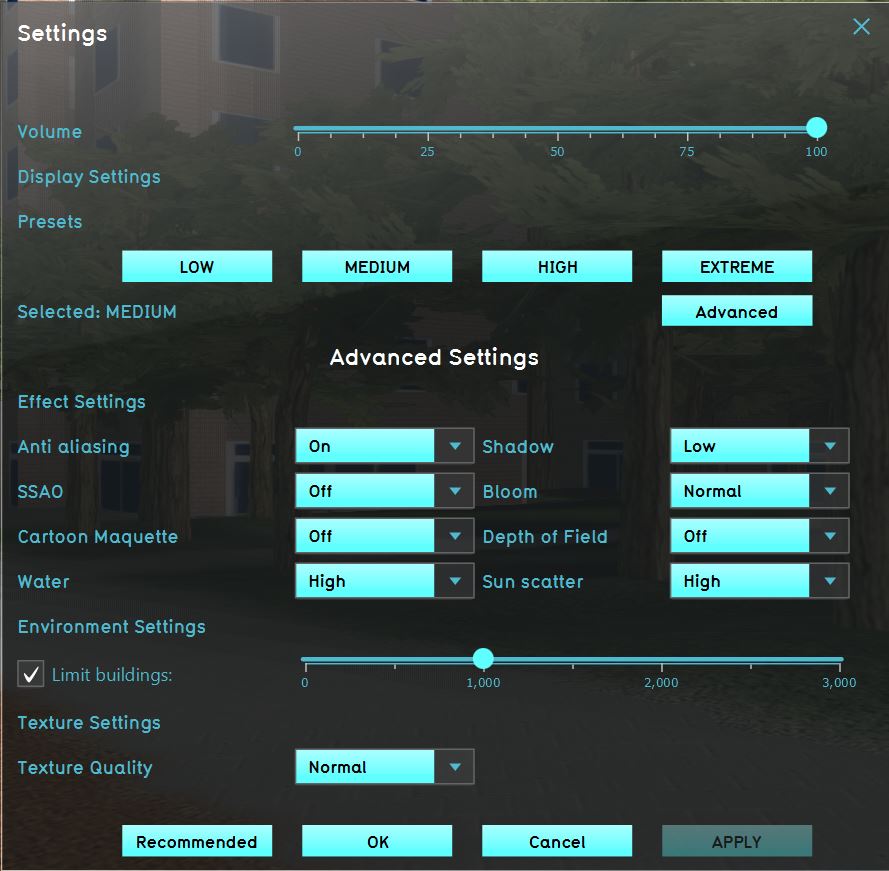Settings panel
Jump to navigation
Jump to search
The settings screen allows you to adjust the graphical settings of the Tygron Platform. By raising the values, you increase the graphical quality of the virtual environment. By lowering the values, you lower the stress on your hardware and thus increase performance. The settings panel offers four default settings: "Low", "Medium", "High" and "Full". Each of these options set the graphics to predefined values. By selecting "Advanced", you are also able to finely adjust which graphical settings to increase and decrease.
You can also adjust the volume by using the "Volume" slider.
This panel is accessed through the Menu panel.
Notes
- These graphical settings are different from project Settings.