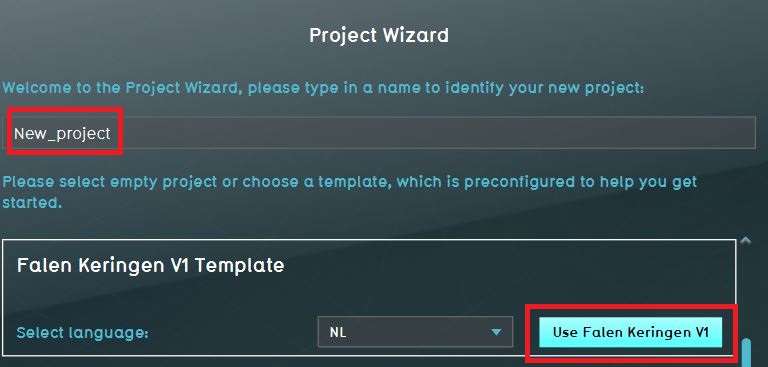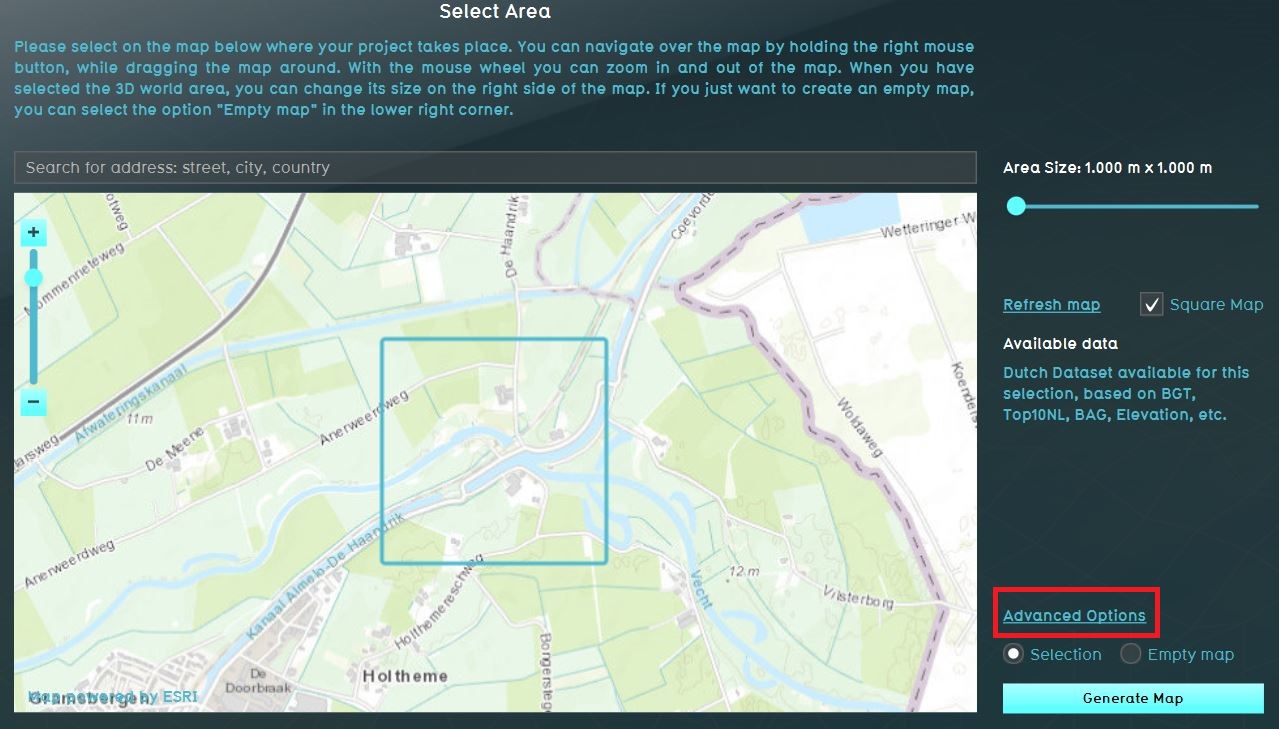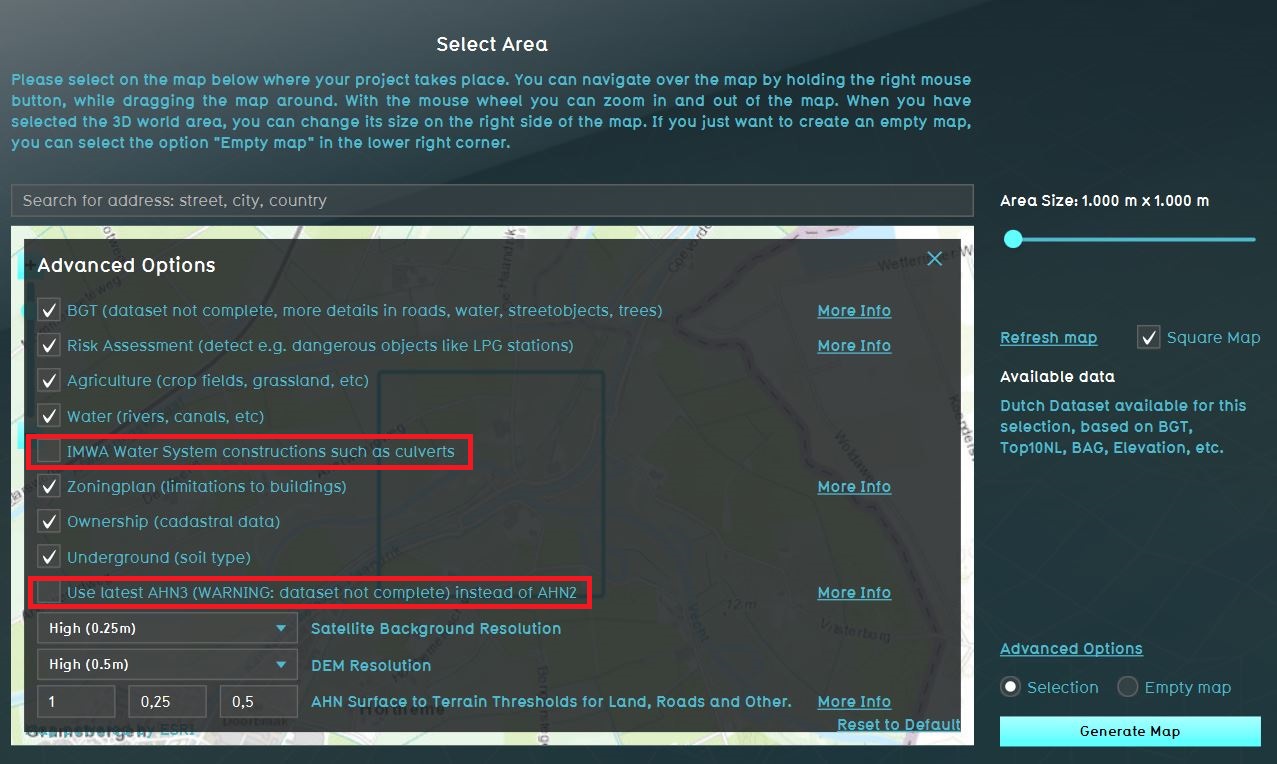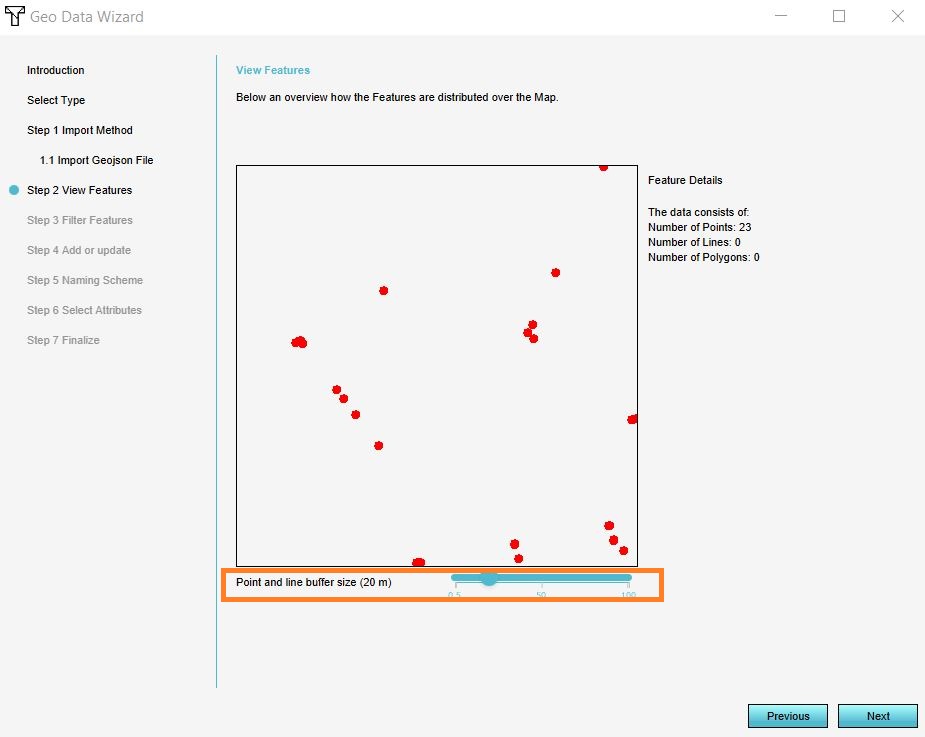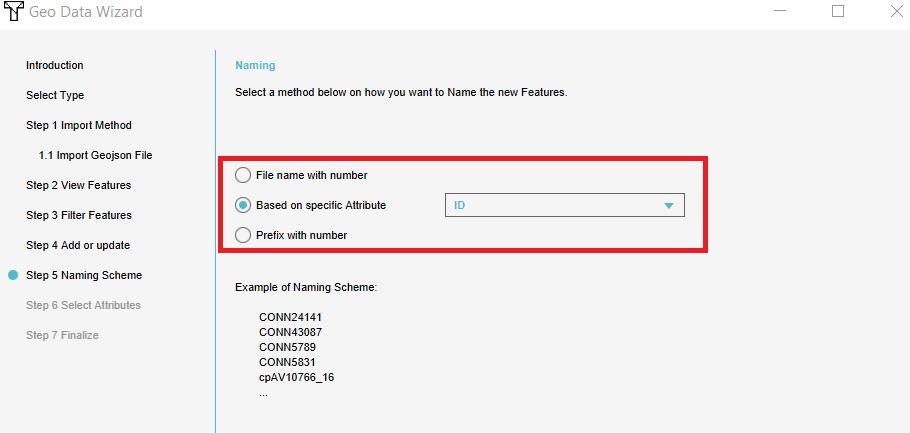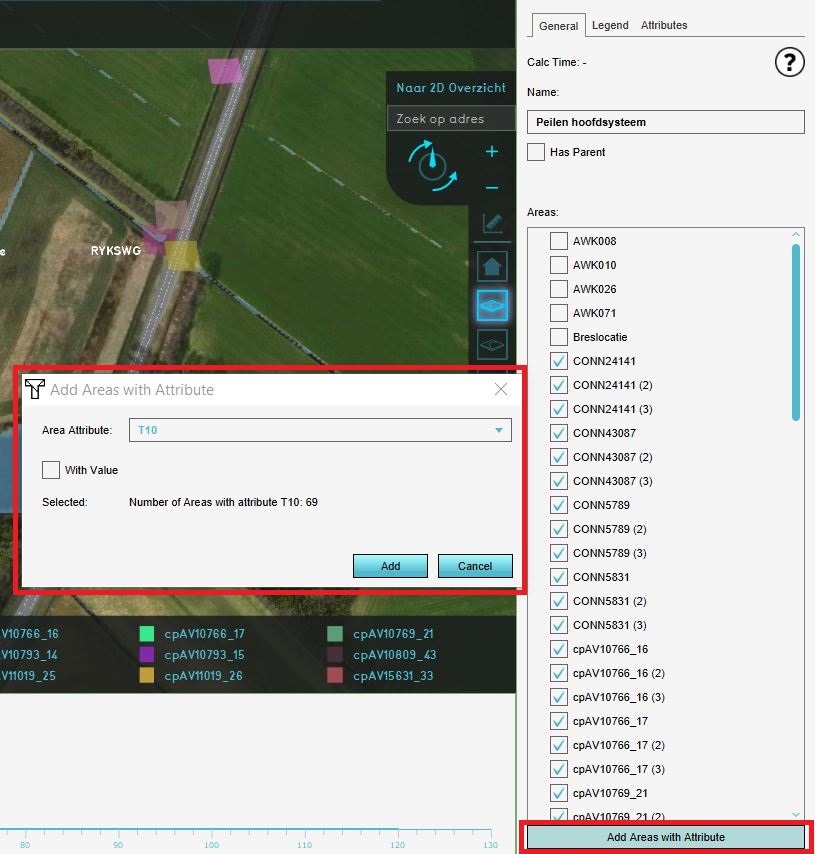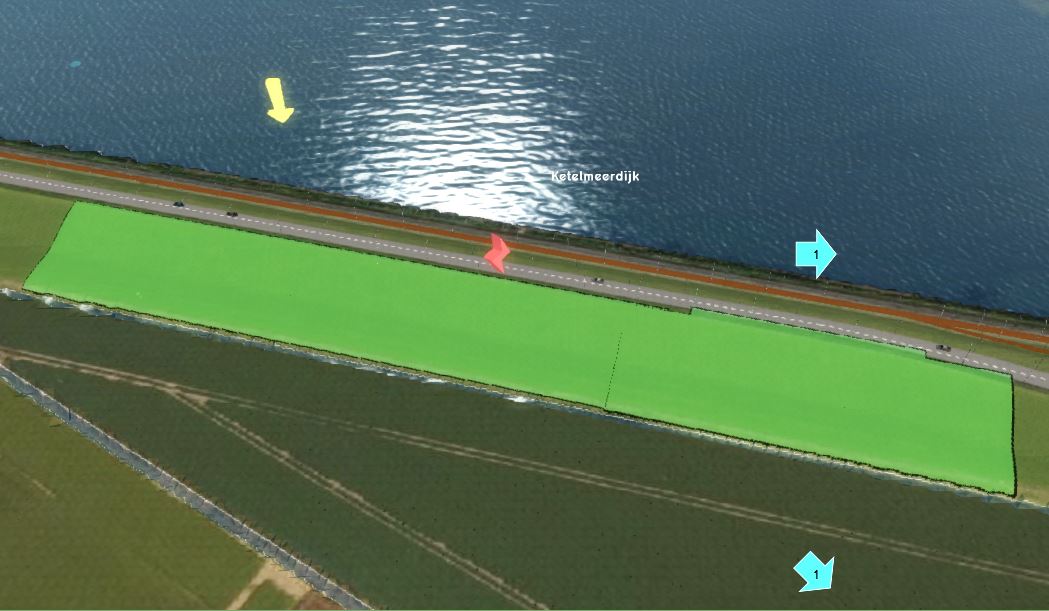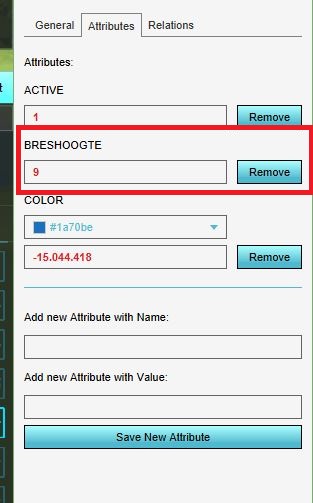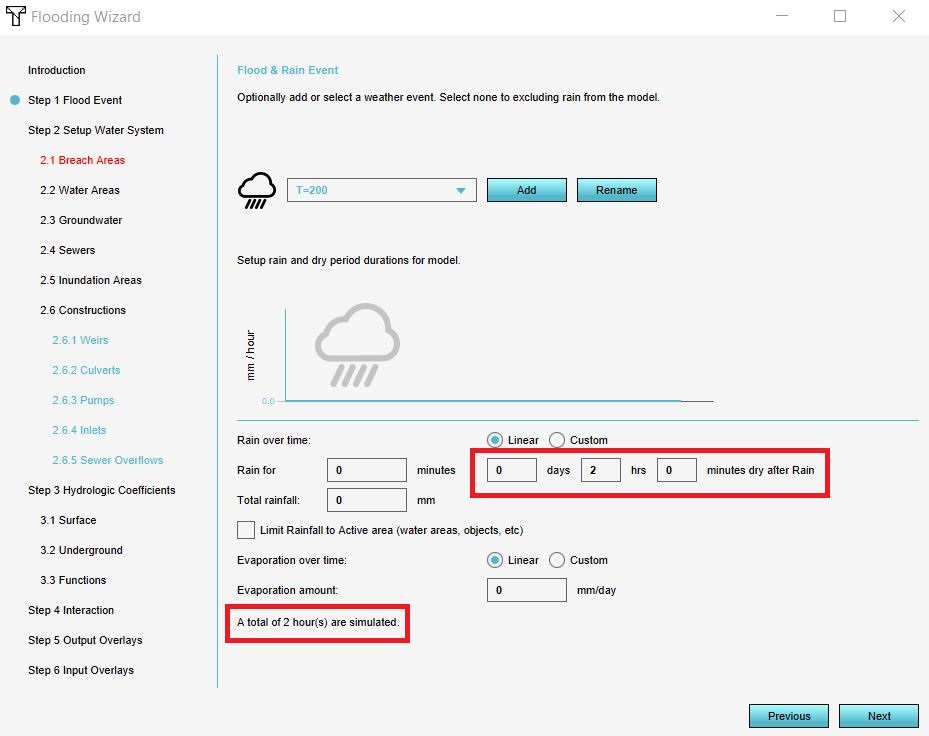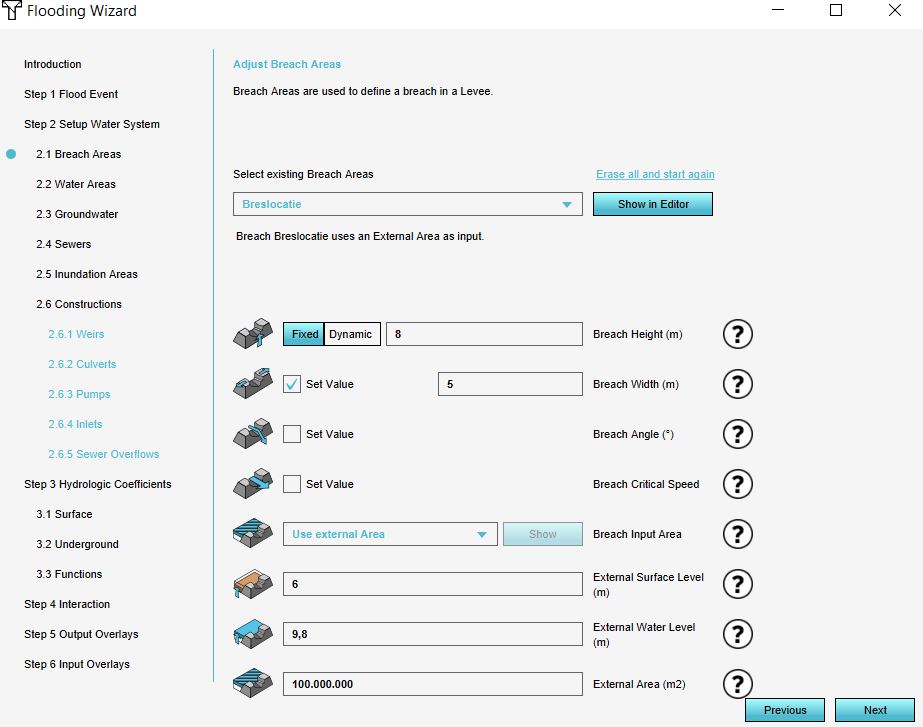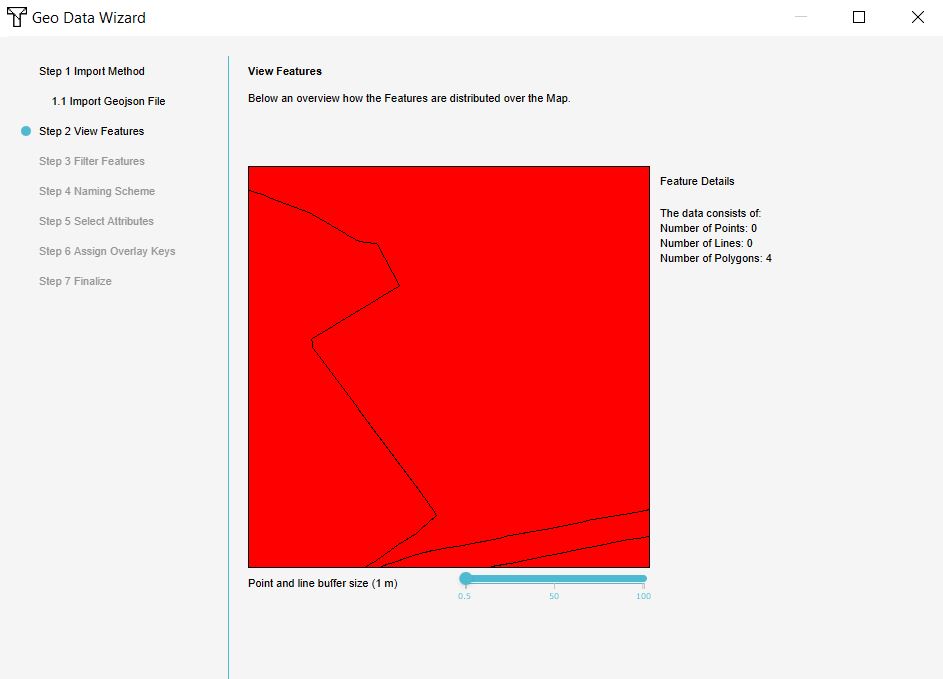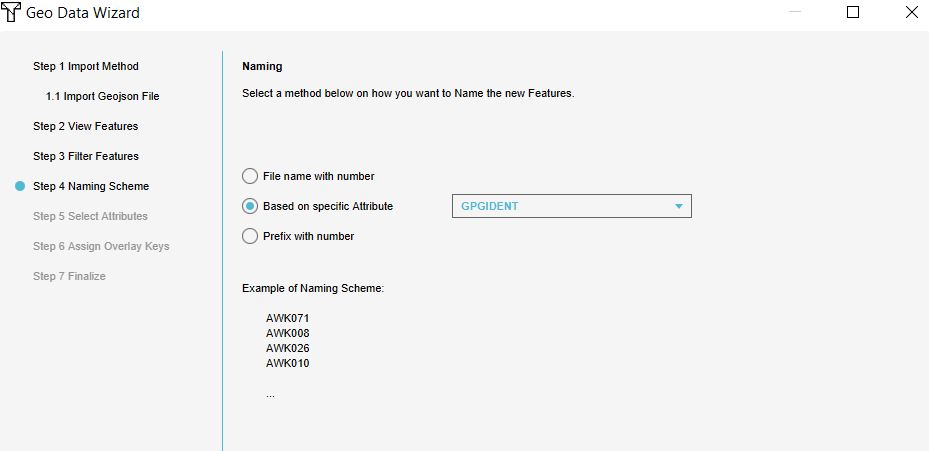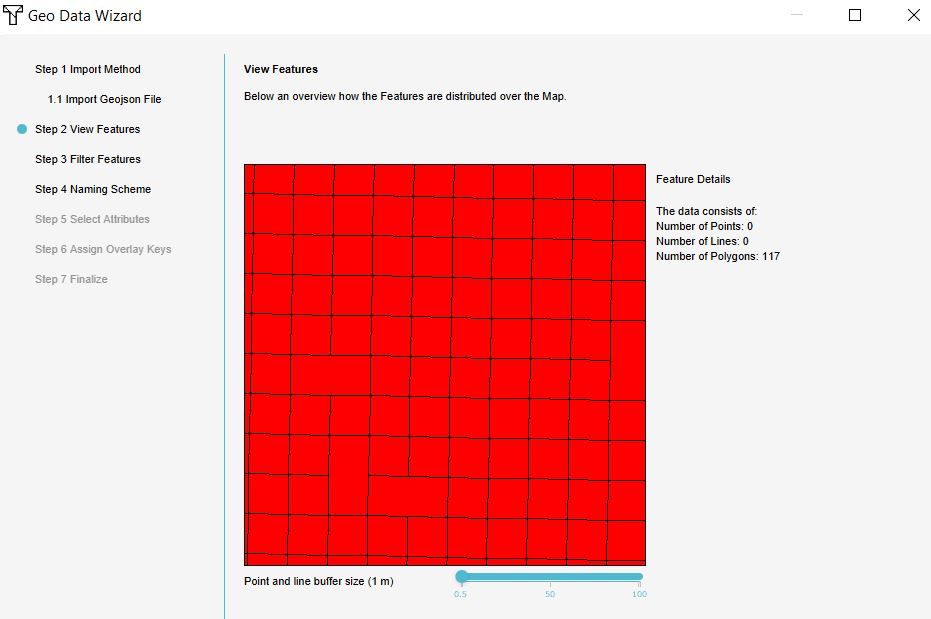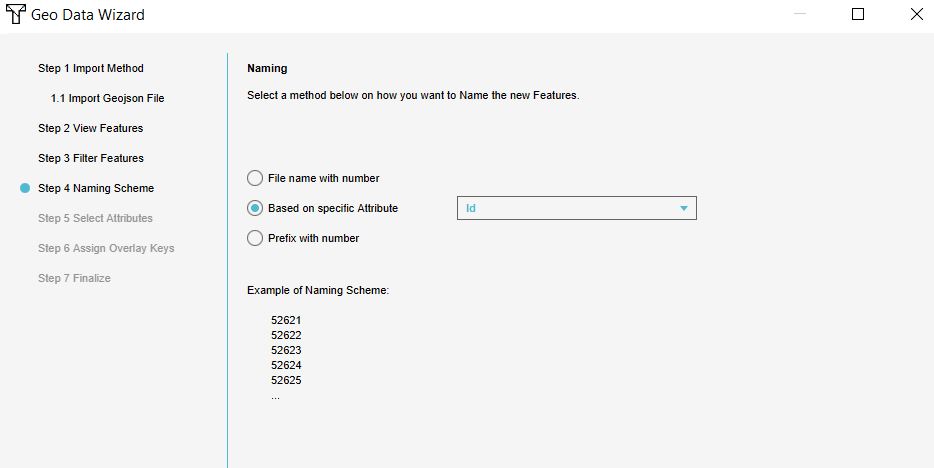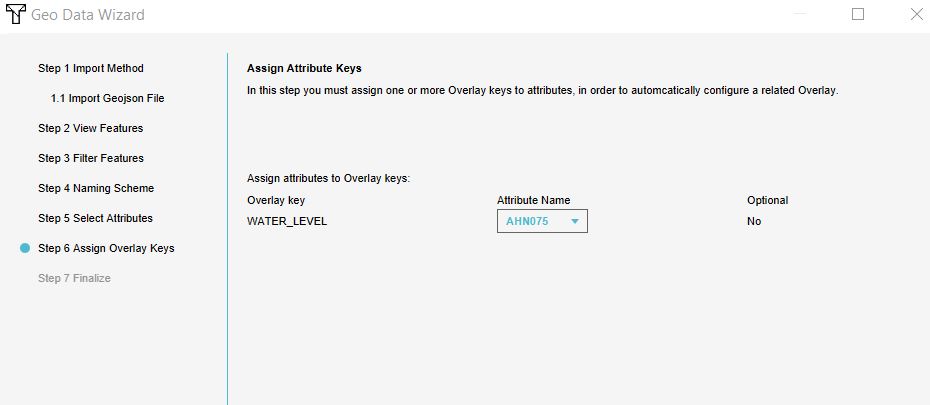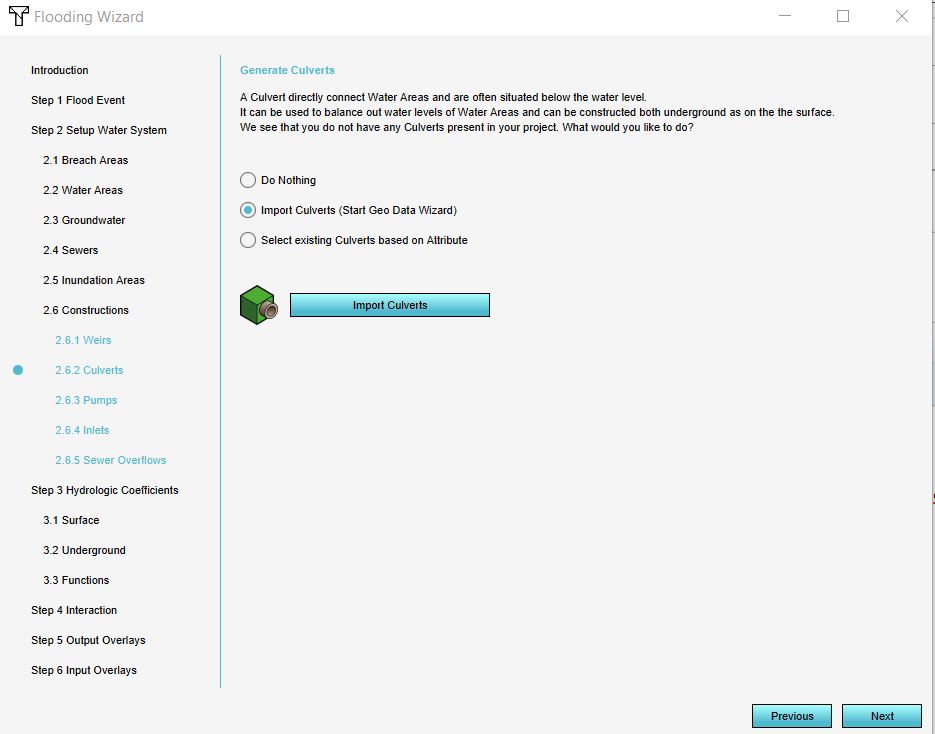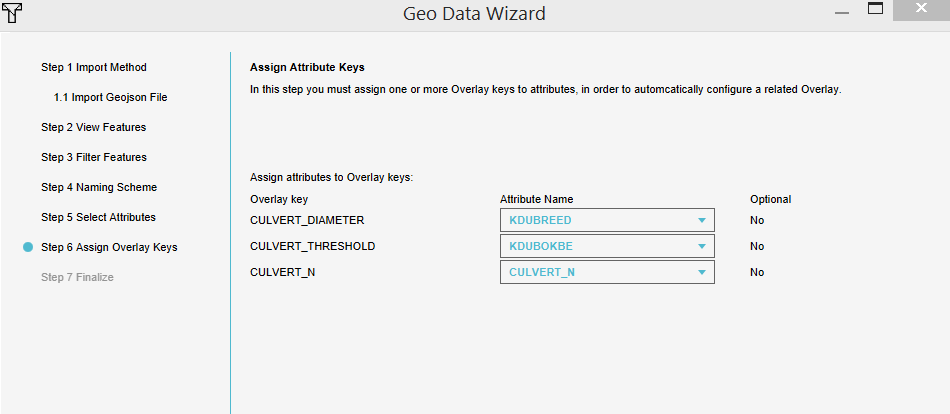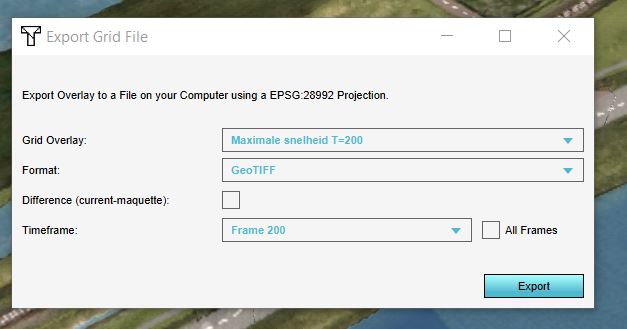Falen keringen template: Difference between revisions
No edit summary |
|||
| Line 32: | Line 32: | ||
===Creëer de Peilen Hoofdsysteem overlay=== | ===Creëer de Peilen Hoofdsysteem overlay=== | ||
De Peilen Hoofdsysteem [[Overlays|overlay]] bestaat uit de waterpeilen voor verschillende scenario's en zal worden gebruikt om het waterpeil bovenstrooms de bres te bepalen voor beheergebied Vechstromen Noord. Voor Vechtstromen Zuid zijn de peilen beschikbaar vanaf 2021. | |||
{{Editor steps|title= | {{Editor steps|title= | ||
|Open de [[Geo_data_wizard|Geo data wizard]] | |Open de [[Geo_data_wizard|Geo data wizard]] door op Current situation tab -->Geo Import --> Import New Geo Data | ||
|Klik op Next and kies voor [[Areas]] | |Klik op Next and kies voor [[Areas]] | ||
|In de | |In de volgene stap, kies voor ''Import a GeoJSON file'' en kies het bestand '''Peilen hoofdsysteem Noord 121219.geojson''' | ||
|In | |In stap 2, zet de slider op 20m (tip: gebruik het scroll wiel van je muis om de slider aan te passen) om polygonen van de punt data te creëren. | ||
| | |Kies het attribuut ID voor de naam van de peilgebieden. | ||
|Finish | |Klik in stap 3 en 4 op Next (laat de standaard opties staan). | ||
|In | |Finish de wizard | ||
| | |In de Current Situation tab, klik op de knop Overlays | ||
|In | |Selecteer de overlay ''Peilen hoofdsysteem'' in het linkerpaneel en klik ''Add areas with attribute'' rechts onderin. | ||
|In het paneel dat verschijnt, kies in het uitklapmenu het attribuut T10 en klik op ''Add''. | |||
}} | }} | ||
<gallery mode=nolines> | <gallery mode=nolines> | ||
File:Slider_20m.JPG| | File:Slider_20m.JPG|Zet de slider op 20m om polygonen te creëren van de punt data. | ||
File:Naming_areas.JPG| | File:Naming_areas.JPG|Geef de Areas een naam op basis van het ID attribuut. | ||
File:Add_areas_attribute.JPG| | File:Add_areas_attribute.JPG|Voeg de Areas toe aan de Overlay. | ||
</gallery> | </gallery> | ||
Revision as of 10:20, 20 January 2020
Het falen van keringen is een van de toepassingen van het Tygron Platform. Hiervoor is het template project genaamd Falen keringen V1 beschikbaar. Om dit template effectief in te zetten is deze handleiding (EN) gemaakt, waarin de te volgen werkwijze en aandachtspunten beschreven zijn. Voor de uitgangspunten in het template en de werkwijze zie de uitgangspunten pagina.
Benodigde data
- AHN100x100.geojson
- Peilgebieden.geojson
- Duikers_WVS_041219.geojson
- Peilen hoofdsysteem Noord 121219.geojson
Ervaring met het gebruiken van het Tygron Platform, de Water overlay wizard en de Geo data wizard is vereist.
Stappen
Hieronder volgende de stappen om het template project toe te passen op een nieuw gebied, het gebied door te rekenen en resultaten te exporteren voor een volgende analyse.
Template toepassen op een nieuw gebied
Met de stappen hieronder gaan we het template Falen keringen V1 project op een nieuw gebied toepassen.
- Log in op het Tygron Platform; the Preview
- Bekijk de headlines, om te weten of er storingen zijn, bijvoorbeeld een storing aan de kant van de data provider waardoor er incomplete nieuwe projecten kunnen ontstaan.
- Klik op New Project
- Geef het nieuwe project een naam (max 20 karakters) en klik op Use Falen keringen V1 template
- Zoom in op het gebied waar je een 3D model van wilt creeeren. Optioneel, pas de grootte van het vierkant/rechthoek aan met de sliders.
- Klik op Advanced Options en verwijder het vinkje bij IMWA. Hierdoor worden duikers niet automatisch ingeladen vanuit open data (met een standaard diameter), maar moet je zelf duikers inladen (zie stap later).
- Als AHN3 data beschikbaar is voor dit gebied, plaats een vinkje bij Use latest AHN3 option.
- Klik op de Generate map knop. Het nieuwe project zal nu opgebouwd worden uit de verschillende open datasets.
Creëer de Peilen Hoofdsysteem overlay
De Peilen Hoofdsysteem overlay bestaat uit de waterpeilen voor verschillende scenario's en zal worden gebruikt om het waterpeil bovenstrooms de bres te bepalen voor beheergebied Vechstromen Noord. Voor Vechtstromen Zuid zijn de peilen beschikbaar vanaf 2021.
- Open de Geo data wizard door op Current situation tab -->Geo Import --> Import New Geo Data
- Klik op Next and kies voor Areas
- In de volgene stap, kies voor Import a GeoJSON file en kies het bestand Peilen hoofdsysteem Noord 121219.geojson
- In stap 2, zet de slider op 20m (tip: gebruik het scroll wiel van je muis om de slider aan te passen) om polygonen van de punt data te creëren.
- Kies het attribuut ID voor de naam van de peilgebieden.
- Klik in stap 3 en 4 op Next (laat de standaard opties staan).
- Finish de wizard
- In de Current Situation tab, klik op de knop Overlays
- Selecteer de overlay Peilen hoofdsysteem in het linkerpaneel en klik Add areas with attribute rechts onderin.
- In het paneel dat verschijnt, kies in het uitklapmenu het attribuut T10 en klik op Add.
Define breach location
In this step we will define the breach location.
- Add a new Area to the project. This will be the breach area. Give it a recognizable name.
- Draw the breach area in the 3D world, in the location where the water from the breach should emerge (see tips below in gallery).
- Add an Attribute to the created Area, with the name BRESHOOGTE and the breach height value. Click on and next to the location of the breach to know the terrain height to determine the breach height value .
Configure flooding overlay
Breach
- In the right panel, click on Configuration wizard to start the wizard
- In step 1, specify the time for the simulation calculation period.
- In step 2.1 select your breach area from the dropdown menu.
- Fill in the breach width as fixed value and leave the other breach input fields empty.
- Select use external area and fill in an external surface level which is lower than the breach height value.
- Use for the external water level the measured water levels from the Peilen hoofdsysteem overlay. Choose a water level point in the overlay close to the breach area.
- Calculate the external area by multiplying the flow rate that flows through the breach te checken via show water balance X 10. Magnitude: 10.000.000 m2. If the expected water level decrease of the main system is known, take this into account for the external area size.
- Click next
Import water levels
- In step 2.2 select Import water level areas and click on Import water level areas.
- In the Geo data wizard select either the file Peilgebieden.geojson (only for management area north) or AHN100x100.geojson (whole management area) and proceed with the wizard.
- Use the attribute names as seen below in the images in step 4 and step 6 for the chosen dataset.
- Finish the Geo data wizard.
- Choose from step 2.3 to 2.6.1 the option Do nothing.
File Peilgebieden.geojson:
File AHN100x100.geojson:
Import culverts and choose result types
- In the step 2.6.4 Culverts, select Import culverts and click on Import culverts.
- In the Geo data wizard select the file Duikers_WVS_041219.geojson and proceed with the wizard.
- Make sure in step 6 the attributes have the same name as in the image below.
- Finish the Geo data wizard.
- Choose from step 2.6.3 to 2.6.5 the option Do nothing
- Proceed with step 3 and 4 by clicking on next.
- In step 5 make sure the Surface elevation, Surface max speed, Surface max value and Base types are checked.
- Choose an amount of timeframes by taking into account the calculation time (which is entered in step 1) so that you have for example timesteps per hour or day.
- Finish the wizard.
Export results
In this last step, the results will be exported as raster data.
- Make sure the overlay is recalculated. Otherwise, select the Overstromingen T=200 overlay and click in the right panel on Update now.
- When the overlay is calculated, play the overlay to see the results and check for yourself if they are realistic. If not, open the configuration wizard and adjust settings. Make sure you recalcuate the overlay again by clicking on Update now.
- Click on Export Grid File and check if the name is correct, choose for GeoTIFF as format and check the All frames box. The Surface max value overlay is now exported.
- Click on export and create a new folder to save all the files.
- Select the Maximale snelheid t=200 overlay and repeat step 2 and 3 for exporting the Surface max speed overlay. Don't check the All frames box but select the last timeframe instead.
The exported GeoTIFFs need to be opened in a GIS and saved as a map with proper legend and title in jpg format. The following maps needs to be created from the exported data:
- Maximale stroomsnelheid: Surface max speed map at the last timeframe
- Maximale waterdiepte per locatie: Surface max value map at the last timeframe
- Waterdiepte in de tijd/tijd-tot-inundatie: multiple Surface max value maps at different timeframes. Create for example a map for every one or two hours (depending on the simulation time).