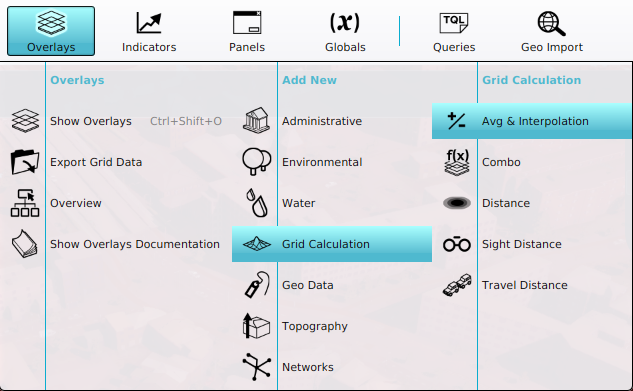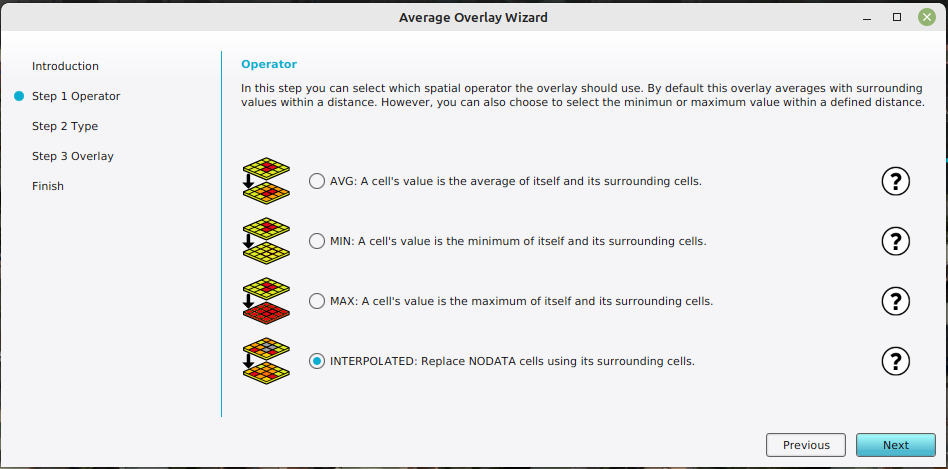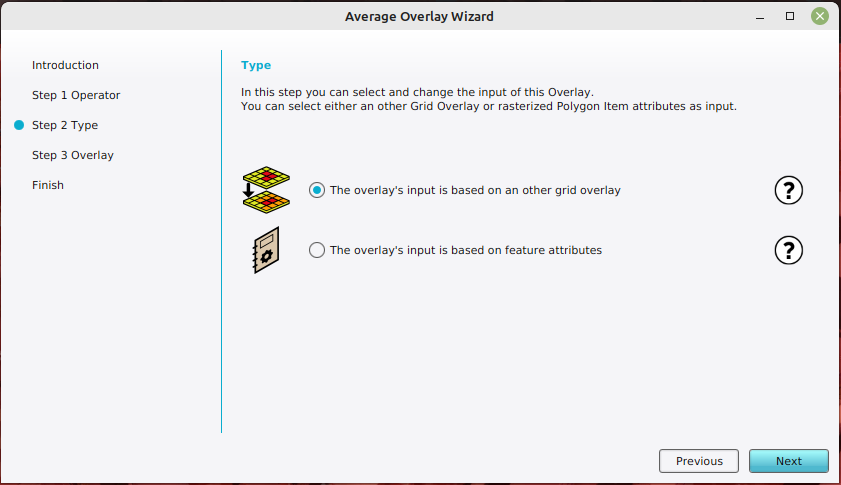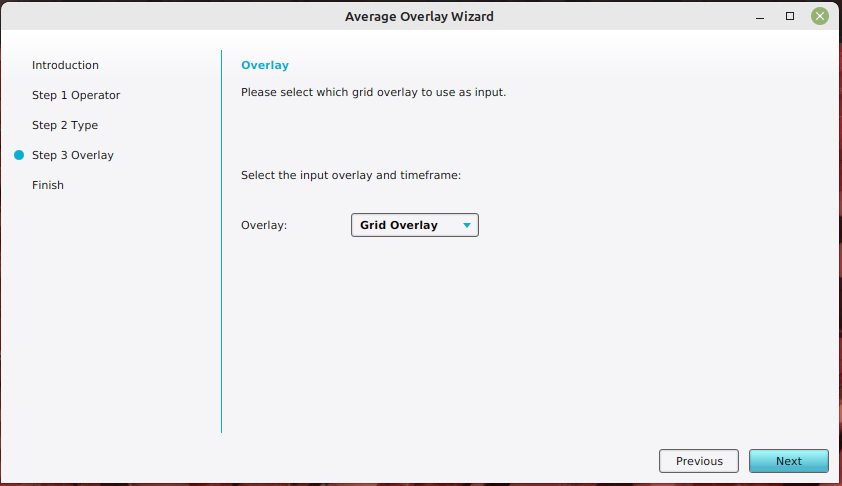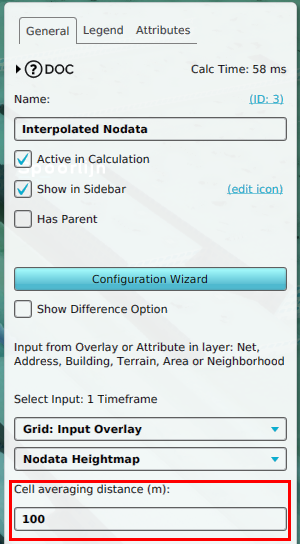How to fill NO DATA values in a grid overlay by interpolation using and Average Overlay: Difference between revisions
Jump to navigation
Jump to search

No edit summary |
No edit summary |
||
| Line 2: | Line 2: | ||
[[File:avg_overlay_heightmap_interpolated.png|thumb|right|Interpolated {{nodata}} using an [[Average Overlay]]]] | [[File:avg_overlay_heightmap_interpolated.png|thumb|right|Interpolated {{nodata}} using an [[Average Overlay]]]] | ||
{{Editor location|Overlays}} | {{Editor location|Overlays}} | ||
{{Editor steps|title= | {{Editor steps|title=fill {{nodata}} values in a grid overlay by interpolation using and [[Average Overlay]] | ||
|Select [[Current Situation]] in the [[ribbon bar]] of the [[editor]]. | |Select [[Current Situation]] in the [[ribbon bar]] of the [[editor]]. | ||
|Hover over [[Overlay]]s, and under ''Grid Calculation'', select ''Avg & Interpolation''. | |Hover over [[Overlay]]s, and under ''Grid Calculation'', select ''Avg & Interpolation''. | ||
Revision as of 16:15, 10 January 2024

Interpolated NO_DATA using an Average Overlay
How to fill NO_DATA values in a grid overlay by interpolation using and Average Overlay:
- Select Current Situation in the ribbon bar of the editor.
- Hover over Overlays, and under Grid Calculation, select Avg & Interpolation.
- With the Overlay selected, open the Configuration Wizard by clicking on the button in the detail panel.
- Once the wizard is ready, select next.
- In the operator step, select the option named INTERPOLATED.
- In the type step, select the option named The overlay's input is based on an other grid overlay.
- In the overlay step, select the Grid Overlay that you want to average.
- Close the wizard by clicking on the finish button.
- Adjust the averaging distance by selecting the Cell averaging distance (m) field.
2. Add a new Average Overlay.
7. Select a specific Grid Overlay