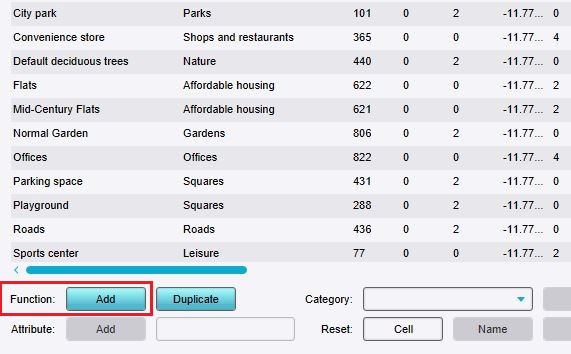How to change Attributes for a Function: Difference between revisions
Jump to navigation
Jump to search
No edit summary |
No edit summary |
||
| Line 5: | Line 5: | ||
{{Editor steps|title=change Attributes of a Function | {{Editor steps|title=change Attributes of a Function | ||
|If the desired [[Function]] is not yet present in the list, [[How to add Functions for editing|add the Function]] to the list. | |If the desired [[Function]] is not yet present in the list, [[How to add Functions for editing|add the Function]] to the list. | ||
|Set the group filter to | |Set the group filter to ''Custom'' or ''Attributes''. | ||
|If the desired [[Attribute]] is not yet present in the list, [[How to add an Attribute to a Function|add the Attribute]] to the list. | |If the desired [[Attribute]] is not yet present in the list, [[How to add an Attribute to a Function|add the Attribute]] to the list. | ||
|Find the column with the [[Attribute]] you wish to change. | |Find the column with the [[Attribute]] you wish to change. | ||
| Line 12: | Line 12: | ||
<gallery widths=300px> | <gallery widths=300px> | ||
File:function-values-add-function.jpg|Click on "Add" to open the Function selector. | File:function-values-add-function.jpg|Click on "Add" to open the Function selector. | ||
File: | File:Function_group_custom.jpg|Set the group filter to ''Custom'' or ''Attributes''. | ||
</gallery> | </gallery> | ||
Revision as of 13:58, 1 February 2024
When a Function is added to the list of Functions, and Attributes have been defined for it, its Attributes' values can be modified.
How to change Attributes of a Function:
- If the desired Function is not yet present in the list, add the Function to the list.
- Set the group filter to Custom or Attributes.
- If the desired Attribute is not yet present in the list, add the Attribute to the list.
- Find the column with the Attribute you wish to change.
- Change the value in the row of the Function and the column of the Attribute.