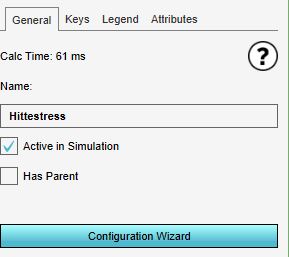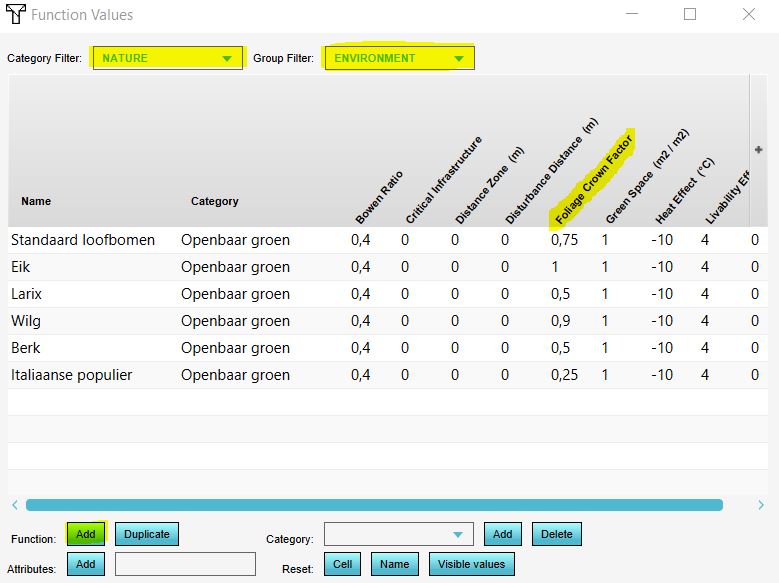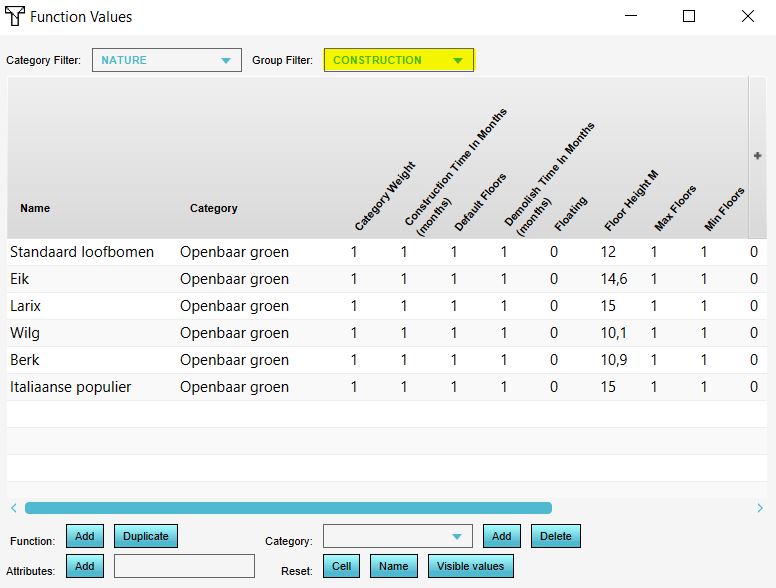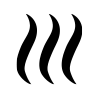How to adjust the foliage height and crown factor: Difference between revisions
Jump to navigation
Jump to search
No edit summary |
|||
| Line 7: | Line 7: | ||
|Click in the next step on the Adjust Function Values button | |Click in the next step on the Adjust Function Values button | ||
|In the [[Function_Value|Function values table]] that pops up, set the category filter on Nature and the group filter on Environment to see the tree [[Function|functions]]. |Change the [[Foliage_crown_factor_(Heat_Overlay)|Foliage crown factor]] to the desired value by double clicking on the number to change and when done typing, press Enter. | |In the [[Function_Value|Function values table]] that pops up, set the category filter on Nature and the group filter on Environment to see the tree [[Function|functions]]. |Change the [[Foliage_crown_factor_(Heat_Overlay)|Foliage crown factor]] to the desired value by double clicking on the number to change and when done typing, press Enter. | ||
|Set the group filter on | |Set the group filter on Building and change the [[Floor_height_m_(Function_Value)|Floor height m]] attribute to the desired value. | ||
|When the values are adjusted, close the Function values table and proceed with the Heat wizard. | |When the values are adjusted, close the Function values table and proceed with the Heat wizard. | ||
}} | }} | ||
| Line 24: | Line 24: | ||
==Notes== | ==Notes== | ||
*When you have chosen to import foliage height areas or a foliage height GeoTIFF, the already present tree [[ | *When you have chosen to import foliage height areas or a foliage height GeoTIFF, the already present tree [[Buildings]] in the 3D world are ignored. | ||
*When changing the [[Function_Value|Function values]] of a function, all these functions that exists in your project, will be updated with the new values. | *When changing the [[Function_Value|Function values]] of a function, all these functions that exists in your project, will be updated with the new values. | ||
*The [[Function_Value|Function values table]] is designed by default to not show all functions. Click on the Add buton to add other tree functions for example. See also the [[How_to_add_Functions_for_editing|How to add Functions for editing]] page. | *The [[Function_Value|Function values table]] is designed by default to not show all functions. Click on the Add buton to add other tree functions for example. See also the [[How_to_add_Functions_for_editing|How to add Functions for editing]] page. | ||
Revision as of 15:59, 7 October 2022
Please note: This page is currently being updated.
How to adjust fhe foliage height and crown factor:
- Add the Heat Stress overlay
- Open the Configuration Wizard
- Choose the DPRA model
- Choose in step 3.1 for the first option: use tree functions height and foliage crown factor
- Click in the next step on the Adjust Function Values button
- In the Function values table that pops up, set the category filter on Nature and the group filter on Environment to see the tree functions.
- Change the Foliage crown factor to the desired value by double clicking on the number to change and when done typing, press Enter.
- Set the group filter on Building and change the Floor height m attribute to the desired value.
- When the values are adjusted, close the Function values table and proceed with the Heat wizard.
Notes
- When you have chosen to import foliage height areas or a foliage height GeoTIFF, the already present tree Buildings in the 3D world are ignored.
- When changing the Function values of a function, all these functions that exists in your project, will be updated with the new values.
- The Function values table is designed by default to not show all functions. Click on the Add buton to add other tree functions for example. See also the How to add Functions for editing page.
See also
- See also the Foliage height calculation model to know more about how the foliage height is used in the DPRA heat module.
- For the tutorial on configuring the default heat stress overlay, see the heat stress overlay tutorial.
- How to add Functions for editing
- How to change Function Values of a Function